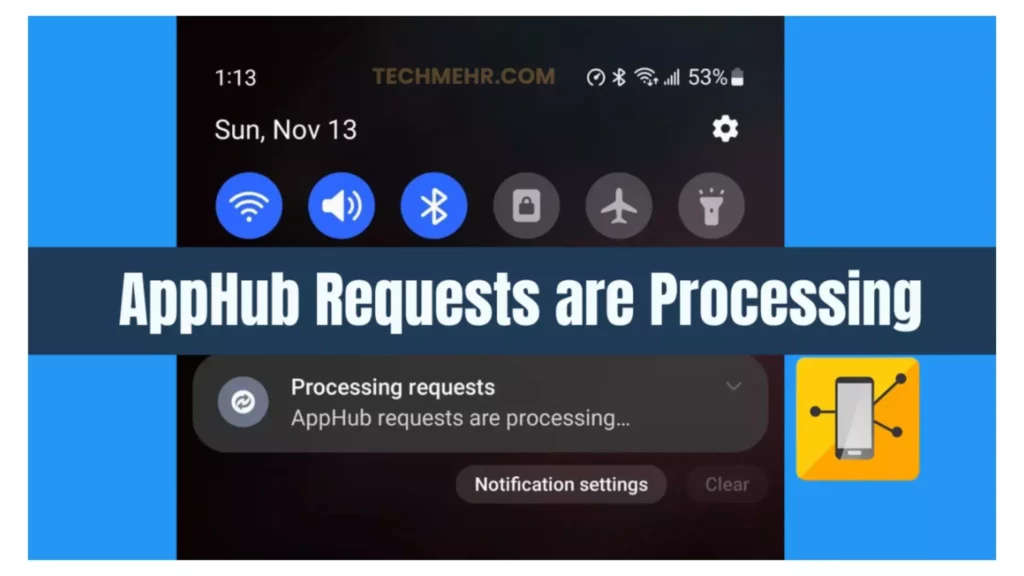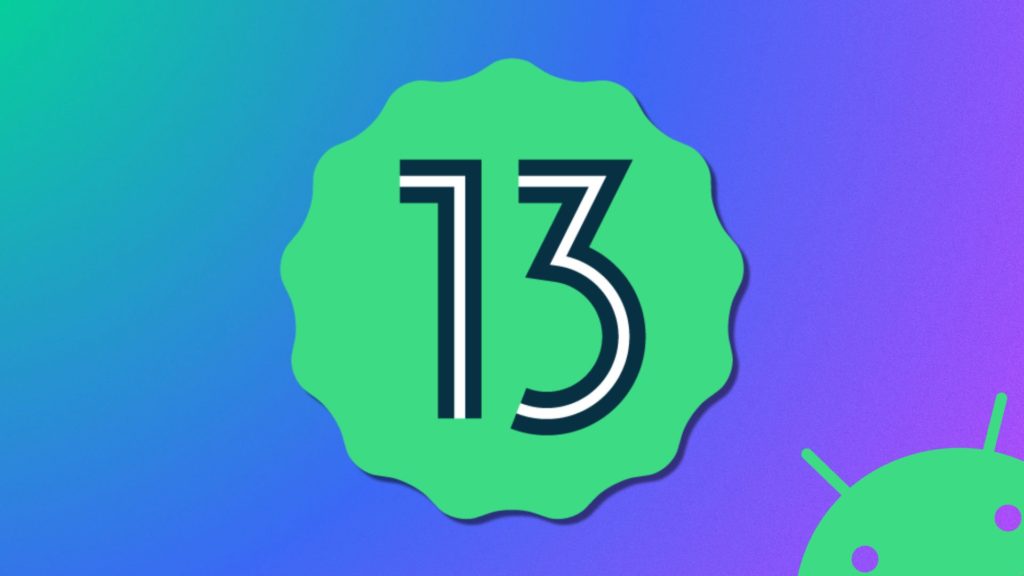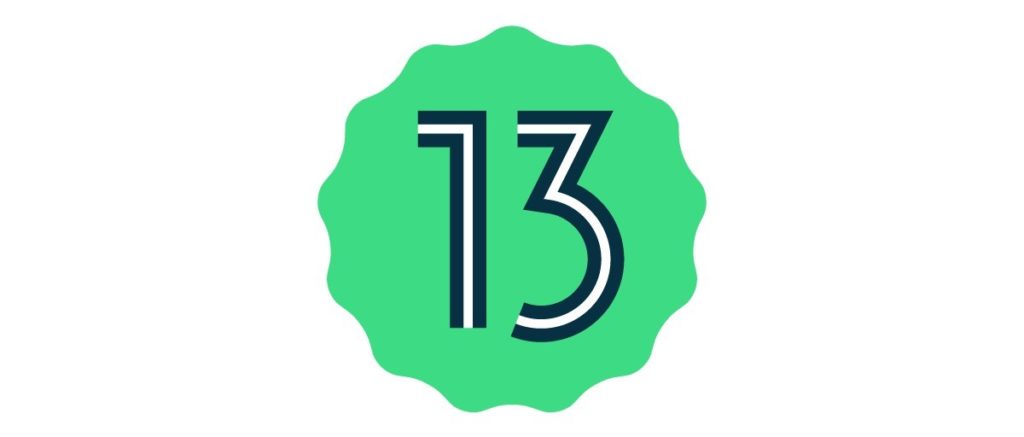In the dynamic world of Android app technology, Apphub is important as it centralizes platform submission, review, and deployment of applications. The Apphub requests are processing notification is vital as it helps developers expect their submission outcome. However, getting pop-up messages regularly for one application technology makes developers puzzled and curious about the potential causes and troubleshooting measures.
Network issues can significantly impact the processing of AppHub requests. Ensure that your Android device has a stable and reliable internet connection. If you’re using Wi-Fi, consider switching to a different network or using mobile data to rule out connection problems. By understanding the nature of the problem through detailed error analysis, developers can take targeted actions to address and rectify the issues, expediting the Carrier Hub processing requests.
In the guide below, I will help you explore the root causes and potential solutions to help users and developers fix the Apphub requests are processing on Android issues.
In This Article
What is the Meaning of “Apphub Requests Are Processing” on Android?
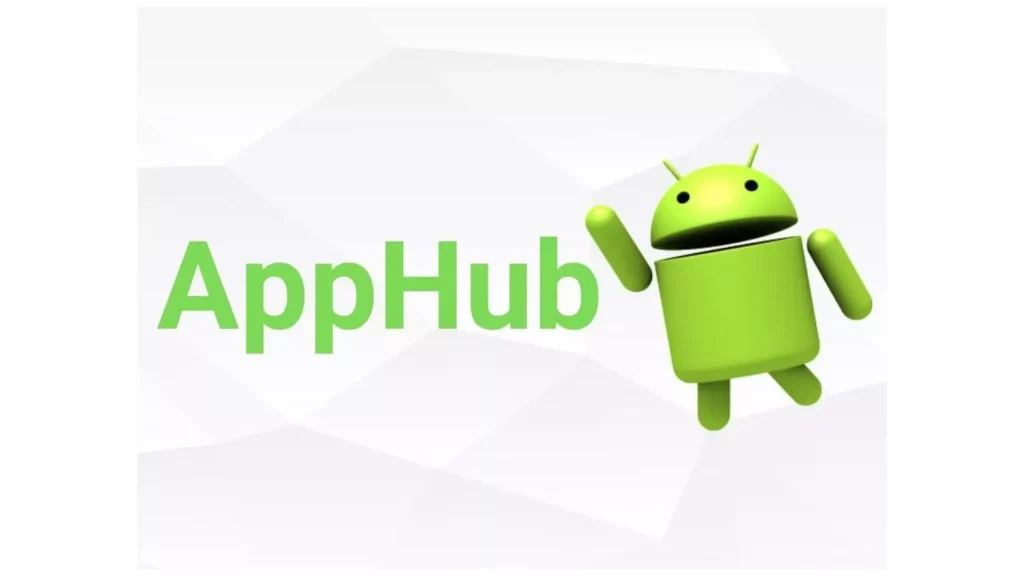
The “Carrier Hub Processing Requests” notification is triggered by the pre-installed Carrier Hub app on most Android devices. To ensure seamless connectivity, this system app takes care of the device and the carrier’s network communication. However, occasional issues with the Carrier Hub app can lead to persistent notifications.
On Reddit, you can also check that many users already get the “Apphub requests are processing” issue on their Android devices, including T-Mobile or Sprint carrier.
What Causes “Apphub Requests Are Processing” on Android?
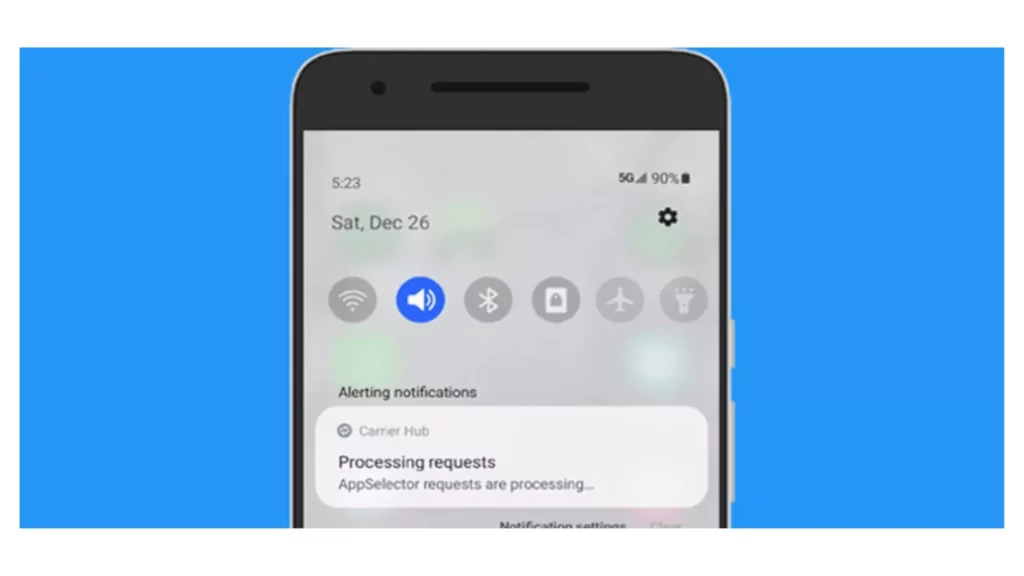
Here are a few specific reasons why you might see the “Carrier Hub processing requests” notification on your T-Mobile or Sprint device:
- Outdated Carrier Hub app: The Carrier Hub app may need to be updated to the latest version. Updates often fix bugs and improve performance, so updating your apps is always good.
- Corrupted app cache or storage: The Carrier Hub app’s cache and storage can become corrupted over time, which can cause problems with the app. Clearing the cache and storage can sometimes fix these problems.
- Network issues: The “Carrier Hub processing requests” notification can sometimes be caused by T-Mobile or Sprint network issues. If you’re having other connectivity problems, the network may be down or experiencing congestion.
How to Fix “Apphub Requests Are Processing” on Android?
If you encounter a request notification, it indicates that your device is attempting to establish an internet connection. However, the process is unsuccessful due to the absence of a data connection. To resolve this issue, you can consider following the below measures to eliminate the Apphub request are processing issue.
1. Check Internet Connection

Open the Settings app on your device and locate the “Network & Internet” or “Connections” section. Check the network status indicator to ensure you have a data connection. Look for icons representing cellular data (4G, 5G, etc.) or Wi-Fi signal strength.
If you don’t have a data connection, try enabling Airplane Mode temporarily. This will disable all wireless connections, including cellular data and Wi-Fi. Once Airplane Mode is enabled, turn on Wi-Fi. This will allow your device to connect to available Wi-Fi networks, providing data access.
2. Restart the Device
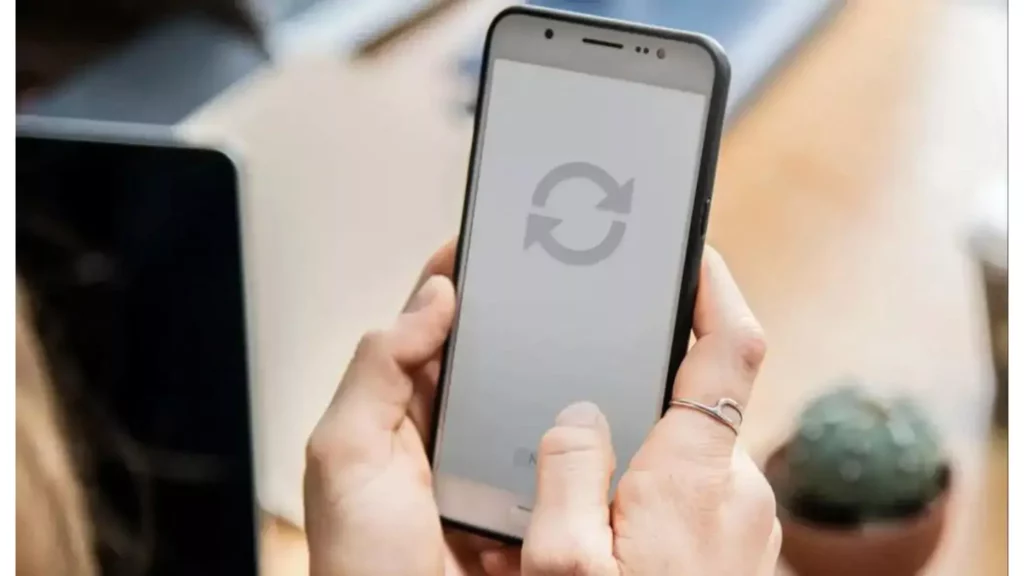
Restarting your device may seem like a simple solution, but it can often resolve minor issues that may be causing the request notification to appear. A restart helps clear temporary files, reset system processes, and refresh the device’s memory.
I am stating the restarting options in general, which are easily applicable on most Android smartphones, including T-Mobile or Sprint carriers.
- Hold down the power button until a menu appears.
- Select the “Restart” option.
- Wait for your device to restart completely.
3. Clear Caches and Data
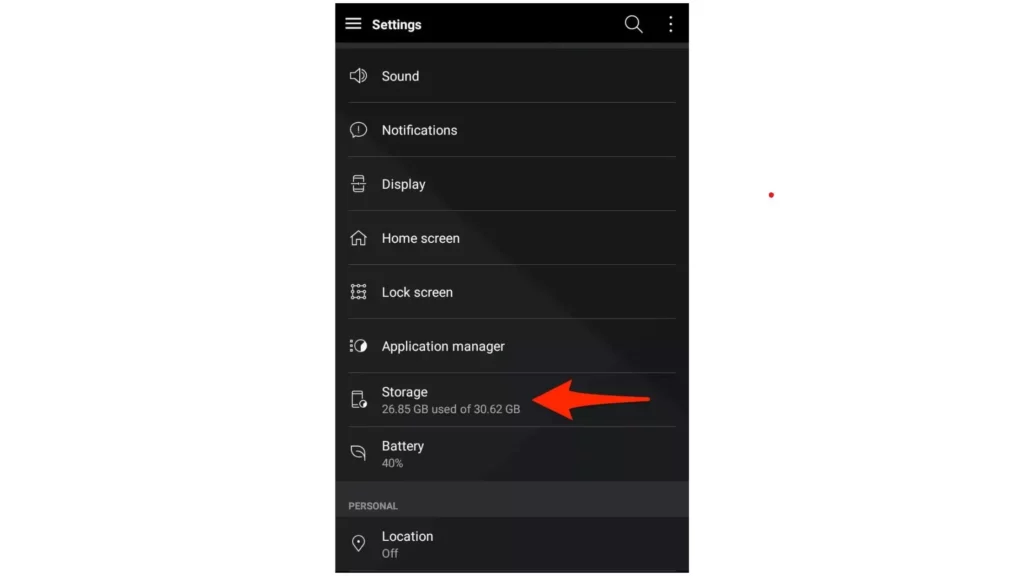
Before diving into more complex solutions, consider a simpler approach: clear the cache and storage of the Carrier Hub app. There’s a possibility that accumulated app cache data or a corrupted storage setting might be causing the “Apphub requests are processing” notification.
Since the issue appears to be caused by corrupted or excessive cache and data, the most effective solution is to clear these files. To do so, follow these steps:
- On your Android mobile, click on the Settings option.
- Scroll and select the Apps option.
- Scroll down the list of installed apps and locate the “Carrier Hub” app.
- Find and tap the “Storage” or “Storage and Cache” option within the app settings.
- Locate and tap on the “Clear Cache” button. (This will remove all cached data associated with the Carrier Hub app.)
- Tap on the “Clear Storage” or “Clear Data” button. (This will remove all app data, including settings and preferences.)
- Navigate back to the main Settings menu.
- Locate the “Carrier Hub” app entry again and tap on the “Force Stop” button. (This will terminate the app’s running processes.)
- Restart your Android device. (This will refresh the system and ensure that the Carrier Hub app starts with a clean slate.)
4. Uninstall and Reinstall the Application
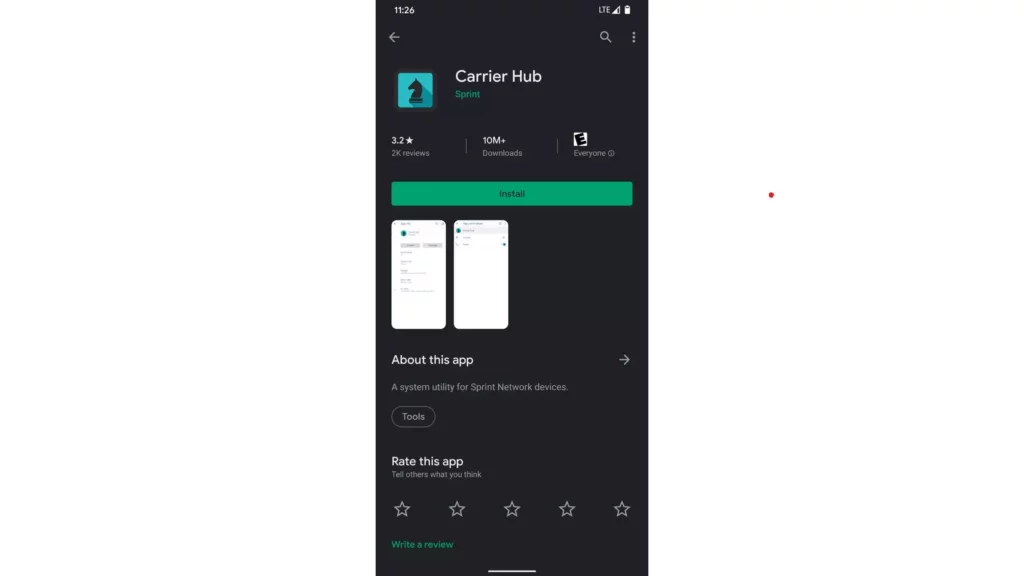
Disabling Carrier Hub using ADB commands is perhaps the most effective yet tedious method to eliminate the “Carrier Hub processing requests” notification. This process involves utilizing the Android Debug Bridge (ADB) tool to interact with your device’s system files.
Important Note
Removing the Carrier Hub app will eliminate all functionalities it manages on your phone. Therefore, uninstall it only if you deem it unnecessary and do not need its features.
- Open your phone’s Settings app.
- Navigate to the “About Phone” section.
- Tap the “Build Number” entry seven to eight times consecutively. (This will trigger a prompt to enable Developer Mode.)
- Return to the main Settings menu and locate the “Developer Options” section.
- Enable the “USB Debugging” option within this section.
- On your computer, download and install the ADB and Fastboot tools. (These tools are essential for interacting with your Android device from the command line.)
- Unzip the downloaded ADB and Fastboot tools package to a convenient location on your computer.
- Connect your Android device to your computer using a USB cable. (Ensure that the computer properly detects your device.)
- Hold down the Shift key on your computer’s keyboard. While holding Shift, right-click on any empty space on your desktop. Select “Open PowerShell window here” from the context menu.
- If the User Account Control (UAC) prompts, click “Yes” to grant administrator access to PowerShell.
- Type the following command into the PowerShell window and press Enter:
adb devices:
- Check for Device ID: In the PowerShell window, check for your device’s ID in the list displayed by the adb devices command. Ensure your device is properly connected and recognized before proceeding.
- Uninstall Carrier Hub Package: Copy and paste the following command into the PowerShell window and press Enter:
adb shell pm uninstall -k –user 0 com.sprint.ms.smf.services
Or
adb shell pm uninstall -user 0 com.sprint.ms.smf.services
- This command will uninstall the Carrier Hub package from your Android device, including T-Mobile or Sprint carrier as well.
- Once the uninstallation is complete, safely disconnect your Android device from the computer.
- Restart your Android device to ensure that the Carrier Hub app is completely removed and any lingering processes are terminated.
- Upon restarting your device, check if the “Carrier Hub processing requests” notification persists.
- If the process is successful, the “Carrier Hub processing requests” notification should no longer appear.
5. Update the App
Maintaining up-to-date apps is crucial for optimal performance and bug fixes. Carrier Hub is no exception, and an outdated version could be the culprit behind the persistent “Apphub requests are processing” notification. Updating the app might very well resolve the issue. Here’s how to update Carrier Hub:
- Open the Google Play Store app.
- Tap on the profile icon in the top-right corner of the screen.
- Choose the “Manage apps & device” option from the drop-down menu.
- Select the “Updates Available” option.
- Look for the “Carrier Hub” app from the list of installed apps.
- If it is present in the list, it means there is a pending update available for this app.
- Click on the “Update” button.
- Restart your device.
6. Disable the Notification Option

After trying all the troubleshooting measures, if you are still getting the “Carrier Hub processing requests” notification, you must try temporarily disabling the Carrier Hub app notifications. This will prevent the notification from popping up, but the underlying issue may still persist. To disable notifications, you can follow the steps for any of the given methods:
Method 1: Using Settings App
- Open the Settings app on your Android device.
- Navigate to the “Notifications” or “Apps & notifications” section.
- Scroll down the list of installed apps and locate and click on the “Carrier Hub” app.
- Toggle the switch next to “Show notifications” to the off position. This will disable all notifications for the Carrier Hub app.
Method 2: Using Notification Panel
- Swipe down from the top of your device’s screen to access the Notification Panel.
- Look for the “Carrier Hub processing requests” notification.
- Long-press on the notification to expand it.
- Tap on the “Turn Off Notifications” or “Mute” option to disable notifications for the Carrier Hub app.
7. Contact the Support Team

If you’ve tried all of the above and you’re still seeing the notification, you can contact T-Mobile or Sprint customer support for further assistance. The T-mobile users can get help by dialing 1-800-937-8997. In contrast, Sprint users have to call 866-275-1411 to get support.
Wrapping Up
By understanding the intricacies of Apphub requests are processing notifications, users can effectively resolve the issue. You can resolve the Carrier app issue by checking the internet connection, restarting the device, clearing caches, reinstalling the app, updating the app, disabling notifications, and contacting the support center. All the steps for these effective measures are outlined in the above post.
In addition, users can also share their opinions and views in the comments section for Apphub requests are processing notifications.
Frequently Asked Questions
1. Why are you getting “Apphub requests are processing” notifications?
The possible causes that can lead to Apphub processing request messages are connectivity issues, internet issues, outdated versions, not removing caches, and enabling the notifications for Carrier Hub.
2. How can I fix “Carrier Hub Processing Requests”?
You can fix Carrier Hub requests processing notifications by restarting the device, checking the internet connection, clearing the caches, reinstalling the app, updating the app, disabling the notifications, and contacting the support center.
3. What is Carrier Hub on Android platforms?
Carrier Hub is a pre-installed system app designed to manage Sprint products and services on T-Mobile devices. It provides a convenient platform for activating Sprint features, accessing customer support, and troubleshooting network issues. Typically, users don’t need to manually install this app, as it is preloaded on T-Mobile devices initially designated for Sprint networks.