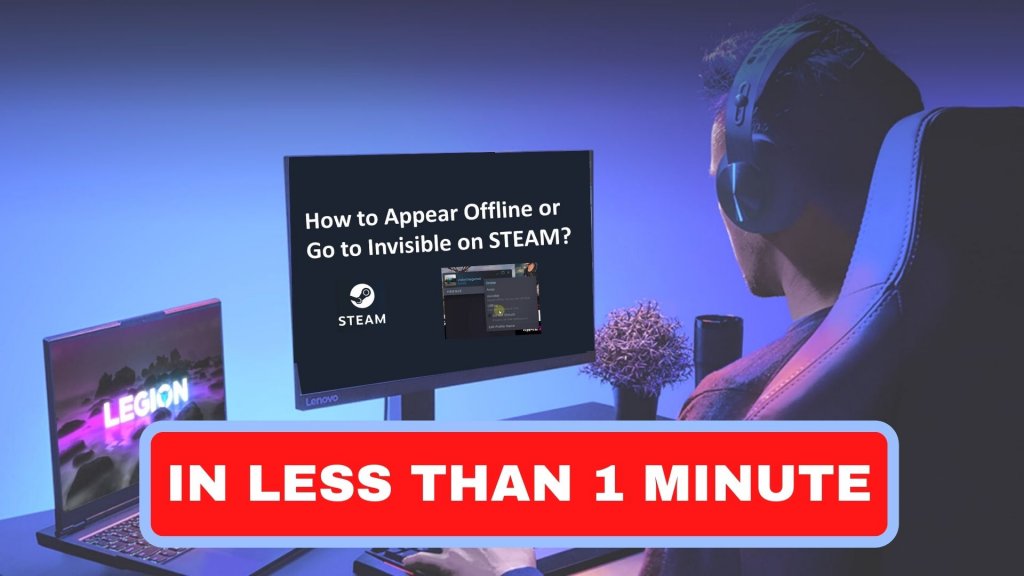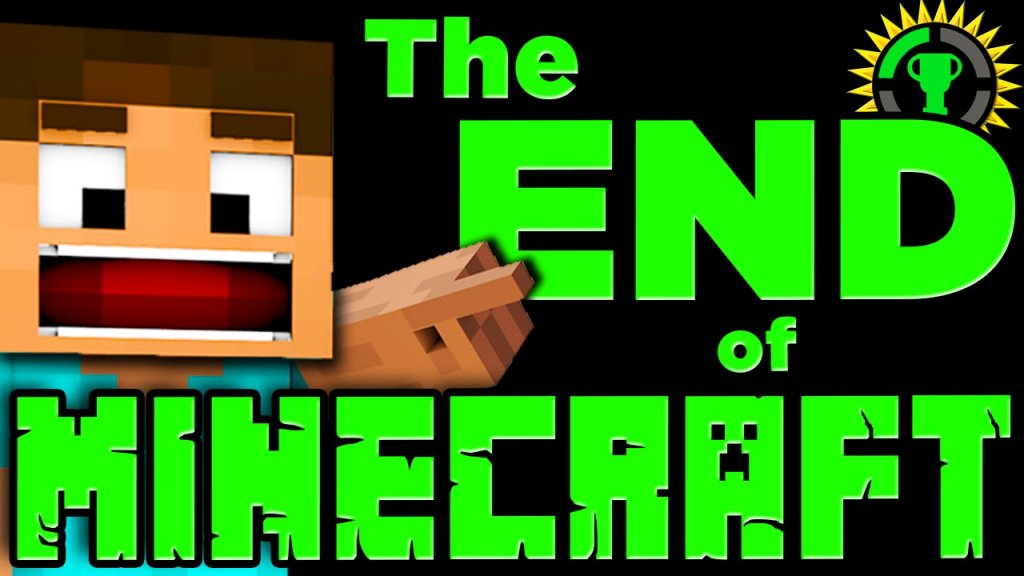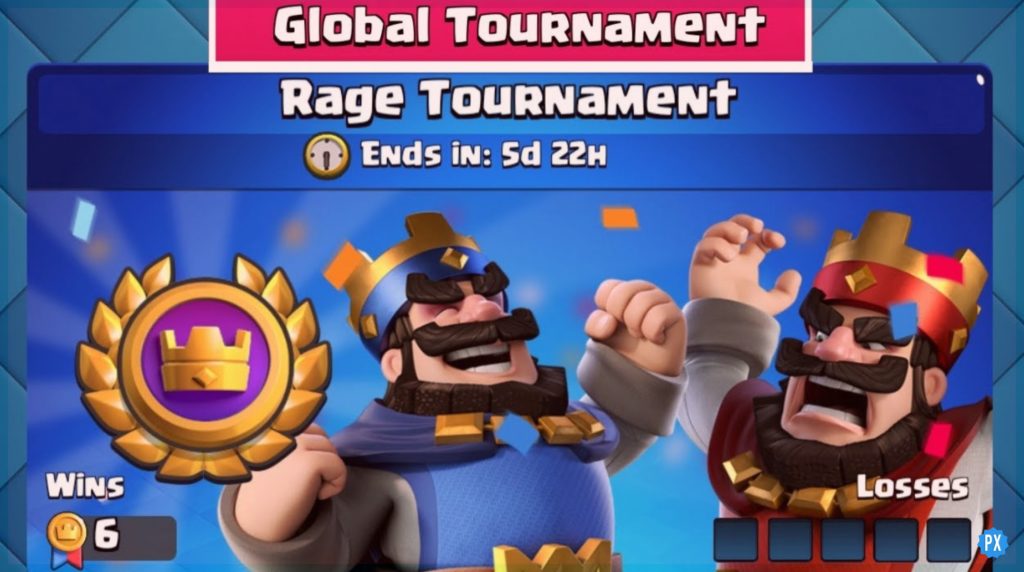Gamers always have a special place for Minecraft. If you are not a newbie to the Minecraft world, I am sure you are also looking to know how to play Multiplayer on Minecraft because it’s fun to play with friends and family.
Minecraft has seen numerous modifications that have increased fans’ enjoyment. If you’re new to Minecraft, you might be turned off by the thought of spending hours alone playing a game. However, if you play multiplayer on Minecraft with friends—online or offline—you’ll find it more enjoyable.
There is nothing to worry about if you don’t know how to play Multiplayer on Minecraft. You are just a few steps away from having great fun by playing Minecraft Multiplayer with friends. This article will guide you through everything you need to know about playing Multiplayer on Minecraft.
In This Article
How To Play Multiplayer On Minecraft on PC?

You can play Multiplayer on Minecraft with friends or complete strangers in different ways. A smaller group might decide to play on a local network with a LAN connection, which requires essentially no technological expertise. Whereas advanced players have access to a large number of servers. They can even set up their own, each with unique restrictions and cheats to have more flexibility in-game.
How To Play Multiplayer On Minecraft PC Through LAN?

When playing multiplayer Minecraft on LAN or Local Area Network, your playmates can join from their individual devices. To play Multiplayer On Minecraft through LAN, you need to follow the underwritten steps:
Steps To Play Multiplayer On Minecraft Through LAN
- Select Multiplayer in the main menu.
- The game will scan the LAN for an ongoing world.
- The game will display LAN World on the list with the world’s name and the creator’s username below.
- Double-click to join, or press on the server name, then click Join Server.
How To Play Multiplayer On Minecraft PC or Online?

If you wish to play Multiplayer on Minecraft PC or consoles online, you have two options. You can access a huge selection of servers or create your own private server for a smaller group of companions. Each option has advantages and disadvantages, which I’ll discuss below.
Steps To Play Multiplayer on Minecraft with APEX Minecraft Hosting:
- Visit Minecraft.
- Choose the plan you want to buy. The number of players in your friend group will often determine how much RAM is needed for hosting. For instance, ten players utilizing various mods would typically require 2 GB of RAM.
- After placing the server order, you must enter your information, including your email address.
- The platform engineers will construct your server and email you the login credentials to access the server’s IP address.
- You can now play multiplayer on Minecraft using Apex hosting.
Disadvantages of The Servers:
It’s possible that the PC serving as a server won’t be able to play games on it because servers need a robust infrastructure and an internet connection to function.
Contrarily, if you join a public server to play multiplayer on Minecraft, you must obey their restrictions, moderation, and rules.
Online server hosting services can greatly simplify the server setup process if you lack the necessary technical expertise or time. Furthermore, Users can join publicly accessible servers online as an alternative to creating their own. You can locate and copy the IP address of the one you choose to play multiplayer on Minecraft.
How To Play Multiplayer On Minecraft Server?

Wondering how to play on the Minecraft server!? Trust me, and it’s not tough at all. To begin with, you need to set up a server on your own, or you can use any hosting service. Also, you can find yourself an online server and copy its IP address to join.
Steps To Play Multiplayer on Minecraft server –
- Open Minecraft.
- Select Multiplayer. If you’re using Minecraft Bedrock, select Servers.
- Click on Add Server at the bottom.
- Enter a name you’ll recognize, then type in or paste the IP address in the Server Address field. Fill in the port with the port number you received or created.
- To save:
- For Bedrock Edition, select Save and press Join near the bottom to start playing on the server.
- For Java Edition: Press Done, select the server from the multiplayer list, and join it.
How To Use Splitscreen To Play Multiplayer On Minecraft?

When playing Minecraft on a console with one to three buddies, the split-screen can be turned on so that everyone can play in the same world simultaneously. A game can be set up when extra gaming controllers are connected to the console.
Steps To Use Splitscreen:
- Select Play Game. Create a new world or load a previous one.
- Uncheck the Online game setting.
- After the first player enters the world, the rest can join by pressing START on their controllers.
You’ll need an additional console to enable online play if you want to expand your split-screen experience to up to eight people. The procedures are the same as when playing on a single console; the only difference is that you must first enable the online game and sign the players in.
How To Play Multiplayer On Minecraft Java?

Don’t worry if you are using Minecraft Java edition. Here are the steps to play multiplayer on Minecraft Java edition.
Playing Minecraft Java on a Local Area Network (LAN)
To play multiplayer on Minecraft Java through LAN, you must allow other network users access to your local area network (LAN) at home.
Steps to connect in Minecraft: Java Edition is shown here –
- Choose a host computer. This computer should be fast enough to play multiplayer on Minecraft while running a server for other players.
- Launch the game and click Single Player.
- Create a new world or open an existing one.
- Press the ESC key inside that world, and click Open to LAN.
- Choose a game mode to set for the other players to play multiplayer on Minecraft.
- Click Start LAN World, and you’ll see a message that a local game has been hosted.
- Now that the game has started, players on the same network who want to join can do so by selecting Multiplayer. Their computers will recognize the game on their own.
Playing Minecraft Java On Online Server | No Xbox subscription
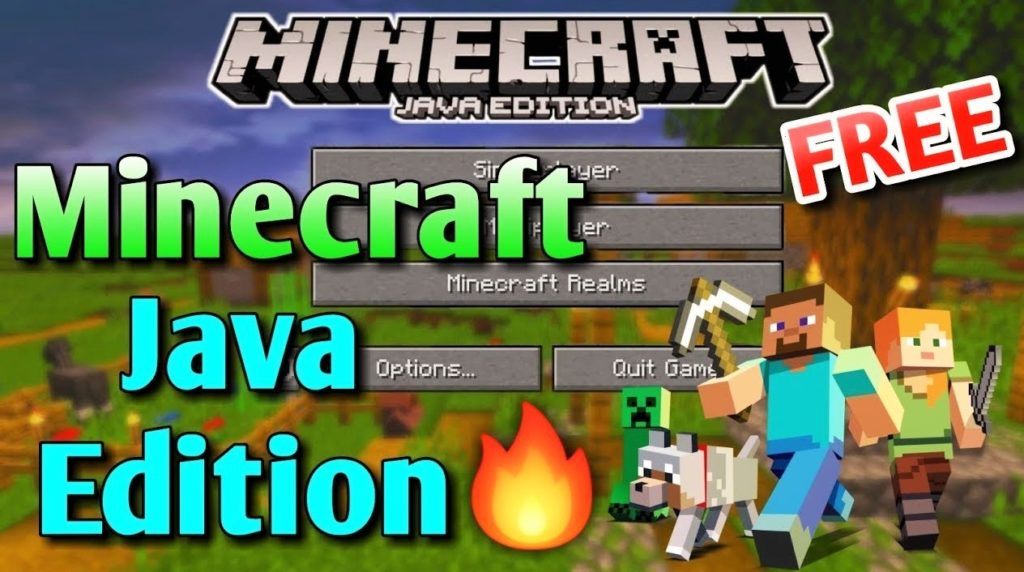
To Play multiplayer on Minecraft, you need to locate and connect to the IP address of a multiplayer server. Just for your information, Minecraft Java: Edition does not need an Xbox Live subscription.
Minecraft can be played cooperatively by two or more players on a multiplayer server. You can either connect to someone else’s server or get the server file required to set up your own server from Minecraft.net to play multiplayer on Minecraft Java. You must run the same version of Minecraft as the server in order to access it.
Steps To Connect To Another Player’s Server:
- Log into Minecraft and click Multiplayer on the main menu,
- Click Add Server and enter the IP or web address of the server.
Check here to get more details about the changing game version.
Tip: If you don’t know the IP of a server, thousands of public servers can be located by doing a web search for something that suits your style of play.
How To Play Multiplayer On Minecraft Dungeons

It is a fantastic idea to play multiplayer on Minecraft Dungeons. The procedure for playing with buddies in Minecraft Dungeons is comparable to joining a LAN network.
Steps To Follow For LAN Multiplayer –
- Connect additional controllers to the console.
- The primary player needs to start a local game by pressing A.
- The other player(s) must press the appropriate button on their controller (usually L3) to connect to the game.
Steps To Join Multiplayer On Minecraft Dungeons Online –
- Press A to open the menu and access the online multiplayer settings when playing Minecraft Dungeons.
- Your console and your Microsoft account must be connected.
- To view the URL displayed, you need another device, such as a PC or phone.
- The console screen’s instructions should be followed. Enter the code that the game gave you.
- Once your accounts are connected, a list of your friends will appear on the screen.
- In order to play multiplayer on Minecraft with them, the other players must first join the host by pressing the Join button next to their name.
How To Play Multiplayer On Minecraft For Free?

Setting up your own server is the only method to play multiplayer on Minecraft for free, but it may take more time and require more care to get things set up properly. As an alternative, you might try looking for free server hosts online, albeit doing so may prove more difficult than it seems.
How To Play Multiplayer on Minecraft Bedrock
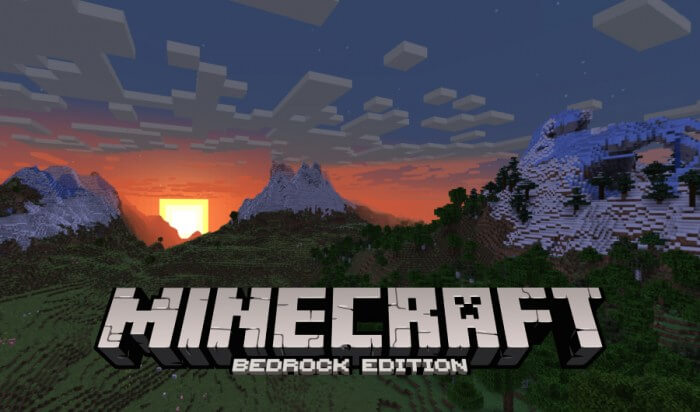
Officially known as just “Minecraft,” “Minecraft: Bedrock Edition” refers to the multi-platform versions of the game created by Mojang Studios, Xbox Game Studios, and SkyBox Labs. The codebase for this version is called Bedrock. Keep reading to know how to play multiplayer on Minecraft: Bedrock.
Multiplayer On Minecraft Bedrock On LAN
To play multiplayer on Minecraft Bedrock through LAN, you must allow other network users access to your local area network (LAN) at home. If you’re using a PC, Xbox, iOS, or Android device to play the Bedrock Edition, things are a little bit simpler.
Steps to Play Multiplayer On Minecraft Bedrock in LAN –
- Start the game and press Play, then create or edit the world by pressing the pen button.
- Select the Multiplayer option and turn on the Visible to LAN option.
- Launch the world.
- Players can join the game by going to the Play menu, navigating to the Friends section, and looking for the corresponding LAN game.
Multiplayer On Minecraft Bedrock In Online Server
If you are looking for instructions to play multiplayer on Minecraft through an online server, your answer is here.
Steps to Play Multiplayer On Minecraft Bedrock Online –
- Only three official servers are supported by the Bedrock Edition — Mineplex, InPVP, and Lifeboat.
- Navigate to the Servers tab and select the one you want to join.
- External servers can be added using the Add Server option and inputting all the necessary info (this feature is restricted on consoles.)
How To Play Multiplayer On Minecraft Realms
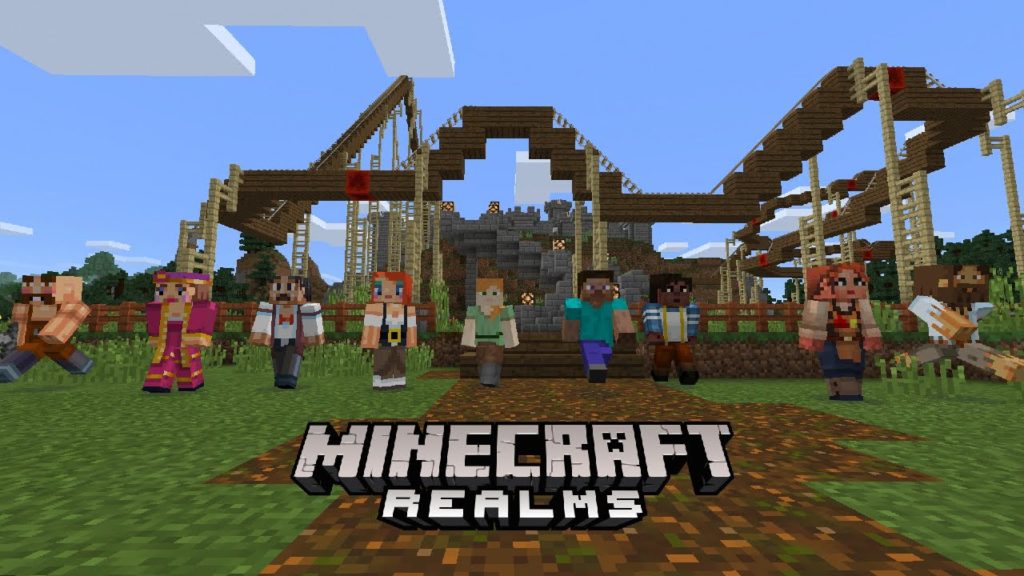
Minecraft is the most interesting game while playing with other people. To play multiplayer on Minecraft using Realms is very easy.
Realms, a game creation and hosting platform built from the bottom up by Mojang, provides dozens of fantastic worlds for exploration. There is a cap of 10 pals, but the setup is very simple in comparison to most other approaches.
The procedures for connecting to Realms to play multiplayer on Minecraft are the same in both versions.
Steps To Play Multiplayer on Minecraft Realms-
- First, you’ll need to create a Realm for your friends to connect to.
- Once selecting its parameters, click Play and choose the Create on Realms button.
- You must then invite players.
- Return to the main menu and press the Play button once more.
- Click the Members tab after choosing the Edit icon from this point.
- All of your friends can now receive invitations from you.
- Once they accept the invitation, they may join your Realm by main menu< choosing Minecraft Realms <selecting world.
Now, you are all set to play multiplayer on Minecraft using Realms.
Wrapping Up
There are different ways for players to connect with one another to play multiplayer on Minecraft. Each comes with its unique pros and cons. But before you start playing with your buddies, ensure that everyone trying to join the multiplayer session is using the same game version.
In order to avoid problems when trying to meet up with your friends, ensure your version is current and includes the most recent content patches. Hopefully, you don’t have to worry about how to play multiplayer on Minecraft anymore. Have fun playing Minecraft with your pals!