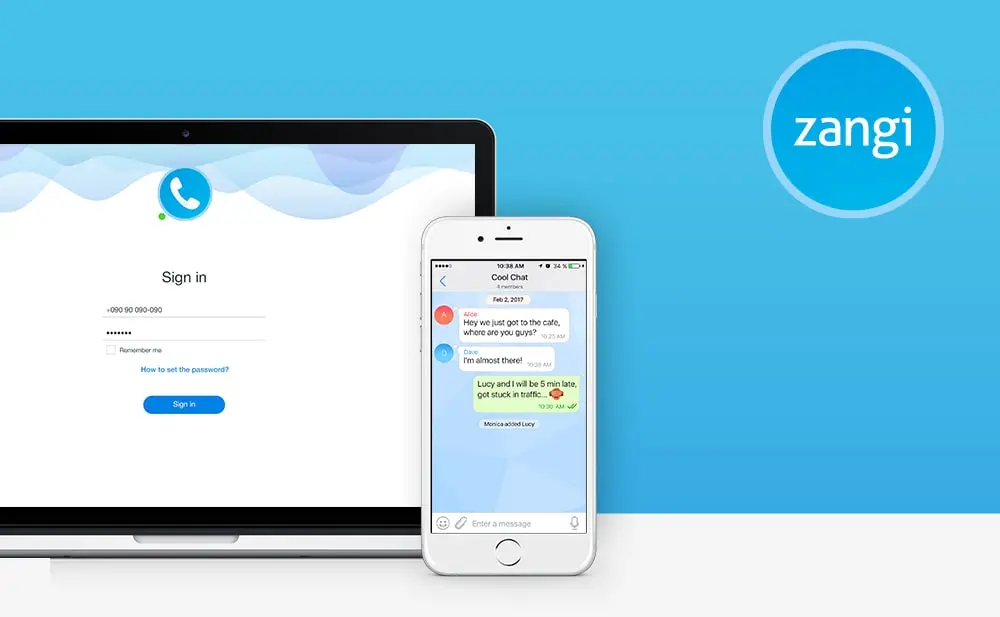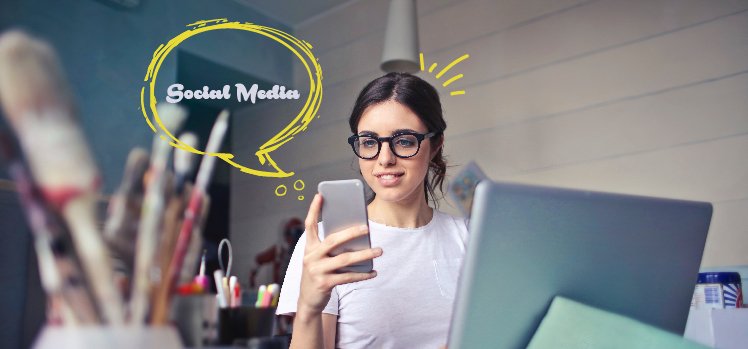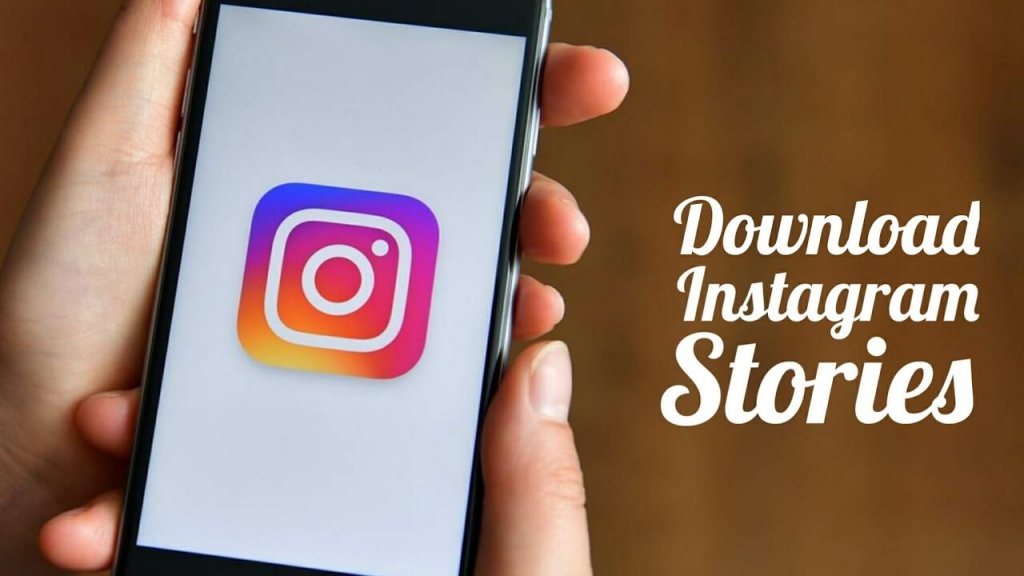Zanigi messenger app, over a period of time, has gained unprecedented acceptability in the social media world. However, there are still many users who don’t know the intricacies of the app. In pursuit of this, I will tell you how to enable dark mode in Zangi messenger app. To know the answer, stay around.
Zangi app has gained tremendous popularity owing to its security features. It supports strong encryption and various messaging formats like text, files, and multimedia, including voice and video call features. All this adds up to the curiosity of using this app.
If you are looking for an answer to how to enable dark mode in Zangi messenger app. Stay connected to know the answer.
How to Enable Dark Mode in Zangi Messenger App?

Enabling the dark mode in Zangi app is quite simple and a straightforward process. You can enable it by following the steps given below.
1. Open the Zangi app on your mobile.
2. Go to the Settings and open it.
3. Tap on “Appearance” given at the bottom of the screen.
4. Three options will be provided to you – Dark mode, Classic mode, and Water Light mode. Enable “Dark Mode.”
Note: The same method also applies to switching other modes (Classic mode and Water Light mode).
Wrapping Up
Enabling dark mode in Zanagi is an easy and simple method. Turning on this mode takes a minute and a few steps. If you have been looking for an answer to your question about how to enable dark mode in Zangi messenger app. This article has answered your query. You can refer to this article to know the ways and the methods involved.