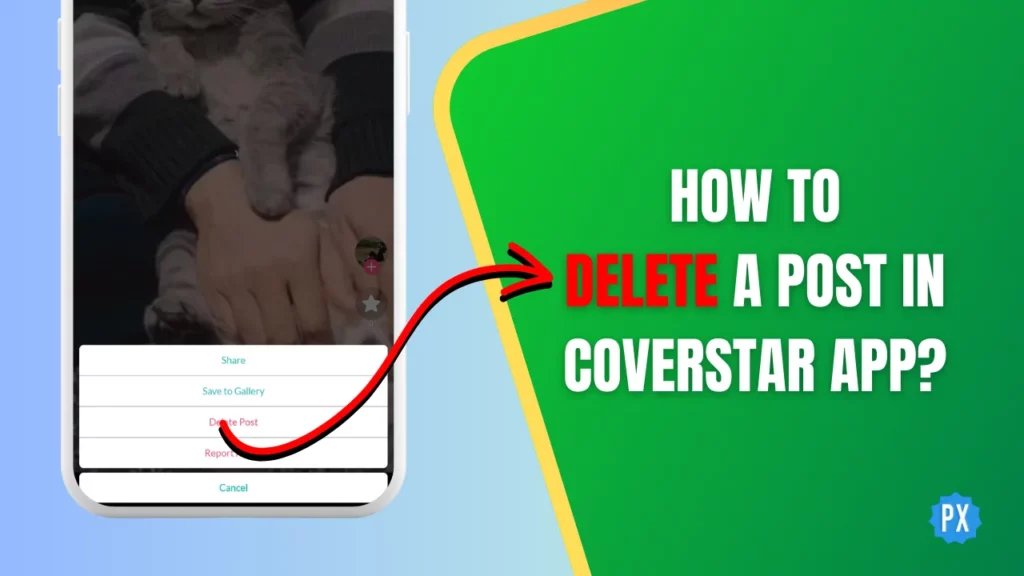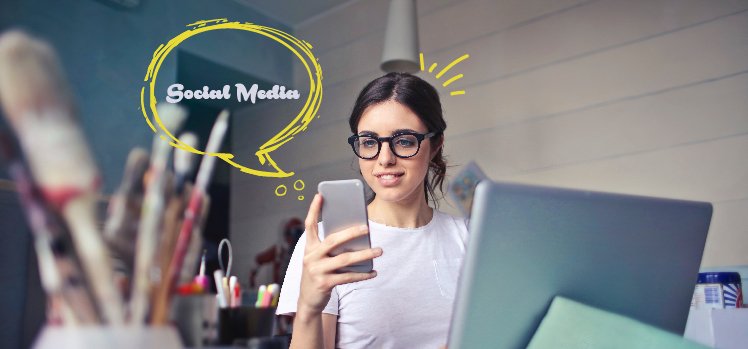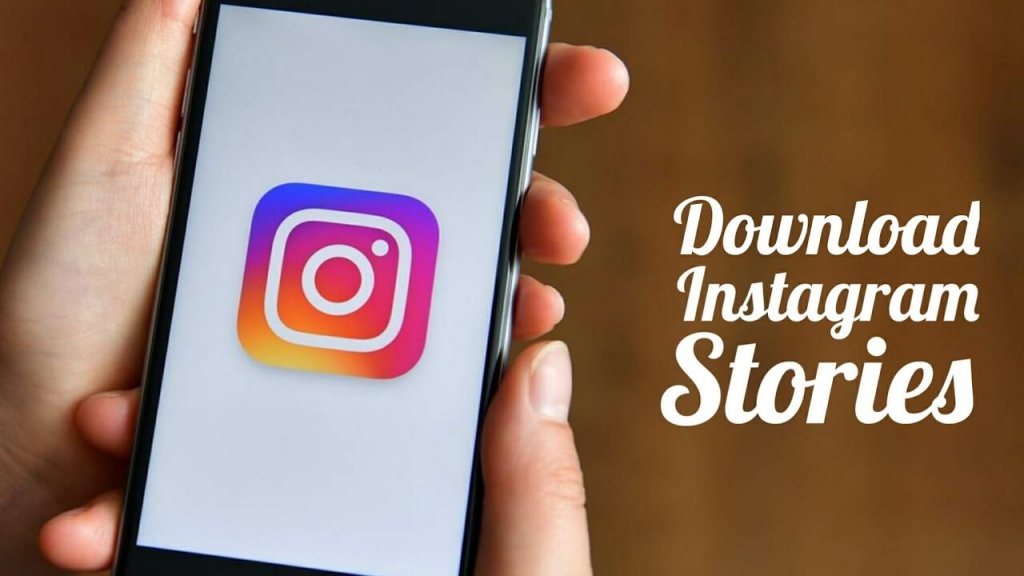Hey there, fellow Coverstar app creators! Have you just started your journey on the app and are wondering how to delete a post in Coverstar app? Don’t worry. I have got you covered! I will show you how to delete a post in Coverstar app. Believe me, it is actually quite simple!
Coverstar is a social media app that offers an alternative to TikTok. It has a user-friendly interface that makes everything a breeze, from setting your Coverstar nickname to managing your profile. Even logging out of the Coverstar account and logging back in is also easier than any other app. But what about deleting unwanted posts?
If you are new to the app, you might find deleting posts a bit tricky initially. But do not worry – I am here to walk you through how to delete a post in Coverstar app. Let us get started, shall we?
In This Article
How to Delete a Post in Coverstar App on iPhone/Android?

Deleting a Coverstar post is as easy as blinking – literally! The process is similar for both iOS and Android devices. Here is what you need to delete a post in Coverstar app:
Step 01: Open the Coverstar app on your phone.
Step 02: Tap the profile icon in the bottom right corner.
Step 03: Tap the post you want to delete from your feed.
Step 04: Locate and tap the (•••) meatball menu on the right side, just below the comment icon.
Step 05: Select the Delete Post option from the pop-up menu. It will be highlighted in red.
IMPORTANT NOTE
Once you hit “Delete Post,” there is no turning back! Coverstar doesn’t ask for confirmation before deleting the post. So be absolutely sure you want to remove it before proceeding.
That is all! You have successfully learned how to delete a post in Coverstar app in 2024! Remember, think twice before hitting that “Delete Post” button, as your content will be gone forever.
Wrapping Up
That wraps up how to delete a post in Coverstar app! Now, you can easily clean up your profile and say goodbye to any unwanted content. Remember, be careful with that “Delete Post” button, as it is a one-way street!
For more articles on mastering the Coverstar app, getting the most out of your social media experience, and exploring the latest tech trends, visit Path of EX regularly. Our team is always digging up helpful guides and interesting content just for you!
Frequently Asked Questions
1. How to Delete a Post in Coverstar App in 2024?
To delete a post in Coverstar app, follow these simple steps:
1. Open the Coverstar app.
2. Tap the profile icon.
3. Tap the post you want to delete.
4. Tap the three-dot menu.
5. Tap Delete Post.
2. Can I Recover a Deleted Post in Coverstar?
Unfortunately, no. Once you delete a post in the Coverstar app, it is gone forever and cannot be recovered. This is why it is crucial to be certain before deleting anything.
3. Is Deleting a Post on Coverstar Different for iOS and Android?
No, the process for deleting a post in the Coverstar app is essentially the same for both iOS and Android devices. The steps outlined above will work for both platforms.
4. What Happens to Comments and Likes After Deleting a Post?
When you delete a post in the Coverstar app, all associated comments and likes are also removed permanently. This includes any replies made to comments within the post.
5. Can I Delete Someone Else’s Post in Coverstar?
No, you cannot delete someone else’s post in the Coverstar app. Each user has control over their own content and can only delete their own posts.
6. Can I Report Inappropriate Content Instead of Deleting My Own Post?
If you have accidentally posted something inappropriate, you can consider reporting it to Coverstar instead of deleting it yourself. This allows the platform to review the content and take appropriate action.