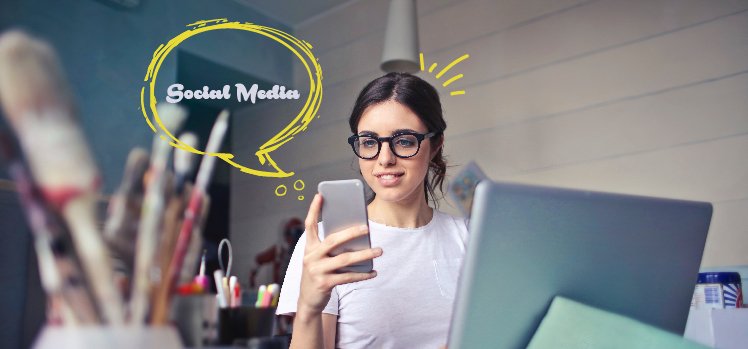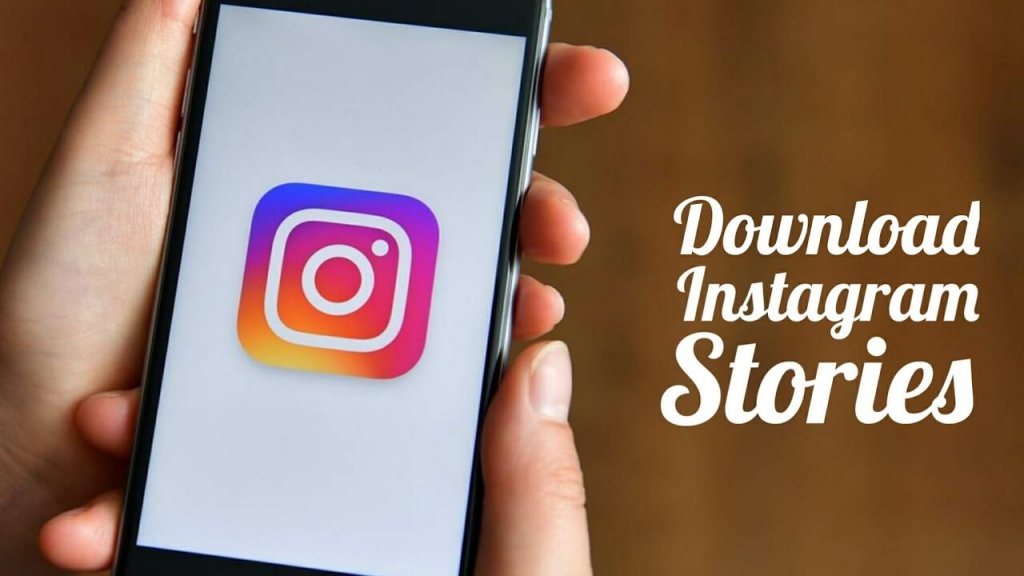Only time will tell whether Bluesky will replace Musk’s X (formerly Twitter) or not. Till then, you can create your account on Bluesky Social by signing up with an email ID and a password. You can change the password anytime you want, and to learn how to change Bluesky password, go through this blog thoroughly.
The Bluesky platform was launched as a means for users to have more control over the content, so it is basically a decentralized micro-blogging platform. In order to protect your privacy and safety on the platform, you need to make sure that the password that you are setting is strong and can not be easily traced.
So, without further ado, let’s dig in to learn about how to change Bluesky password.
In This Article
How to Change Bluesky Password?

If you have noticed suspicious and unusual activity on your Bluesky account, I would suggest you change your password ASAP! With a strong password, you can maintain privacy on the platform and get much-deserved peace. In the guide below, I have given steps to change your Bluesky password. Follow them wholeheartedly!
Step 1: Launch the Bluesky app
The first step you need to take is to launch the Bluesky app on your device, or you can access the account through the official Bluesky website.
Step 2: Log Into your Bluesky Account
The next step is to log in to your account by providing your correct credentials. The credentials include an existing Bluesky username or email address and password. If you have forgotten the password, click the “Forgot” option and follow the on-screen instructions for recovery.
Step 3: Navigate to Account Settings
Once you have logged in to your account, head to the settings by tapping on your profile picture or username, which is located at the top right corner of the screen. A drop-down menu will appear on the screen. From the menu, select the “Account Settings” option.
Step 4: Find “Security and Password” section
You need to find the “Security and Password” section in the “Account Settings” option. In this section, you can make changes and manage your passwords.
Step 5: Change your Password
Under the “Security and Password” section, you will find an option to change your password. Tap on it to change your password.
Step 6: Enter your current Password
For security reasons, Bluesky will ask you to enter your current password. Once you do that, then tap on the verify option.
Step 7: Set a New Password
You can set a new password only after your current password is verified. A field will be provided where you can set your new password. I would suggest that you set a strong password for privacy and security reasons. So, make sure your password is a combination of letters, numbers, and special characters.
Step 8: Confirm your new Password
Once the password is set, you will have to confirm your password once again. Confirming your new password is a measure to ensure you have entered your password correctly.
Step 9: Finalize the Password Change
After you have confirmed your password, tap on the “Save” or “Update Password” button to finalize the password change process.
Step 10: Success Message
Once the process is completed, you will receive a success message that your password has been changed, and voila, you have successfully changed the password of your account. You can now access your Bluesky account with your newly set password.
Wrapping Up
With this comes an end to how to change Bluesky password article. I hope all your doubts are clear regarding the Bluesky password change. Now don’t forget to share it with your friends. For more trending stuff on Gaming, Technology, and Social Media, keep visiting Path of EX. If you have any questions or concerns, comment below, and we will get back to you ASAP!
Frequently Asked Questions
1. How do I recover my Bluesky account?
On the login page, click ‘Forgot Password’ and enter the User ID. Enter the email address registered with the account. Click Reset Password. You should receive a temporary password email shortly.
2. Can you access Bluesky without an account?
Posts, profiles, and user searches are available now without having to log in or even create an account.