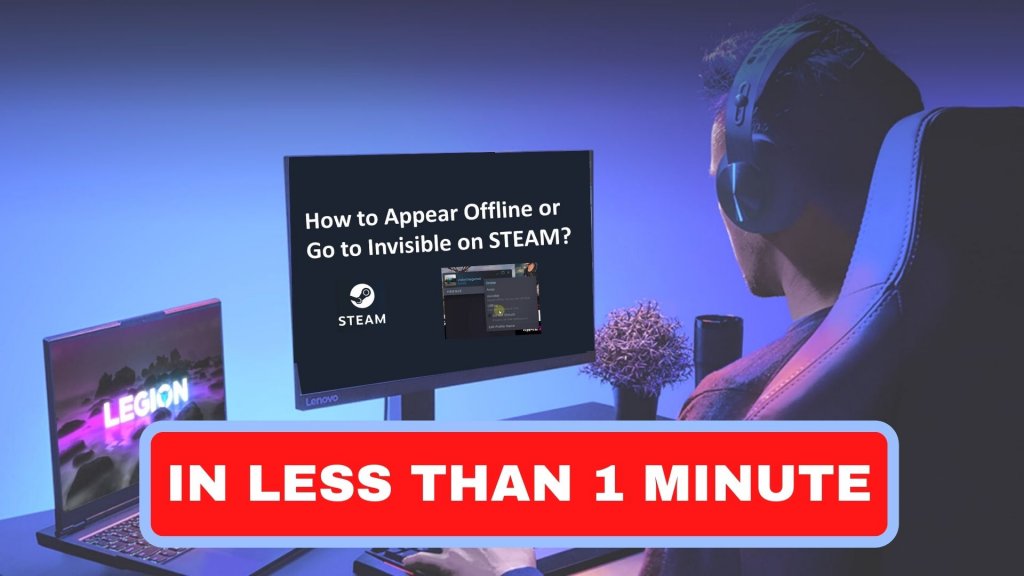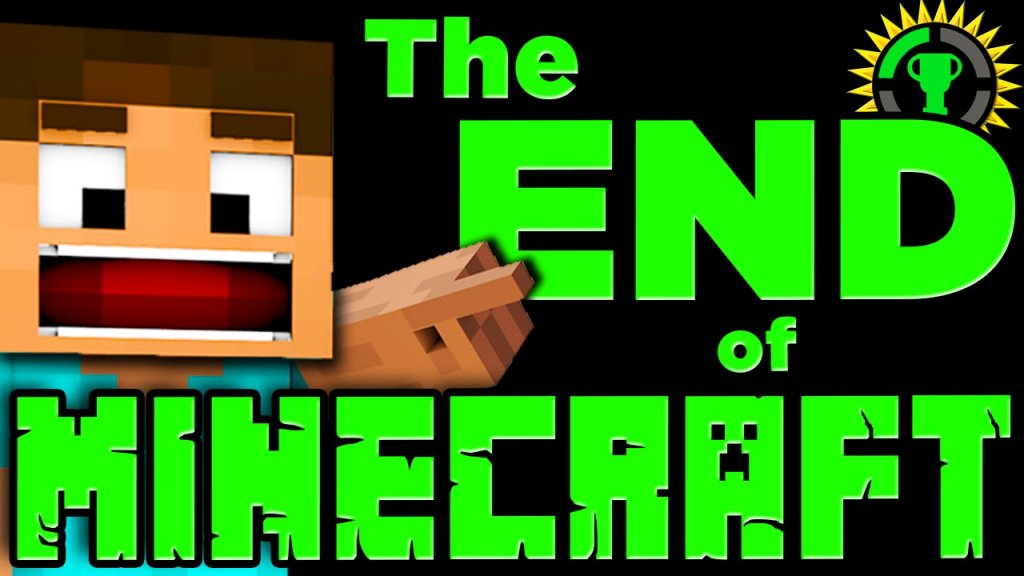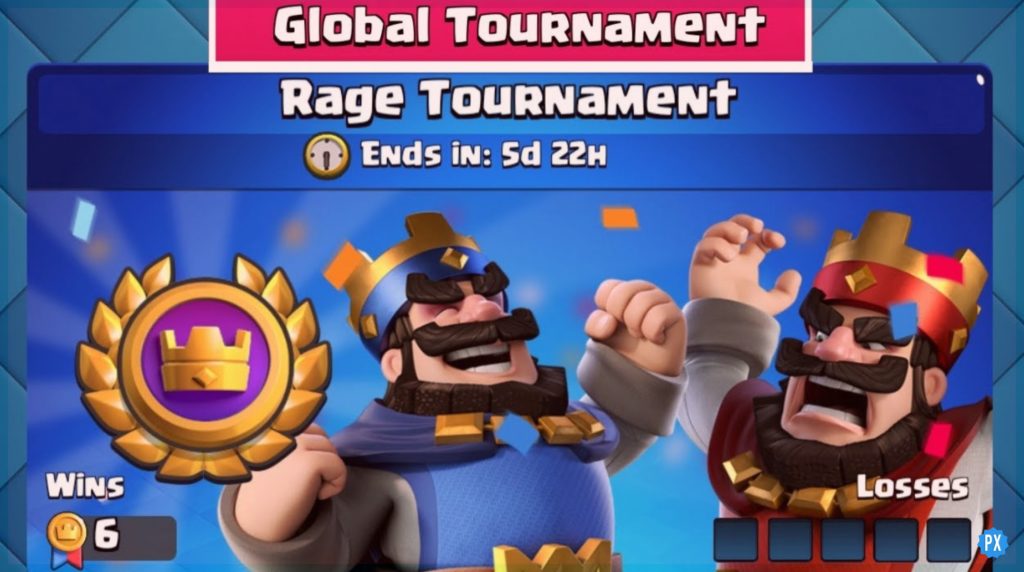Hello, Wonderlanders! Watcha doing? Let me guess! Struggling with the mouse speed in Tiny Tina’s Wonderlands lately? We all know about the best mouse for gaming and we are quite aware of the ways to adjust the mouse speed in Windows, but this won’t work much accurately in Tiny Tina’s Wonderlands. Move ahead to this page and you will encounter the easiest steps on How to adjust the mouse speed in Tiny Tina’s Wonderlands.
Tiny Tina’s Wonderlands is filled with surprises and shocks wholly. Be it the banshee bosses, enchantments, invisible bridges, poetry pages, or the Kastor; no one can ever imagine what Tiny Tina’s Wonderlands would bring to us in the coming future. All one can do is be prepared to fight any hurdle while looking for the diamonds. Hence, having the accurate mouse speed in Tiny Tina’s Wonderlands is a must-have.
Read along further to know where the player can spot the Mouse settings and adjust the mouse speed in Tiny Tina’s Wonderlands. One must always look for the right sensitivity, and to know what it could be, head on!
Steps To Adjust The Mouse Speed in Tiny Tina’s Wonderlands
Every player of Tiny Tina’s Wonderlands requires the right speed of the mouse to move along the story. However, the wrong speed of the mouse becomes a total mess with players scrolling over the menu tabs.
First things first, the player needs to spot the correct settings to Adjust the Mouse Speed in Tiny Tina’s Wonderlands. To comply with the same, all the player needs to do is:
1. Click Esc to open the menu.
2. Move to the Controls Tab.
3. Tap Basic and scroll the dropped menu until you find the tab labeled with ‘Mouse’.
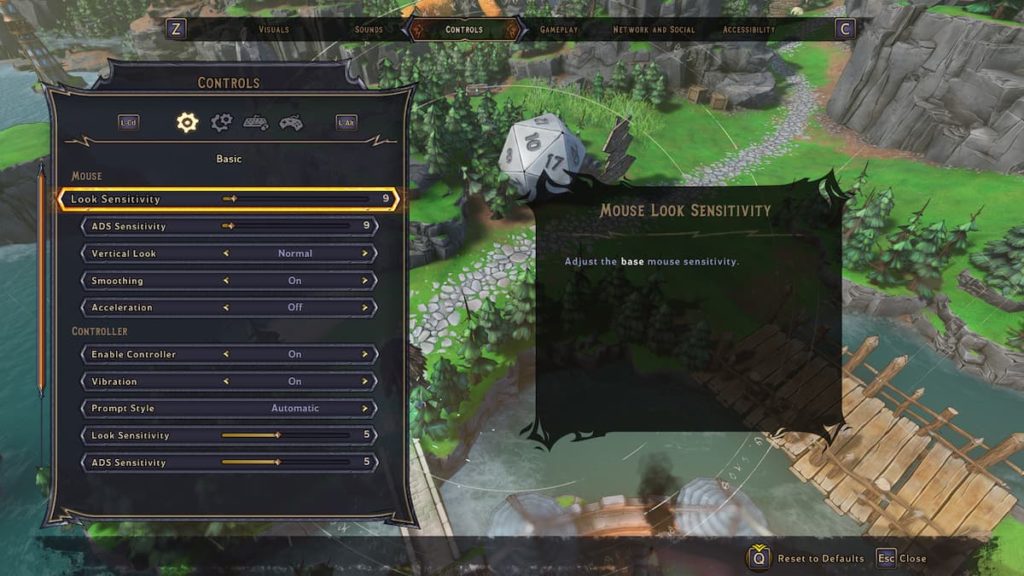
There are two kinds of settings a player must look for while adjusting the mouse speed in Tiny Tina’s Wonderlands. They are:
- Look Sensitivity
Look Sensitivity updates the mouse speed in Tiny Tina’s Wonderlands when the camera is not focusing at the range of your weapon at one point in time. It is mostly used by personalities dealing with shotguns and melee weapons.
- ADS Sensitivity
ADS Sensitivity changes the mouse speed in Tiny Tina’s Wonderlands according to the camera, while it is aiming at the range of your weapon. This kind of sensitivity is extremely crucial for players fighting at a long distance.
Although the ADS sensitivity is lower than the Look sensitivity by default, it is always advised to be used at the same level. This gives the best consistency you are possibly looking for while adjusting the mouse speed in Tiny Tina’s Wonderlands.
Special Note: Melee builds prefer the higher sensitivity and ranged builds go for the less sensitivity. However, the perfect sensitivity which does wonders for the players relies upon the DPI settings of the mouse. This defines that one must keep in mind his end goals before adjusting the mouse speed in Tiny Tina’s Wonderlands.
Wrapping Up
Adjusting the mouse speed in Tiny Tina’s Wonderlands and getting the perfect one requires a greater amount of knowledge and experience. Players must know how much speed is required at what time. Therefore, you can always drop in your queries in the box below. We will be happy to serve you!
I hope now you know How to Adjust The Mouse Speed in Tiny Tina’s Wonderlands. Also, Path of EX really hopes you found this article useful. Do share it with your pals!
Au Revoir!