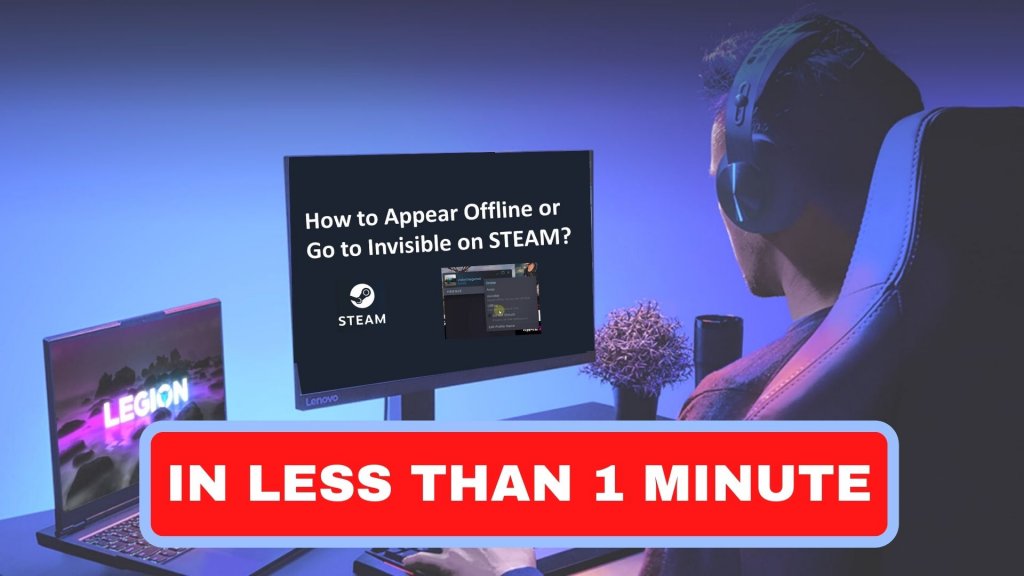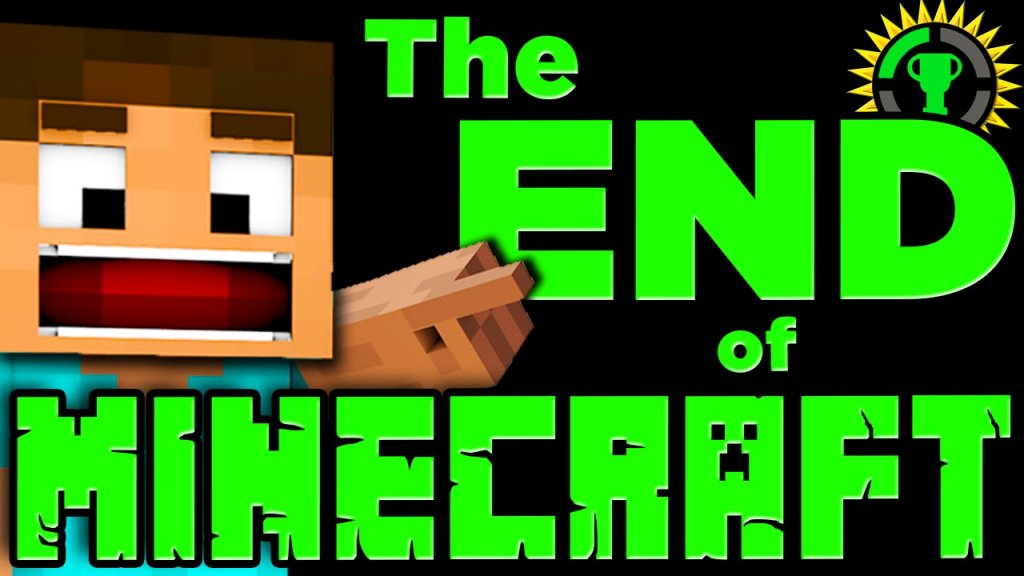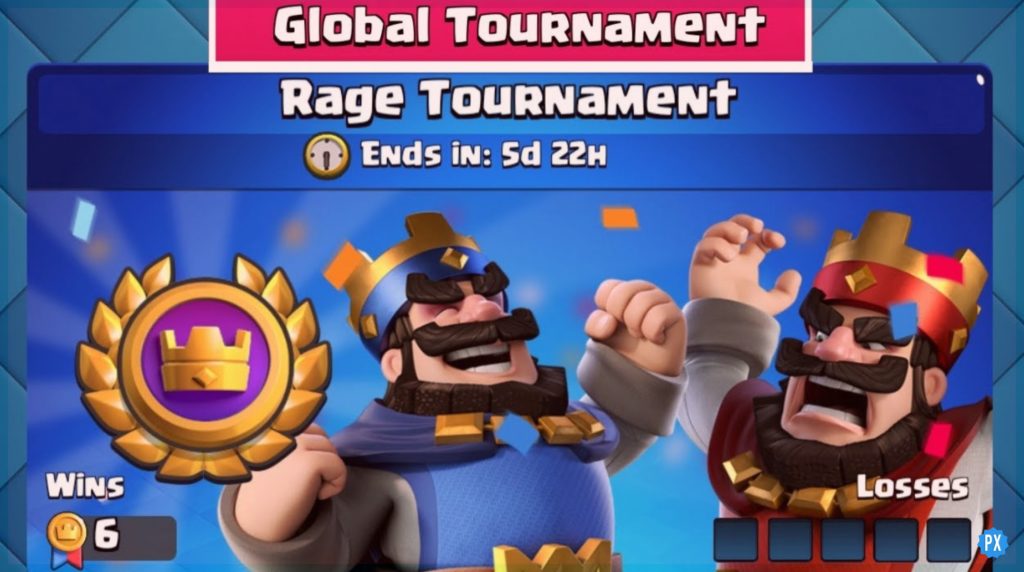Many gamers are facing issues finding out the Hogwarts Legacy Save File location. That is why today I am here with a detailed explanation of how to find the Hogwarts Legacy Save File Location in the easiest way possible. So, if you are also getting stuck with this problem, join me in this article today to find the Hogwarts Legacy Save File Location.
Players will need 35 hours to finish Hogwarts Legacy’s primary story. You might not get that wonderful 100% completion immediately. But you can still play the game after the credits to get any spells or items you might have overlooked during the primary game. The game is still in its early stages of development, so the PC side’s optimization performance could be better.
Many players are unsatisfied due to the absence of the Hogwarts Legacy Photo option and the issue with the Hogwarts Legacy save file disappearing. It will be a huge setback for a gamer to have several hours of gaming files lost. That is why I have added everything you must know to find the Hogwarts Legacy Save File Location whenever needed. Head on!
In This Article
How to Find Hogwarts Legacy Save File Location?

Hogwarts Legacy is full of tough challenges and mysteries. As a player, you will feel accomplished after completing a difficult task in the game. But saving the game file is also another burden in Hogwarts Legacy. It’s essential to know where the saved file is located where the Hogwarts Legacy Save file location depends on the customization of your computer’s files.
Hogwarts Legacy Save File Location
Local Disk(C:)>Users>”Your Username”>AppData>Local>Hogwarts Legacy>Saved>SaveGames
This is the location path for your game save file, but let’s check below for a clearer picture.

Below, I have explained the steps to find Hogwarts Legacy save file location on PC. Have a look!
Steps to Find Hogwarts Legacy Save File Location –
- Double-click on My PC on your desktop.
- Double-click on Local Disk C Drive to open it
- In the Local Disk C Drive, click the User folder
- Click the folder that shows your PC’s name
- When a list of folders displays, double-click on AppData
- In AppData, you can find a folder called Local
- Under the Local folder, look for Hogwarts Legacy
- Double-click on it to open
- Select the Saved folder
- Select the SavedGames folder
- The next screen will display your saved game files of Hogwarts Legacy.
To prevent losing game progress, use the steps above if you know where the stored game files are kept. You can obtain a brand-new game file if you accidentally delete your game progress file. You don’t have to lose game progress data, thanks to this.
You can transfer the files to the save folder and make a backup of your Hogwarts Legacy saves if you decide to continue playing the game. And that’s all about finding the Hogwarts legacy save file location.
How to Locate Hogwarts Legacy Config File Location?

Just like the Hogwarts Legacy save file location, it’s very easy to find the Hogwarts Legacy Config file location. Have a look underneath to know the Hogwarts Legacy Config File location:
Local Disk (C:) >Users > Your Username > AppData > Local > Hogwarts Legacy > Saved > Config > WindowsNoEditor
Below, I have explained the steps to find the Hogwarts Legacy Config file location on your PC. Have a look!
Steps to find Hogwarts Legacy Save File Location –
- Double-click on My PC on your desktop.
- Double-click on Local Disk C Drive to open it.
- In the Local Disk C Drive, click the User folder
- Click the folder that shows your PC’s name.
- When a list of folders displays, double-click on AppData.
- In AppData, you can find a folder called Local.
- Under the Local folder, look for Hogwarts Legacy
- Double-click on it to open
- Select the Saved folder and click it to look for the Config folder.
- You will find two folders when you open the Config folder.
- Open the WindowsNoEditor folder, and then you will find a .ini file called GameUserSettings. This is the Hogwarts Legacy Config file.
You can modify the Config File according to your expertise to change the game’s appearance. This is a complex method for altering the game’s options, so be prepared before starting. Also, you should create a backup of your initial configuration file to restore it in case of a mistake. And that’s all about how to locate the Hogwarts Legacy Config file location.
Watch How to Find Hogwarts Legacy Save File & Config Location
Wrapping Up
That was all about Hogwarts Legacy Save File Location. Read the article thoroughly to find out the Hogwarts Legacy Save File location on the first attempt. Be patient and follow the instructions to discover the Hogwarts Legacy Save File location.
In Path of EX, I keep sharing necessary information about Hogwarts Legacy. So, remember to bookmark the website. Also, if you face any issues, let me know in the comment section below. Till then, happy gaming!
Frequently Asked Questions
1. How Do You Save Hogwarts Legacy?
To do a manual save, simply press the pause button and select save your game, choosing one of the 10 save slots available to you. A manual save is the best, most reliable way to save the game, though it is also auto-save in Hogwarts Legacy.
2. Does Hogwarts Legacy Have Autosave?
As with most modern video games, Hogwarts Legacy does include an autosave feature, but given how unpredictable these can be, many players will likely prefer to make their own manual saves.