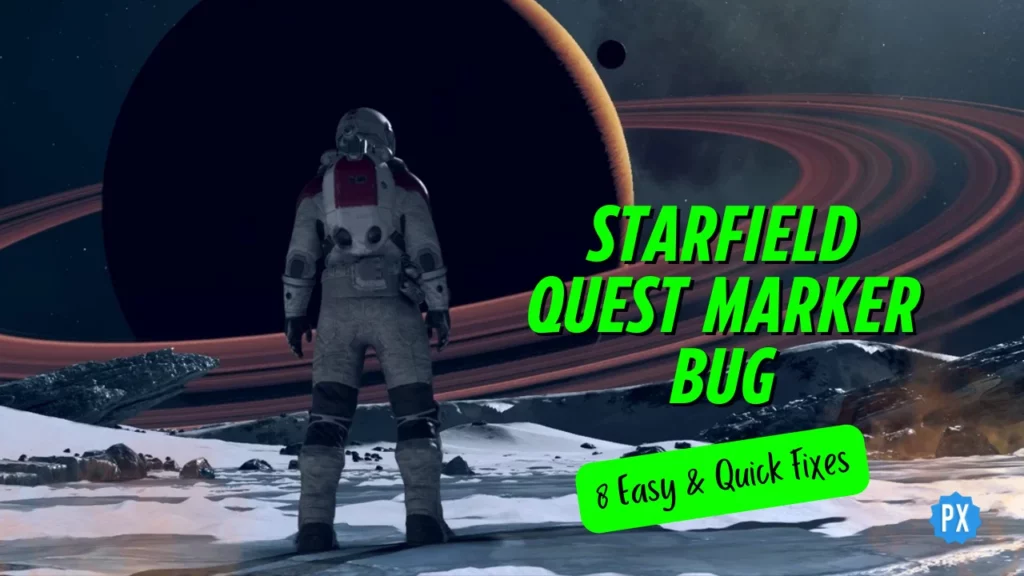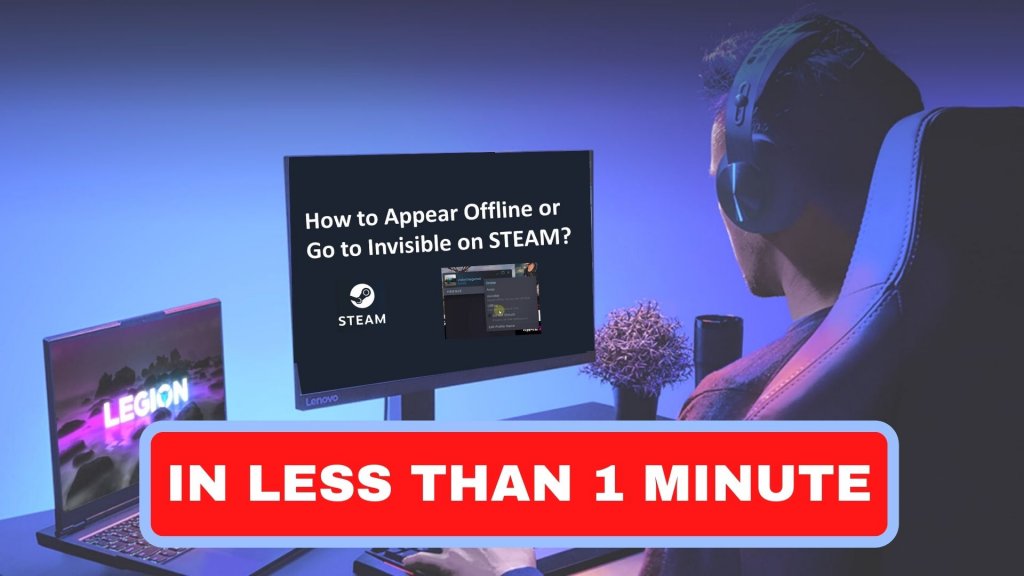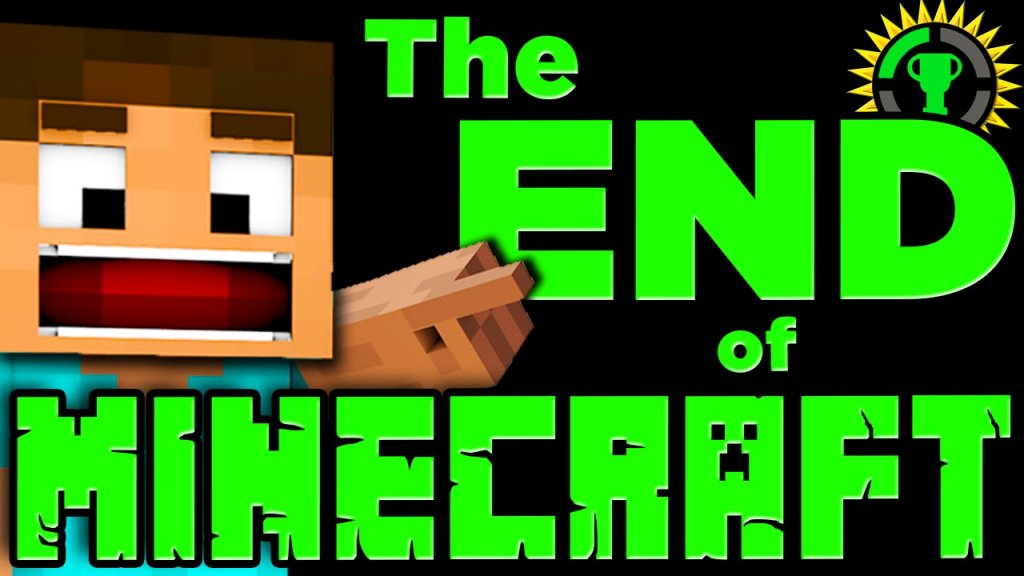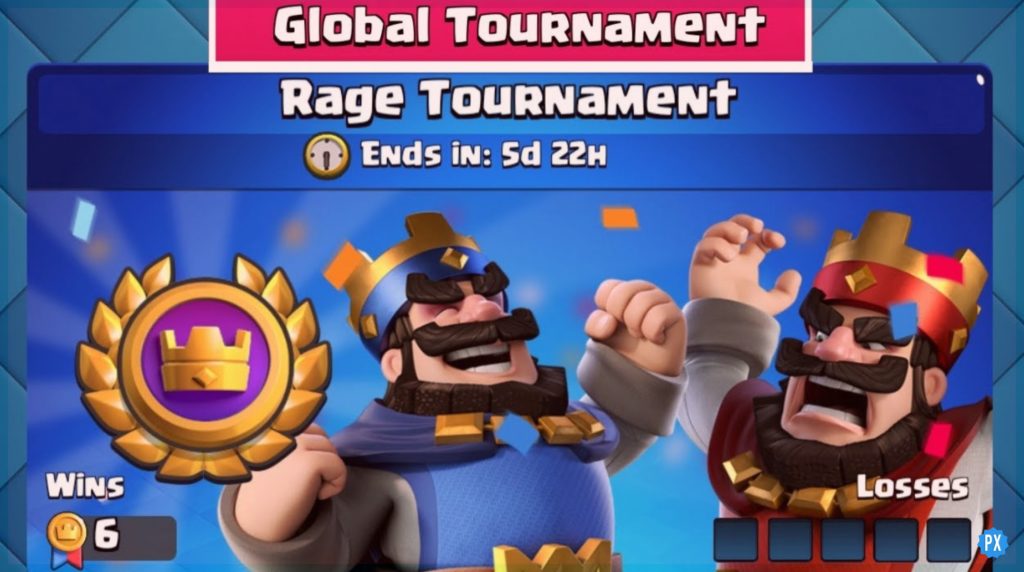Hello there, Starfield superstar! Your quest markers act crazier than a space monkey on a caffeine binge. But fear not; in this game guide, I will zap that pesky Starfield quest marker bug into oblivion and bring the gaming groove back to your cosmic escapades!
Starfield, a hot pick for RPG fanatics on PC and Xbox Series, is not all cosmic smooth sailing. First, it was the Starfield Divided Loyalties bug, then the wacky Rook Meets King Starfield bug. Now? Quest markers are doing the limbo dance! It is like a galactic game of “What is next?”
So, if the Starfield quest marker bug has left you lost in space, fret not! I have got your back. Stick around as I demystify this bug and guide you through the cosmic maze of solutions. Let us bring order back to the galaxy of gaming!
In This Article
What is Starfield Quest Marker Bug?

In the sci-fi RPG game Starfield, players explore a vast galaxy and complete various missions. Unfortunately, some players have encountered a problem with the quest marker, which will show you where to go next. This bug can make the quest marker disappear, show too many markers at once, or point in the wrong direction. It makes it tough to follow the game’s story and make progress.
In short, the Starfield quest marker bug is a glitch that stops the quest marker from showing up on your map or screen, making it hard to keep track of your mission and find your next task.
How to Fix Starfield Quest Marker Bug?
Thankfully, there are several potential fixes for the pesky quest marker bug in Starfield. Below, you will find a variety of methods to tackle this issue:
1. Re-select Your Target Quest to Fix the Starfield Quest Marker Bug

Sometimes, the quest marker bug rears its head when you complete a quest or switch between them. To address this, try re-selecting your desired quest from the missions menu. Access this menu by pressing the “L” key, navigating to the tab menu, and selecting the missions icon. Once there, click on the current objective of the quest you wish to track. A blue bar beside the quest you are tracking will indicate it.
2. Toggle Between Target Quest and Multiple Quests to Fix the Starfield Quest Marker Bug
Within the missions menu, you can switch between displaying only your target quest or multiple quests located near your current position. To toggle between these options, press the “V” key in the missions menu. This feature can be especially handy for filtering out any irrelevant or confusing quest markers.
3. Utilize the Hand Scanner to Fix the Starfield Quest Marker Bug

The hand scanner is a valuable tool to help you locate your quest’s objective. Activate the hand scanner by pressing the “LB/F” key. Doing so will trigger a breadcrumb navigation guide on the floor, leading you toward the quest marker. You can also point the hand scanner at a quest marker to access additional details about the objective.
4. Fast Travel or Change Locations to Fix the Starfield Quest Marker Bug
In rare instances, the quest marker bug can be resolved by transitioning through a load screen, which can reset certain game elements like NPC AIs. To try this, consider fast traveling to a different location or moving to an alternate area. This might restore the quest marker to its normal functionality.
5. Restart the Game to Fix the Starfield Quest Marker Bug
At times, resolving minor hiccups, like those pesky quest marker bugs, can be as straightforward as giving your game a quick restart. Begin by closing and reopening your game. If this does not do the trick, consider restarting your gaming device, whether it is your PC or console. These simple steps can often do wonders to fix the Starfield quest marker bug.
6. Review Your Game Settings to Fix the Starfield Quest Marker Bug

To ensure smooth quest tracking, verify that the quest marker opacity is set at an appropriate level for visibility. Additionally, you can experiment with other game settings, such as adjusting the field of view or altering the map zoom level.
7. Disable Mods to Fix the Starfield Quest Marker Bug
If you have incorporated mods into your game, it is advisable to disable them one by one. This step-by-step approach allows you to identify if any specific mod is the culprit behind the quest marker bug. By systematically disabling each mod and observing the results, you can isolate the problematic one and take appropriate action, ensuring a smoother gaming experience free from the interference of the Starfield quest marker bug.
8. Reach Out to Bethesda Support to Fix the Starfield Quest Marker Bug
If none of the aforementioned solutions bear fruit and you are still grappling with the Starfield quest marker bug, do not hesitate to get in touch with Bethesda support for further assistance. They can offer additional guidance to get you back on track in your galactic adventures.
Wrapping Up
And there you have it, folks! That wraps our journey through the Starfield quest marker bug and how to kick it to the curb. I hope this article has been your trusty sidekick in resolving this gaming glitch. Do you have any questions or some nifty suggestions? Drop them in the comments; I am all ears! For more gaming, tech, and social media insights, swing by Path of EX whenever you fancy. Our team has got your back!
Frequently Asked Questions
1. What is the Starfield Quest Marker Bug?
It is a glitch in the game where quest markers act wonky, making it hard to follow objectives.
2. Does disabling mods help with the bug?
Yes, disabling mods one by one can pinpoint which one might be causing the issue.
3. Should I restart my PC/console if the bug persists?
Absolutely, rebooting your gaming device is another step to consider if the issue lingers.