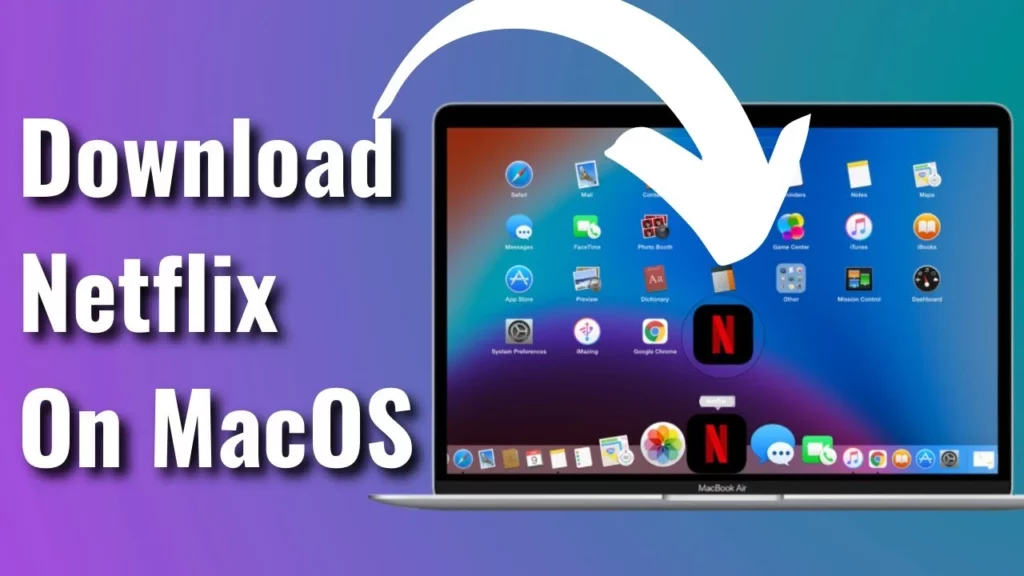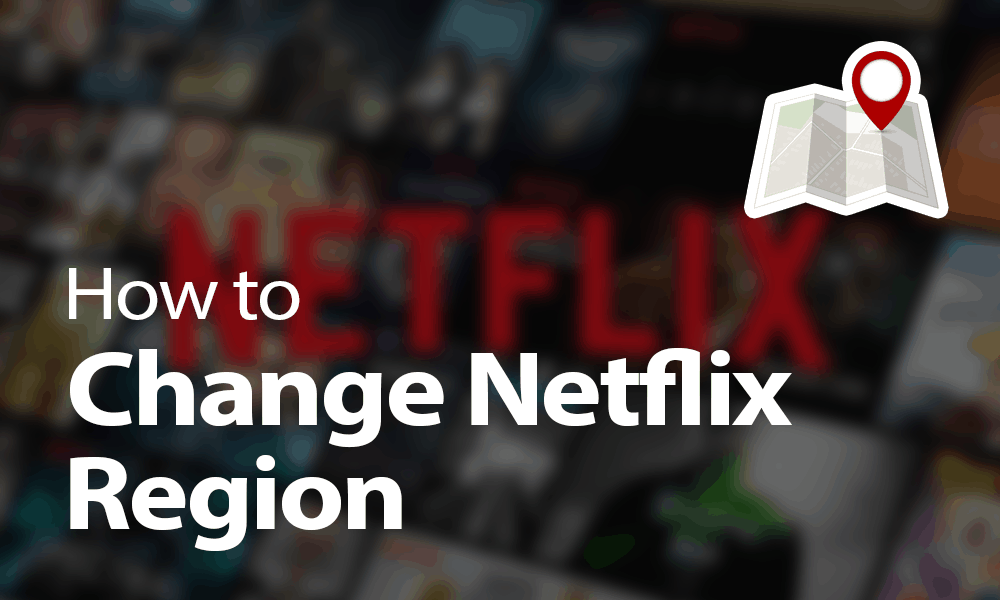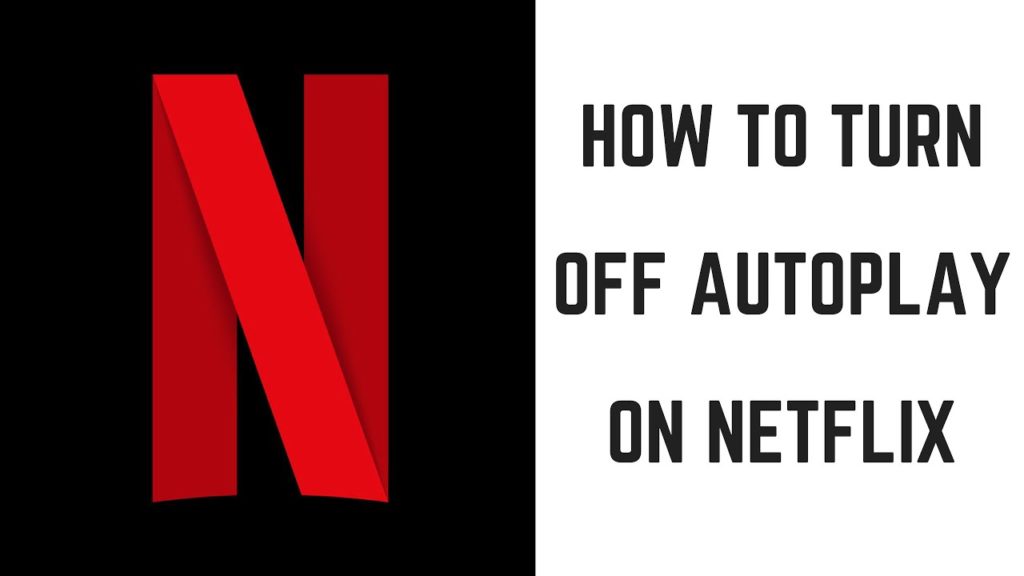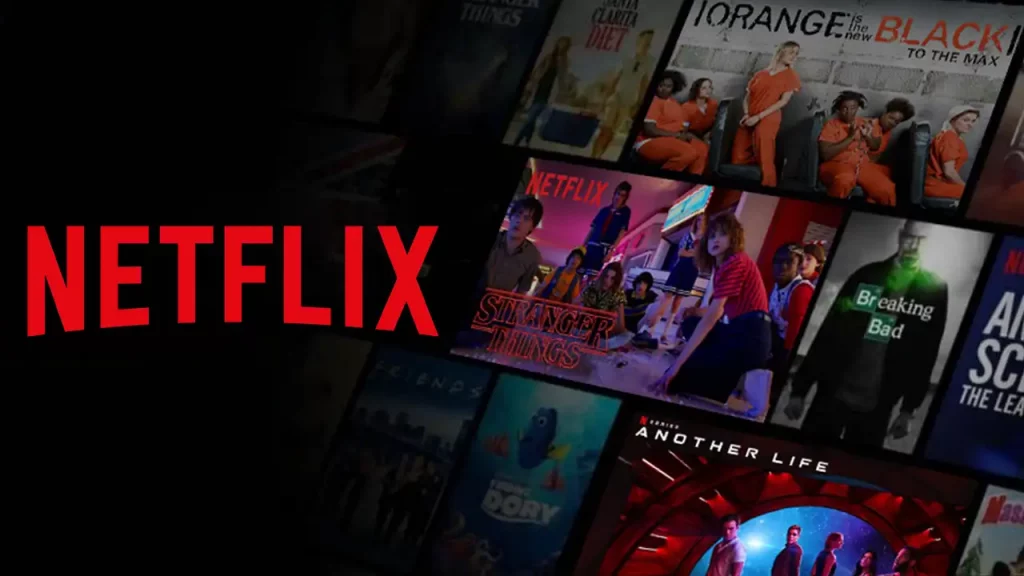Are you among many searching for the answer to whether one can download Netflix on Mac? If that is the case, you are in the right place, as I have all this covered for you in this article, where I will try to answer the question, can you download Netflix on Mac? To know the answer in detail, stay connected.
Netflix is a streaming service that offers many movies, shows, and original content. Netflix was launched in 1997 as a DVD mail service but gradually evolved to become the most demanding streaming service in the world. One of the best features of Netflix is the suggestion algorithm. Moreover, it has the best user interface, a viewing history facility, and offline and online content watching.
In this article, we will answer your question about whether you can download Netflix on Mac. To know the answer, stay connected.
In This Article
Can You Download Netflix on Mac?
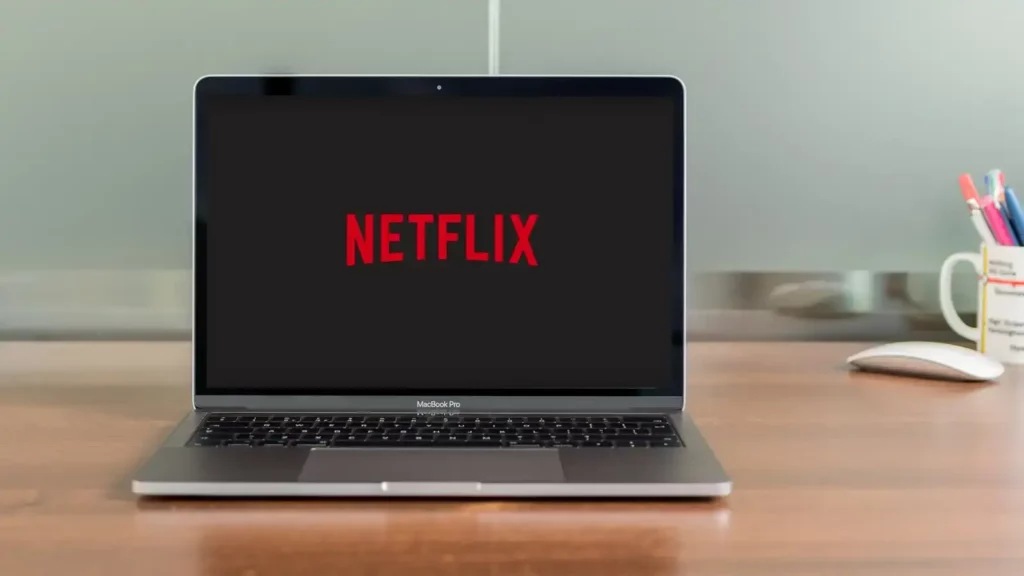
NO! You can’t download Netflix on a Mac. However, there are ways to watch Netflix content on Mac. You can use a web browser, whichever you deem convenient, to watch Netflix on Mac. Safari, Google Chrome, or Microsoft Edge are some of the web browsers that you can try to watch Netflix on Mac. Netflix has yet to release an app for macOS for its iOS users, owing to which you can’t download Netflix on Mac.
How Do You Download and Watch Netflix on MacBook?
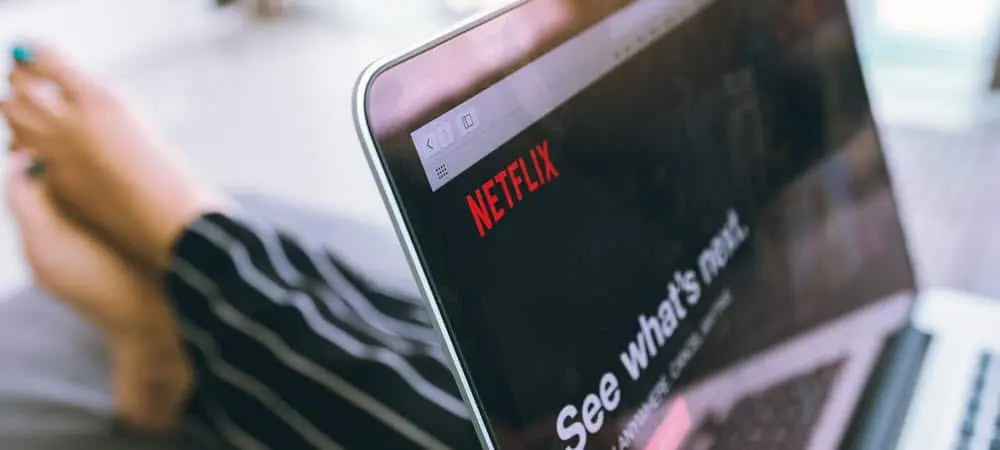
Knowing for a fact that you can download Netflix on Mac, but there is a way around. You can opt for a few methods that are being tried by iOS users to watch Netflix on Mac. The methods that you can try are given below.
1. Install Windows on Your Mac

Just install the Windows on your Mac. Then, proceed to download the Netflix app and Netflix content on Windows. Once you follow this method, you will be henceforth allowed to watch Netflix on Mac.
Note: Mac users are allowed to install Windows 10 on their Mac. You can install Windows on your Mac via Boot Camp or Parallels.
2. Use a Screen Recorder

Another way to watch Netflix is to use a screen recorder to record your Netflix videos. Using a screen recorder gives you the liberty to watch Netflix content later while being offline.
A recorder allows you to record anything that is being played on the screen. You can record the Netflix shows or movies and then watch them off line, at the time of your convenience and choice.
3. Download Netflix on a Mac Using PlayCover
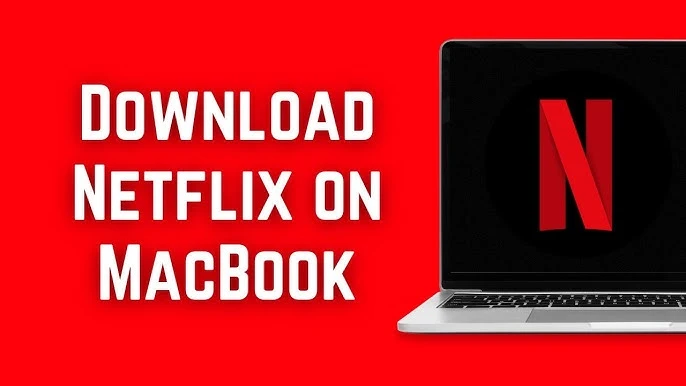
Note: This method is only for M1, M2, and M3 Macs.
Using PlayCover is deemed as one of the best workaround to run Netflix on Mac. The icing on the cake is that PlayCover is free to use. Barring Intel Macs, you are allowed to use PlayCover to run iOS apps and games on Apple Slilicon Macs.
PlayCover works by putting the iOS Netflix app in an iPad wrapper, which then allows the apps to run natively on Apple Silicon Macs.
Follow the given steps to download the Netflix app on Mac and watch Netflix using PlayCover.
1. Download the PlayCover.
2. Double-click on the DMG file.
3. Drag the PlayCover into your Applications folder.
4. Open the PlayCover app by double-clicking on it.
5. Tap open when prompted.
6. If you are running PlayCover for the first time, you need to install Xcode Command Line tools.

Note: The Xcode Command Line tool is an Apple tool that allows developers to create apps for Apple products and is absolutely safe to use. Once you click install, PlayCover will do it automatically for you.
7. Authenticate by entering the admin password or touch on your Mac.
8. Now, you have to download a decrypted IPA file for the Netflix iOS app. These files are available only on third-party sites. You can download it from third-party sites like Decrypt or ARM Converter.
9. Add the decrypted IPA Netflix file to your PlayCover App Library by drag and drop method. Now, the Netflix app will be installed by Playcover, and you will get the message finished when it is installed. Now, if you visit the PlayCover app library, Netflix has been installed there.
Note: Netflix will not appear in the Mac application folder rather, you will find it in the PlayCoverApp Library.
10. To use Netflix iOS on your Mac, enter the Netflix username and password to open it.
Since it is the official Netflix app that you are using, therefore you are allowed to use it. download the Netflix shows and watch them offline as and when you wish.
4. Sideload Netflix for iOS on Mac

You can run any iOS app on a Mac, provided the model you are using is Apple Silicon Mac running Big Sur or earlier. You can sideload iOS apps into Macs.
Note: In most recent versions of macOS, you can’t sideload the Netflix app.
If you are still running Big Sur 11.2.3 or earlier, you can sideload Netflix iOS onto your Mac by following the given steps.
1. Open the mac App store.
2. Search Netflix in the Search Field.
3. Tap on the iPhone and iPad apps.
4. Tap the download button or iCloud icon to download the app.
5. Start using the app on Mac by clicking on the open.
Note: The iOS interface is designed for touch iPads or iPhone screens instead of Macs. You, therefore, need to get yourself used to the touch screen. It will be of great help to you for sideloading Netflex.
5. Connect An iPhone Or iPad to Mac
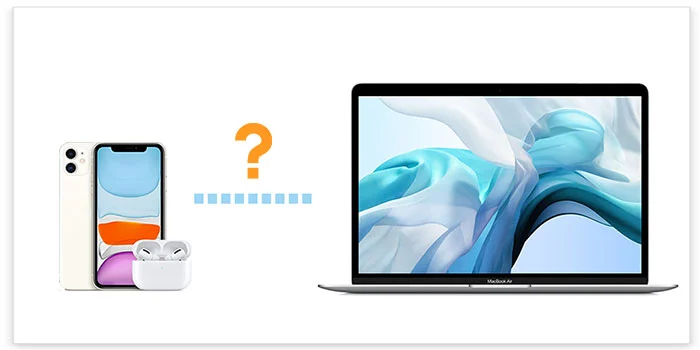
Another easy and simple way to download and watch Netflix on a Mac is by connecting an iPhone or iPad to a Mac. You can use the cable to connect your iPhone or iPad to your Mac and then watch the show that you have already downloaded on your iPhone on Mac, that too in offline mode.
Note: Ensure that your device runs on iOS 13 or later iOS version.
1. Open the Netflix on your iPhone or iPad.
2. Click on the film or show and look for the download icon to download it.
Note: All the Netflix shows are not available for downloading. Therefore, if you fail to notice a download icon next to it, it means that you can’t download that show or film.
3. Download the Show or the Film that you want to download. You are allowed to download up to 100 titles at once.
4. Now, in the Netflix app, go to the downloads and open all the shows that are available there, downloaded by you.
5. Now, connect your iPhone or iPhone to your Mac using a lightening cable to a lightening USB cable.
6. On your iOS device, click on Trust your Mac if prompted.
7. Launch the Finder Window on your Mac.
8. In the sidebar, select iPhone.
9. Select “Trust your iPhone.”
10. Launch “Quick Time Player” on your Mac and choose File > New Movie Recording.
11. Tap the option pop up Menu.
12. Choose for Camera.
13. Now, you are allowed to see the iPhone or iPad home screen, where you can open the Netflix app.
14. Now, go to the Downloads on your iOS device. You can watch the shows and films that you have downloaded.
Can You Download Netflix on Mac?
Are you really allowed to download Netflix on Mac? What is the way around? The details are enclosed in the video below. Watch the video to know the details.
Wrapping Up
Therefore, it has come to the fore that you are not allowed to download Netflix on Mac but have to resort to a web browser for using Netflix flix on your Mac. There are other ways, like using the screen recorder and installing Windows on your Mac. Doing this will allow you to download Netflix. The article above has the details. Go through them to know.
I hope this article will be of some help to you. In case something is missing, you can let us know by writing in the comments section. We also look forward to your valuable feedback. You can visit our website for content like this and much more.
Frequently Asked Questions
Q 1: Can I download Netflix on Mac?
Ans: No, you can’t download Netflix on Mac.
Q 2: How can I use Netflix on Mac?
Ans: You can use Netflix on Mac via a web browser. However, you are free to use the browser that you are comfortable with. It supports a number of varied types of browsers.
Q 3: Can I install Windows on Mac?
Ans: Yes, you can install and download Netflix on a Mac.