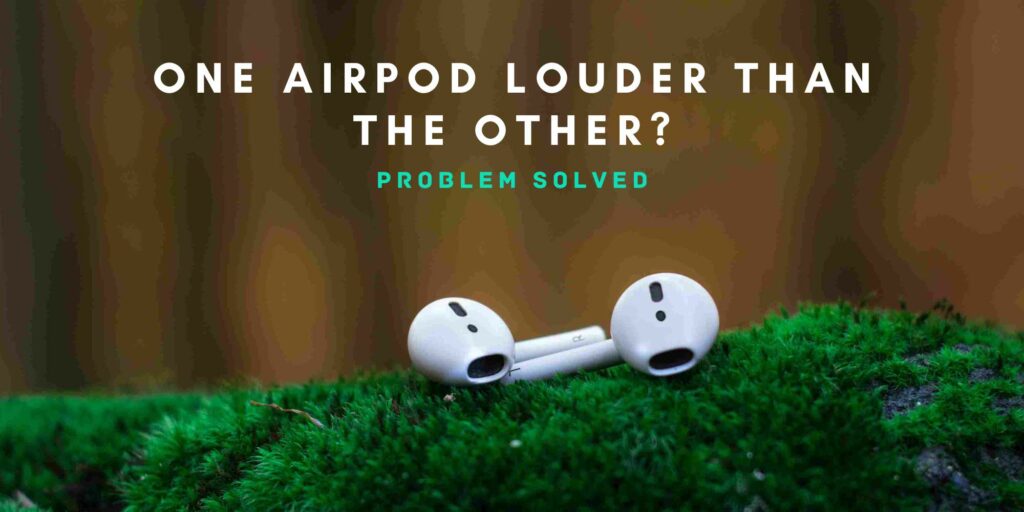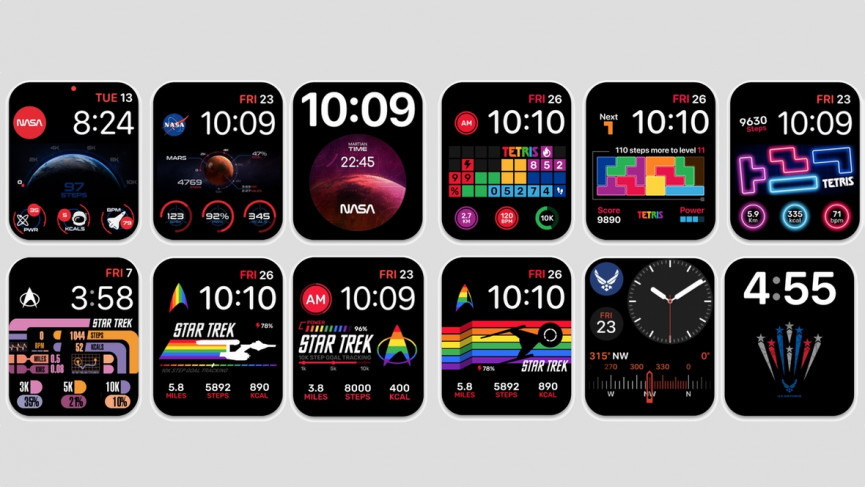Even though AirPods are the best truly wireless earphones in the world, they carry their share of glitches and hazards. They are not really immune to damage despite being robust in built quality. Well, you are at the right place if you are finding one AirPod louder than the other. We have all the practical solutions to this AirPod issue.
One AirPod louder than the other is a frequent problem faced by AirPod users. You are not alone in this. The reason behind this can be either software or hardware related. For example, if the balance of your audio settings is adjusted to the left, your left AirPod will sound louder. To check whether it is the case or not, you can go to Settings > Accessibility > Audio/Visual. But, this is just one possibility.
In this article, we will analyze all the possibilities that could make one AirPod louder than the other. We will first discuss the possible reasons and then the solutions. Read till the end to get a fix on this problem without having to rush to the Apple service center.
In This Article
Why is One AirPod Louder Than the Other? The Underlying Reasons

As mentioned earlier, there are a few reasons your AirPods don’t sound the same on both sides. Before going to fix this issue, you must know the exact cause in your case. The causes can revolve around audio settings, firmware, files, or the cleanliness of the AirPods.
Some of the possible causes are:
- Audio/Visual settings of your iOS device
- Audio source setting issues
- Hardware problems
- Audio file glitches
- Outdated Firmware
Fix Audio/Visual Settings of your iOS Device to Troubleshoot One AirPod Louder than the Other
There are two settings in your iPhone’s Audio/Visual settings that determine the output of your AirPods. One is the Sound Balance and the other is the Mono Audio toggle button. Sound balance is nothing but a slider. If it is adjusted towards the right, the right AirPod will be louder and vice versa. On the other hand, the Mono Audio setting determines whether the same audio will play on either AirPod or not. Turn it on and the same audio will play on either side.
Let me guide you to adjust the sound balance step-by-step:
- On your iOS device, open the Settings menu.
- Tap on Accessibility.
- Tap on Audio/Visual.
- Adjust the audio volume level with the slider between the left and right channels. If you want a balanced sound, keep the slider reading at 0.00.
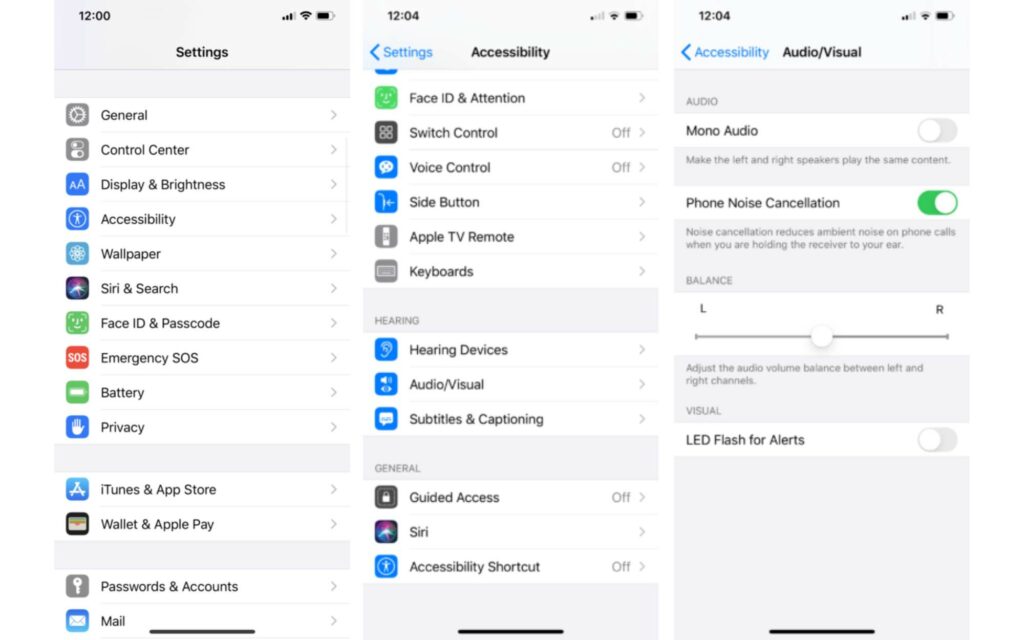
Fix Audio Source Setting Issues Making One AirPod Louder Than The Other
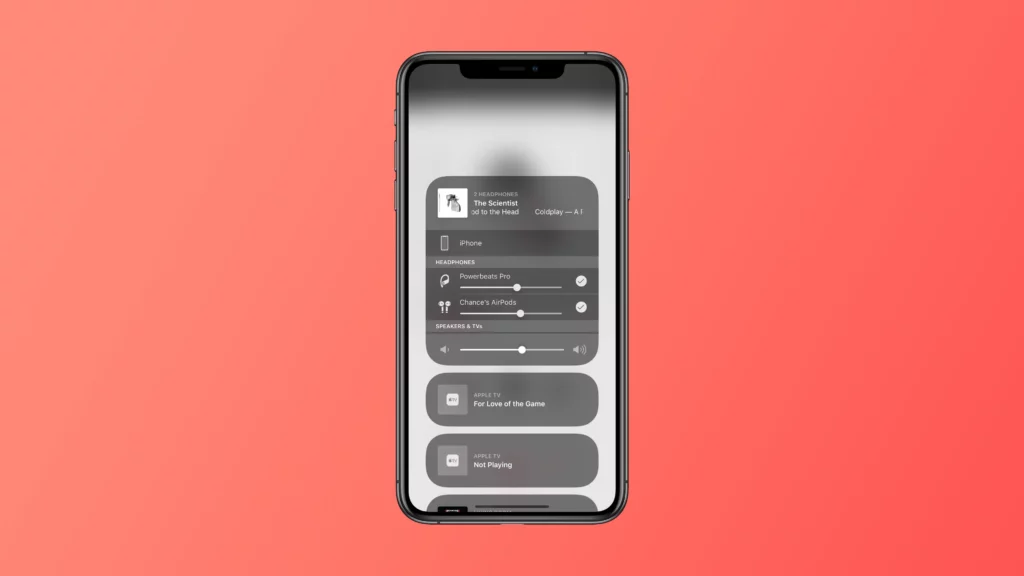
Technical bugs affecting your audio source (phone or computer) could be another reason you are experiencing unbalanced audio on your AirPods. Moreover, if you are executing any audio enhancement which doesn’t suit the in-built setting of your AirPod, you might experience unbalanced audio.
To ensure that your audio source settings are correct, try connecting different wireless headphones or another pair of AirPods to your source. If the same difference in volume persists, your audio source is the reason behind your one AirPod louder than the other.
Fix Hardware Problems Making One AirPod Louder Than The Other

Till this point, we have been focussing on software-related problems causing lopsided volume on your AirPods. Although, there are many hardware issues that can cause damage to your AirPods.
For instance, dirt and dust accumulation can interfere with the internal circuitry of one of your AirPods resulting in muffled sound. If you don’t clean your AirPods for a very long time, earwax can accumulate and cause the same kind of problems. Anything that blocks sound from passing through would result in compromised sound transmission.
Fix Audio File Glitches Making One AirPod Louder Than The Other
If you understand what audio panning is, you already know what I am going to talk about. Audio panning is a technique used by engineers and artists to attenuate specific instruments to sound louder on one side than the other.
Most audio engineers manipulate audio files to create entrancing soundscapes. Most of the songs that you listen to are panned in a way that you hear different instruments in different intensities of volumes on each ear throughout the song. It enhances the sonic experience for the listener and is called a Stereo Output.
To turn off Stereo Output and see if makes any difference to the one AirPod louder than the other issue, you can turn Mono Audio on. To do so, open Settings > Accessibility > Audio/Visual > turn on Mono Audio.
Fix Outdate Firmware Problems Making One AirPod Louder Than The Other
Apart from all the issues mentioned above, outdated firmware can also cause your Airpods to malfunction. Apple sometimes releases firmware updates for the upgradation of features and improvement of performance. If your Airpods are not duly updated they may not work properly.
There is no way you can manually update your AirPods’ firmware. Nevertheless, they will be automatically updated when they are connected to a device having a secure internet connection.
Other Ways to Fix One AirPod Louder Than The Other
Many a time the solution to any gadget-related problem is right in front of our eyes; stupid or too obvious looking but very effective. The things you can do if one AirPod is louder than the other and not a single aforementioned solution worked are:
- Clean your AirPods
- Restart your audio source
- Reset the Airpods
- Calibrate your AirPods’ volume
1. Clean Your AirPods
As mentioned above, accumulation of dust, dirt or earwax may deteriorate the audio transmission of your wireless headphones causing one AirPod louder than the other.
To clean your AirPods, keep these items ready:
- A fresh lint-free cloth
- 70% or more alcohol solution
- Toothpick
- Soft toothbrush
- Cotton swabs
Once you have these items ready, follow these steps:
- Apply the alcohol solution to a cotton swab (don’t go crazy on the alcohol) and use the swab to gently unstick the dirt and dust on your AirPods’ grill mesh. For AirPods Pro, remove the rubber tips first to expose the grill and then clean it.
- Use a toothpick gently on the edges of the speaker to lift the debris. Don’t apply too much force as it can break the mesh of the AirPods and make your life even tougher.
- Use the toothbrush to brush off the residual dust or dirt and clean the crevices of the AirPods.
- Use the lint-free cloth to wipe the AirPods.
2. Restart Your Audio Source
There isn’t much to explain about this solution apart from the very fact that restarting your audio source (iPhone, iPad, MacBook, etc.) might help to resolve the issue of audio transmission malfunction. So, you can try restarting your device. It might bring your AirPods’ balance back to normal.
3. Reset The AirPods
This is one of the most standard solutions that have a very high success rate in fixing volume imbalance in AirPods. Resetting any device brings it back to the default configuration.
Follow the steps to reset your AirPods and AirPods Pro:
- Place your AirPods in the charging case and close the lid for at least 30 seconds before opening it.
- On your iPhone or iPad, go to Settings.
- Select Bluetooth.
- On the right side of your AirPods’ name, you’ll see the “i” icon. Tap that.
- Click on Forget This Device. Confirm it.
- You can find the setup button at the back of your AirPod’s charging case. Press and hold the button for 15 seconds.
- Close the lid and your AirPods are successfully reset.
4. Calibrate Your AirPods’ Volume
Calibrating the AirPods volume means syncing your Airpods to your audio device. When they are not in sync, the Airpods will not be able to utilize the full audio control. In that case, to improve the audio balance, you need to calibrate your AirPods’ volume.
To calibrate your AirPods’ volume do the following:
- Connect your AirPods to your device
- Play music.
- Lower the volume to zero or mute.
- Go to Settings and then to Bluetooth.
- Disable Bluetooth.
- Resume music. The audio would play out of your iOS device’s speaker.
- Lower the volume until playback is mute again.
- Access the control center by swiping down from the top right corner of your device’s screen.
- Enable Bluetooth by tapping on the Bluetooth symbol.
- Hold down the Bluetooth symbol to bring up a list of nearby Bluetooth devices.
- Tap on your Airpods to connect them to your device.
You have successfully calibrated your device and the AirPods.
Why Is One AirPod Louder Than The Other?
Wrapping Up
There are a bunch of possibilities the issue being one AirPod louder than the other. I am pretty sure one of the solutions that I have laid out would help you in fixing the problem. There is still a possibility that your AirPods are damaged to an extent that you cannot fix them yourselves. It is rare, but it is a possibility without a doubt. In that case, you have to take them to the doctor; the Apple Service Center. Until next time, Ciao!