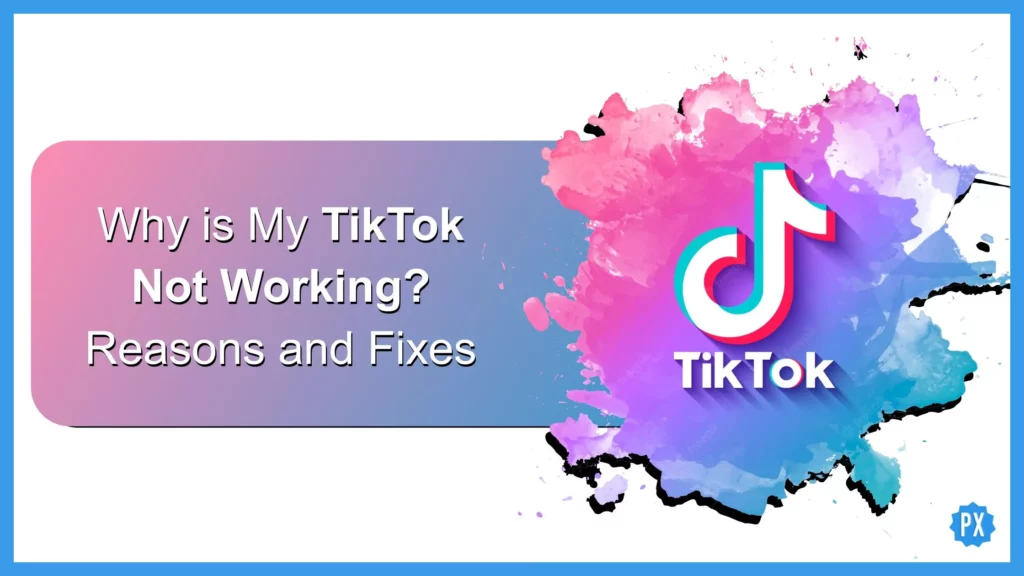TikTok is the pioneer and trendsetter of short videos. Over the last few years, big names like Facebook, Instagram, YouTube, and many others followed this trend of short videos after drawing the idea of its requirement from the success of TikTok. However, the TikTok app keeps crashing and stops working. The good news is I have answered all possibilities that may be behind when someone asks, “Why is my TikTok not working.”
TikTok is unquestionably one of the most well-known social media platforms of the present day, with over 1 billion members worldwide. It has developed into a fantastic platform for video watching and sharing. It is a platform for sharing videos, especially those brief ones with something like a vertical format. Whether on purpose or not, Gen Z and millennials are TikTok’s major target audience. The anxiety of missing out among young people is a key factor in the popularity of apps like TikTok.
But the TikTok app also occasionally experiences problems and difficulties similar to all of the other applications. Such errors significantly affect user experience. That is one of the growing questions regarding TikTok on search engines is, “Why is my TikTok not working?” This article might help you if you’re also having trouble with TikTok not working. Let’s dive in.
In This Article
Why is My TikTok Not Working?
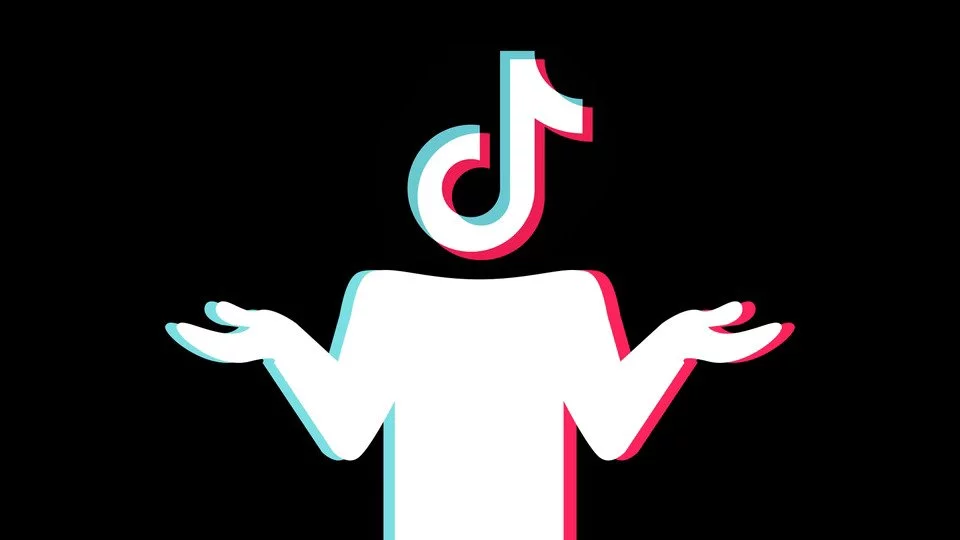
There is not just one issue that users search for; rather, there are many meanings for “Why is my TikTok not working.” Some users are worried that their app is not opening, while others have issues with some of its internal or inbuilt features. Let’s deal with them one by one. Starting with the app TikTok not working.
Why is My TikTok App Not Working?
The TikTok app keeps crashing, and sometimes it does not even open. TikTok users have been complaining about this bug for quite some time now. So, let us have a loot at how to fix the TikTok app not working.
Why is My TikTok App Not Working on iPhone?
If TikTok is not working on your iPhone, here are some of the easy fixes you should try. Take these steps in order and check if the app started working. Don’t jump the order. The steps are recorded in a format to save time and in-app data. As you proceed down it will take more time and you will lose the data as well in the 4th and 5th steps.
1. Force quit the TikTok app on your iPhone. The app will disappear from the RAM for a while if you swipe the app up from the bottom of your iPhone screen and move it to the top. Check if the app is still functional by relaunching it.
2. Upgrade your TikTok app using the App Store if necessary.
3. Restart your iPhone and then relaunch and check.
4. Here you are in the advanced step, Offload the TikTok app. However, it will erase all app data and the in-app settings from your iPhone and it will work as if you are launching it for the first time.
5. Uninstall the app and reinstall it.
6. If none of the five steps worked for you and your TikTok is still not working, consider contacting the TikTok troubleshooting department.
Why is My TikTok Not Working on Android?
TikTok’s Android user base is larger and stronger than its users who are on iOS. The number of users who face TikTok not working issues is also wider and larger on Android. Here are some fixes to consider if you face TikTok not working on Android. As mentioned earlier, the steps mentioned should be followed serially; if you jump to the last advanced steps, you will lose your data and in-app settings as well.
1. Force Quit your app from your device’s home screen.
2. Update the app in Google Play, if it has got any.
3. Force Stop the app in App Info and then relaunch the TikTok app on your Android. Force Quit and Force Stop are two different features for Android phones.
4. Clear App Cache in App Info. App Info can be accessed by tapping and holding the app icon for a while.
5. Restart your Android phone. Restarting fixes most of the issues.
6. Clear App Data, go to the App Info menu and tap on Clear Data. It is equivalent to reinstalling the app. It restores settings to default and clears all of your app data, and logs you out.
7. Uninstall and install again. Sometimes, the TikTok app demands a fresh start altogether. Here you go. Delete the app and install it from Google Play.
8. Still TikTok not working? Contact TikTok support and let them fix it for you.
That is all when it comes to the TikTok app not working issue. Now, let us look at some of the most common issues people face, irrespective of their device and location.
Why is My Following Page on TikTok Not Working?
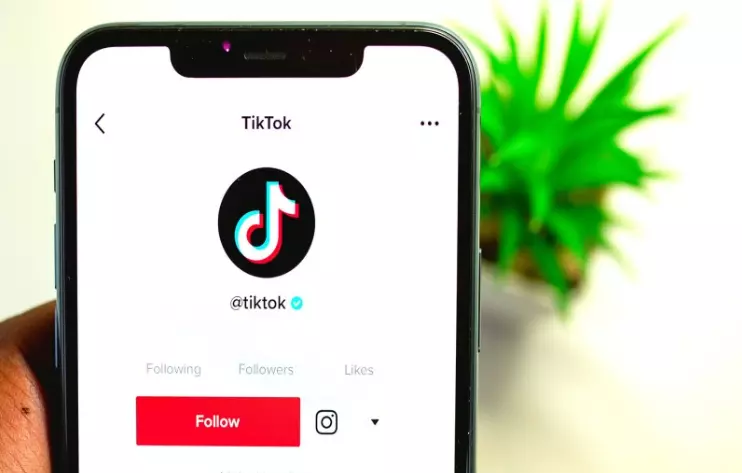
Numerous individuals have complained that perhaps the TikTok Following Page is malfunctioning. If you too are one among those who wonder why is my following page on TikTok not working, here you go with the reasons:
Reason 1. Currently, there is a temporary software issue with the TikTok app.
Reason 2. The TikTok app on your device is outdated.
Reason 3. The cache’s data is compromised.
Reason 4. You don’t have an internet connection.
Reason 5. It is perhaps banned in your area.
It could be one of them, and if it is one of the above, try considering the following steps to fix why is my Following Page on TikTok not working:
Fix 1: Check if your internet is working properly.
Fix 2: Search on your preferred search engine — Google, Bing, Yahoo, Baidu or any other — and type in “is TikTok down” in the search bar. Sometimes app servers are under upgradation and it gets back to normal within hours.
Fix 3: Go to some news articles or ask a search engine if your app is banned in your country or region. Sometimes, TikTok gets banned overnight, and you wonder in the morning why is my TikTok not working. Overall, TikTok is one of the prime apps that is getting banned overnight for days and weeks, and for some regions, it has been banned for over a couple of years.
Fix 4: Force Quit your app from your device.
Fix 5: Update the app in Google Play or App Store, if it has got any.
Fix 6: Clear App Cache and give your app a new start.
Fix 7: Follow a person or two and see if the count goes up or if it is still not working.
Fix 8: Restart your smartphone.
Fix 9: Clear App Data (if you are on Android) or Offload App (if you use iPhone).
Fix 10: Uninstall and Reinstall again.
Fix 11: If TikTok did not work on your device, and all of the fixes mentioned in this section are checked then contact TikTok support.
Why is My Inbox on Tiktok Not Working?
Although messaging isn’t the platform’s main focus, it is nevertheless a tool that allows users to communicate. The messages can occasionally malfunction, preventing you from sending or receiving contact. If so, you should look into the problem and find a solution. Here are some fixes for why is my inbox on Tiktok not working.
1. It could be due to your privacy. Maybe you have opted for no one under the section of Who can send you direct messages in the settings menu under the privacy options. Try to change to and keep it set to Friends. Now try sending a message.
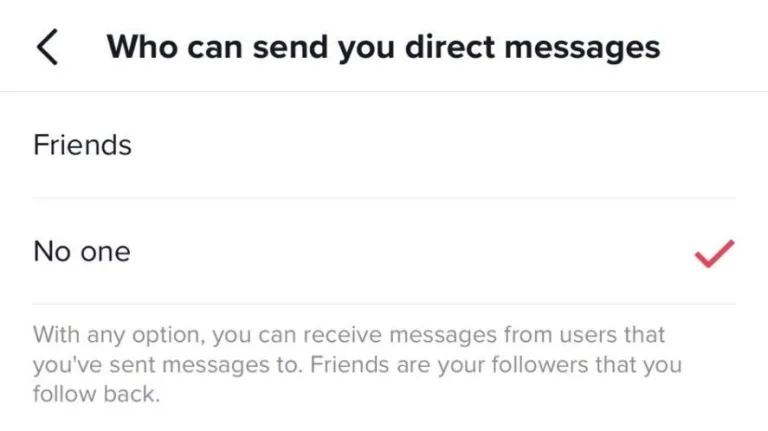
2. If you’re under 18, you won’t be able to send or receive a message. Though everyone was allowed to use messaging feature previously, sending and receiving private messages is now restricted to user accounts controlled by persons who are at least 18 years old.
3. You have not verified your phone number or email. Sometimes, the inbox feature needs a serious user to use. Register and enjoy.
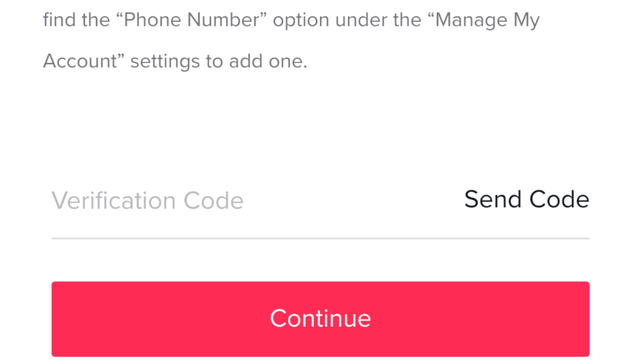
4. If all of these three issues are cleared and fixed, then try following the steps mentioned in the section Why Is My Following Page on TikTok Not Working? of this article.
Why is My PFP on TikTok Not Working?
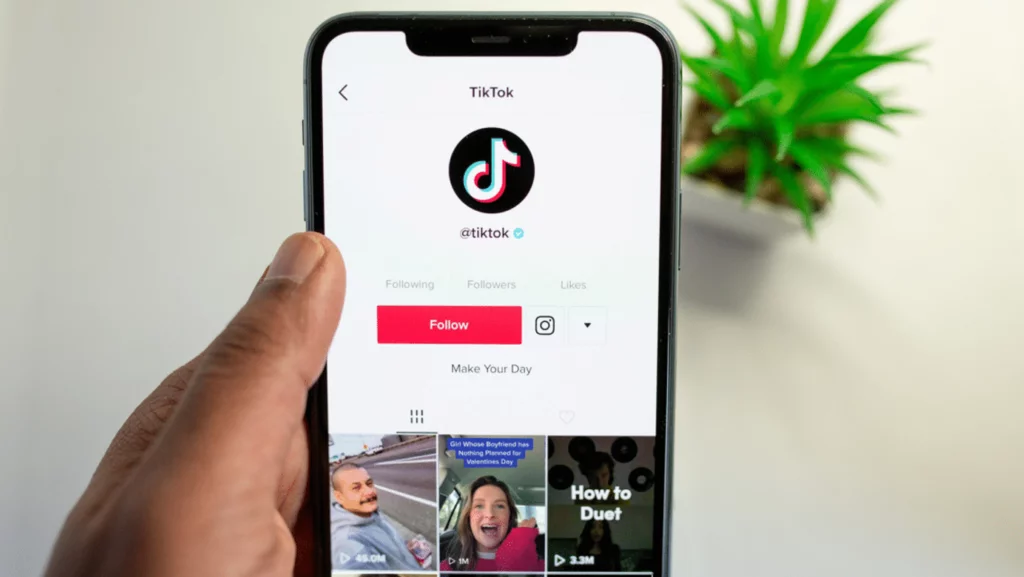
Numerous reports have been made by individuals who are having trouble changing their TikTok profile photo (PFP). When users update their PFP, they are either faced with a warning notifying them the profile changes are not permissible, the default PFP is put in its place, or it occasionally remains blank. The latter is frustrating for businesses, costing them very few engagements and low follower counts. Try these steps if you are one of the TikTok users who wonder, “Why is my PFP on TikTok not working?”
1. Try uploading another photo as your PFP. Sometimes image format or size creates issues. The TikTok system also does not allow photos that go against its community standards. It may be identifying your photo with an error and hence not letting you update it.
2. Ask your friend if they can change PFP on their TikTok profiles. It is to check whether or not TikTok servers are down. If they are able, then it is an issue with your device.
3. Check to try the fixes given above in the Why Is My Following Page on TikTok Not Working section serially. That will surely help you.
Why is My Text to Speech on Tiktok Not Working?
One of the things TikTok brought to their software that immediately became a major sensation is text-to-speech. Although the text-to-speech voice doesn’t exactly have a pleasing tone, as it sounds artificial, it works well for hilarious clips. However, the feature doesn’t work at times. That is why here it is on my list. I will show you how to address fixes for “Why is my text to speech on TikTok not working?” Stay with me.
1. The Text to Speech feature actually works for the English language. Make sure you are using the right language. Change the language of your device and see if it works.
2. Clear the cache from inside the app as well as in the app settings of your smartphone.
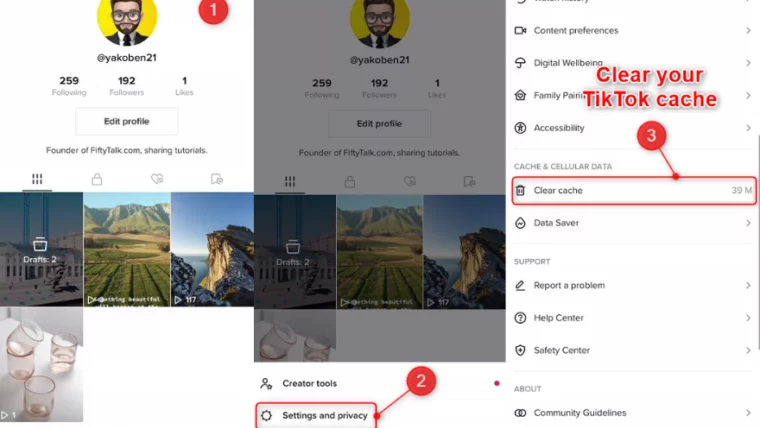
3. Try serially implementing the solutions listed in the Why Is My Following Page on TikTok Not Working section. You will undoubtedly benefit from that.
How to Contact TikTok Support?
Reporting your problem is easy inside the app. Just follow these steps to get connected with the Troubleshooting Department of TikTok in case you are facing an issue — TikTok not working.
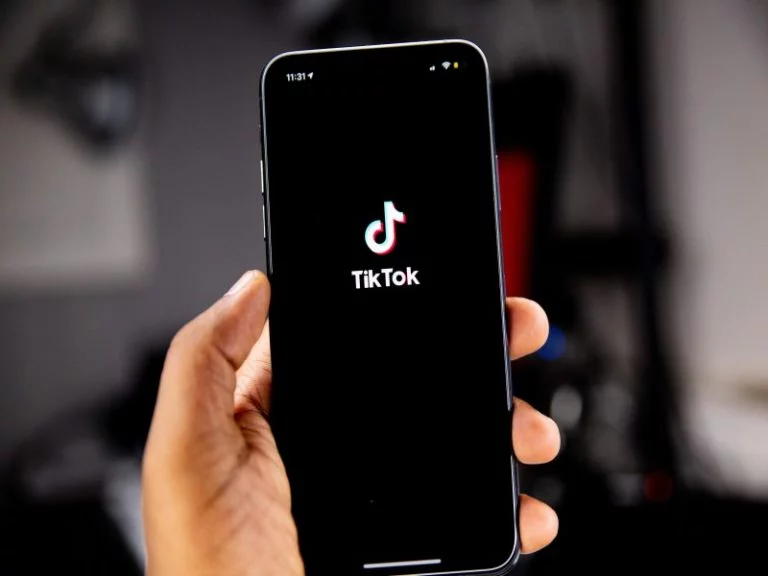
Step 1: Open the TikTok app on your phone or tablet.
Step 2: Tap the Me option in the navigation bar to get to your profile.
Step 3: Navigate to the Settings and Privacy section by clicking on the three vertical bar icon.
Step 4: Tap the Report a Problem link under the Support heading.
Step 5: Choose the appropriate subject under the Feedback and Help section according to the issue.
Step 6: Tap the No Option if the information provided does not handle your problem.
Step 7: Tap the Still have Problem option to bring up a reporting window. Report your issue here.
Wrapping Up
That is all about Why is My Tiktok Not Working. I hope you will find this article helpful and easy to follow. Please let me know if I have missed or not mentioned any step or method you use or even any issue you are facing.
For more How-tos, fixes, and refreshing updates, do remember to bookmark Path of EX. Happy surfing!