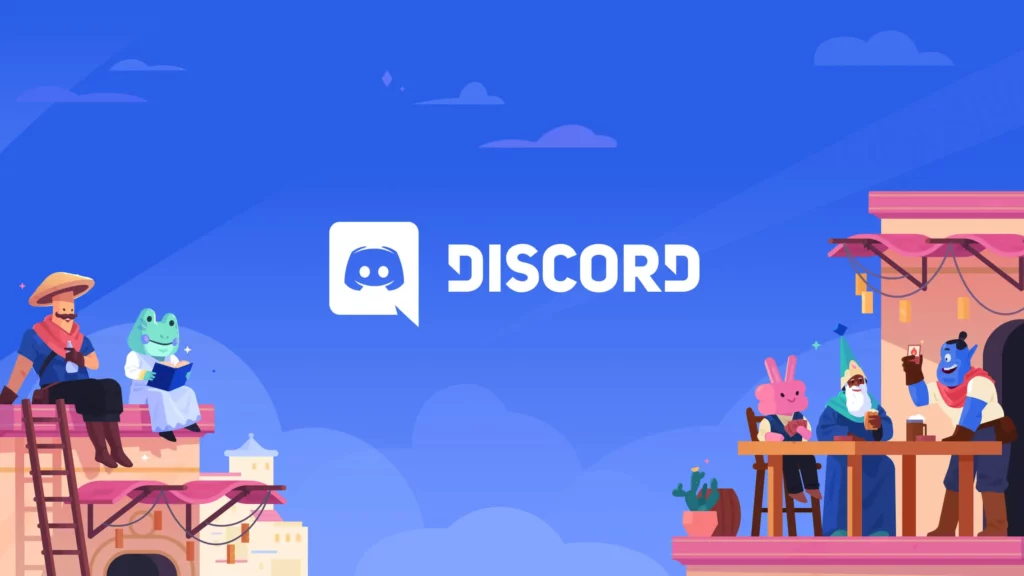Staring at the stuck screen of Discord? Don’t know what to do next? Ok, this article is just written for you. First of all, why is Discord stuck on starting? Why does Discord succumb to errors most of the time? Let’s find out.
Be it the Discords search not working error or the Better Discord crashing issue. We all face Discord problems from time to time. The good part about Discord errors is that they are fixable. Yes, we can fix the Discord stuck on starting screen error. Let’s know-how.
Be it Marvel Snap, Hogwarts Legacy, or Forspoken, most of the popular games have their channels on Discord. We cannot afford to get stuck in the Discord stuck on starting screen error, right? Let’s fix it asap.
In This Article
Why Is Discord Stuck On Starting Screen | 5 Reasons
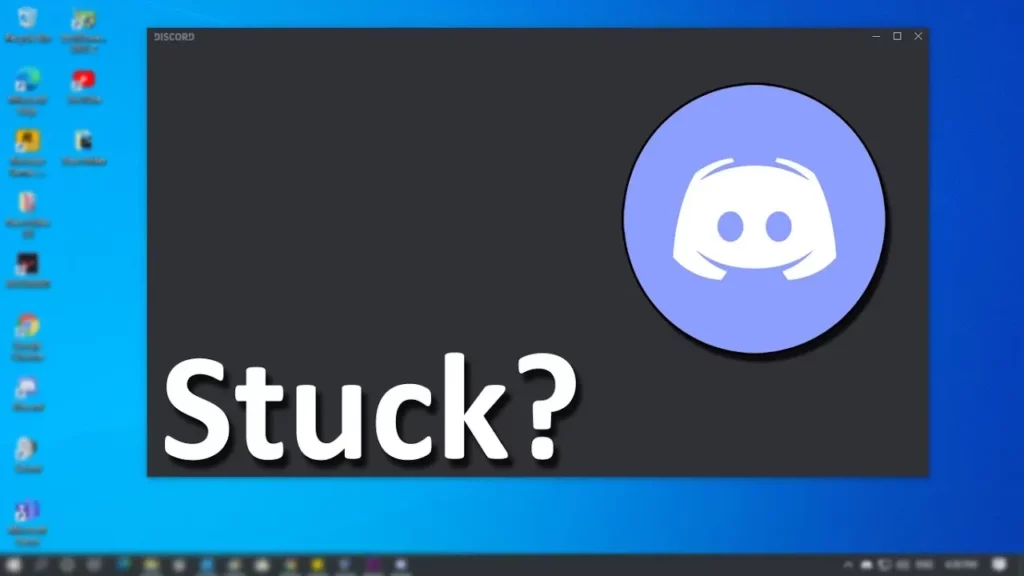
Users of Discord, particularly those using Windows 10, have complained about the Discord stuck on starting issue. Many people have expressed frustration that the issue still exists despite trying the standard workarounds recommended online. Let’s look at the reasons why the Discord screen is stuck.
1. Your Firewall May Block Discord
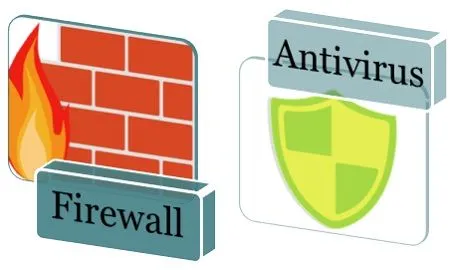
On our PCs, a firewall is always employed as a security measure. If you turn on the firewall, you might find that Discord can’t launch since it connects to potentially dangerous files for your computer. If antivirus detects Discord as a threat, it may also stop it from launching. Just turn your Firewall off to solve the Discord stuck on starting issue.
2. Background Running Programs
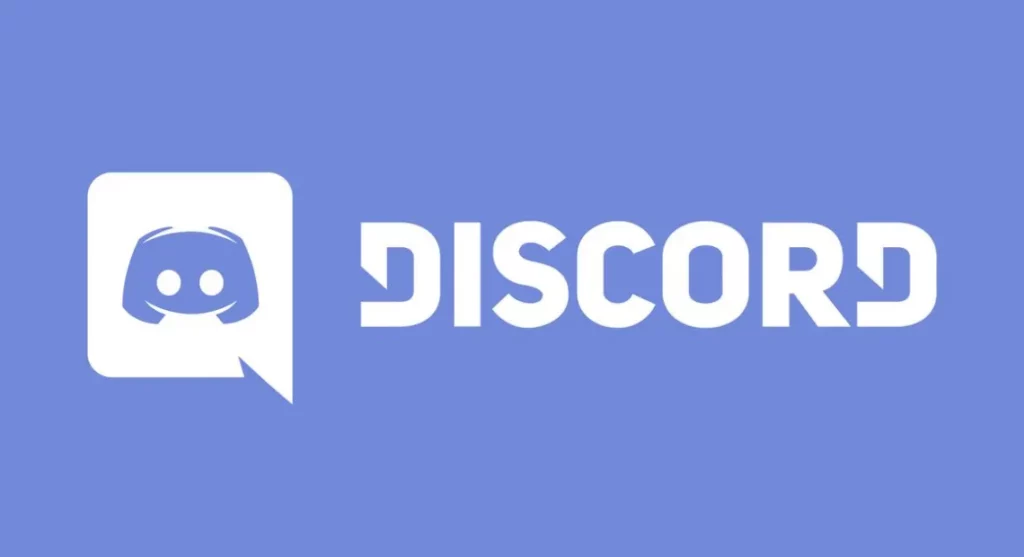
The memory and CPU are used up by multiple processes running in the background. Some apps have a difficult time functioning when the RAM and CPU are both used up. A game that is running in the background may also prevent you from opening Discord. Just turn off all the background running programs and see whether the Discord stuck on starting issue still persists or not.
3. Discord Server Down
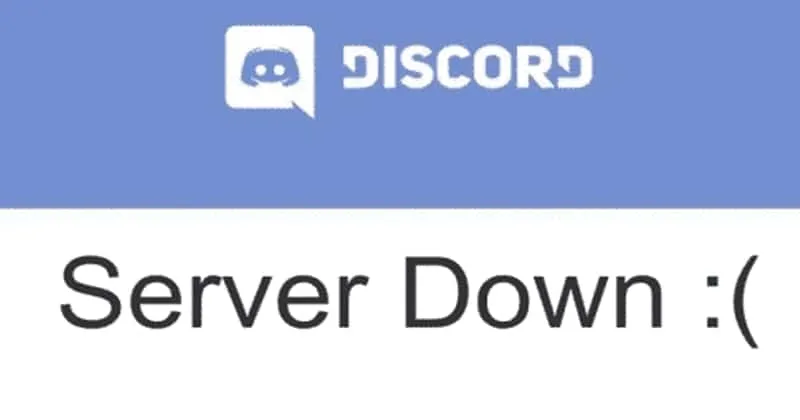
When the Discord server is unavailable, Discord will act strangely and refuse to launch. You need to verify the server status to make sure that no maintenance is blocking access to Discord in your area.
4. Device Issues

The performance of numerous apps is impacted while your own device is having issues. Discord may become stuck on startup due to issues like obsolete drivers. Make sure your device works properly and keep your device up to date to keep away the errors like Discord stuck on starting.
5. Internet Issue
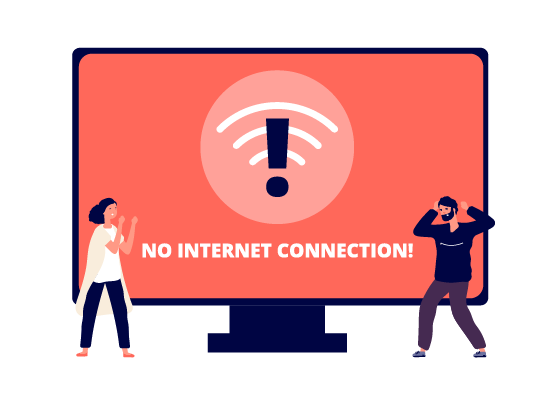
Obviously, check your internet speed by speed testers online. Because Discord is a heavy application and it needs a strong internet connection to run properly. Discord stuck on starting because you may not have enough internet for it to run.
How To Fix Discord Stuck On Starting Screen Issue | 4 Fixes
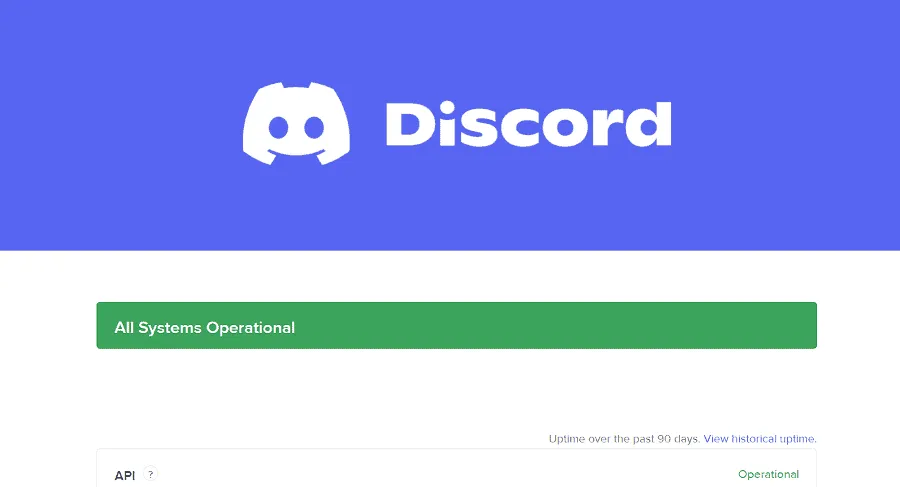
When Discord won’t start, you might want to take a few steps to make sure everything is back to normal. These are the suggested solutions that some users have listed as being helpful when facing the Discord stuck on starting issue.
These are fixes you may try and fix the Discord stuck on starting error.
1. Run Discord On A Browser
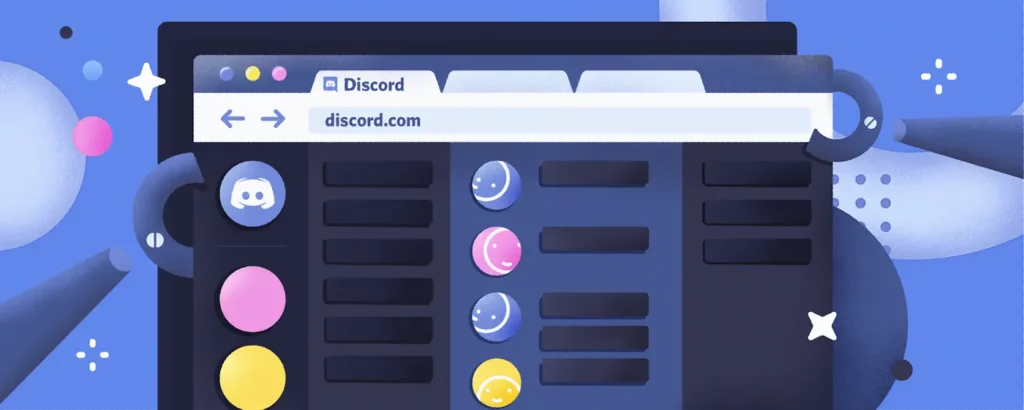
Users of Discord have stated that despite the problem occurring in the desktop program, Discord functions well when used on a browser or mobile device. This little method will assist you if you need to enter Discord. You can run Discord on a browser by using now.gg program or using any other cloud gaming site.
2. Disable All Antivirus Programs
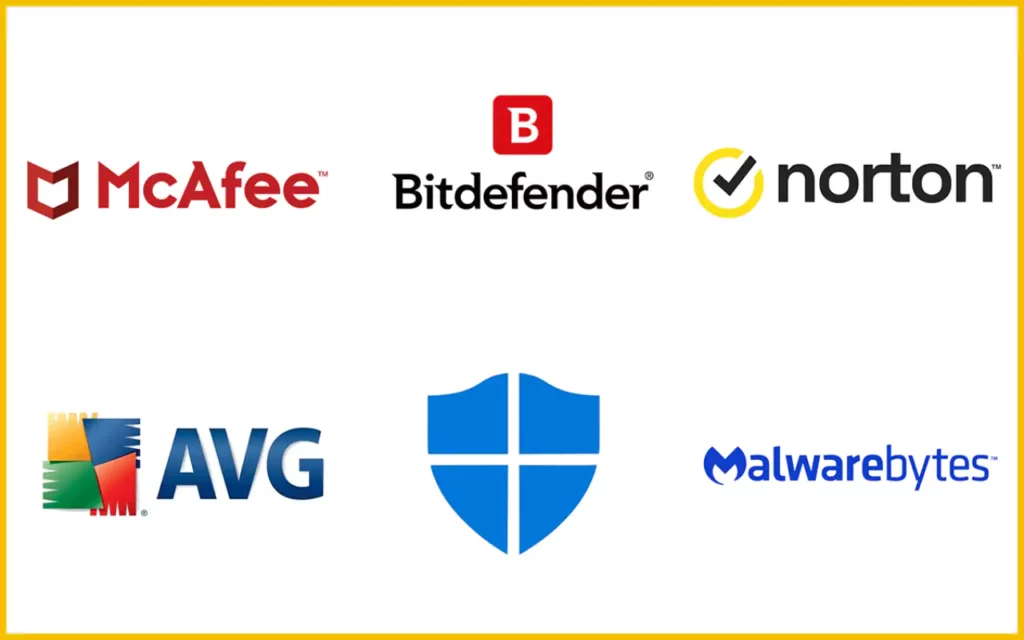
Discord has been reported to be blocked from launching by firewalls and antivirus software because these programs classify it as a danger to your computer. It is advised to turn off your firewalls if you have them and see whether the Discord stuck on starting issue still persists or not.
This is how you can disable firewalls & Antiviruses –
- In the search bar, type “Windows security”.
- Next, choose “Virus & Threat Protection.”
- Disable all the virus and threat protection as well as the firewall.
Also, read All Discord Commands & How to Use Them | Text, Chat & Bot Commands
3. Close All The Background Running Apps
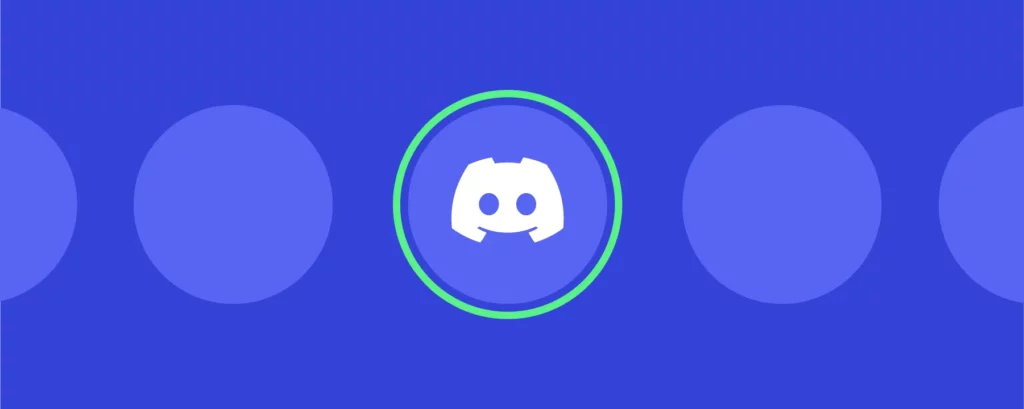
You might need to end all pointless background processes to free up RAM if Discord won’t launch due to a lack of memory. The RAM will increase when all open processes are closed, and Discord may have access to enough RAM to launch.
4. Keep Discord Up To Date
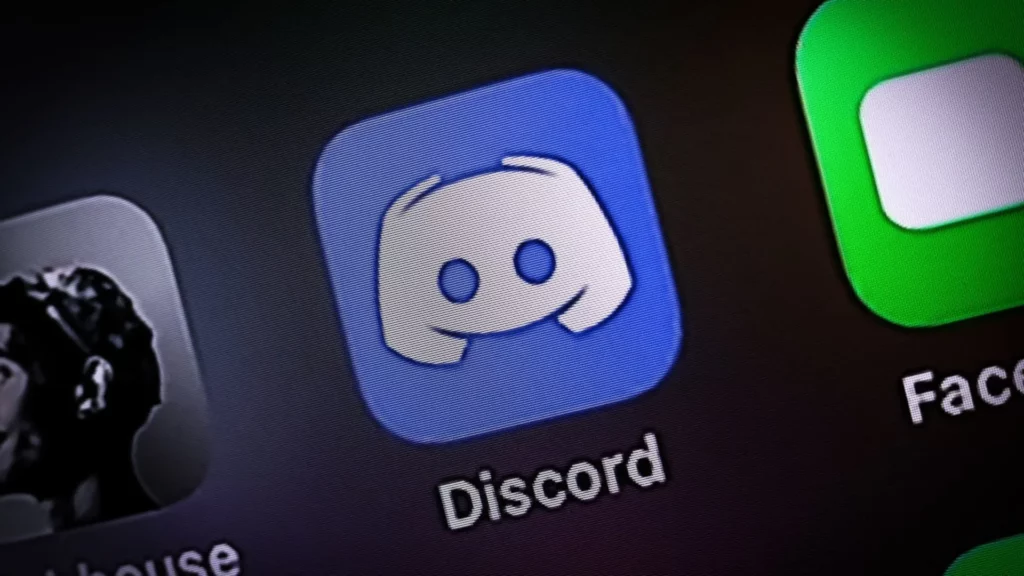
The reason why Discord stuck on starting is may be that you are missing out on crucial updates. Also, updating it aids in replacing any corrupted or missing data. Consider deleting and reinstalling Discord if updating it is not an option. This is how Discord can be deleted, uninstalled & updated –
- Click R + Windows together.
- Type the command “appwiz.cpl”
- Right-click on Discord and select Uninstall.
- Once more, select the Windows + R tab.
- Search for “%appdata%” in the box.
- To remove files from a Discord folder permanently, locate the folder and press Shift + Del.
Wrapping Up
This was how you can fix the Discord stuck-on starting issue. Now we know pretty much everything about this Discord issue. Share this informative fix guide with your fellow Discord users who are facing the same issue as you and help them fix it asap too.
That’s all guys. I hope your Discord issue is fixed with the help of this article and I also hope that you enjoyed reading this article. I am truly thankful that you got landed on my blog. Bye, take care, and enjoy your time in Discord.
Thanks for reading…