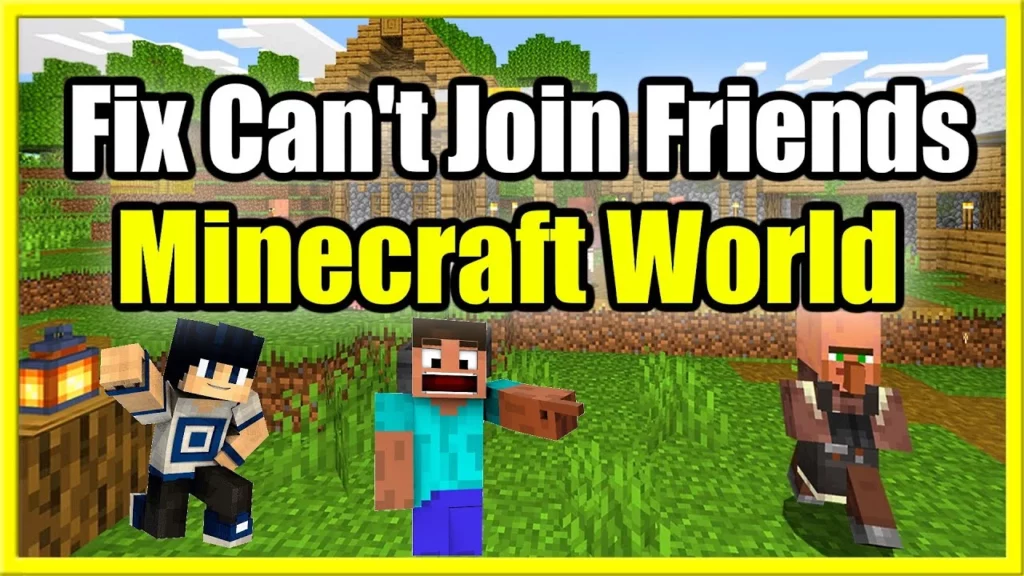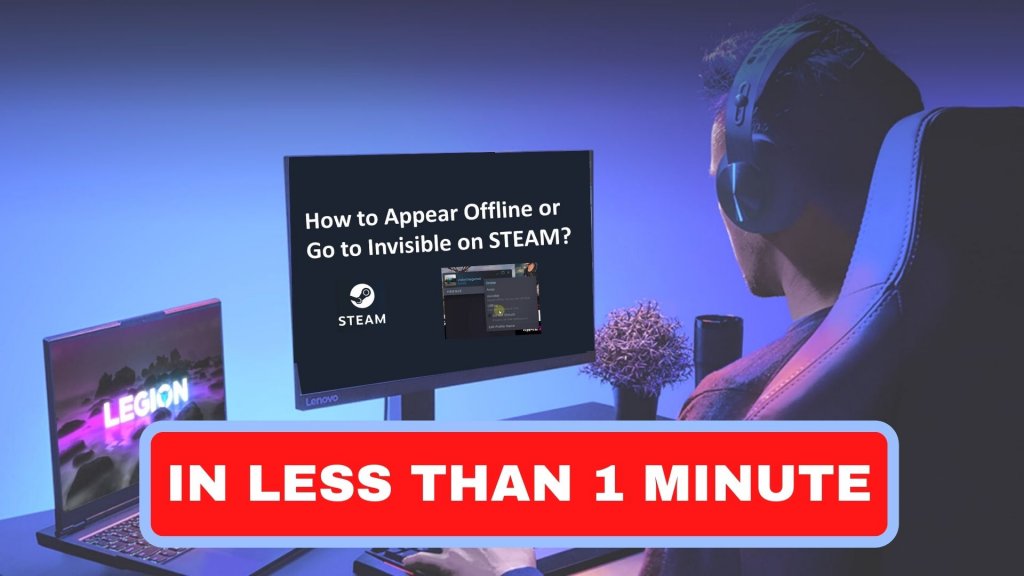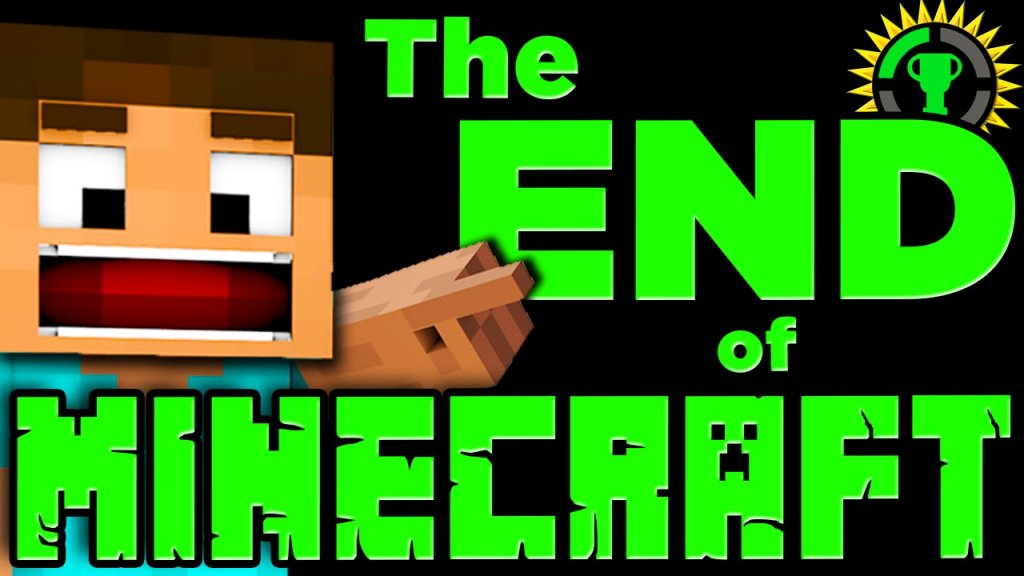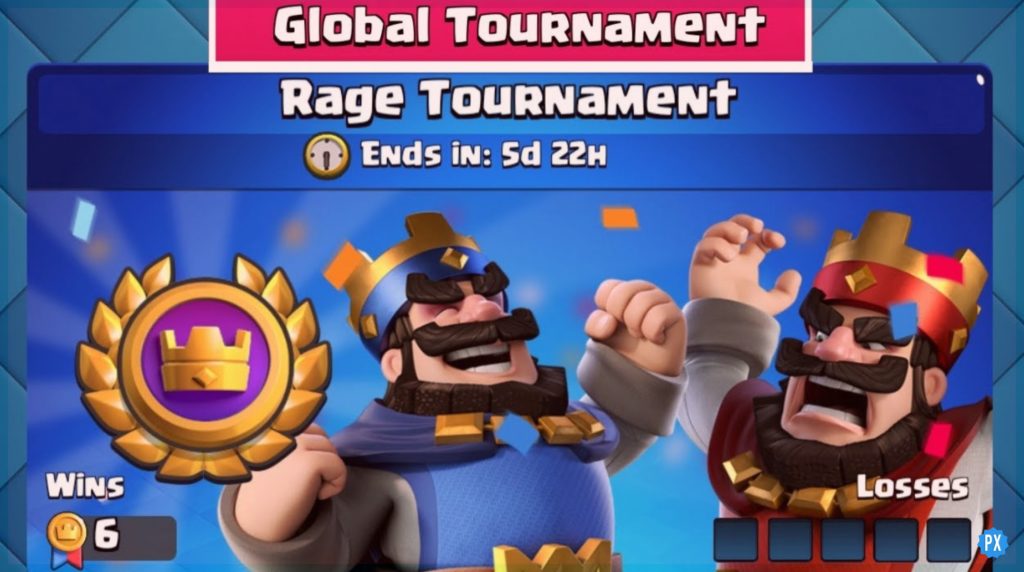Minecraft has been showing quite a lot of technical issues these days. One of them is unable to connect to Minecraft world. Many people are searching ‘Why Can’t I Join My Friends’ Minecraft World?’ That’s why we are here with a detailed solution to this error.
Users may encounter that they cannot connect to World error in Minecraft for various reasons. One possible explanation is that the player’s internet connection is insufficient to connect to the server. And another is that the server is not responding well lately.
This could be caused by various factors, including the player’s internet service provider, the quality of their internet connection, or the server’s capacity. And to fix this bug, without further ado, let’s get started with the article ‘Why Can’t I Join My Friends Minecraft World?’
In This Article
Why Can’t I Join My Friends Minecraft World: Reasons
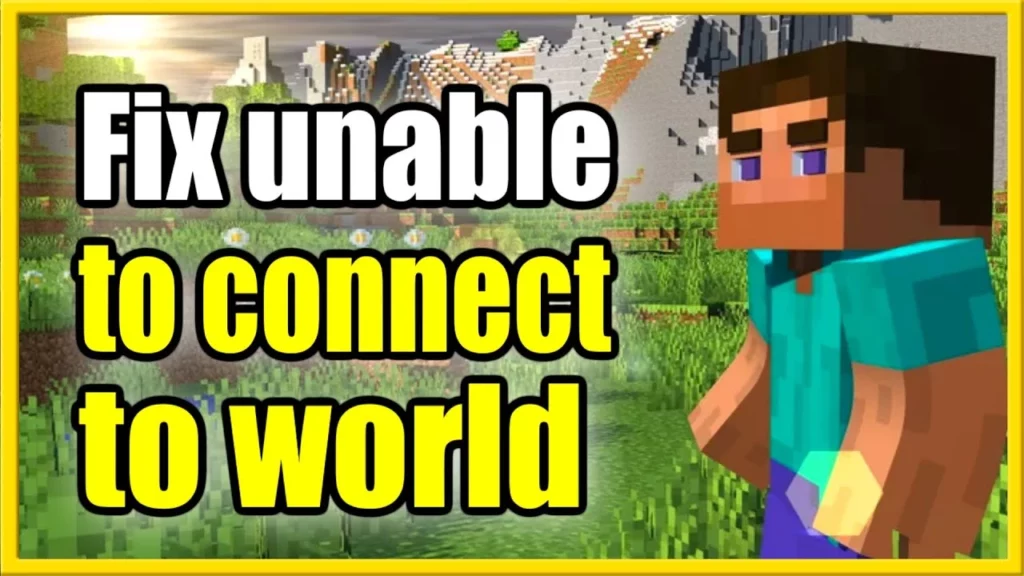
There are several reasons defining hy you are not able to connect to a Minecraft world. The most common reason is that the server is unavailable or not responding. Below are the reasons for why you cannot join your friend’s Minecraft world.
Reasons for ‘Why Can’t I Join My Friends Minecraft World’:
- The world has become unavailable.
- The world is overflowing.
- You are not allowed on the server.
- The server is running an incompatible version of Minecraft.
- The server is terminated.
- The server has kicked you off.
- The server has blacklisted your IP address.
How To Fix Why Can’t I Join My Friends Minecraft World | 7 Solutions
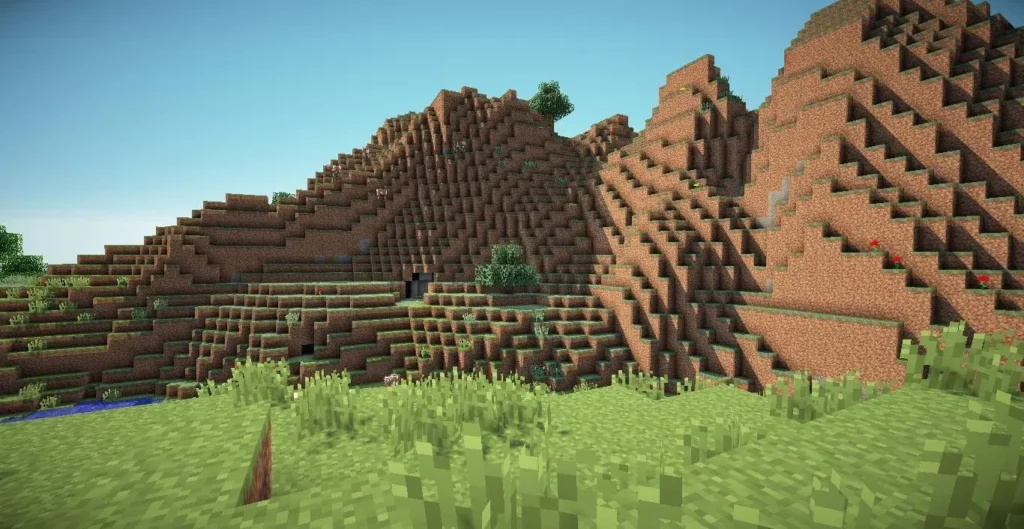
Though the reasons defining ‘Why can’t I join my friends Minecraft world’ are troublesome, all I can say is Chill Out. The solutions are here. Minecraft is a popular game that allows players to construct and explore a block-based world. However, players may encounter an error in which they cannot connect to a world. This can be disturbing, but there are some potential solutions.
Ways To Fix Why Can’t I Join My Friends Minecraft World Error
Here are some ways through which you can join your friends Minecraft world –
1. Reconnect to the World

One possible solution is to reconnect with the rest of the world. Although it may appear obvious, sometimes the error can be corrected simply by attempting again. If this does not work, you can restart the game or computer. This can sometimes fix any errors and you can happily say ‘I can join my Friends Minecraft world’.
2. Re-add your friend
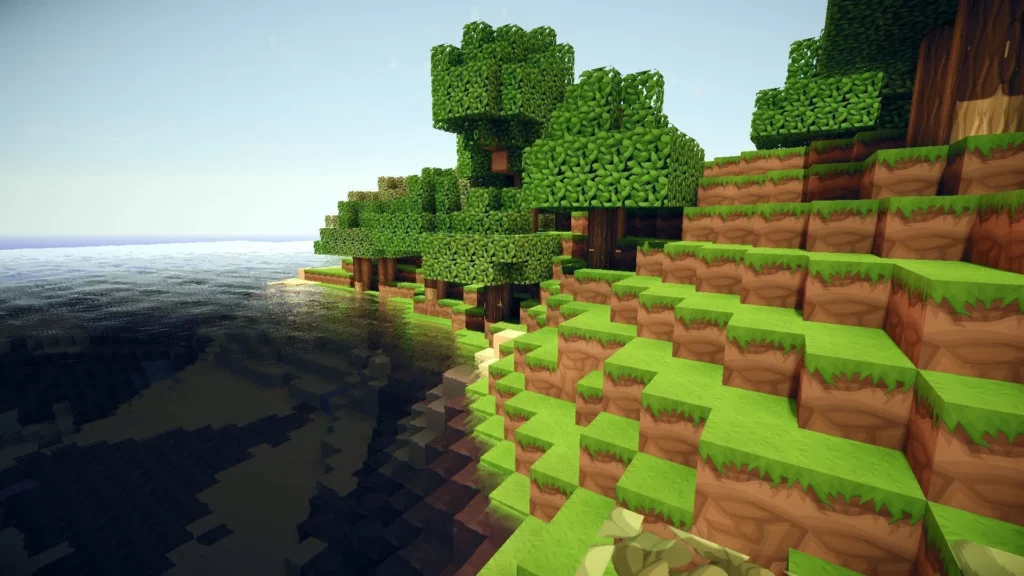
One of the first things you should try if you’re having trouble connecting to a Minecraft world is re-adding your friend.
Steps to Re-add your Friend in Your Minecraft World:
- Launch Minecraft and select “Friends.”
- Select the “+ Add Friend” button.
- Enter your friend’s username and select “Send Friend Request”.
- Once your friend accepts your request, they will appear on your friend’s list.
- Select your friend’s name and then select “Join World”,
If you continue to have problems connecting, you should check your firewall settings or try connecting from a different location.
3. Reload your World

Reloading your Minecraft world might relieve you from bothering why can’t I join my friends Minecraft world? Close the world and restart it to do so. If the issue persists, restart your computer.
Steps to reloading your world:
- Choose the world to reload.
- In the world options menu, select the “reload” option.
- The world will be reloaded from the most recent save point and all the updations made till the last save will disappear.
- You can also reload your world at a particular time by using the “revert to” option in the world options menu. Using this, you will return to the original state of the world to its original state at the specified time and all the changes made will be disappeared.
- Use the “reset” option in the world options menu to head back to the default state of your Minecraft world.
- ‘Reset’ option erases all of the changes made in your world, including player data, and they cannot be reversed.
4. Disable Windows Firewall
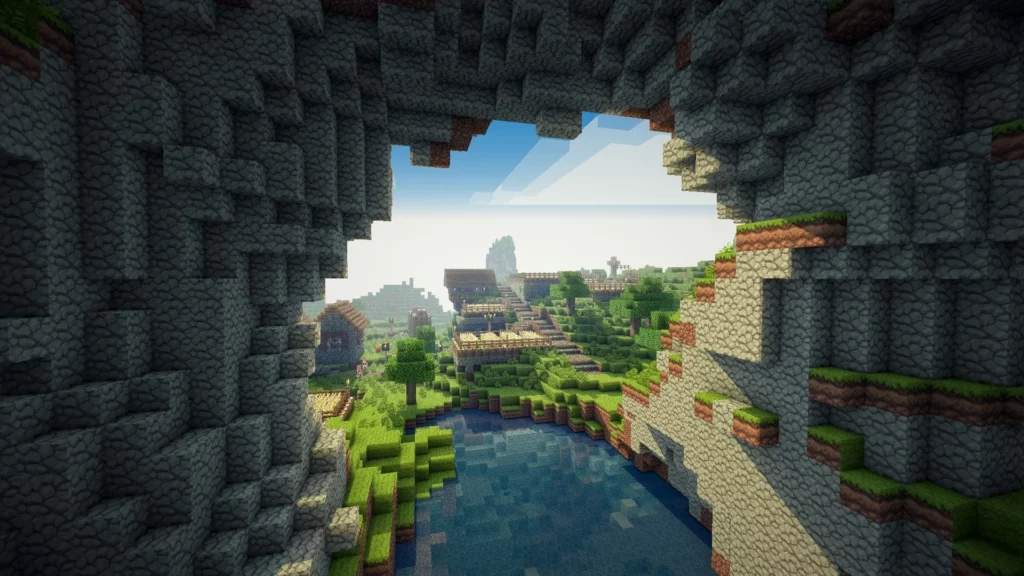
Disabling the Windows Firewall may help you connect to a Minecraft world if you’re having trouble connecting. This is done by going to the Control Panel > selecting “System and Security,” > and then, clicking on the option “Windows Firewall.”
By selecting the “Off” option, you should be able to turn off the firewall. After your firewall is disabled, you will be able to connect to the Minecraft world without any issue.
Try this solution and let us know if you are still concerned about why can’t I join my friends Minecraft world.
5. Update The Network Drivers
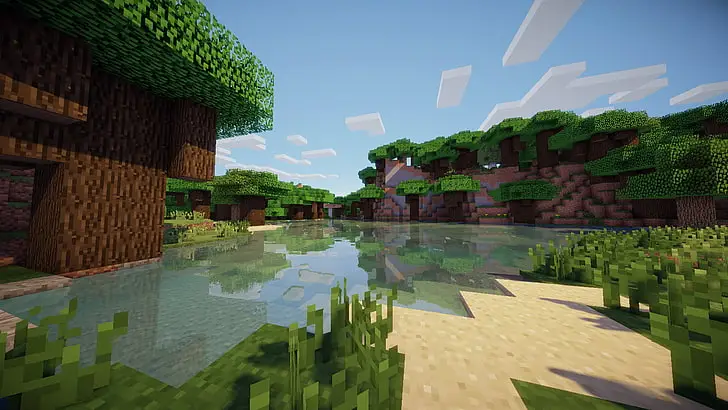
Updating your network drivers is one of the great steps if you’re having trouble connecting to a Minecraft world. This is especially useful if you’re having difficulty connecting to a server following a game update.
6. Disable Antivirus Software

Another possible solution for ‘why can’t I join my friends Minecraft world?’ error message in Minecraft is to disable your antivirus software.
Steps to disable your antivirus software in Windows 10:
- Tap on the Windows key + I on your keyboard to open the Settings app.
- Select the “Update & Security” option.
- Click on the “Windows Security” tab on the left-hand side > “Virus & threat protection” option.
- Then, press on the “Manage settings” option under “Virus & threat protection settings”.
- Toggle off the “Real-time protection” option.
- Lastly, Restart your computer and you are good to go.
Following these steps, you should be able to connect to your Minecraft world without incident.
7. Connect a VPN
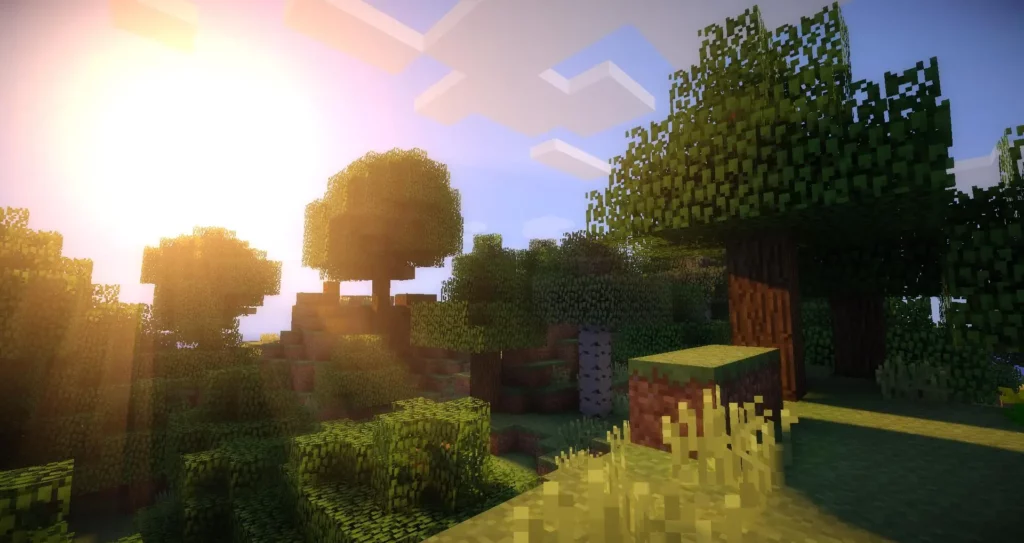
The last solution we have for why you can’t join your friends Minecraft world error is to connect to a VPN. A VPN software allows you to connect to a server in another location, circumventing any network restrictions.
If none of the options worked out for you today, there is a huge possibility that this will allow you to connect to the Minecraft world easily.
Why Can’t I Join My Friends Minecraft World On PS4?

None of us want you to worry about ‘why can’t I join my friend’s Minecraft world’ in between the game. One of the most common errors when connecting to any Minecraft server is Connection Refused. When you receive this error, the server you are attempting to connect to rejects any connection attempts. In most cases, this is because the server is behind a firewall or is incorrectly configured.
Steps To Fix Why Can’t I Join My Friends Minecraft World on PS4:
- Ensure that the server is correctly configured to accept incoming connections.
- To begin, examine the server’s ports. Your computer must be capable of connecting to port 25565 to a Minecraft server.
- You will receive the Connection Refused error if the server is not configured to listen on this port.
- Either open port 25565 on the server or configure your computer to use another port to resolve this.
- After that, double-check your firewall settings. If you have a firewall enabled on your computer, it may prevent you from connecting to the server. You must either disable the firewall or configure it to allow connections to port 25565 to resolve this.
- Finally, double-check your router configuration. If you are behind a router, it may prevent you from connecting to the server. You must either disable the router or configure it to allow connections to port 25565 to resolve this.
Why Can’t I Join My Friends Minecraft World On iOS?

Are you worrying about why can’t I join my friends Minecraft world on iOS? You can try a few fixes if you’re having problems connecting to a Minecraft world on your iOS device.
Steps To Fix Why Can’t I Join My Friends Minecraft World on iOS:
- Ensure that you are connected to the Internet. If you aren’t connected, try connecting to another WiFi network or using cellular data.
- Restart your device.
- And lastly, uninstall and reinstall the Minecraft app.
Wrapping Up
You have a few options for resolving the “Minecraft Unable to Connect to World” error. First, ensure that you are using the most recent version of Minecraft. Second, see if your firewall is preventing Minecraft from running. Finally, reboot your computer. You should contact Minecraft support if you’re still having trouble connecting to a Minecraft world.
So, that was all about the ongoing issue of ‘why can’t I join my friends Minecraft world? You can check the Path of EX website for more informative articles on Minecraft. Happy Gaming!
Frequently Asked Questions
1. Why Can’t I Join My Friend’s Minecraft World?
If you can’t join your friend’s Minecraft world, it is possible that you are using a different version of the game. Besides, the problem might also appear when there is something wrong with your network or Network driver.
2. How To Fix Minecraft Unable To Connect To World?
The ways to fix Minecraft unable to connect to world are –
1. Re-add your friend
2. Check your network connection
3. Check Windows Firewall
4. Update your Network driver