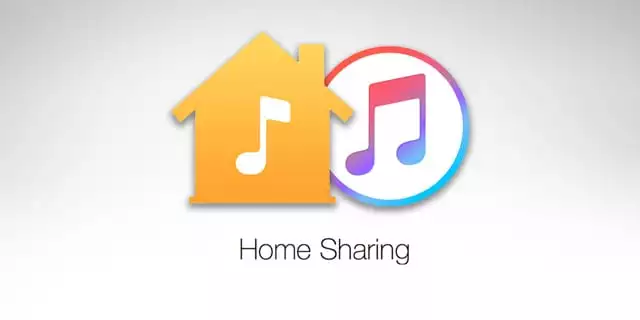Apple Music is quite a diverse app in the available options it has. You can share the music with other who has similar iOS devices. Below I have elaborated on what is Home sharing on Apple Music. The home-sharing option is quite unique for the platform, and you can access other devices with this feature.
Apple Music has also introduced many new features on its platform. These features help the users to enjoy the music. The features are explicit which you can turn off or on. And the other is playing the same song again and again as per your choice. You even get the option for a voice plan on Apple Music. These features make the platform quite unique and more acceptable to its users.
You can read ahead and learn more about what is home sharing on Apple Music. You can even share your feedback in the comments below.
In This Article
What is Home Sharing on Apple Music?
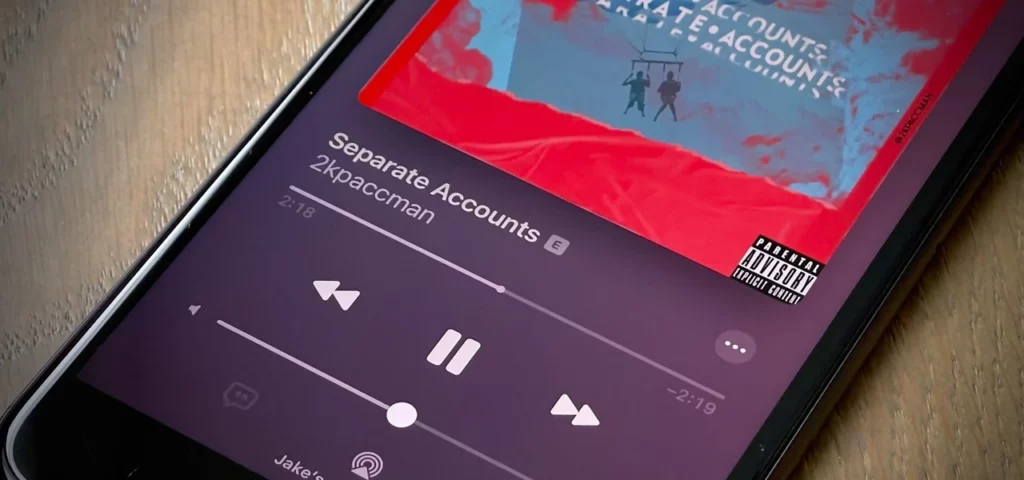
Apple Home Sharing makes your job easy when you have large music libraries. With this feature, you get millions of songs at your fingertips. And you can use this on any of your iOS devices. With the Apple Music subscription, you can stream music on any Apple device without downloading the song.
Through your Apple Music streaming services, you can store a large number of music. You can have an active subscription and stream the songs as per your choice through Apple servers wirelessly. This saves a lot of your storage space, and you do not have to download the songs for listening.
If you use Apple Home sharing, you can do all this on a small scale with accessibility to a music library available in the home internet network of the user.
Also, read Can You Use Apple Music on Android Successfully: 11 Easy Steps
How Does Home Sharing on Apple Music Work?
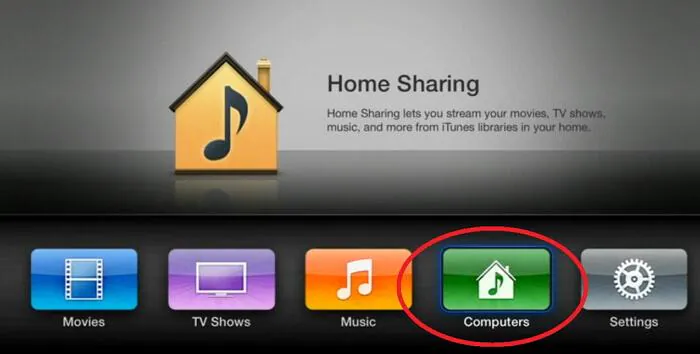
The Apple Home sharing works with a Mac or Desktop as a home server where you can share movies, music, and media. The features of Home Sharing are integrated with macOS and iTunes; hence, it is easy to set up the server.
You have to note that the media which is loaded on the computer is the Home sharing host device. The media used is majorly iTunes songs and media saved from CDs or even movies. Now refer to the steps mentioned below and get to know how Home sharing works on iOS devices.
1. Select the computer which will be the Home sharing device.
2. Open Apple Menu.
3. Click on System Settings or System Preferences. You see the option as per the version of your iOS device.
4. Click on the General icon.
5. Click on Sharing.
6. Turn on Media Sharing.
7. Click on the option of Information.
8. Click on Turn on Home Sharing.
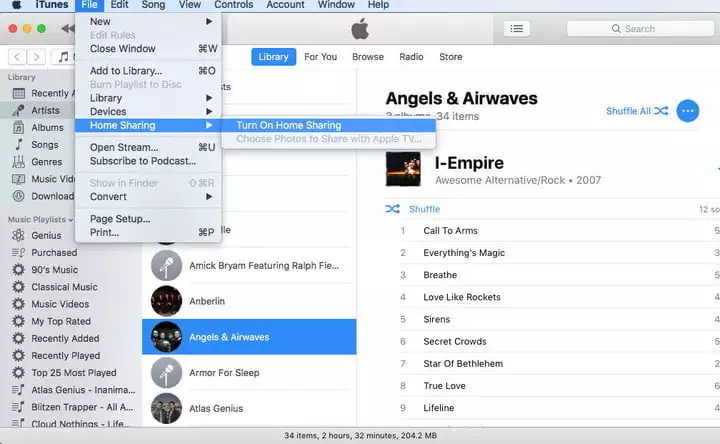
Note: You can set up the feature with Apple ID, which is used for music or media.
Also, read How to Share Apple Music With Family on iOS & Android in 2023?
How to Access the Home Sharing Content on Other Devices?

If you Home share on Mac or Desktop, you get the media which is also unavailable between unauthorized computers as well. With Apple, you can authorize 5 desktops at a time. Hence, the host desktop can share with 4 other desktops at a time.
When you wish to authorize a specific computer to access media from an Apple ID, read the steps below:
1. Launch the Music or iTunes app.
2. Go to the Menu bar.
3. Open the Account tab.
4. Click on Authorizations Menu.
5. Click on the option authorize the computer or reauthorize the computer.
If you reach a limit of authorizing the desktops through your home-sharing system, you can deauthorize the ones which you do not need. Later you can reauthorize the systems through your Apple ID later as per your choice.
Also, read Apple Music Receiptify Not Working: 4 Quick Fixes!
How to Access Library shared with Home Sharing in Apple Music?
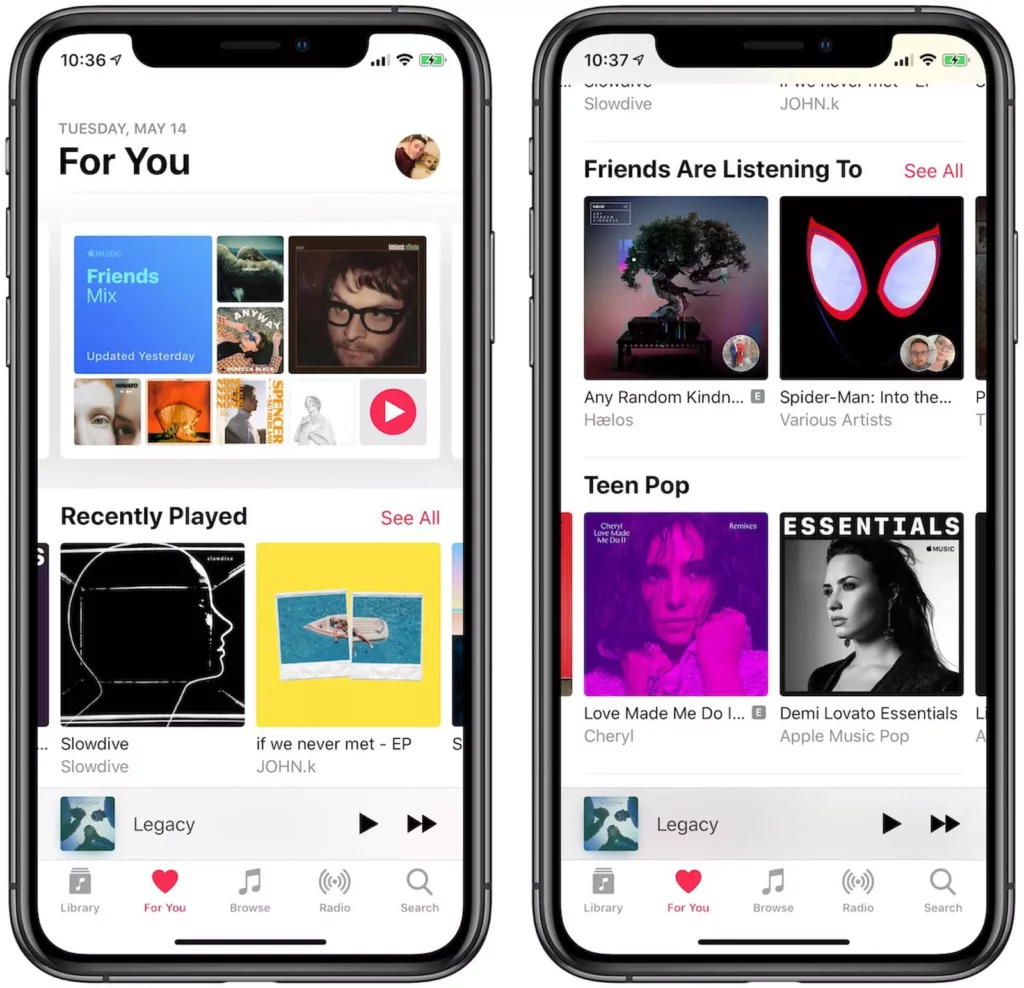
To access a library shared with Home sharing, refer to the steps below:
1. Click on the Library option in the sidebar of the Music app.
2. Click on the shared media library.
3. On the iTunes app for Windows, click on the Music drop-down menu.
4. Click on the shared media library.
If you want to access the content through Home sharing on iOS and iPad devices, read the step-by-step process below:
1. Open the Settings app on the device.
2. Click on the Music tab.
3. Select the Home sharing option.
4. Click on the sign-in option and log in with the same Apple ID as with the host computer.
5. On the Library page of the Apple Music tab.
6. You will see the name of the shared library of Apple Music on the Library page.
Also, read How to Find Friends on Apple Music With Just 5 Simple Steps?
Watch How to Access Home Sharing With iOS Devices
Wrapping Up
I hope the article what is home sharing on Apple Music will help you to know how you can create home sharing for your iOS devices. Hence, if you like the article, share it with your friends and let them also know in detail about this wonderful feature for all iOS devices.
Frequently Asked Questions
What is Home Sharing on Apple Music?
With the Apple Music subscription, you can stream music on any Apple device without downloading the song. Apple Home Sharing makes your job easy when you have large music libraries.
How to turn on Home Sharing through Mac?
If you want to turn on home sharing on Mac, access media from an Apple IDread the step-by-step process below:
1. Launch the Music or iTunes app.
2. Go to the Menu bar.
3. Open the Account tab.
4. Click on Authorizations Menu.
5. Click on the option authorize the computer or reauthorize the computer.
How to enable Home sharing for other iOS devices?
To access Home sharing for other iOS and iPad devices, read the process below:
1. Open the Settings app on the device.
2. Click on the Music tab.
3. Select the Home sharing option.
4. Click on the sign-in option and log in with the same Apple ID as with the host computer.
5. On the Library page of the Apple Music tab.
6. You will see the name of the shared library of Apple Music on the Library page.