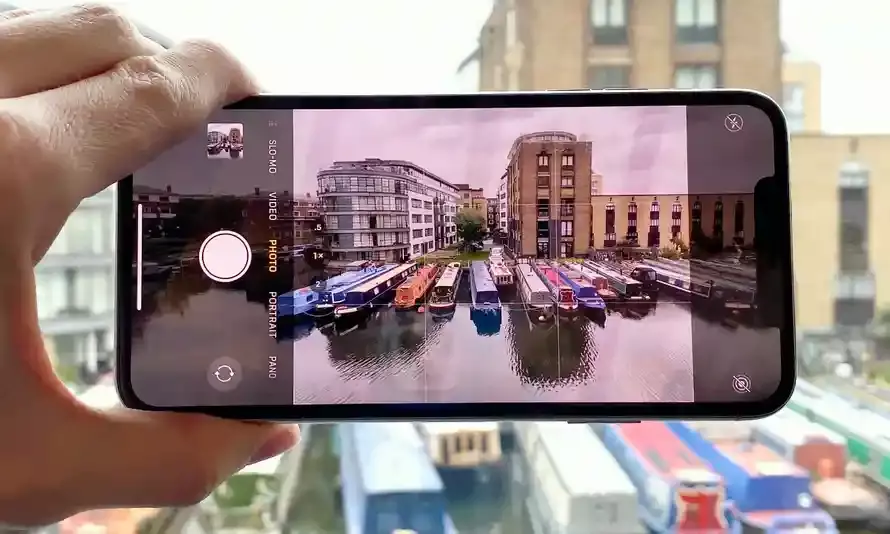Is your iPhone camera app showing the Live option in yellow color? Now, you are not clicking on that option because you are afraid something might happen with the picture quality. Therefore, before pressing the live option, you are looking for: What Does Live Mean On iPhone Camera? Let me tell you one thing, nothing will happen to your iPhone camera, but you will get a quality picture composition. You must read the article to the end, as Live Photos have many wonderful features.
In 2015, iPhone launched its iPhone 6S with the Live photo camera feature. This feature has immensely created a craze among the people who wish to get DSLR effects but cannot due to heavy prices. So, iPhone’s Live feature lets you get the effects, like a DSLR, from the selected option. And the Live option enables you to capture 1.5 seconds of moments before and after taking the snaps you want to keep as a memory all your life.
I am sharing the iPhone’s Live Photo Camera features in today’s post. In addition, I am also sharing a step-wise guide that will help you know how to use these features.
In This Article
What Does Live Mean On iPhone Camera? Know Its Features
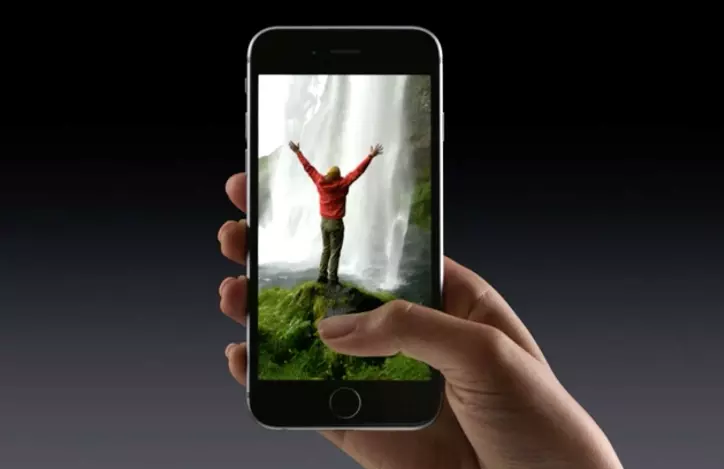
Live features in your iPhone allow you to take a short clip of 1.5 seconds before and after taking the photo. Live is a feature on your iPhone and many other iOS devices that allows you to take Live Photos. The live feature lets you capture a short video for 1.5 seconds and a snap. In addition, you can capture a brief before and after moment along with your captured photo.
- Live is a feature on your iPhone for capturing a moving moment with a short snap.
- A live photo includes a short video clip, a still photo, and audio.
- A briefing moment of 1.5 seconds was captured as a short clip before and after the moment photo.
- All iOS 6S or later versions have a Live feature by default.
- You can use Live Photo as a floating wallpaper.
- You can quickly turn on or off the live photo feature on your iPhone.
- If you want to, you can use filters or do editing on your captured Live photo.
How to Use the “Live” Feature on iPhone Camera?
Using the Live feature on your iPhone is very easy and simple. iPhone’s Live feature helps record the briefing moments before and after taking the snap. However, it enables you to record a short clip of only 1.5 seconds, but you can remember all the happening moments of that time.
How To Take Live Photos on an iPhone Camera?
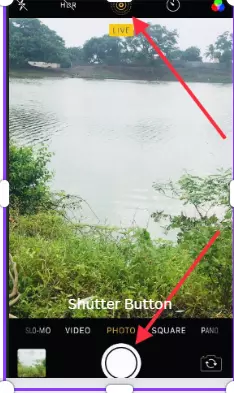
Taking Live Photos on your iPhone is as simple as taking regular photos. Although, taking pictures on an iPhone with the Live feature differs by a few steps. The step-wise guide to taking Live Photos from your iPhone is as follows::
- From the apps bar, launch the Camera (📷) app.
- Check wisely that your iPhone is set on Photo mode and Live mode is on.
- If the Live mode is on the icon is in yellow. And, if there is a line through it, it means the Live feature is inactive.
- Tap on the “Live” shutter option. (The icon is present at the right side of the top menu with three concentric circles)
- Hold your iPhone in a still position.
- Tap the (⚪) shutter button in the center at the bottom.
How To Turn ON/OFF Live Photo Feature On Your iPhone?
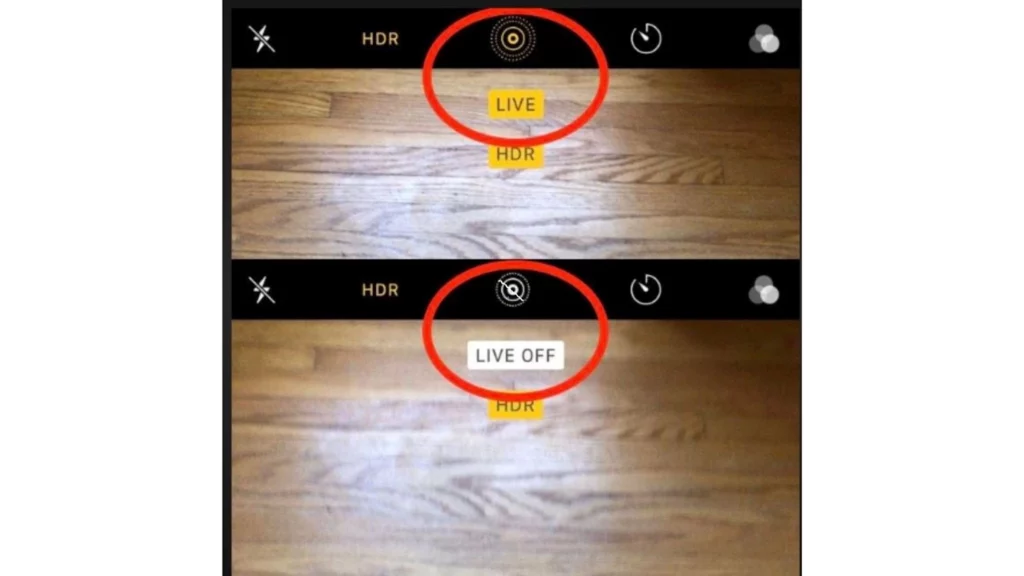
By default Live photo feature is “ON” on your iPhone camera. You can turn the feature “OFF” temporarily or permanently. And, if you want, you can again turn “ON” the Live feature on your iPhone.
Steps To Turn “ON”
- Open the Camera (📷) app on your iPhone.
- At the top of your iPhone screen, you can see three concentric circles icons.
- If the circles are yellow, your Live feature is “ON.”
- If the circles have a line passing through them, your Live feature is “OFF.”
- If you find a line on it, click the Live option, three concentric circle icons.
Steps To Turn “OFF”
Pressing the Live shutter option off from the camera app temporarily sets off the Live feature. So, when you open the camera app again, the Live feature will turn “ON” automatically. To set the Live feature off permanently, follow the steps:
- Navigate to the “Settings” app.
- Tap on the “Camera” (📷) option.
- Click the “Preserve Settings” option.
- You can slide the button towards the left, present in front of the Live Camera option. (the color indication should convert to gray.)
You can also do more if you find all answers: What Does Live Mean On iPhone Camera? Stick to the end to get more details.
Tips for Using the “Live” Feature on iPhone Camera
You can do editing or put effects for the Live feature on your iPhone. Then, you can play the captured Live photos when you want. Then, you can edit the Live pictures later on. Let me guide you through each feature separately for your better understanding.
How To Find & Play Live Photos On Your iPhone?
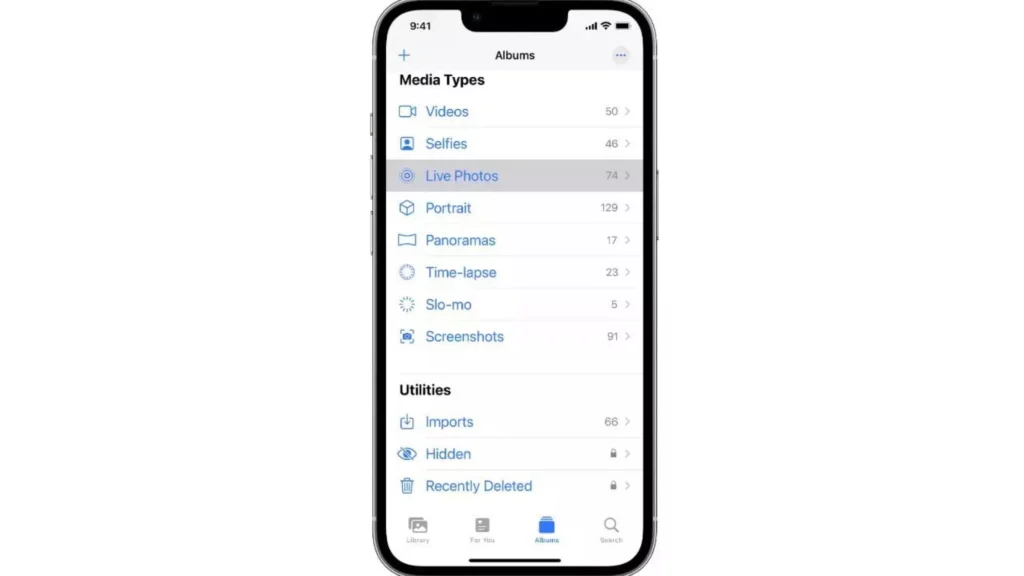
You must check the Live photo by playing on your iPhone before doing any editing. And, To do so, you must first find your captured Live photos location.
- Launch the “Photos” app.
- Press on the “Albums” option.
- Scroll down and click on the “Media Types” option.
- Press the “Live Photos” option.
- All your live photos will appear.
- Select any image and click on the “Play” option.
How To Edit Live Photos?
You can edit your selected live photo from the photo album if you want. The steps are as follows.
- Open the “Photos” app.
- Press the “Album” and then the “Media Type” option.
- Select “Live Photos” and select your desired photo.
- Tap on the “Edit” option.
- All the options will appear, like crop, ratio, contrast, and effects. Make your adjustments.
- Click on the “Done” option.
Note: you can lose the applied effects on your live photos by editing your Live photos via third-party apps.
How To Add Effects In Live Photos?
After knowing What Does Live Mean On iPhone Camera and capturing your moment in the iPhone camera, you can also add effects to your live photos while capturing them. The steps are quick and easy & are as follows.
- Open the “Live Photos” option.
- Tap on the Live shutter option. (3 concentric circles present at the top.)
- Select the desired effect from Loop, Bounce, and Long Exposure. The effect will be applied such as:
- Loop: It will add a continuous Loop effect to your Live photo.
- Bounce: To add a back-and-forth loop effect, select the “Bounce” option.
- Long Exposure: It enables you to capture the time movement elements. You can use it while traveling on vacation, driving, enjoying waterfalls, and many more related objects with time elements.
How Can You Change the Main Key Photo on Your iPhone?
As you find the answer to the question: What Does Live Mean On iPhone Camera? One more thing, if you want, you can change the default key photo. You can select the key photo as per your choice from the Live pictures.
- Open the “Live Photos” and press the “Edit” option.
- Press on the Live Photos button. (3 concentric circles.)
- To change the frame, move the slider bar.
- Unhold the finger.
- Select the “Make My Photo” option.
- Click on the “Done” option.
Special Effect Note: You can put the Toggle effect in your Live Photo effect between ON and OFF. To do so, click on the Live Photo option OFF and then back ON.
What Does Live Mean On iPhone Camera?
Wrapping Up
For the question, “What Does Live Mean On iPhone Camera?” I can say Live is a photo feature that enables you to capture the 1.5 seconds moment before and after taking the snap. The iPhone accessed the Live photo feature in 2015 with the launch of the 6S iPhone. Since then, the Live photo feature is, by default, present in most iPhone versions.
Has the iPhone ever captured any remembering moment from a Live photo 1.5 seconds before and after time? Please share your moment with me. Also, share my iPhone’s Live Photoblog with your friends so that they can also understand all its features.
Frequently Asked Questions
How can I share live photos from your iPhone?
Open the photo that you wish to share.
Click on the share option. (a square with an arrow.)
You can select a still image or Live Photo option from the top-left corner options if you do not want to share Live Photo video clips. Or choose any desired options for sharing your Live Photo clip or image,
If you send Live Photo via mail, only a still image will be shared, not the video clip. Although, you can share both by sharing options in the Live Photo section.
Can I share my iPhone’s Live photos using the Airdrops?
Yes, the option is present in the drop-down share section.
Are there any Cons to using Live Photos?
There are not any significant cons to using Live photos, but two cons are:
Live photos occupy ample space.
After capturing the live photos, you need to edit the images.
What Does Live Mean On iPhone Camera?
Live Photo is a feature on your 6S or later versions of iPhone that captures a 1.5-second before and after video, audio, and a still image for the shot image.