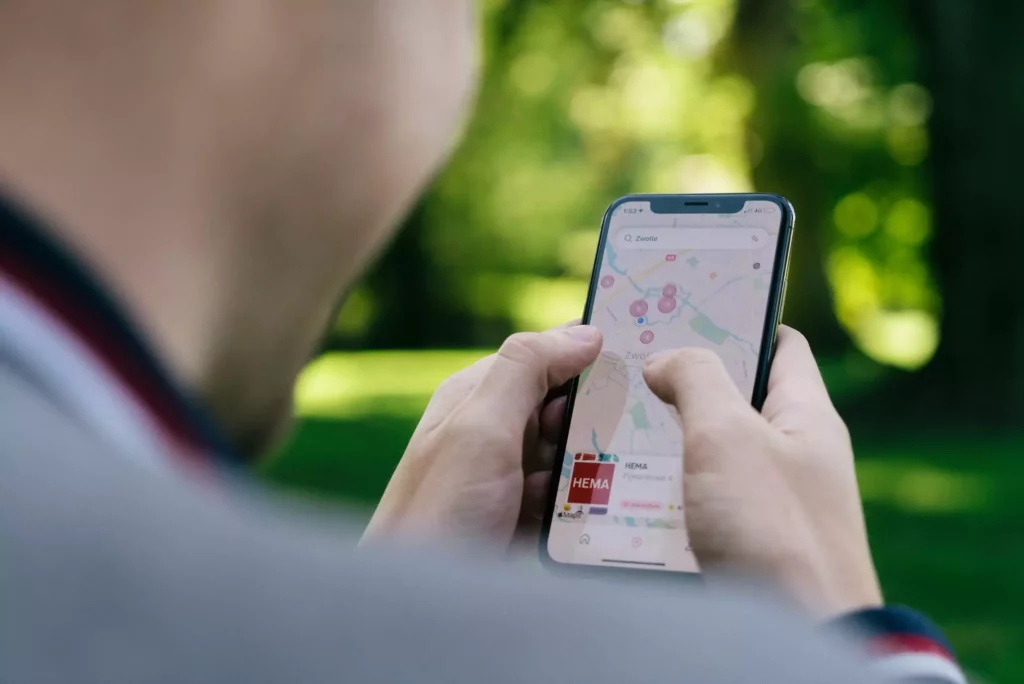Apple is the only manufacturer that allows their users to share location among all their devices, that too through native apps. The meaning of native location sharing is that you need not install any third-party application to be able to share your location among your devices or with any of your friends. But it can be a little confusing to find out what does live mean on Find My Friends.
After the iOS 15 upgrade for iPhones, Apple users are not only able to share their location, but also they can share the live location across their Apple devices. Apple users are using this feature in order to share the location with their loved ones so that the parents can ensure that the children are right on the way home as well as to locate their misplaced but not lost Apple devices. This feature is absolutely fantastic, and you cannot make use of it if you’re on Android. So it’s a win-win.
To be able to set up sharing the location or sharing a live location can be a little tricky. You might share the location with the wrong person accidentally and they will be able to track you wherever you go. In this article, I will be talking about how to share location, live location with any contact, how to stop sharing location with a person with whom you’ve already shared, and what does live mean on Find My friends.
In This Article
What Does Live Mean on Find My Friends?
Live on Find My Friends means you can access your friend’s location in Find My app and track their real-time movements. This feature can be helpful in tracking your child’s or loved one’s location to ensure that they are on their way. However, you cannot see your friend’s live location if they have turned off the location.
How to Turn on Live Location on Find My App?
You can easily turn on live location and share it with your friends or family in case you wish them to monitor your location. Or you can also share it with your family because Apple does not segregate family and friends. However, even after you share the location with your friends, it might show no location found on their end. Follow the below-given steps to start sharing your location with your friends:
Step 1: Unlock your iPhone and open Settings.
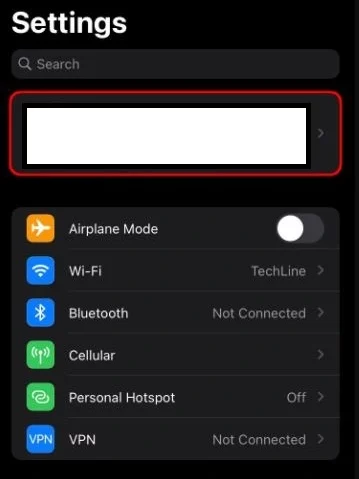
Step 2: Tap on the Privacy option. Open Location and toggle the button rightwards or turn it green to make sure that your location is enabled before you decide to share it through Share My.
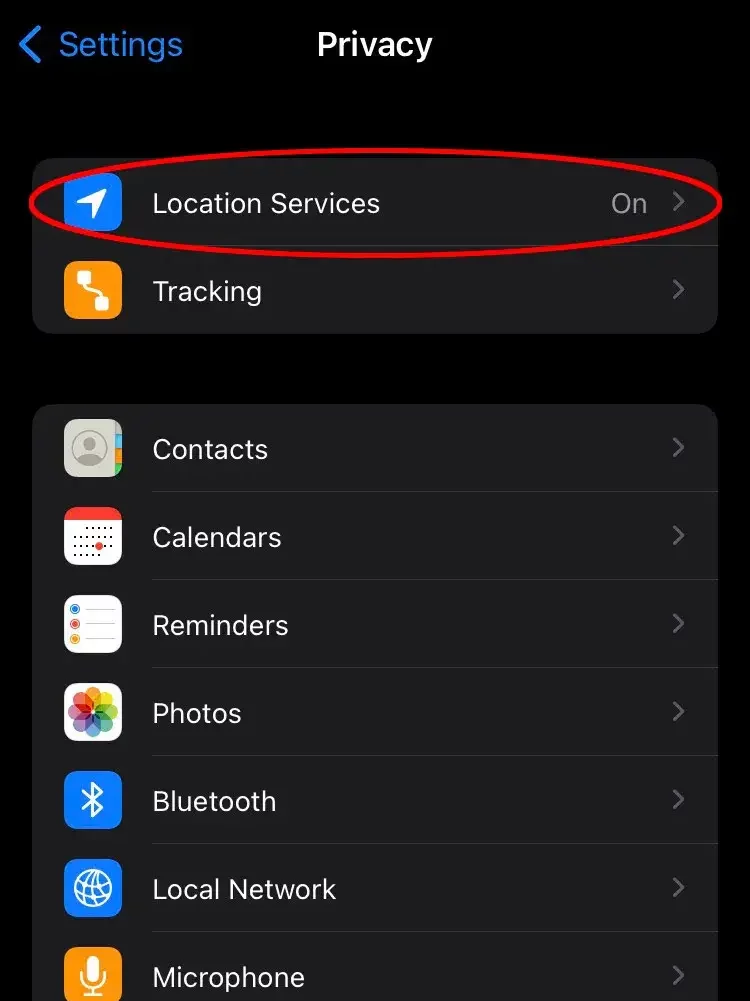
Step 3: Go back to the settings homepage and tap on your name. Then open Find My, after which you can click on Find My iPhone.
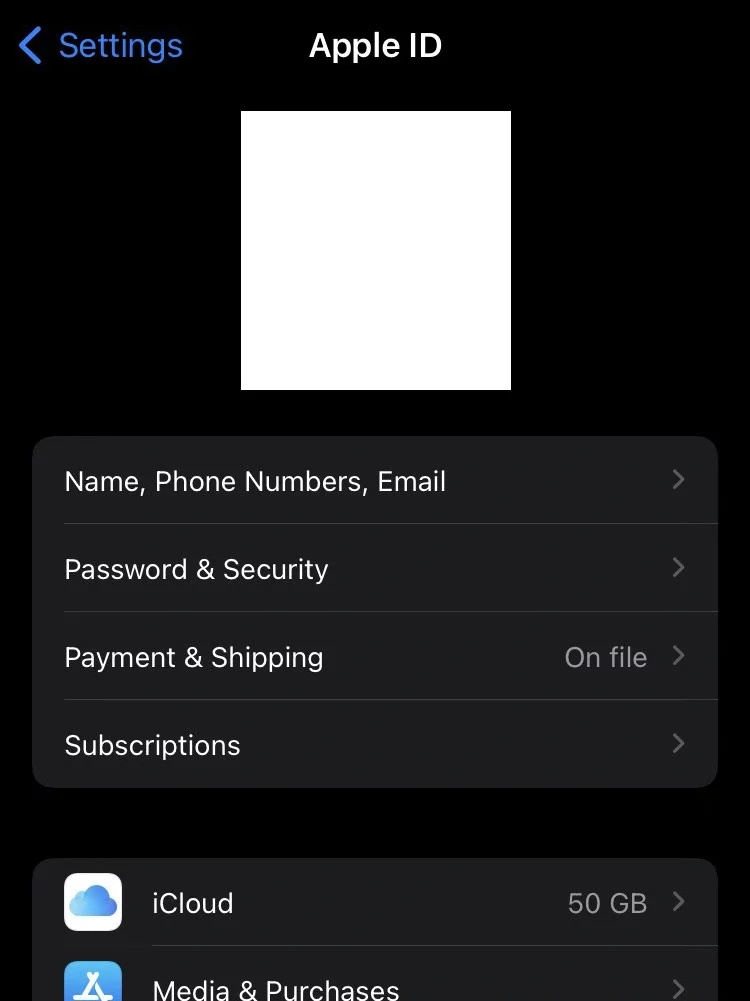
Step 4: In the next menu, you will be asked to enable “While using the app” and “Precise location”.
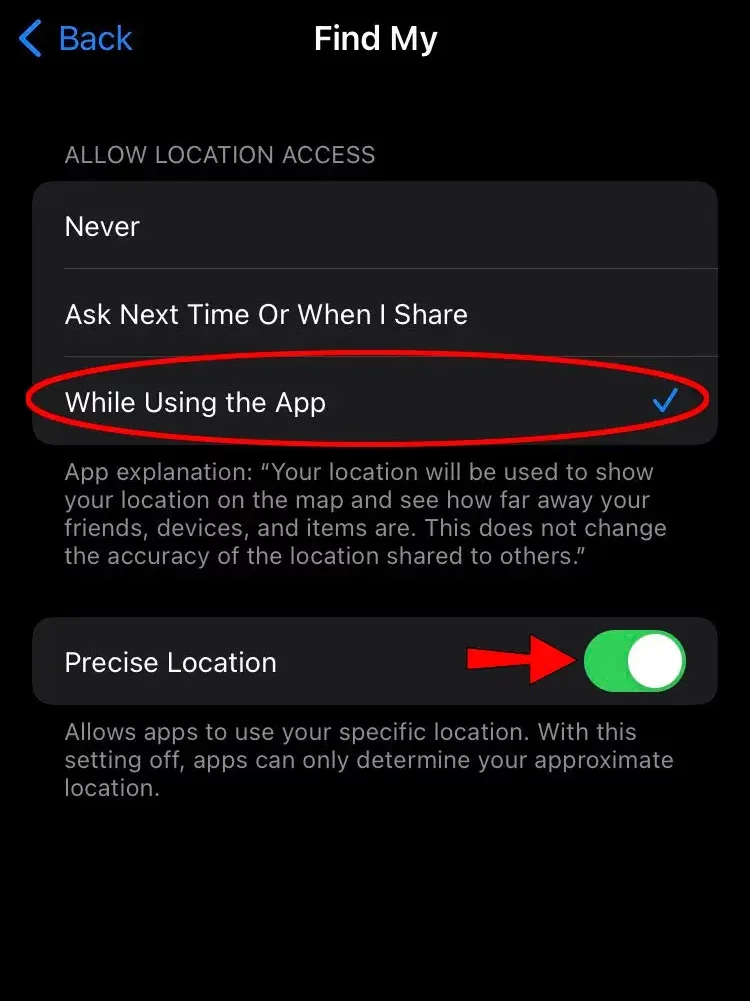
Step 5: Open Find My App and tap on + sign for People, and add any contact you wish to share your live location with.
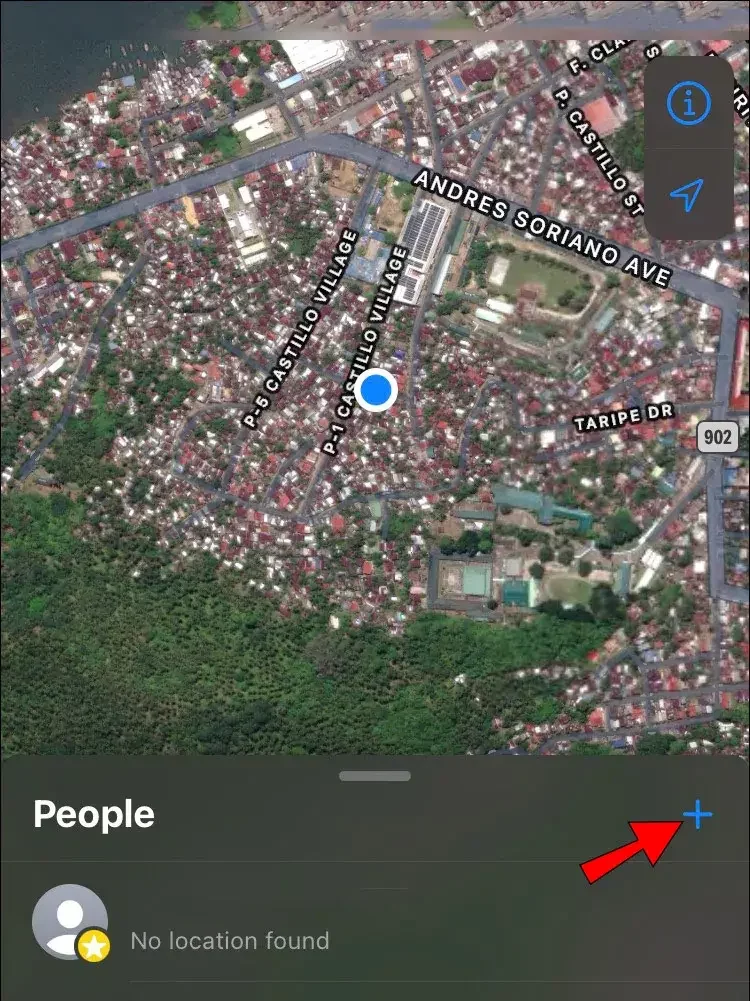
Step 6: After selecting the contact, you need to press the share my location button right below the contact you added.
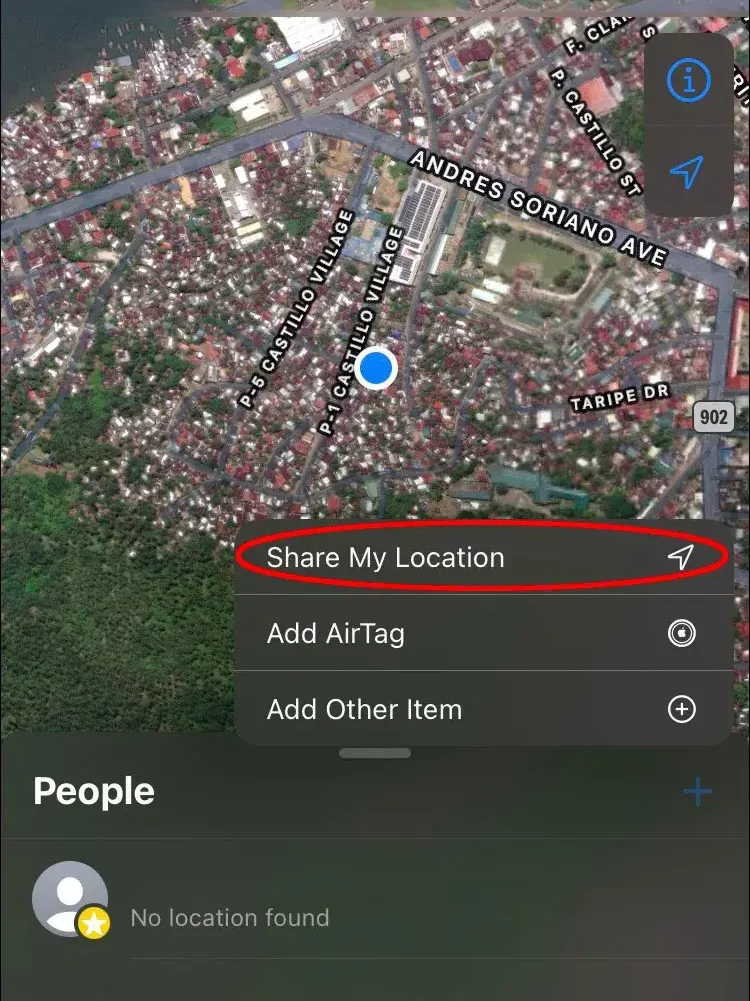
How to Turn Off Live Location on Find My App?
If you wish to stop sharing the location with your friends, then follow the below-given steps:
Step 1: Open Find My App.
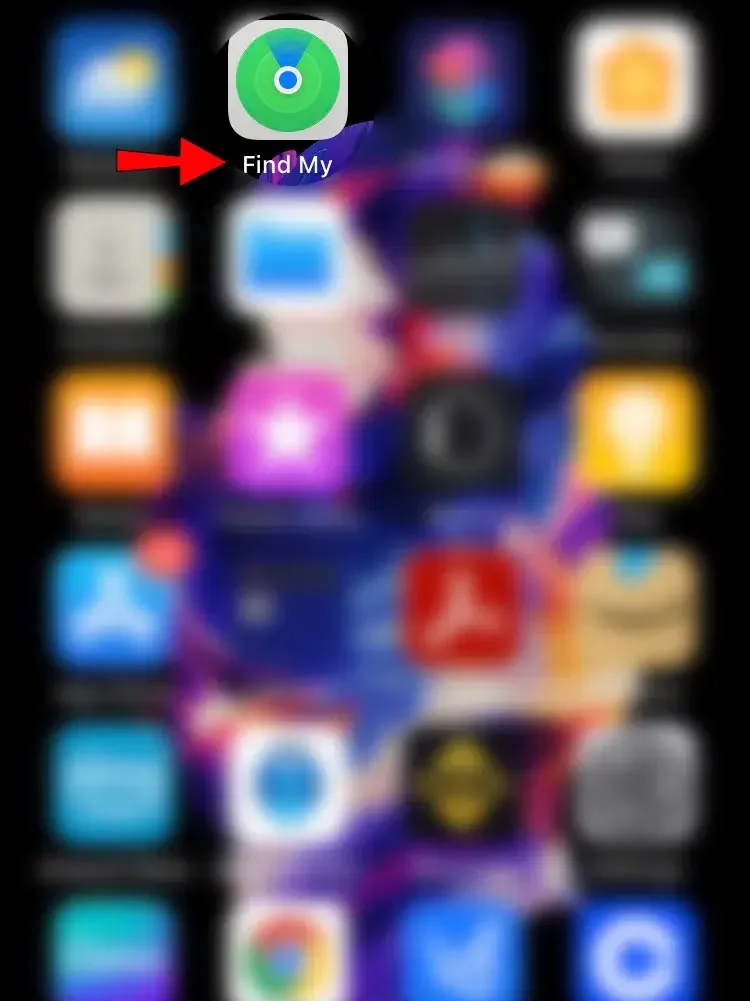
Step 2: Click on the contact’s name with whom you want to stop sharing the location.
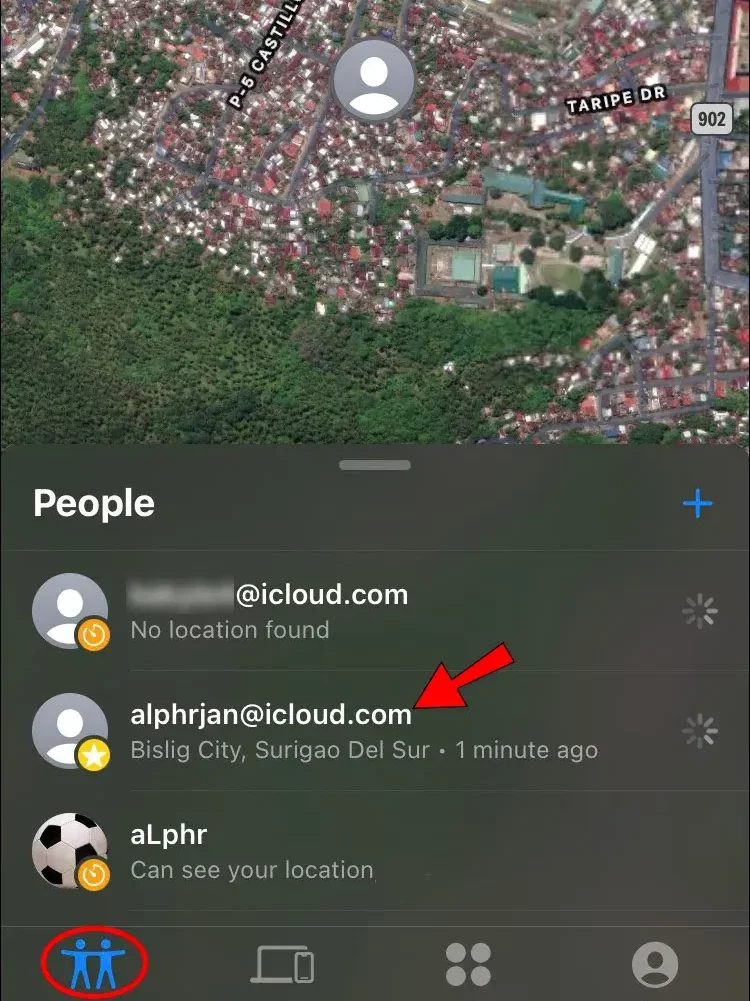
Step 3: A new window will open where you can tap on the stop sharing location option, and your live location sharing will be stopped for this particular contract.
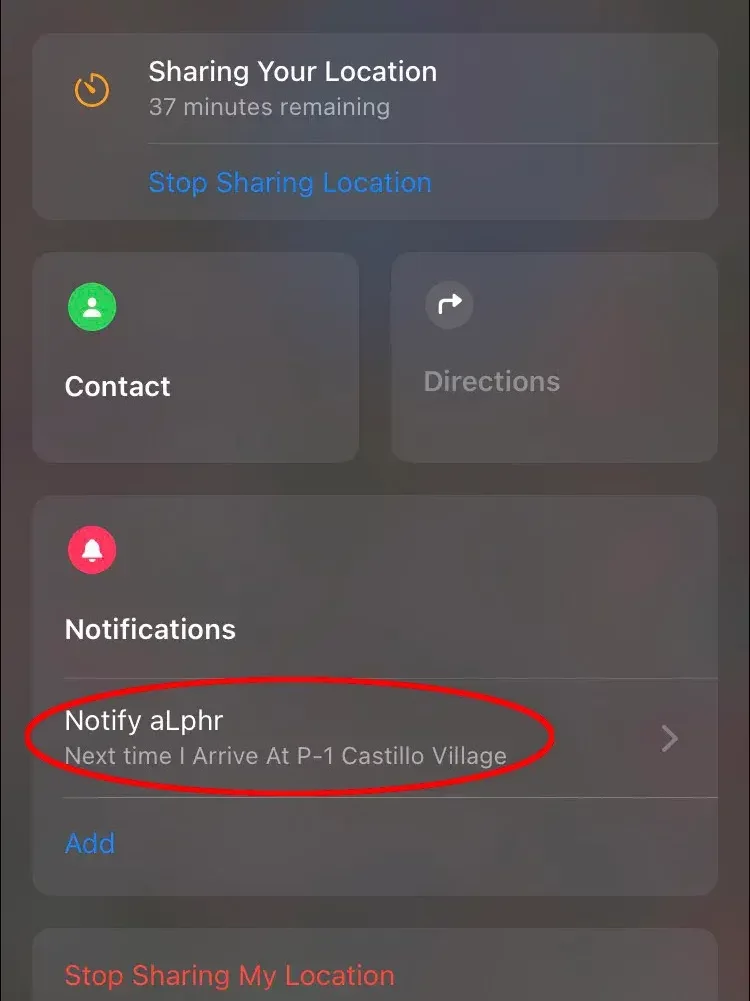
What Does Live Mean on Find My Friends?
Wrapping Up
This completes my article on what does live mean on find my friends. I hope that this article was helpful for you and you were able to clear the confusion about sharing and stop sharing location with your contacts. If you have any questions, you may drop them in the comments section and I will be happy to answer.
Frequently Asked Questions
Q. What Does Live Mean on Find My Friends?
A. Live on Find My Friends means you can access your friend’s location in Find My app and track their real-time movements. This feature can be helpful in tracking your child’s or loved one’s location to ensure that they are on their way. However, you cannot see your friend’s live location if they have turned off the location.
Q. How to Turn on Live Location on Find My App?
A. You can easily turn on live location and share it with your friends or family in case you wish them to monitor your location. or you can also share it with your family because Apple does not segregate family and friends. Follow the below-given steps to start sharing your location with your friends:
Step 1: Unlock your iPhone and open Settings.
Step 2: Tap on the Privacy option. open Location and toggle the button rightwards or turn it green to make sure that your location is enabled before you decide to share it through Share My.
Step 3: Go back to the settings homepage and tap on your name. Then open Find My, after which you can click on Find My iPhone.
Step 4: In the next menu, you will be asked to enable “While using the app” and “Precise location”.
Step 5: Open Find My App and tap on + sign for People and add any contact you wish to share your live location with.
Q. How to Turn off Live Location on Find My App?
A. If you wish to stop sharing the location with your friends, then follow the below-given steps:
Step 1: Open Find My App.
Step 2: Click on the contact’s name with whom you want to stop sharing the location.
Step 3: A new window will open where you can tap on the stop sharing location option and your live location sharing will be stopped for this particular contract.