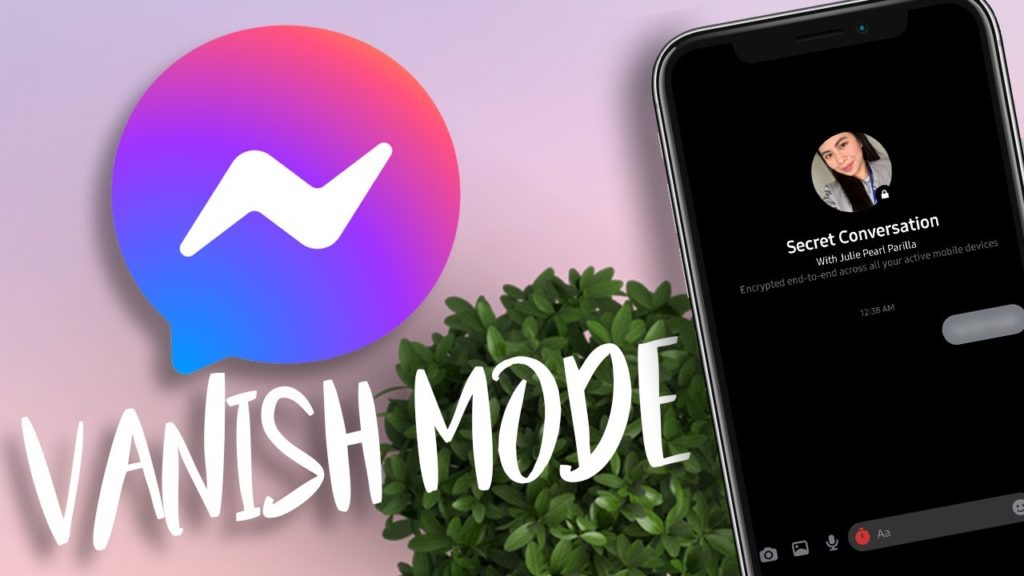Well, every one of us has tried the vanish mode on Instagram, right? Then why not use it on Facebook Messenger as well? Most of you might not be aware of it but let me tell you, there is also a vanish mode on Messenger, and you can easily get them disappeared from the chatbox. If you want to try it right now, let’s know about Vanish Mode on Messenger.
Gone are the days when you used to send some embarrassing emojis or messages accidentally to someone. Didn’t you feel embarrassed to open that chat again and explain your blunder to the other person LOL? Now, you don’t need to worry when you can vanish all your messages in a matter of seconds.
So, let’s get started and know about the Vanish Mode on Messenger. You will learn how to turn it on for each of the individual chats and communicate freely.
In This Article
What is Vanish Mode on Messenger?
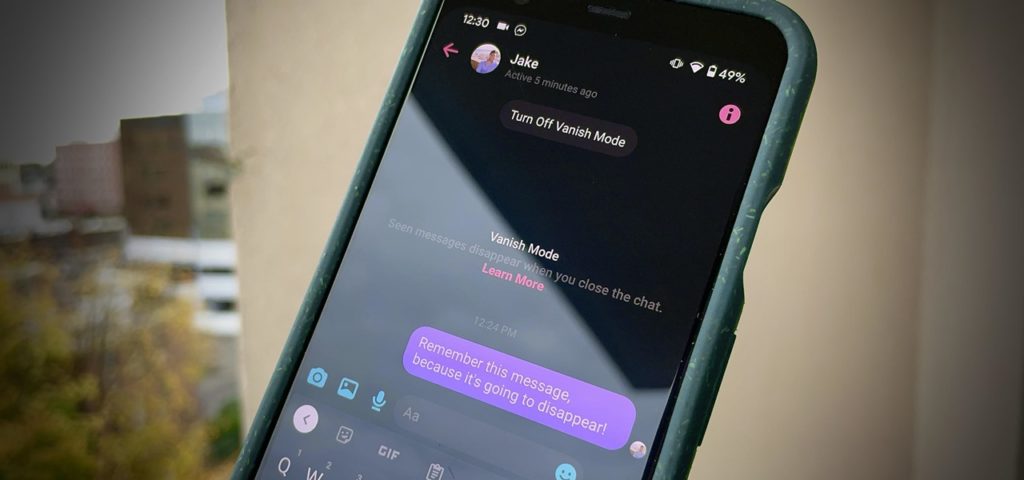
As you all know that the vanish mode works instantly on Instagram. Now, it works on messenger as well. For this, you need to swipe up from the bottom and turn the vanish mode on.
Now, you do not need to worry about the chat history, images, Gifs, or stickers. You can chat freely, and messages will disappear automatically. One more thing is if the person takes the screenshot of your messages in a vanish mode, you will get a notification. So, it is completely safe to char in vanish mode on Messenger.
Although the Vanish mode on Messenger is available in the US, it will gradually start working in other countries. To check whether vanish mode on Messenger is working in your country or not, update the Messenger and see if it works. Otherwise, you have to wait for its arrival in your country.
How to Turn On Vanish Mode on Messenger
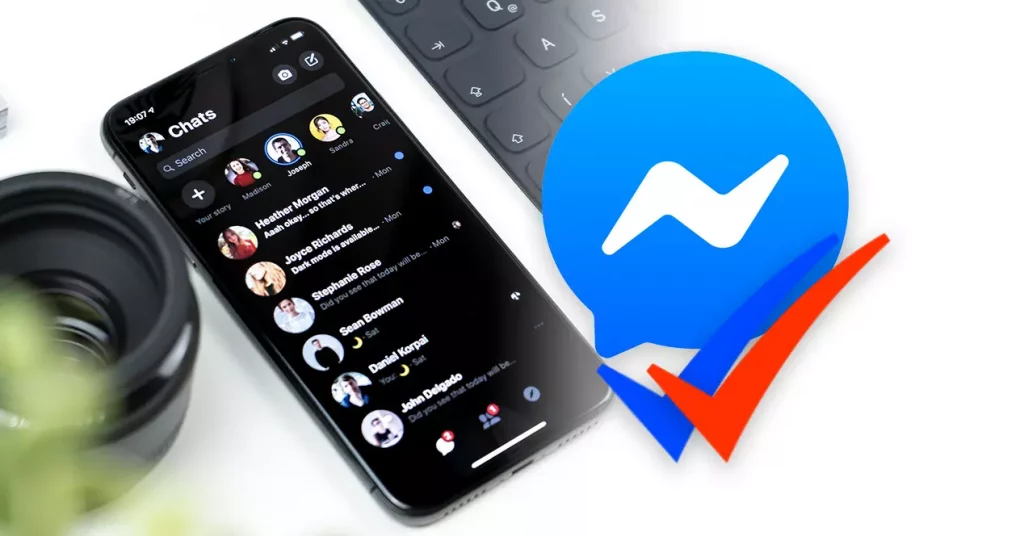
If you want to know how to use Vanish Mode on Messenger, you can do it easily with the help of the following steps.
- Open Messenger on your phone.
- Open the Chatbox of someone.
- Now, Swipe up from the bottom side of the chatbox.
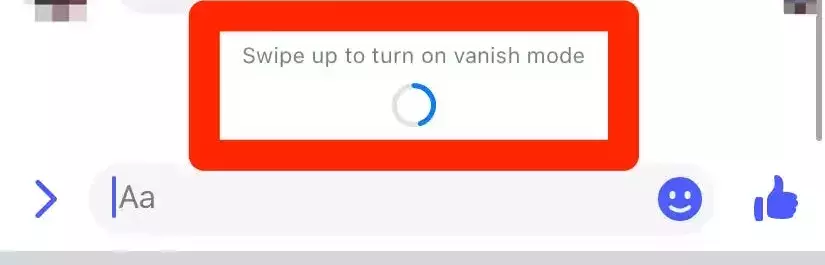
4. A pop-up will appear from the downside_ Swipe up to turn on vanish mode.
Thus, you will get a notification that you and the other person are in vanish mode on Messenger. You will get a notification if someone takes a screenshot or do the screen recording.
How to Turn Off Vanish Mode on Messenger
If you are looking for how to turn off vanish mode on messenger, you can do it easily with the help of the following steps-
- Open Messenger on your phone.
- Open the Chatbox of someone.
- Go to the top of the conversation and tap on Turn off Vanish Mode.
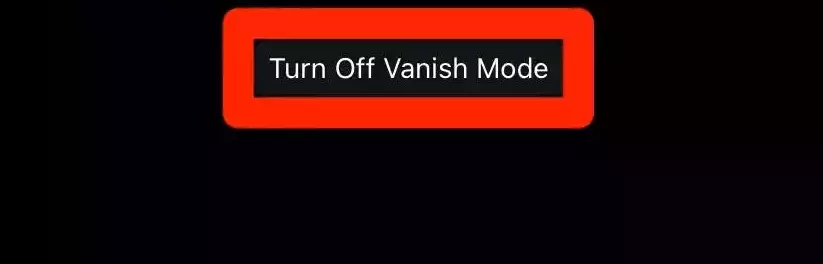
Or
3. Swipe up from the bottom and turn off the vanish mode.
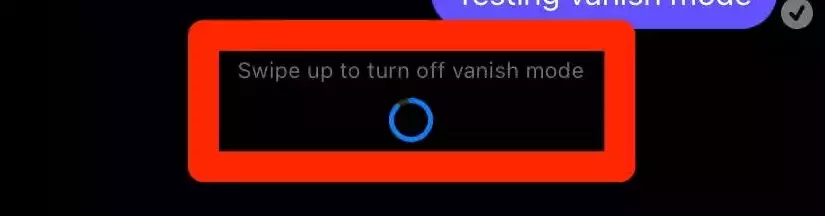
Note:- Vanish Mode does not work in group chats on Messenger.
How to Use Vanish Mode on Messenger
If you want to know how to use vanish mode on Facebook Messenger, go through the steps in the below-mentioned video.
Wrapping Up
So this was all about Vanish Mode on Facebook Messenger. You can turn it on and enjoy chatting securely. For those, if it is unavailable in your country, wait for its arrival. Share this article with your friends and let them know about the amazing feature vanish mode on Facebook Messenger. Now, it is time for a wrap-up. Have a great day!
Frequently Asked Questions
How to enable vanish mode on Messenger?
You can enable Vanish mode on Messenger, with the help of the following steps-
1. Open Messenger on your phone.
2. Open the Chatbox of someone.
3. Now, Swipe up from the bottom side of the chatbox.
4. A pop-up will appear from the downside_ Swipe up to turn on vanish mode.
Do messages really disappear on vanish mode?
Yes, messages disappear on Vanish mode.
Can Vanish Mode messages be recovered?
No, you cannot recover Vanish mode messages.