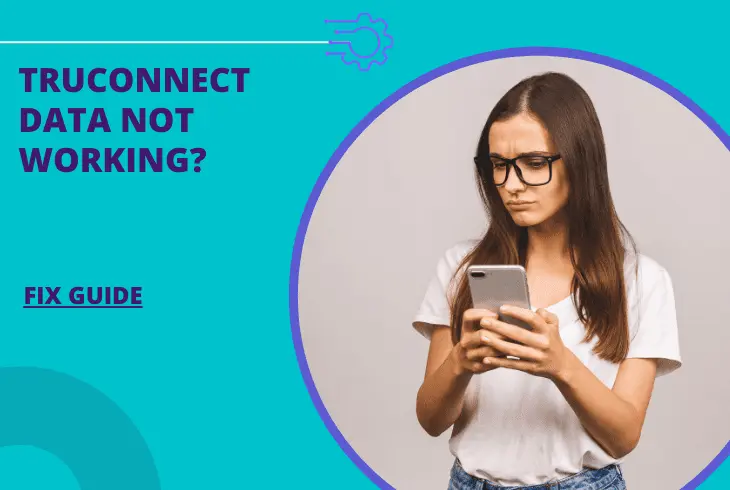Are you also using TruConnect Wireless? After taking a round on social networks, I realized many people are furious because TruConnect Service not working. Therefore, I have researched and analyzed the points that can be the reason behind TruConnect’s malfunctioning and also got a few lists of simple fixing solutions.
TruConnect gives unlimited talk plans, texts, and free international calls to selected countries monthly. The eligible families can get up to 14 GB monthly data for a free Wi-Fi Hotspot or Android Smartphone. And, so many people accessed TruConnect’s services. But suddenly TruConnect’s services stopped working and created a big problem!
In today’s post, I will outline the major cause of TruConnect Errors. And I have also listed various easy fixing solutions so you can overcome not working on TruConnect Services!
In This Article
Why is TruConnect Service Not Working?
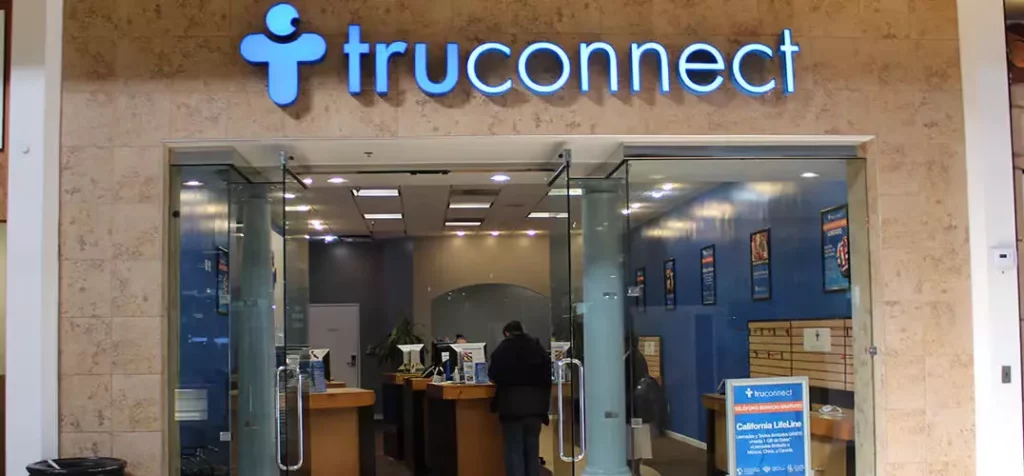
TruConnect wireless operates on an American mobile virtual network and sells LTE/3G/4G plans. It also deals in various smartphones and mobile hotspots. But, suddenly TruConnect services stopped working, and the major cause behind it could be:
- Outdated Settings
- Connectivity Problems
- Faulty/Broken SIM Card
- Incorrect APN Settings
6 Fixes on Different TruConnect Services
Before starting with the TruConnect Services’ various fixing steps, let me inform you of one of the basic TruConnect troubleshooting steps proven best in significant cases. So the steps for it:

- Directly remove the SIM card from your phone.
- Wipe it with a clean cloth.
- Put the Sim card back in the slot.
- Check for the internet connection.
Enjoy unlimited service if this primary step has successfully resolved your TruConnect issue. Otherwise, move to the fixing solutions for not working of TruConnect services in the below guide:
FIX 1: Manually Selection of TruConnect Carrier
TruConnect is an MVNO (Mobile Virtual Network Operator), meaning they do not have their own networks and use others’. Therefore, sometimes, due to low network ranges TruConnect jumps on other strong networks. Here, due to accessibility connection issues caused between TruConnect and the added network. So, you need to select the operator manually.
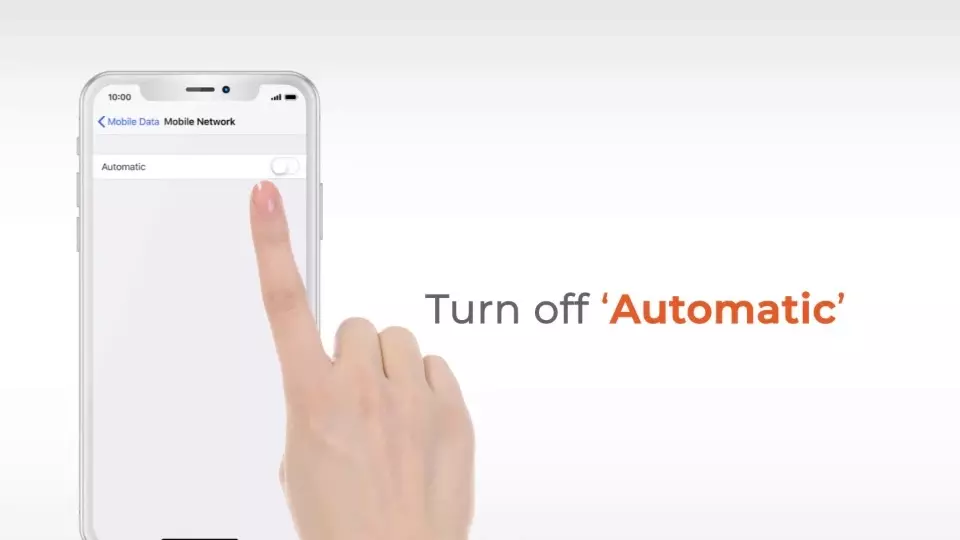
Check the below steps to get TruConnect network selection manually:
- Launch the “Settings” app.
- Scroll to “Mobile Data.”
- Choose “Mobile Network.”
- Push “automatic” selection “off.”
- Now, browse for “Manual networks.”
- From the given list, select “TruConnect.”
Important Note: After selecting the carrier network manually, you need to check that your phone must detect the same name as on the status bar.
Now, check if the TruConnect data services have started working or not. If not, then move to the next solution.
FIX 2: Set Network Mode to 4G in TruConnect Data Services
TruConnect Services uses T-Mobile networks. So it would help if you were sure TruConnect is operating on 4-G reliable and stable networks. Hence, you need to check that the network mode selected in your phone must be 4-G.
For checking and changing the 4-G network mode for TruConnect data services, you can follow the below steps:
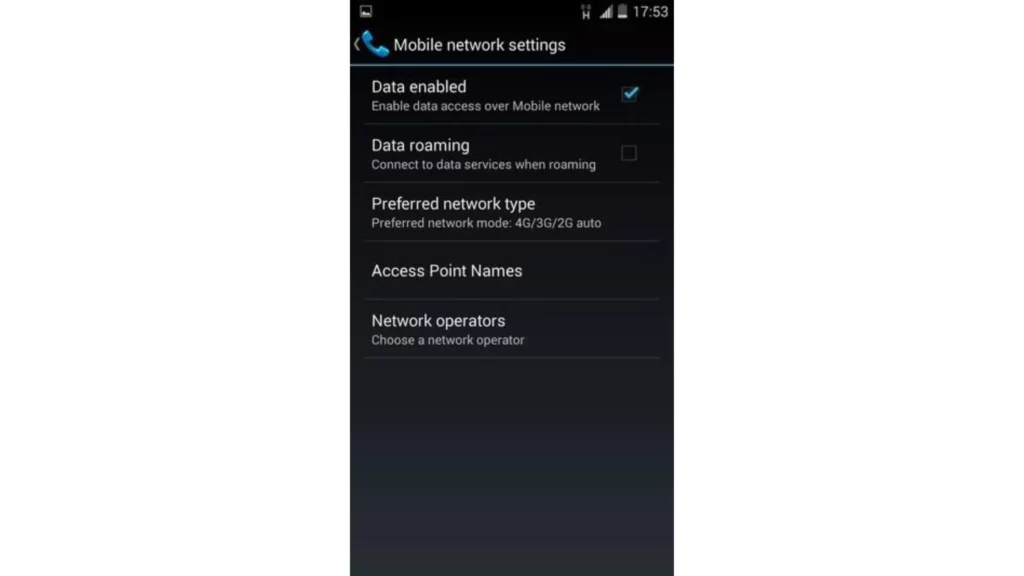
- Open the “Settings” app.
- Choose “Network and Internet.”
- Press on “Mobile Network.”
- Select “Preferred Network Type.”
- Choose 4G or LTE. (If already selected, you can select again for refreshing.)
Note: this step will force you to operate with a 4-G network instead of a newer network, i.e., 5-G. Selecting a 4-G network helps in resolving the TruConnect Service not working.
FIX 3: Launch the Latest Carrier Setting on TruConnect Data
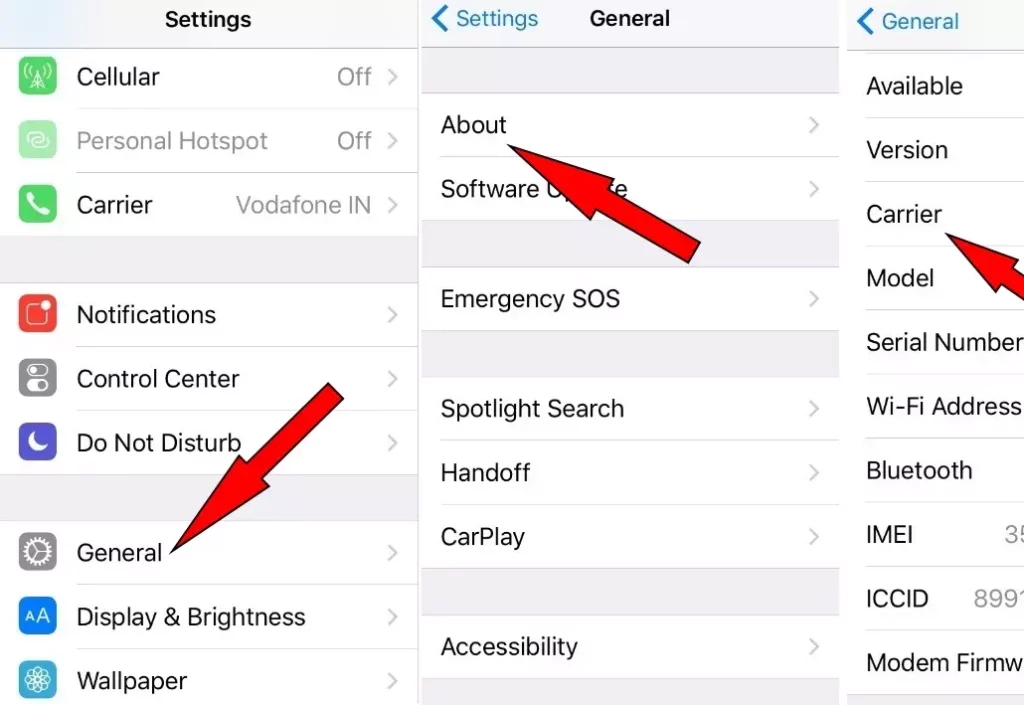
The carrier settings will not remain the same all the time. It means, like software, carrier settings remain updated at regular intervals. When the phone cannot update carrier settings on its own, it gets trouble accessing the data services. But you can do carrier settings download and update on your own in fewer simple steps:
- Launch the phone’s “settings.”
- Open the “General.”
- Select the “About” option.
- Select “Carrier Settings.”
- Tap on “Update.”
FIX 4: Activate Data Roaming for TruConnect Data Services
Most of the time, you must think that roaming connectivity is needed only at traveling time. But it’s not true. Even if you are not traveling, data roaming can affect connectivity. So, it is advisable to put on the data roaming services for TruConnect Data for uninterrupted services.
The easy and quick followed steps are:
- Open “Settings” on your phone.
- Tap on “Network and Internet.”
- Browse for “Mobile Network.”
- Switch “On” Data Roaming.
Important Note: Do not forget to turn it off after a few minutes and check whether the TruConnect service is not working resolved or not.
FIX 5: Resetting Complete Phone’s Network Settings for TruConnect Data
Resetting can improve all the malfunctioning connectivity. It will improve the data connectivity and the phone’s connection with network settings. It means it will connect your phone and data for the first time.
Check the easy guide for resetting the TruConnect Services data for interrupted services:
- Browse the Phone’s “Settings.”
- Launch “Network and Internet.”
- Select “Network Settings Reset.”
- Press “Reset Settings” to confirm.
FIX 6: Changing APN settings for TruConnect Service Not Working
The phone needs the correct APN settings for connecting your phone with the desired TruConnect carrier. Hence, the phone needs absolute APN settings for TruConnect Services to work correctly. Sometimes, the network changes APN settings automatically for better network connectivity. But, sometimes, the phone does not update the latest APN settings.
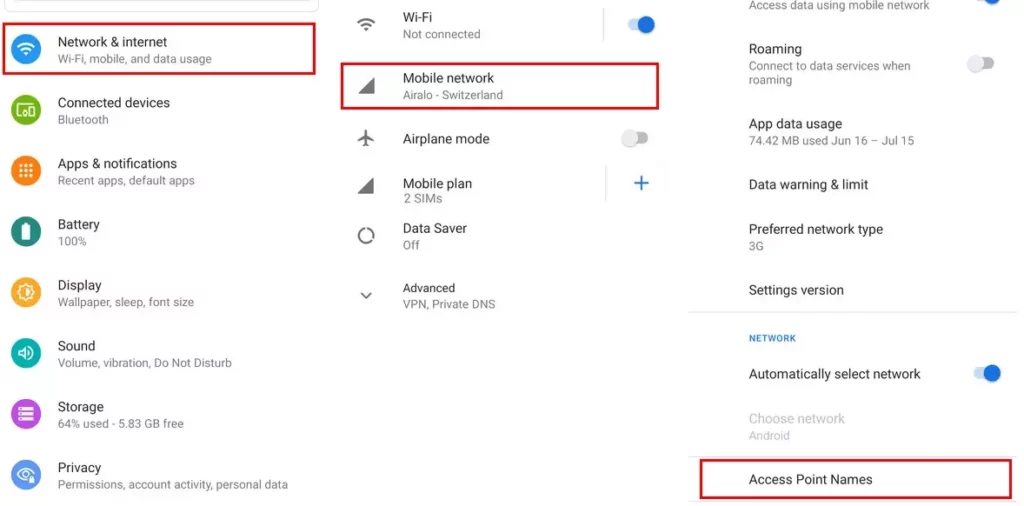
Therefore, you need to update the latest APN settings manually. The steps for updating the APN settings to resolve the TruConnect service not working:
- Open the “Settings” app on your phone.
- Select “Mobile & Internet.”
- Scroll to “Mobile Networks”
- Open “Access Point Names.”
- Select “New APN”
- Enter Each setting Properly as stated below:
- Name: 1
- APN: wap.truconnect.com
- Username: guest
- Password: guest
- APN Type: default,supl
- APN Protocol: IPv4/IPv6
- APN Roaming: IPv4
- “Save” the settings.
- Restart your phone.
Wrapping Up
I believe the solutions mentioned earlier will help resolve the problem of the TruConnect service not working. One of these ensures help in resolving the TruConnect data services. If the problem persists, you can finally call the TruConnect customer support center, and they will help you resolve the TruConnect data problems.
Which fixing solution has proven best for you? You can let me know by commenting below. Is there any other solution that I have not mentioned? You can suggest that via comments.
Frequently Asked Questions
What is the customer support number for TruConnect Services?
You can call (800) 430-0443 and fill out the form on the official site.
What are the operational timings for customer support?
Monday – Saturday from 5:00 AM to 9:00 PM PST.
How to reset the iPhone to resolve the TruConnect service not working problem?
Open Settings App > Go to General > Select Reset > Push Reset Network Settings on the Pop-UP.