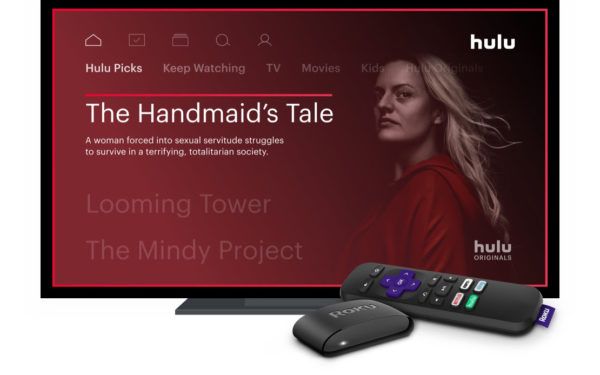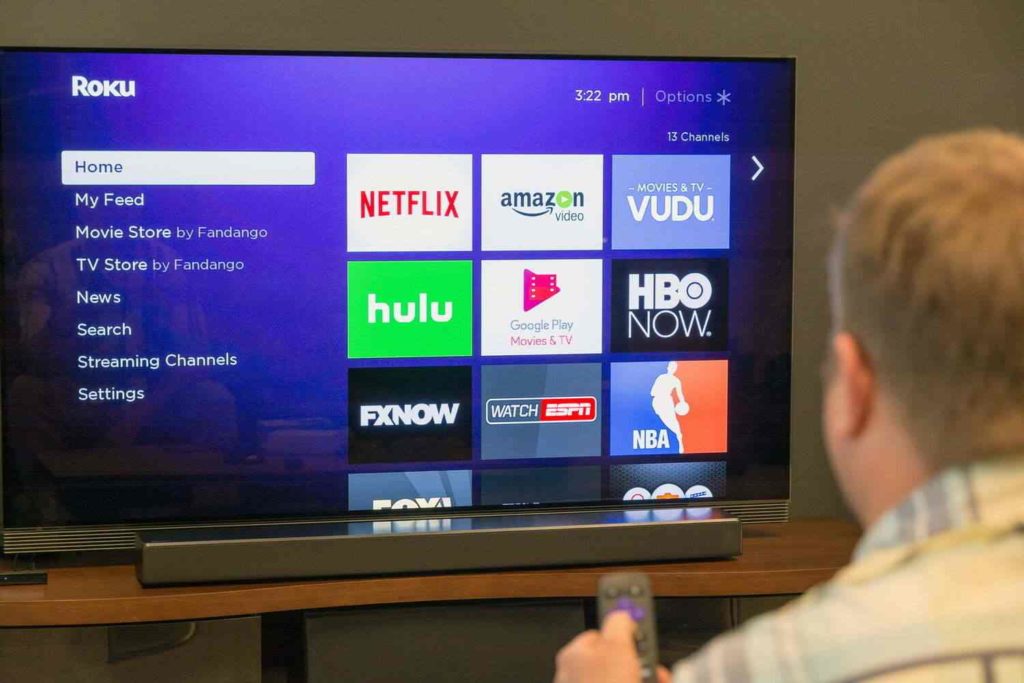Many US citizens wonder: Can I Get the TNT Channel on Roku? Yes, You can watch TNT drama on Roku. By adding TNT to your Roku, you can enjoy its diverse content range. But through my research, I have analyzed that many cord-cutters are facing difficulties as they are trying to activate TNT on Roku devices. Therefore, I have found different ways to help US citizens resolve their queries on How to watch TNT without cable? Scroll down and learn every possible way.
TNT on Roku is a popular streaming channel owned by WarnerMedia. It offers a variety of drama series, movies, and live sports events. By activating TNT on your Roku, you can watch shows like “Animal Kingdom” and “Claws,” as well as NBA games. You can also stream the best Roku channels and free channels offered by Roku.
In the post below, I will help you know every possible way to activate TNT on Roku. And also, I will share the data for the TNT channel subscription.
In This Article
How to Activate TNT on Roku? A Stepwise Guide

You can watch TNT drama on Roku by following the easy and quick steps. But you must first activate the TNT channel on your Roku device. Remember, if your Roku device keeps buffering while streaming your favorite TNT shows, solve them quickly. To activate TNT on your Roku device, follow the below measures:
Step 1: Link your Roku device to your television, and ensure it has been configured accurately.
Step 2: Access the main Roku interface and power up your Roku device.
Step 3: Scroll through the options and select “Streaming Channels” using your Roku remote.
Step 4: In the Roku Channel Store, locate and select the “Search Channels” option.
Step 5: Using the on-screen keyboard, type “TNT” and select the TNT channel from the search results.
Step 6: Press the “Add Channel” button on the TNT Channel webpage to install the TNT channel on your Roku device.
Step 7: Please be patient while the channel installation procedure finishes. After completion, a message of affirmation will be displayed on your screen.
Step 8: The recently added TNT channel should be discoverable in the list.
Step 9: Select the TNT channel from the “My Channels” list, and it will launch on your TV screen.
Step 10: Follow the on-screen prompts to activate the TNT channel. You may be asked to visit a website or enter an activation code.
Step 11: Launch the web browser on your computer or any mobile device and visit the activation website.
Step 12: Enter the activation code displayed on your TV screen when prompted on the website.
Step 13: To finalize the activation process, kindly adhere to the directives provided on the website.
Step 14: Once the activation is successful, return to your Roku device and the TNT channel will be ready to use.
How to Watch TNT Without Cable on Roku? Steps to Add TNT Channel

To add the TNT Channel to your Roku device, follow these steps:
- Please turn on your Roku device and ensure it is connected to your TV. And, if your Roku won’t turn on, resolve the issue now.
- Navigate to the Roku home screen using your Roku remote.
- Scroll through the options and select “Streaming Channels.”
- Look for the “Search Channels” option in the Roku Channel Store.
- Using the on-screen keyboard, type “TNT” and select the TNT channel from the search results.
- Click the “Add Channel” button on the TNT channel page to install it on your Roku device.
- Wait for the channel installation process to complete. You will see a confirmation message on your screen.
- Return to the Roku home screen and locate the newly installed TNT channel in the “My Channels” section.
- Select the TNT channel, and it will launch on your TV screen.
Screencast TNT Channel on Roku Using Your SmartPhone
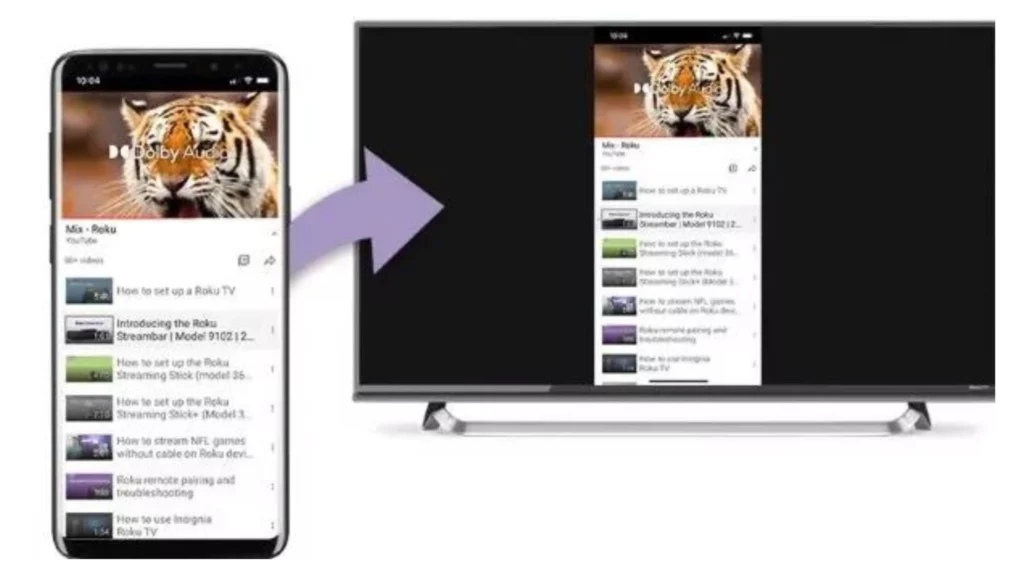
Screencasting TNT on Roku using a smartphone is the process of mirroring or casting the content from the TNT Channel app on your smartphone to your Roku device. You can display the TNT Channel content on your TV by utilizing the screen mirroring or casting feature on your smartphone and connecting it to your Roku device.
To screencast the TNT Channel on Roku using your smartphone, follow these steps:
- Ensure that your Roku gadget and mobile phone are connected to the identical wireless network. If your Roku won’t connect to the Wi-Fi network, fix the issue first.
- Access the “System” option by navigating to “Settings” on your Roku device.
- To enable it, turn on “Screen Mirroring” in the “System” menu.
- Open the settings on your smartphone and look for the screen mirroring or casting feature. The device’s manufacturer and operating system may dictate the location.
- Enable the screen mirroring or casting feature on your smartphone.
- Wait for your smartphone to scan and detect available devices for casting.
- Once your Roku device appears on the list, tap on it to establish a connection.
- Your smartphone screen should now be mirrored on your TV.
- Open the TNT Channel app on your smartphone.
- Browse and select the content you want to watch on the TNT Channel.
- The selected content will now be displayed on your TV screen through the mirroring feature.
- Use your smartphone as a remote control to navigate the TNT Channel app and control playback.
Is TNT on Roku Free? Know Plan Details
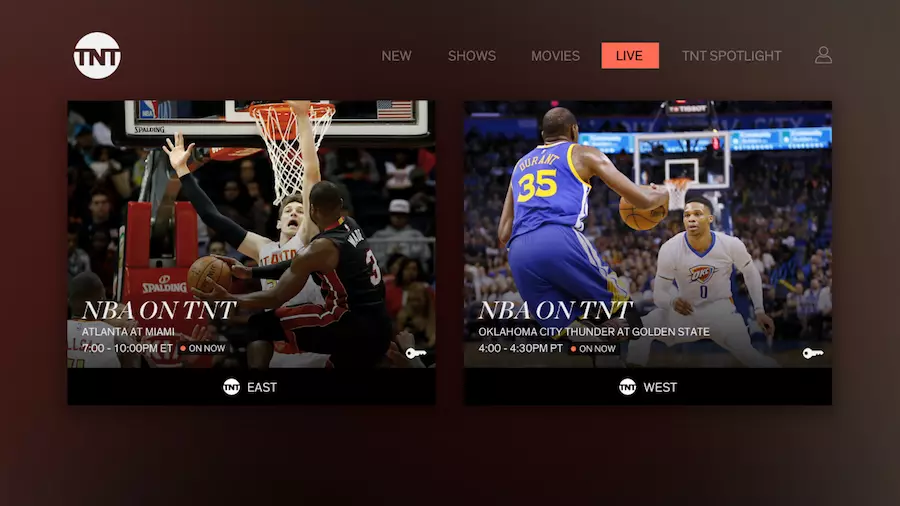
TNT on Roku is not available for free. Access to TNT’s content on Roku typically requires a subscription to a streaming service that includes TNT in its channel lineup. Although TNT may offer certain content for free, accessing complete episodes, live television, and on-demand content usually necessitates a valid subscription to cable or satellite TV or a streaming service that features TNT as an aspect of its bundle.
To access TNT via Roku, sign up for a suitable streaming platform like Sling TV, Hulu + Live TV, YouTube TV, AT&T TV, or fuboTV. These providers include TNT in their available channels, but a fee must be paid to access them. The expense of the membership changes based on the streaming platform and the plan you opt for.
How Much is a TNT Subscription?
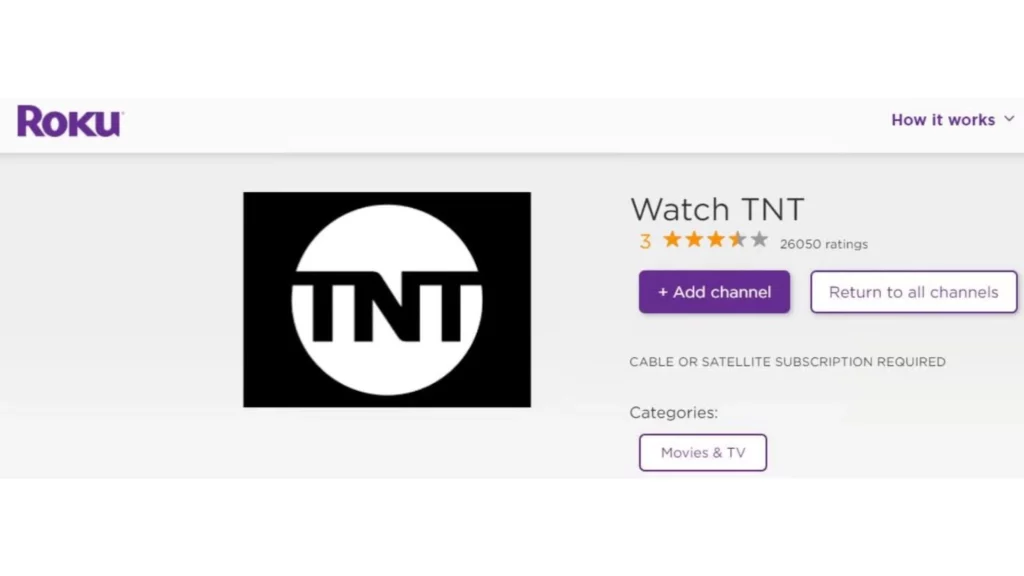
The cost of a TNT subscription varies depending on the streaming service you choose to access TNT content. TNT is typically included in a broader channel lineup offered by streaming services.
Here are some popular streaming services that include TNT and their respective subscription prices (as of my knowledge, there is a cutoff in September 2021, so prices may have changed):
- Sling TV
Sling TV offers different packages, including TNT in their “Sling Orange” and “Sling Blue” packages. The starting price for these packages is around $40 per month.
- Hulu + Live TV
Hulu + Live TV provides access to TNT and a wide range of other channels. The cost for Hulu + Live TV starts at around $69.99 per month.
- YouTube TV
YouTube TV offers a subscription plan that includes TNT and over 85 other channels. The monthly subscription fee for YouTube TV is approximately $69.99.
- AT&T TV
AT&T TV includes TNT in its channel lineup. The pricing for AT&T TV packages starts at around $69.99 per month.
- Fubo TV
FuboTV is another streaming service that offers TNT as part of its channel lineup. The starting price for fuboTV is approximately $69.99 per month.
Why Can’t I Get TNT on my Roku? Possible Reasons
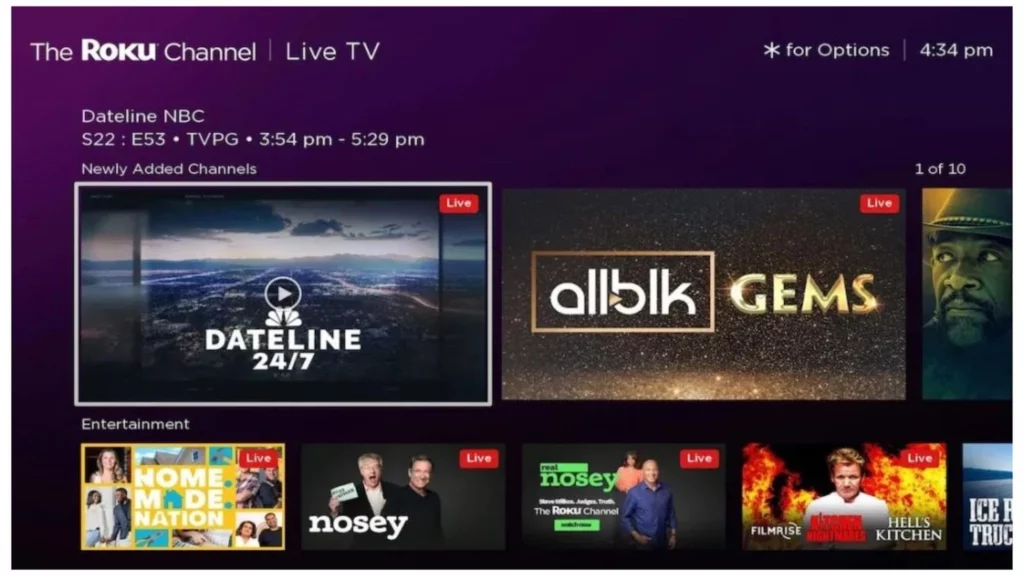
If you can’t get TNT on your Roku device, there could be a few possible reasons:
- Channel Unavailability: TNT may not be available on the Roku Channel Store in your region or country. Content availability can vary depending on licensing agreements and regional restrictions.
- Compatibility: Ensure that your Roku device is compatible with the TNT channel. Older Roku models may not support certain channels or apps.
- Account or Subscription Requirement: Certain channels like TNT may only be accessible with a legitimate cable or satellite television plan or a streaming subscription offering TNT as part of its broadcasting selection. Check if you have the necessary subscription or account credentials to access TNT.
- App Installation: Ensure you have installed the TNT channel on your Roku device. Follow the earlier steps to search for and install the TNT channel from the Roku Channel Store.
- Activation Process: After installing the TNT channel, you may need to complete an activation process. Follow the on-screen prompts to visit the activation website and enter the provided activation code to activate the channel.
- Internet Connection: Ensure that your Roku device is properly connected. A stable and reliable internet connection is essential for accessing and streaming channels like TNT.
Is There an App for TNT? Know About Handy Access
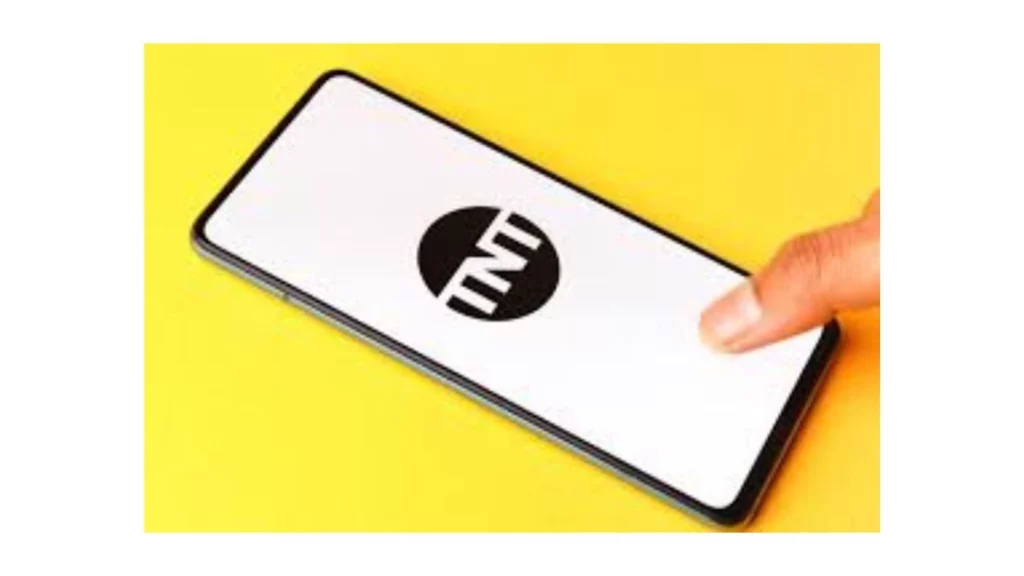
The TNT application offers the ability to access TNT programming on different devices, such as smartphones, tablets, streaming devices, and intelligent televisions.
To access the TNT app, check & follow the below steps:
- Check if the TNT app works on your device. This app works on devices like iPhones, iPads, and Android phones. It works on both iOS and Android.
- Access the application marketplace on your gadgets, such as the Apple App Store or Google Play Store.
- Search for “TNT” in the app store search bar.
- Locate the official TNT app from Turner Entertainment Networks and select it.
- Click the “Install” or “Get” button to download and install the TNT app on your device.
- Once the installation is complete, open the TNT app.
- If prompted, sign in to the app using your cable or satellite TV provider credentials. This step is necessary to access full episodes and live TV streaming.
- Browse the TNT app’s content library and select the show or movie you want to watch.
Why am I Getting TNT Error on Roku? Easy Solutions
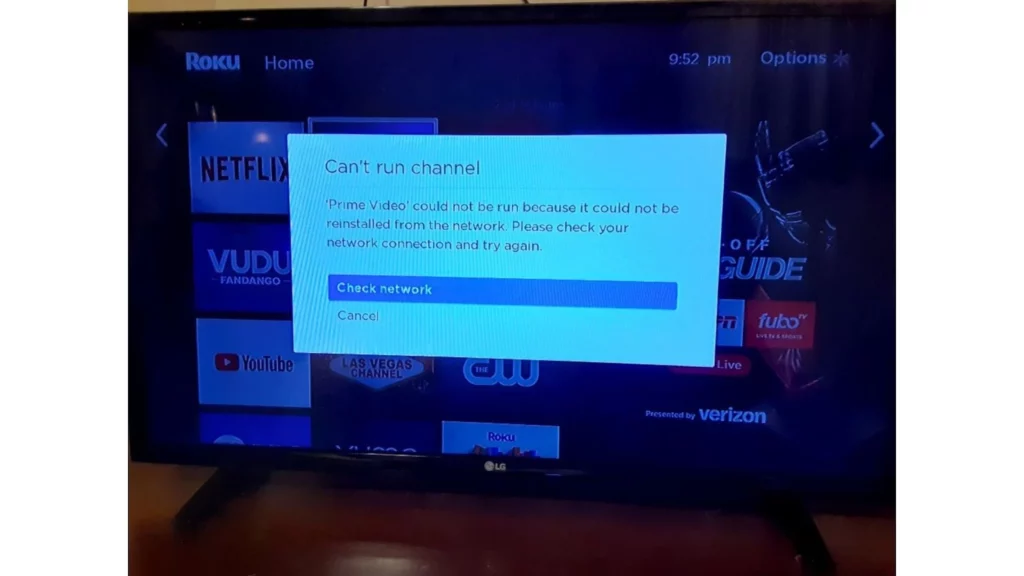
Experiencing an activation error with TNT on your Roku device can be frustrating, but you can take a few steps to resolve the issue and get TNT working again. Here are some possible solutions:
- Check your Wi-Fi Signal: An activation error can occur if your Wi-Fi signal is weak or unstable. Ensure your Roku device is connected to a reliable Wi-Fi network with a strong signal. Consider moving your Roku device closer to the router or using a Wi-Fi extender.
- Verify Your Credentials: Double-check the login credentials you are using to activate TNT. Ensure you have entered the correct username and password associated with your cable or satellite TV provider or the streaming service that includes TNT in its channel lineup.
- Clear Browser Cookies: If you are activating TNT through a web browser on another device, such as a laptop or tablet, clearing your browser’s cookies might help. Over time, cookies can accumulate and cause conflicts. Clearing the cache and cookies in your browser settings can help refresh the connection and resolve activation errors.
- Restart Your Roku Device: A simple restart can sometimes fix activation issues. Try restarting your Roku device by going to the Settings menu, selecting System, and choosing the Restart option. Once the device has restarted, attempt to activate TNT again.
- Contact TNT Support: If you have tried the above steps and are still encountering activation errors, contacting TNT’s customer support may be helpful for further assistance. They can provide specific troubleshooting steps or help with any account-related issues causing the activation error.
How to Watch TNT Without Cable? A Tutorial Guide
Wrapping Up
I hope you are well entitled to the question: How to watch TNT without cable? First, check all the steps mentioned above and activate TNT Drama on Roku today only. Then, you can see all your favorite TNT channel series and shows on your Roku device. And, if you find any difficulty while watching the TNT channel, you can restart your Roku device or clear caches for interrupted streaming.
Are you ready to stream the TNT channel on your Roku device? Please share your views & opinions with us in the comments. Also, remember to share this information with your relatives and friends.
Frequently Asked Questions
1. Why am I getting an activation error with TNT on Roku?
Possible reasons include a weak Wi-Fi signal or incorrect login credentials.
2. How can I resolve activation errors with TNT on Roku?
Try improving the Wi-Fi signal, verifying login credentials, clearing browser cookies, restarting the Roku device, or contacting TNT support.
3. Can a weak Wi-Fi signal cause activation errors?
Yes, a weak Wi-Fi signal can lead to activation errors when trying to activate TNT on Roku.
4. What should I do if I forget my login credentials?
Double-check the username and password associated with your cable/satellite TV provider or streaming service.
5. How can I clear browser cookies?
Clearing browser cookies can be done through the browser settings, helping to refresh the connection and resolve activation errors.