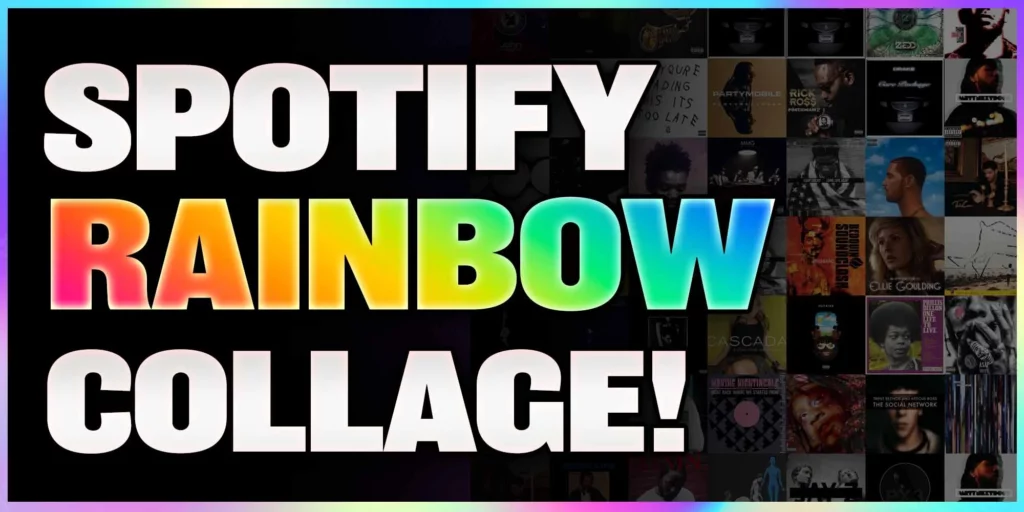Spotify is known for its updates and user-friendly features. The audio-streaming app updates the platform quite often to keep up with the needs of its audience. the recent trend that has been taking over on Spotify is collages. Spotify users are creating their collages and sharing them on social media. If you are someone who wants to know about the same, then you are at the right place. In this article, I will tell you about Spotify Collage Generator.
Spotify users are creating collages from their favorite songs and artists and are currently obsessed with the feature. With the new features launched on Spotify, the platform gives a user an in-depth analysis of their listening patterns.
So, without further ado, let’s dig in to learn about the Spotify collage generator feature and how to use it.
In This Article
What is Spotify Collage Generator?

Spotify Music Collage Generator is a third-party app that uses the algorithm by pulling your most recently played songs and collating them by album, then ranking each of the albums you’ve been playing recently.
The third-party tool that is used to create the Spotify collage generator is created by Chart My Music. Chart My Music is a web tool that allows users to either create a ‘Rainbow’ collage or a ‘Picture to collage’ design.
After the compilation of the collage, you will see an image of your most played songs, along with your top artists, and much more. You can easily share the collage on different platforms.
The feature is quite a trend on social media and much to the delight of Spotify users, you can share your top streams and users have amusing reactions to the same.
Also, read How to Make Spotify Pet Playlist? Your Pet Playlist is 7 Steps Away!
How to Create a Spotify Collage?
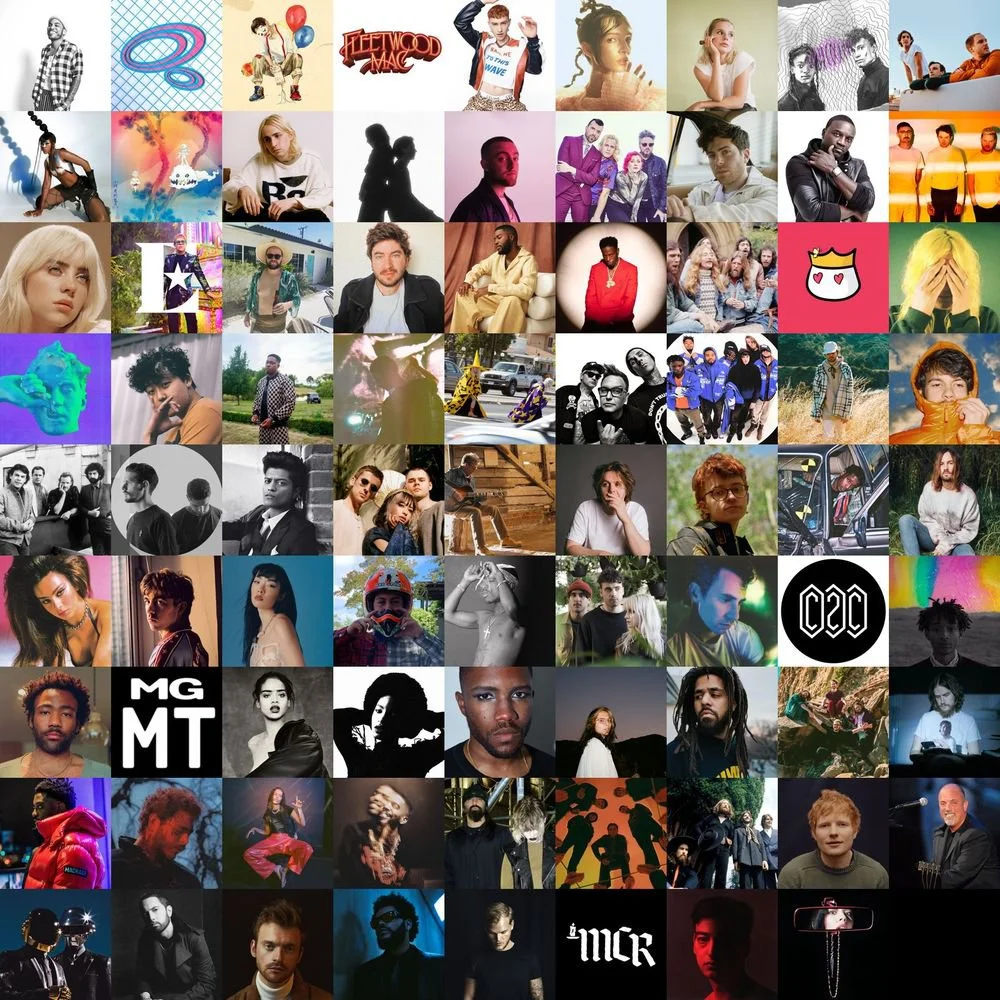
Now that you have understood what Spotify collage is. It is time to dive in and know about the way to create a Spotify collage. In the below-mentioned guide, I have explained the steps to create your Spotify collage.
- Navigate to the Chart My Music website.
- The website will provide you with two Spotify web tool options. – the Rainbow collage or the Picture to collage feature.
- In case you choose the Rainbow collage feature, you’ll be asked to sign into your Spotify account and adjust your collage settings.
- Now you have to select how you want the generator to make your collage – do you want a musical medley of your most streamed songs or would you prefer to see all your favorite musicians in a perfect patchwork?
- You can also add a timeframe between long, medium, and short term. It is to be noted that collage allows for as many as 81 pictures in the frame.
- Once you are done creating your musical rainbow, you can upload a picture and start experimenting with its Picture to Collage generator and voila, you are done!
Also, read Spotify Lossless Feature: Availability, Release Date, Cost & More!
Wrapping Up
Spotify is known for its personalization features. You can learn more about your musical tastes and listening patterns every other day with these enhanced features. To know about, the Spotify collage generator feature and how to use it, read the entire article and do share it with your friends.
Keep visiting, Path of EX for more trending stuff on Technology, Gaming, and Social Media. For any queries, comment below, and we will get back to you ASAP!
Frequently Asked Questions
1. What is Spotify Collage Generator?
Spotify Music Collage Generator is a third-party app that uses the algorithm by pulling your most recently played songs and collating them by album, then ranking each of the albums you’ve been playing recently.
2. Which third-party app is used to create Spotify Collage?
The third-party tool that is used to create the Spotify collage generator is created by Chart My Music.
3. What are the types of collages that we can create on Spotify?
Chart My Music is a web tool that allows users to either create a ‘Rainbow’ collage or a ‘Picture to collage’ design.