You are having a conversation with Google Bard, eagerly anticipating its creative and helpful insights. But suddenly, something goes awry. Instead of the expected brilliance, you receive bizarre and nonsensical responses. It’s like Bard has taken a detour into the twilight zone. Don’t worry; you’re not alone. Few people have encountered an issue with Bard. Let us explore Something went wrong with Google Bard.
If you’ve encountered issues with Google Bard not working, you’ve come to the right spot for answers. While Google Bard is available in over 180 countries, some users have faced difficulties and are actively seeking solutions. Google Bard on Windows or smartphones has revolutionized the way we search. Follow the steps outlined in this article and get ready to enjoy an optimal Google Bard experience.
I am here to guide you with a comprehensive troubleshooting guide to resolve any issues you may be experiencing. Let us see why something went wrong with Google Bard.
In This Article
Why Something Went Wrong With Google Bard?
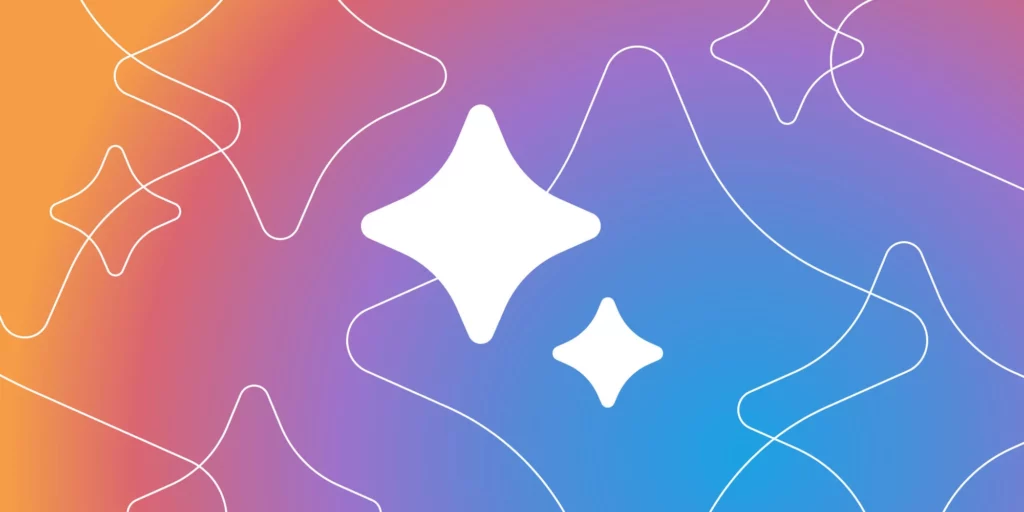
There are a lot of reasons why something went wrong with Google Bard. It can be due to a simple reason as an issue with your internet connection or something with your browser or Bard itself. The reason is to be figured out and needs to be troubleshoot.
The Google Bard not working issue can have various underlying causes. Some major issues can be:
1. Network connectivity issues: If your internet connection is weak or unstable, it can affect the performance of Google Bard and cause it not to work properly.
2. Cache and cookie buildup: Over time, your browser’s cache and cookies can accumulate, leading to compatibility issues with Google Bard. This can result in errors or the application not working as intended.
3. Login or account-related problems: Incorrect login credentials or issues with your Google account can prevent you from accessing Google Bard or using its features.
4. Malware or unwanted software: If your computer is infected with malware, spyware, Trojans, adware, or other malicious software, it can interfere with the functioning of Google Bard and cause it to malfunction.

5. Outdated software or browser: Using outdated versions of web browsers or software may lead to compatibility issues with Google Bard. It is important to keep your browser and other relevant software up to date.
6. Server or maintenance downtime: At times, Google Bard may experience server issues or undergo maintenance, which can result in temporary disruptions and cause the application to not work during those periods.
How to Fix Something Went Wrong With Google Bard?
1. Wait for a few moments, then attempt again
The quickest solution for something went wrong with the Google Brad issue is to try again later. This error can be caused by various factors, such as browser settings blocking third-party cookies or corrupted browser data. Simply close all your open tabs and wait for a little while before attempting to access Google Bard again.
If the issue persists due to server downtime or high traffic, the only remedy is to wait a few minutes until Google resolves the problem and then refresh the page by clicking the Refresh button near the address bar.
2. Check Your Internet Connection
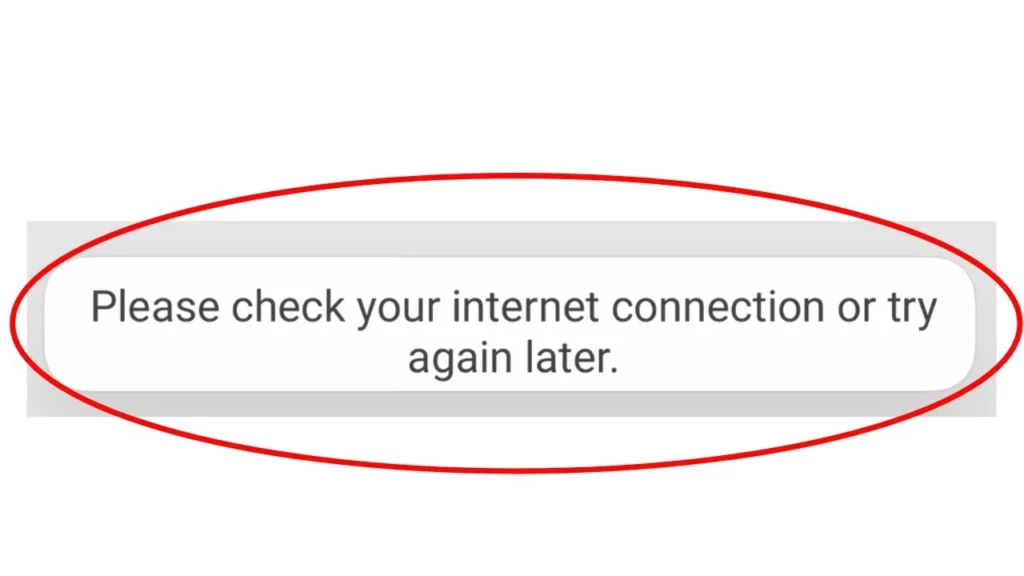
A stable internet connection is necessary for Google Bard to function properly. If you experience network connectivity issues and Google Bard is not working, it’s important to address them. If your Wi-Fi connection is unstable, consider using a cable connection as it is more reliable. Restarting your modem or router can also help restore stable communication.
3. Use Another Account
If you’re encountering problems accessing Google Bard using your existing Gmail account, consider logging in with an alternative account. By utilizing different login credentials, you can effectively address the issue of Google Bard not functioning properly.
To sign in with a different Google Account, make sure to log out of your current Google Bard session first. If you don’t have an alternative account, you can easily create a new Google account by providing new login information.
4. Clear the Cache in Your Browser
To resolve issues with Something went wrong with Google Bard, you can clear the cache and cookies in your browser. Follow these steps:
1. Open your browser and access the Kebab menu.
2. From the menu, select “More Tools.”
3. Choose the option to clear your browsing history.
4. Finally, click on “Clear Data.”
By performing these steps, you can delete the cache and cookies in your browser, which will help resolve network issues and provide unrestricted access to Google Bard.
5. Scan For Viruses

The presence of malware, spyware, Trojans, adware, and other malicious software can cause the issue of Google Bard not working. If it has been a while since your last virus scan, it is recommended to perform one on your computer. By conducting a virus scan, you can identify and remove harmful software, providing protection against malware attacks. Antivirus scanning will effectively block malware and unwanted applications from affecting your system.
6. Contact Google Support
If all the above-mentioned steps fail and still something went wrong with Google Bard, then you can try contacting Google Bard help. You can try figuring out the issue by posting the query there, and hopefully, Google will get back to you with the answer.
Wrapping Up
In conclusion, it is evident that several factors can contribute to issues with Google Bard. From network connectivity problems to cache and cookie buildup and even the presence of malware or unwanted software, these can all disrupt the smooth functioning of Bard.
However, by following the recommended steps, such as ensuring a stable internet connection, clearing browser cache and cookies, logging in with alternative credentials, and conducting regular virus scans, users can effectively troubleshoot and resolve the “not working” issues. By staying proactive and taking the necessary measures, users can optimize their Bard experience and enjoy its full range of features without any hindrances.
Frequently Asked Questions
1. Why is Google Bard not working?
Google Bard may encounter issues due to various factors such as network connectivity problems, cache, and cookie buildup, or the presence of malware or unwanted software.
2. How can I resolve network connectivity issues with Google Bard?
To address network connectivity problems, ensure you have a strong and stable internet connection. You can try restarting your modem or router or consider using a cable connection instead of Wi-Fi if it is unstable.
3. What should I do if Google Bard is not responding or loading slowly?
Clearing your browser’s cache and cookies can often resolve unresponsiveness or slow-loading issues with Google Bard. This helps remove outdated data and allows the application to function more efficiently.
4. Can log in with a different account help if Google Bard is not working?
Yes, if you’re having trouble accessing Google Bard with your current Gmail account, try logging in with a different account. This can help resolve login-related issues.
5. Is it important to regularly conduct virus scans for Google Bard?
Yes, performing regular virus scans is crucial to detect and remove malware, spyware, Trojans, and other harmful software. It helps protect your computer and ensures the smooth functioning of Google Bard.
6. How can I optimize the performance of Google Bard?
To optimize the performance of Google Bard, make sure you have a stable internet connection, clear browser cache and cookies periodically, keep your system and antivirus software up to date, and avoid installing unknown or suspicious applications that might interfere with Bard’s functionality.




