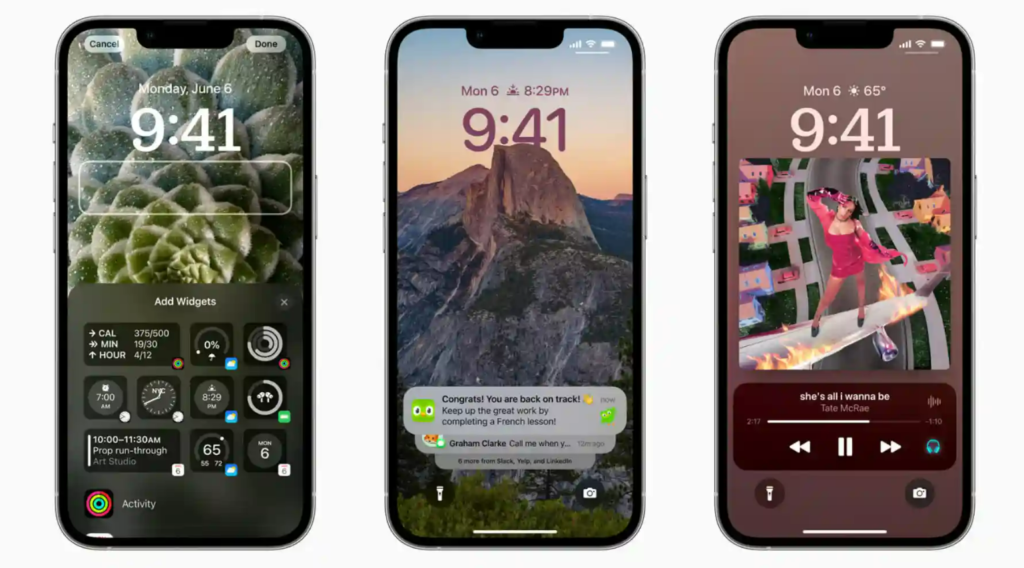Do you want to keep a bunch of your favorite photos on shuffle on your iPhone’s lock screen? Here is how to shuffle between photos on your iPhone’s lock screen in iOS 16. You can also set the photos to different frequencies. With auto-generated styles to customize your iPhone lock screen, you can select from multiple photos to keep on shuffle.
With the iOS 16 update, Apple is finally letting iPhone users customize their lock screens. You can now do a bunch of cool customizations on your iPhone. You can create an emoji wallpaper as your lock screen in iOS 16. You can choose to add up to 6 of your favorite emojis to the wallpaper. You can also make multiple lock screens. Whenever you want, you can easily switch to a different lock screen on your iPhone.
So how can you keep photos on shuffle on your iPhone? Here is how to shuffle between photos on your iPhone’s lock screen in iOS 16.
In This Article
How to Shuffle Between Photos on Your iPhone’s Lock Screen in iOS 16?
You can now select multiple photos and put them on shuffle on your iPhone lock screen. Here is how to shuffle between photos on your iPhone’s lock screen in iOS 16.
1. Unlock your iPhone using FaceID or TouchID.
2. Long-press on the lock screen.
3. You will now see the wallpaper gallery.
4. Now, tap on the three dots. You can find these at the bottom of your iPhone screen.
5. Tap on Shuffle Frequency. You can choose to keep the shuffle frequency to a Daily, Hourly, On Wake, or On Tap.
6. Once you have selected the shuffle frequency, tap on Done.
7. Finally, tap on the Photo Shuffle wallpaper from your gallery to activate it.
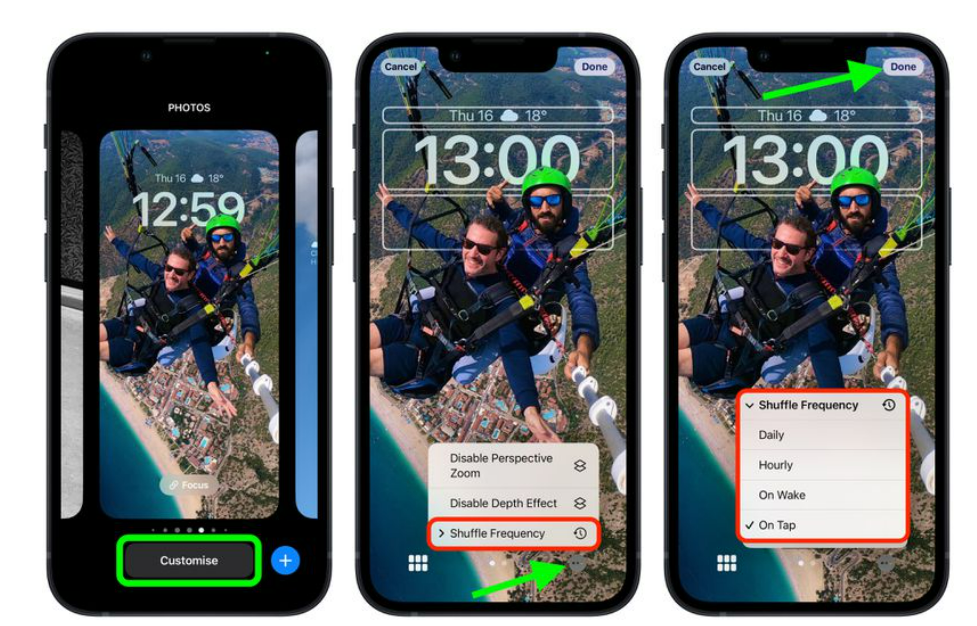
In this way, you can set your iPhone’s lock screen wallpaper on shuffle.
Note: You can go to Photo Shuffle if you want to change the shuffle frequency for your lock screen wallpaper. Then, Tap on Customize to change the frequency.
How to Shuffle Between Photos on Your iPhone’s Lock Screen in iOS 16?
Wrapping Up
So now you know how to shuffle between photos on your iPhone’s lock screen in iOS 16. You can keep multiple lock screen wallpapers and set the mon various frequencies as well. We will keep coming up with more updates on technology. Keep visiting Path of EX!
Frequently Asked Questions
How to Shuffle wallpapers iOS 16?
You can shuffle wallpaper in iOS 16 by unlocking your iPhone- Long-press on the lock screen– Three-dots – Shuffle Frequency- Done.
How do I make a slideshow on my iPhone lock screen?
You can make a slideshow on your iPhone lock screen by setting multiple wallpapers on shuffle
Can I change the font color on iOS 16 lock screen?
Yes, you can change the font color on your iOS 16 lock screen. You can do this by unlocking your iPhone with FaceID or TouchID- tap on the time icon-customize your font color.