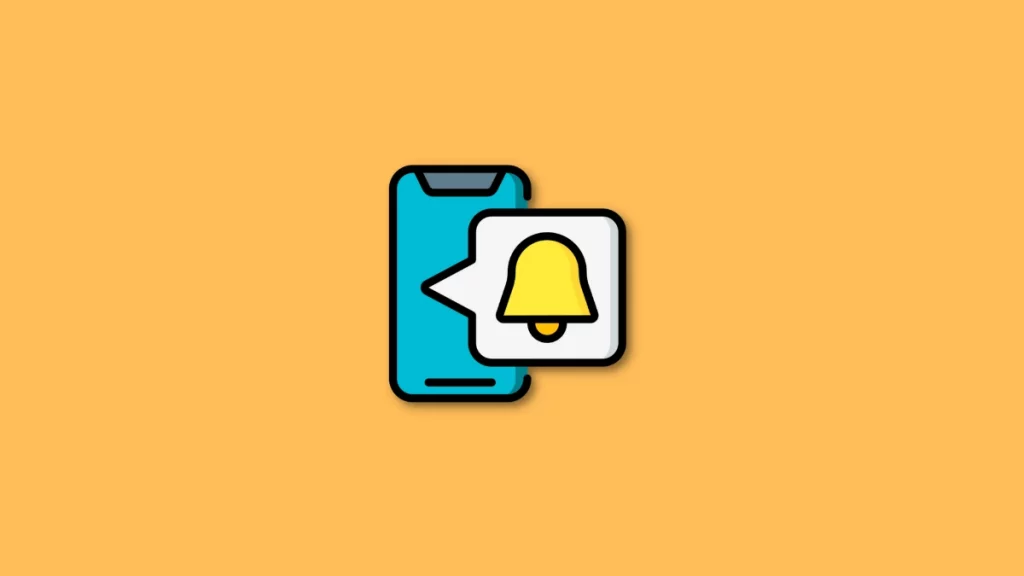With the advent of technology, focusing on a single task has become very difficult. You have so much to do and so much to catch up on. There are work calls and emails that don’t leave you. Apart from this, there is a list of social media apps to distract you, even in your free time. One may think of using the Do Not Disturb Mode on their device, but that could mean missing out on important messages. To rescue us from this problem, Apple introduced the Share Focus Status.
“Who you are, what you think, feel, and do, what you love—is the sum of what you focus on.”– Cal Newport. Isn’t this right? A person needs to focus in order to achieve the best results. However, according to recent research, the focus time of an average human has fallen from 12 seconds to 8 seconds. Yes, 8 seconds! How can one focus on the phones ringing all the time?
Modern problems require modern solutions! You may turn on the Focus Mode on your iPhone to save yourself from distractions. With the Focus Mode, you don’t have to worry about missing important messages. You can select which apps can send you notifications. Apple has introduced the Share Focus Status that lets others know that you have turned off notifications. Here is everything you need to know about the Share Focus Status on iPhone.
In This Article
What is Share Focus Status?
Share Focus Status is a Focus Mode feature in iPhone. Trust me, this feature is a savior. How many times have you put your phone on Focus mode and missed an important call or message? A thousand times, I would say. This dampens our productivity. Well, the Share Focus Status is here to solve that problem.
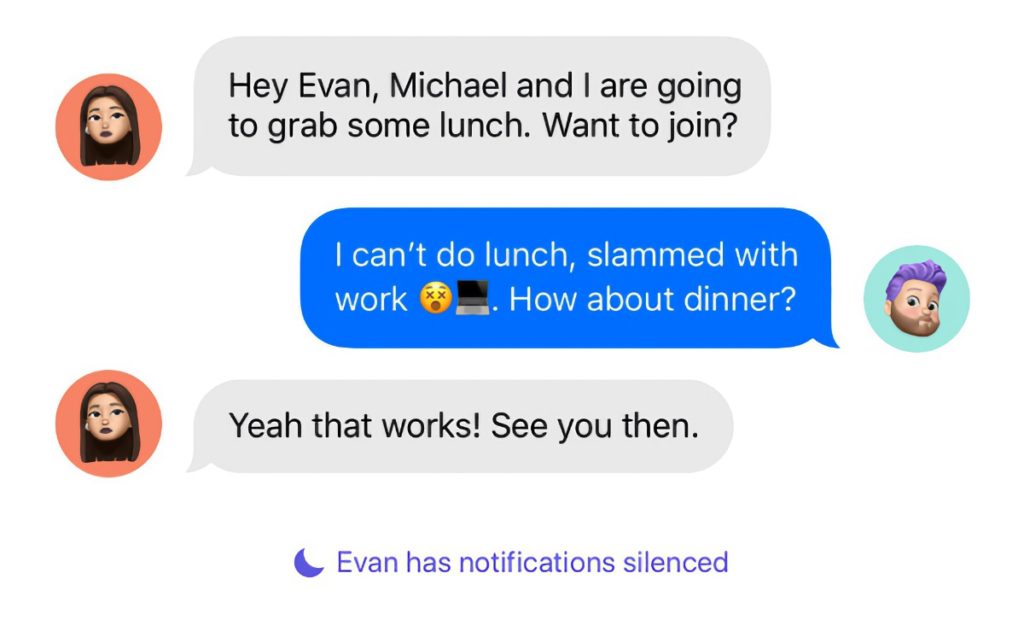
Once enabled, the Share Focus Status helps the user to focus without worrying about missing out on important messages. If someone from your contact tries to contact you, this feature will notify them that your Focus Mode is on. The Share Focus Status provides them with two options:
- Notify you anyway: You will get a call or message even when the Focus Mode is on if they select this option.
- Wait for you to reply: If they select this option, you can contact them after you turn off the Focus Mode.
These two options ensure that you never miss out on any important messages or calls. So now, you can turn on the Focus Mode without worrying about the world.
How to Share Focus Status on iPhone?
Using the Share Focus Status on your Apple device is easy. All you have to do is follow the steps given below to share your focus status:
1. Go to Settings.
2. Scroll down to find the Focus Mode.
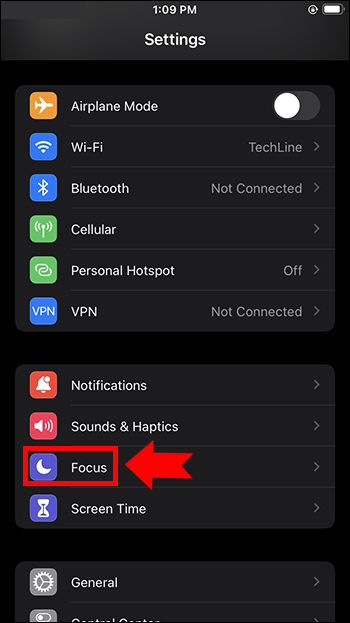
3. You will get four options in the Focus Mode
- Driving
- Personal
- Sleep
- Work
4. Select the option that suits your need.
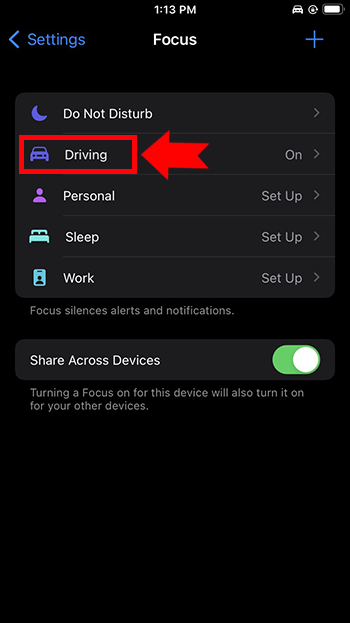
5. Click on the ‘Focus Status’ feature under the selected option.
6. Tap on the Toggle for the Focus Status to turn it on.
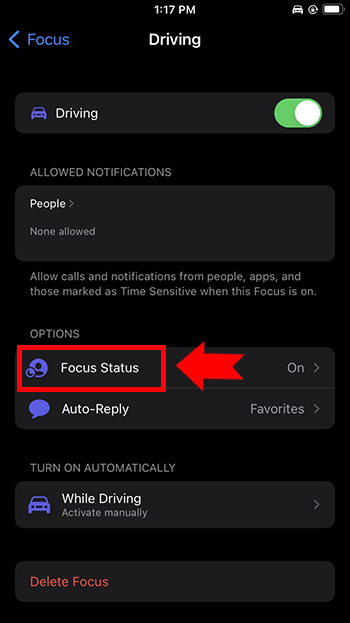
Note: There is a chance that the ‘Focus Status’ is already on. This is a default option in most of the devices. If it is already switched on, then you don’t have to do anything.
How to Turn Off Share Focus Status on iPhone?
The Share Focus Status is a default setting for an iOS 15 device. It is a great option since you don’t have to turn it on every time you use it. However, there are times when you don’t want anyone to contact you while on Focus Mode. For that, you can easily turn off the Share Focus Status. Here is how you can turn off the Share Focus Status on your iPhone:
1. Go to Settings.
2. Scroll down to find the Focus Mode.
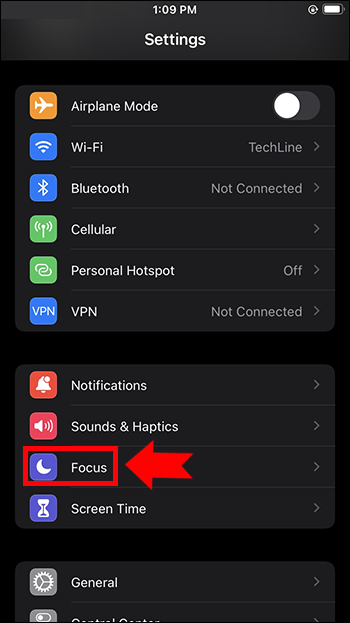
3. Choose the option you want to stop sharing.
4. Turn off the Focus Mode toggle.
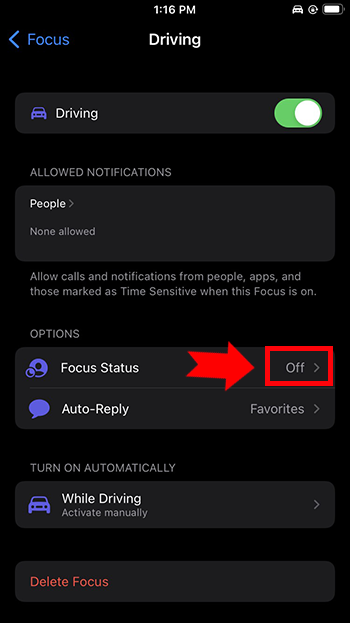
Voila! You have turned off the Share Focus Status. Now, your contacts will not know that you are using the Focus Mode.
How to Share Focus Status With Only a Few Contacts?
While you may have hundreds of numbers on your contact list, not every one of them is important. You may want to exclude some people from your sharing list. If you don’t know how to exclude a specific person from the share focus status list, follow the steps given below:
1. Click on the Messages app.
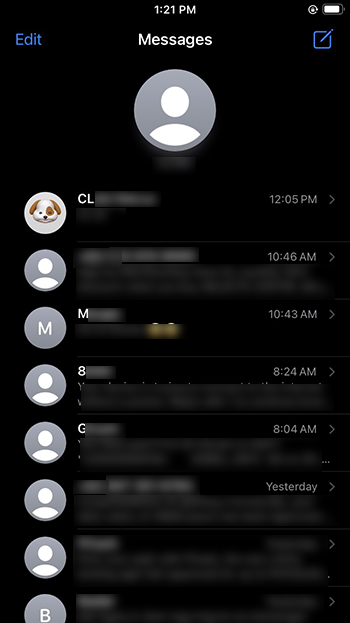
2. Open the contact you want to exclude.
3. Tap on their profile.
4. Now, click on the Share Focus Status toggle to turn it off.
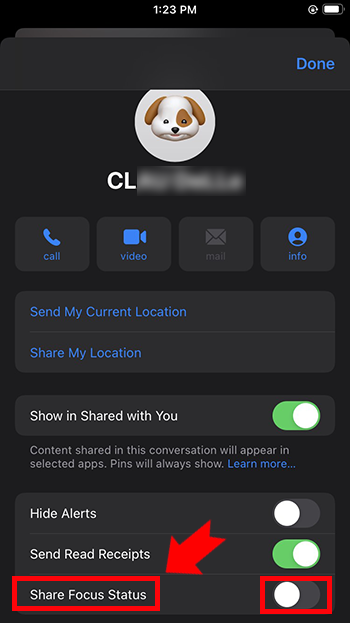
Note: The contact that you have silenced will not be able to contact you when you are in Focus Mode. They will not get the option of “Notify Anyway”
Benefits of Using Share Focus Status
We live in a time where everyone is available all the time. You can get hold of someone through calls, messages, or even social media. While all these distract you and reduce your attention span, you can not discredit their importance. This is where sharing your focus status helps. You can put your phone on Focus Mode, but if someone has important work, they can still contact you.
Here are the benefits of using share focus status on an iPhone:
- Improves work-life balance.
- Prevents misunderstandings.
- Helps avoid unpleasant situations.
- Lets people know that you are not intentionally ignoring them.
- Helps you relax without worrying.
Why Can’t I Share My Focus Status With Someone?
There can be multiple reasons why you can’t share your Focus Status with someone, but it has something to do with your settings. Let’s check out some of the reasons behind why you can’t someone see your Focus Status. It will help you to resolve the issue-
- If you are using iOS 15.6 or above, then your OS might have automatically disabled Share Focus Status option from your chats. To bring back Share Focus Status option in chats, reenable Messages app under Privacy settings on your iOS.
- If you have added someone to your Focus Status’s allowed list, then they cannot see your “notifications silenced” status. Hence you cannot share your Focus Status with them. Remove them to let them see your focus status.
- Focus Status is seen under chats of people who have texted you recently.
- Make sure you have enabled Sharing across Devices option under Focus, if you haven’t done this then your iOS forces your Focus option to get disabled.
- If you have added Messages application in the list of Allowed apps, then none of your contacts that text you on Message will see your Focus status.
What is Share Focus Status and How to Use it on iPhone?
Wrapping Up
It is time to wrap up! In this article, I have told you what share focus status means and how to use share focus status on an iPhone. Now, you can put aside your phone without worrying. Don’t let your device control your life. This feature lets you relax and just be in the moment. You can select which apps can notify you. Apart from that, you are also in control of selecting the people that can contact you.
I hope you enjoy your ‘Me time’ without any guilt or worry! For more such articles keep visiting Path of EX!
Frequently Asked Questions
How do I turn on my Focus Status?
To share your focus status go to iPhone’s settings> Focus mode> Focus Status> Turn on the Share Focus Status Toggle.
What is the difference between Do Not Disturb and Focus Mode?
The major difference between these two features is: The Do Not Disturb mode mutes all calls and notifications. The Focus Mode lets you select which apps and contacts to mute. Thus, Focus Mode is more advanced than the Do Not Disturb mode.
How to exclude a contact from the share focus status list?
To exclude a contact from the share focus status list, you have to follow these steps:
1. Click on the Messages app.
2. Open the contact you want to exclude.
3. Tap on their profile.
4. Now, click on the Share Focus Status toggle to turn it off.