Do external sounds disturb your favorite shows on Roku streaming? Many of you must be tired of using wired headphones 🎧 because they do not provide a comfortable listening experience. You have to sit for long hours and be bound by certain positions. Therefore, you must be excited to use wireless headphones for your Roku streaming device. So, to use Roku wireless headphones, you must first connect them to your Roku device via Bluetooth. And if you are having difficulty connecting Roku Bluetooth Headphones with your Roku devices, scroll down and find out the different methods.
Connecting headphones to your Roku device lets you enjoy your favorite shows and movies privately without disturbing others or compromising audio quality. It offers a personalized and immersive viewing experience, especially when you require privacy or need to enhance the audio quality. You can also volume up while streaming Amazon Prime or accessing free channels on your Roku device as per your preference, and no one can object to high volumes.
In the post below, I will help you understand how to pair and connect Bluetooth headphones to Roku TV. I will also help you know to disconnect if you want to opt for regular audio.
In This Article
How to Connect Roku Bluetooth Headphones to Your Device?
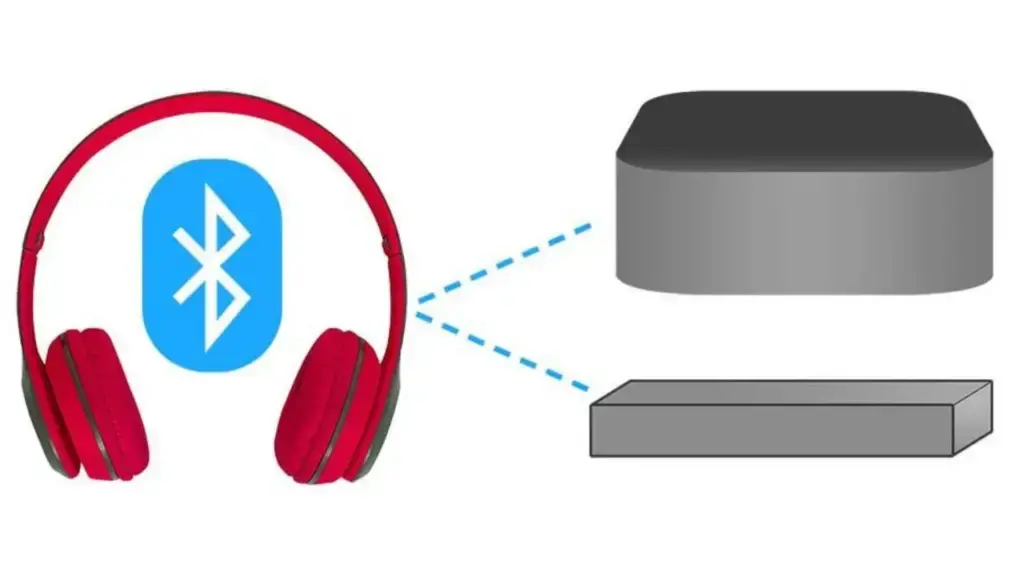
Pairing your Roku Bluetooth headphones with your Roku device allows you to enjoy a wireless and private audio experience. It is easy to connect your headphones as it can accomplish it with just a few easy steps. Follow the instructions below to connect your Roku Bluetooth headphones to your device and start enjoying your favorite content without disturbing others.
First, pair your Roku device and Bluetooth headphones, and then proceed with the step-by-step instructions below.
- Access the Settings menu on your Roku device.
- Select “Remotes & devices” and then choose “Pair a new device.”
- Locate your Bluetooth headphones from the list of available devices.
- Follow any on-screen instructions that may appear to complete the pairing process.
- Once the pairing is successful, the audio from your Roku device will be transmitted to your Bluetooth headphones 🎧.
Note: The steps may vary depending on your specific Roku device model and Bluetooth headphones. Consult the user manual provided with your devices for more detailed instructions if needed.
How to Connect Roku Bluetooth Headphones to Roku Using the App?
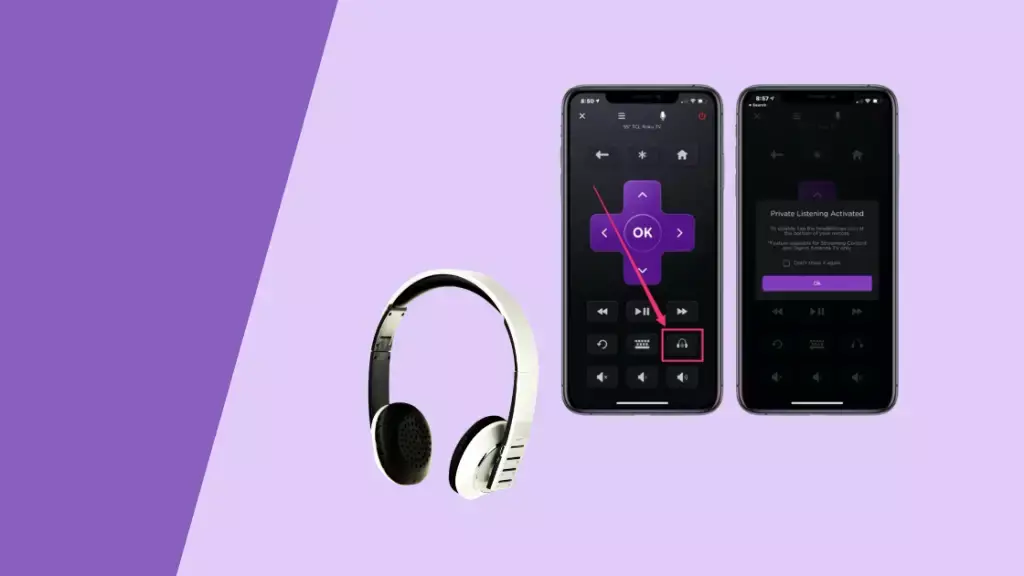
Connecting Roku Bluetooth headphones to your Roku device using the Roku mobile app is a convenient way to enjoy wireless audio. By following a few simple steps, you can pair your headphones and enhance your viewing experience. Here’s how to connect Roku Bluetooth headphones to Roku using the app:
- Get the Roku mobile application via your device’s app store onto your smartphone 📱 or tablet.
- Make sure your Roku Bluetooth headphones and device are paired with each other via the same Wi-Fi network. If your Wi-Fi connection is not stable, try to connect your phone to Roku TV without Wi-Fi.
- To begin, activate the Roku mobile application and confirm that your mobile device or tablet is linked to the identical Wi-Fi network as your Roku apparatus. And, if it doesn’t connect to Wi-Fi, then prefer to fix the Wi-Fi connecting error.
- To access the remote control feature, tap on the remote icon at the screen’s bottom.
- After that, select the headphones 🎧symbol located at the upper part of the remote control display.
- The app will search for available Bluetooth devices. Select your Bluetooth headphones from the list to initiate the pairing process.
- Follow the on-screen prompts to complete the pairing process.
- As soon as pairing is successful, you can enjoy your Roku device streaming audio on your connected Bluetooth headphones.
Important Note: Refer to the user manual or support documentation of your specific Roku device and Bluetooth headphones for more detailed instructions on pairing using the Roku mobile app. Enjoy your wireless audio experience!
How to Connect Roku Bluetooth Headphones to Roku TV Without App?
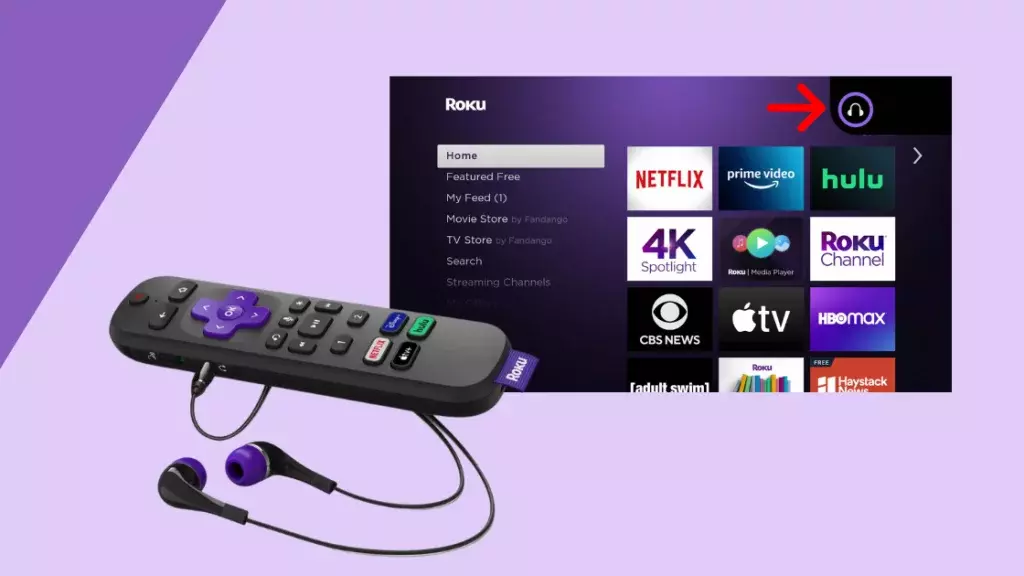
Connecting Roku Bluetooth headphones to your Roku TV 📺 without using the Roku mobile app is a simple process that can be done directly on the TV. Check the below steps to learn “How to connect bluetooth headphones to Roku TV without app.”
Here’s how to connect Roku Bluetooth headphones to Roku TV without the app:
- Ensure that your Roku TV and Bluetooth headphones are both in pairing mode.
- Press Home on the Roku remote for the main menu. And if the main menu does not appear, then try the steps to fix the Roku remote not working.
- Navigate to “Settings” using the directional buttons and press the🆗button.
- Select “Remotes & devices” from the Settings menu and then choose “Bluetooth.”
- Select “Set up a new device” on the Bluetooth screen or a similar option.
- Your Roku TV 📺will search for available Bluetooth devices. Select your Bluetooth headphones from the list to start the pairing process.
- Follow any on-screen instructions that may appear to complete the pairing process.
- Once the pairing is successful, the audio from your Roku TV will be transmitted to your Bluetooth headphones.
How to Pair Roku Bluetooth Headphones?
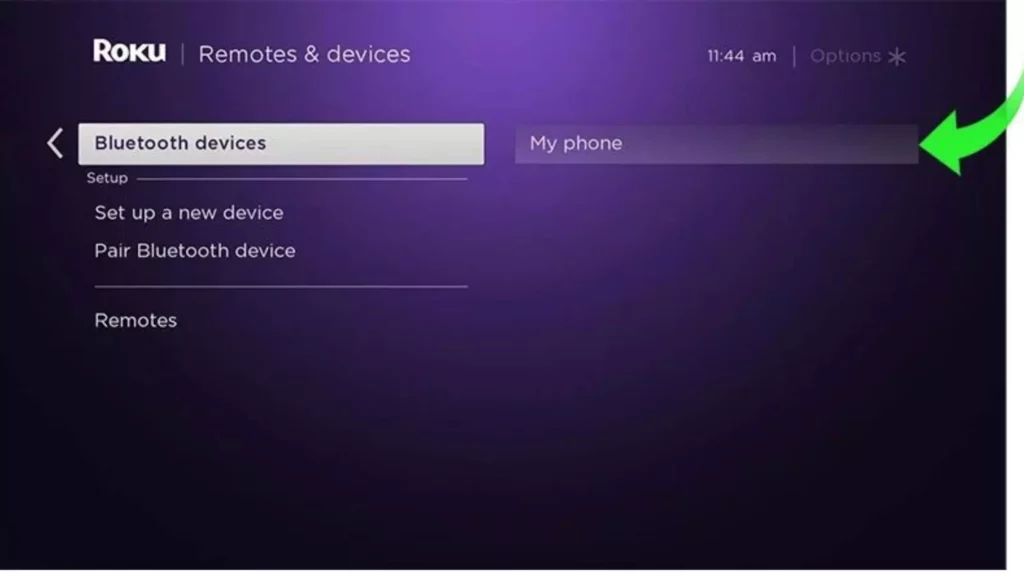
To pair Roku Bluetooth headphones with your Roku device, follow these steps:
- Put your Roku Bluetooth headphones into pairing mode. It typically involves pressing and holding the Bluetooth pairing button or following the instructions provided with your headphones.
- For the main menu, use the Roku remote and click the Home 🏠button.
- Using the arrow buttons on your remote, access the Settings menu and press the 🆗 button to confirm your selection.
- Select “Remotes & devices” in the Settings menu and then choose “Bluetooth.”
- Select “Set up a new device” on the Bluetooth screen or a similar option.
- Your Roku device will search for available Bluetooth devices. Select your Bluetooth headphones from the list to start the pairing process.
- Follow any on-screen prompts or instructions that may appear to complete the pairing process.
- Once the pairing is successful, the audio from your Roku device will be transmitted to your Bluetooth headphones.
How to Connect Roku Bluetooth Headphones? Easy Steps
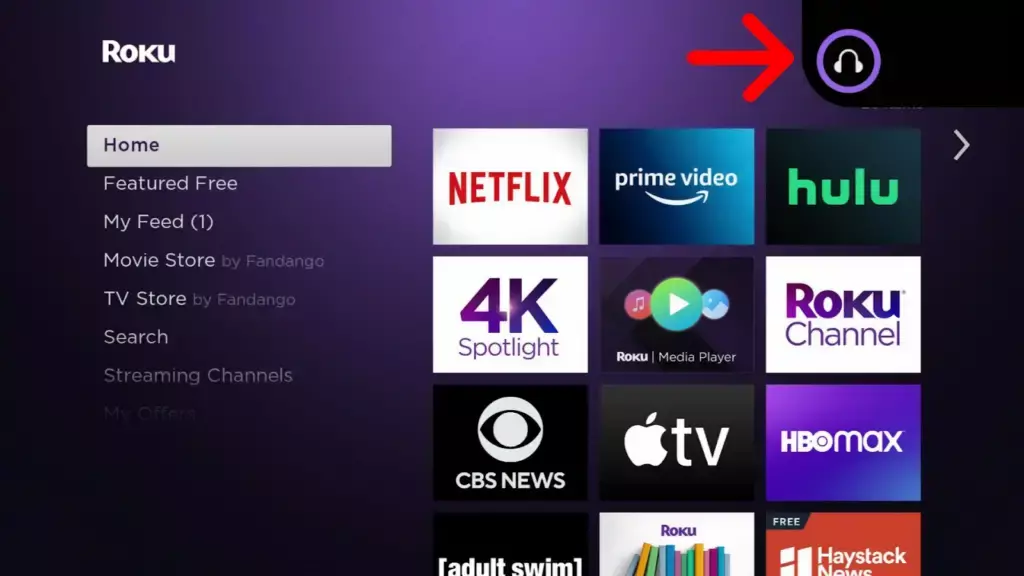
After pairing the Roku Bluetooth headphones, you can easily connect them to your Roku device. Follow the below steps to connect your Roku Bluetooth device with headphones.
- Activate the pairing mode on your Roku Bluetooth headphones. Consult the headphones’ user manual🗒️for guidance on how to enable pairing mode.
- Using the remote control for your Roku device, steer yourself to the home screen.
- Access the “Settings” menu on Roku by browsing through the options with the remote control and confirming with the 🆗button.
- Select “Remotes & devices” in the Settings menu and then choose “Bluetooth.”
- Select “Pair new device” or a similar option to enable Bluetooth pairing on your Roku device.
- Your Roku device will search for available Bluetooth devices. Select your Bluetooth headphones from the list to initiate the pairing process.
- Follow any on-screen instructions that may appear to complete the pairing process.
- Once the pairing is successful, the audio from your Roku device will be transmitted to your Bluetooth headphones.
How to Connect Roku Bluetooth Headphones for Private Listening?
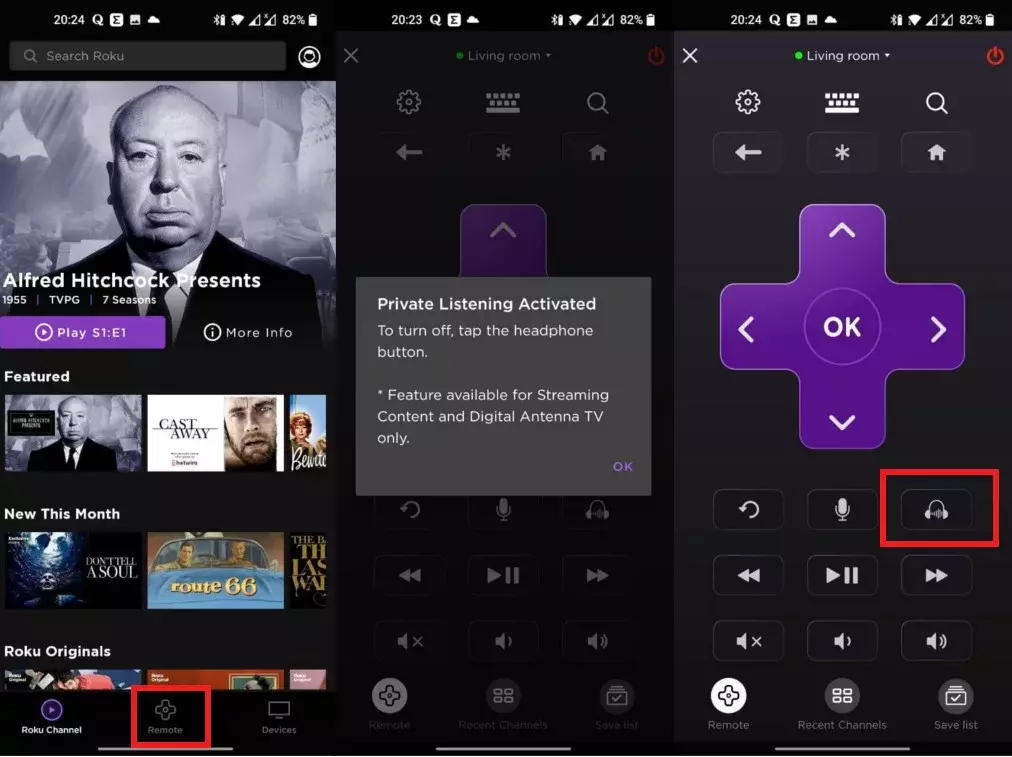
- Make sure your Roku device and Bluetooth headphones are both in pairing mode.
- Pick up the Roku remote, and press the Home button for the main menu.
- Navigate to “Settings” using the directional buttons and press the🆗button.
- Select “Remotes & devices” from the Settings menu and then choose “Pair a new device.”
- Your Roku device will search for available Bluetooth devices. Locate your Bluetooth headphones🎧from the list and select them to start pairing.
- Follow any on-screen prompts to complete the pairing process.
- Once the pairing is successful, it will route audio from your Roku device to your Bluetooth headphones.
- To enable private listening, plug your headphones into the headphone jack or connect your Bluetooth headphones as described above.
List of Devices Compatible with Roku Bluetooth Private Listening
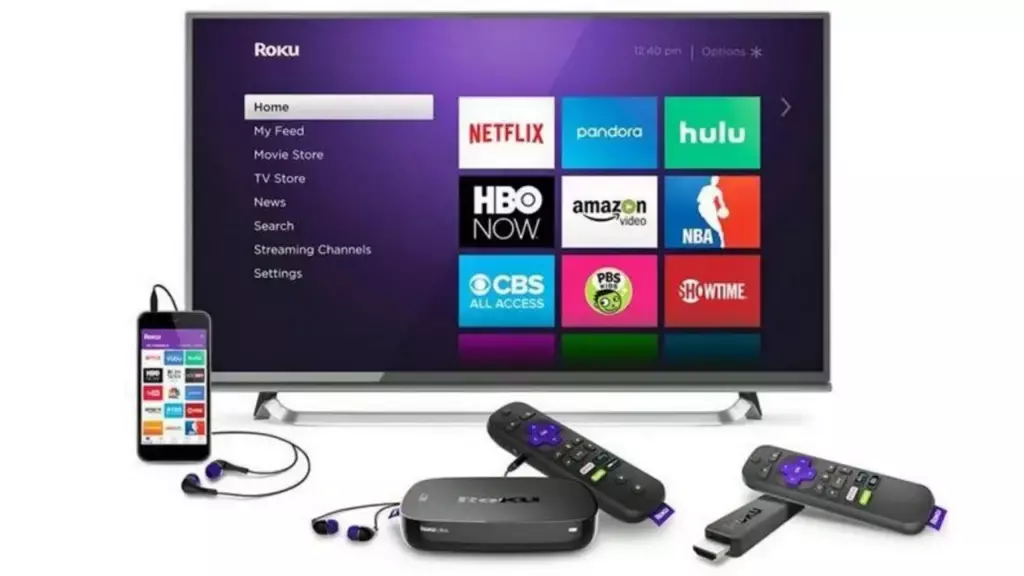
Roku Bluetooth private listening is a convenient feature available on various Roku devices that allows you to enjoy audio through Bluetooth headphones or earbuds. While compatibility can vary depending on the specific model, many Roku devices support this feature. Here is a list of devices that are generally compatible with Roku Bluetooth private listening:
- Roku Streaming Stick
- Roku Streaming Stick+
- Roku Streaming Stick HD/4K
- Roku Express
- Roku Express+
- Roku Premiere
- Roku Premiere+
- Roku Ultra (models 4800 and 4802)
- Roku Ultra LT (model 4801)
- Roku 2 (model 4210X and later)
- Roku 3 (model 4200X and later)
- Roku 4
- Roku SE
- Roku Smart Soundbar
- Roku Streambar®
- Roku Streambar Pro
- Roku TV models (various brands) with built-in Roku functionality
The availability of Bluetooth private listening may vary depending on the specific version or generation of the device. Always check the product guide or Roku website to see if your device is compatible. Acquiring this will provide you with the latest updates.
How to Disconnect Roku Bluetooth Headphones?
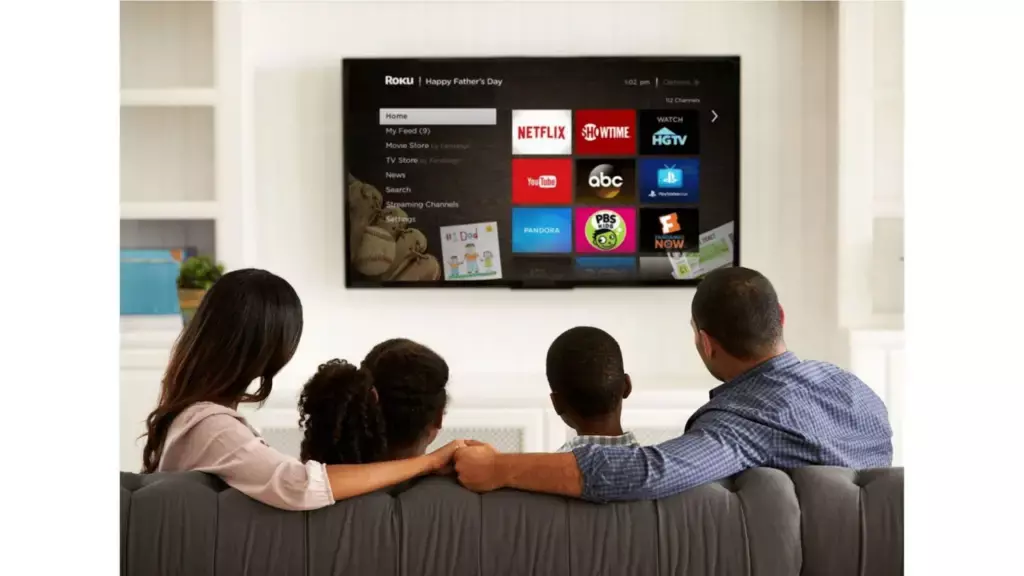
If you want to switch to regular audio output or connect to another Bluetooth device, you can easily disconnect your Roku Bluetooth headphones from your Roku device. Below are the steps you can go through to disconnect your Roku Bluetooth headphones.
- Find the remote control of your Roku Device and press the Home Button to access the main menu.
- With the remote’s directional buttons, locate the “Settings” option and confirm your selection by pressing the🆗 button.
- Select “Remotes & devices” in the Settings menu and then choose “Bluetooth.”
- Locate the Bluetooth headphones that are currently connected to your Roku device.
- Highlight the connected Bluetooth headphones and press the🆗 button on your remote.
- Select the option to disconnect or forget the device to disconnect the Roku Bluetooth headphones from your Roku device.
How to use Media Controls & Change Volume in Roku Bluetooth Headphones?

Using media controls and changing the volume on Roku Bluetooth headphones allows you to have convenient control over your audio experience. With a few simple actions, you can adjust the volume and manage media playback without touching your Roku device. Here’s how to use media controls and change the volume on Roku Bluetooth headphones:
- Please put on your Roku Bluetooth headphones and ensure they are connected to your Roku device.
- Use the volume buttons located on the Roku Bluetooth headphones to adjust the audio level. To make the sound louder, press the “➕” button. To make it quieter, press the “➖” button. And if you are unable to change Roku TV sound parameters, then you must first fix the sound error.
- Press the play/pause button on your Roku Bluetooth headphones to pause or resume media playback.
- Use the skip forward and skip backward buttons to navigate through tracks or chapters if supported by the media being played.
- One can frequently trigger the voice search function on their Roku device with built-in voice search by pressing and holding a specific button on the Roku Bluetooth headphones.
These media control features on Roku Bluetooth headphones allow for a seamless and hands-free audio experience. However, it’s important to note that the specific functionalities may vary depending on the model and capabilities of your Roku Bluetooth headphones.
Pros of Connecting Roku Bluetooth Headphones to Your Device

Connecting headphones to a Roku device serves a specific purpose and can be beneficial in several scenarios. The primary need for connecting headphones to a Roku device is to enable private audio listening. With this functionality at your disposal, you can savour your preferred films, television series, and online resources without causing disturbance to those in your vicinity.
There are numerous scenarios in which leveraging this functionality can be beneficial. Below are some instances:
- Late-night viewing: Connecting headphones to your Roku device enables you to watch something in the late hours without causing any disturbance to sleeping members of your household. This way, you can have a personalized viewing experience without disturbing anyone.
- Personal preference: Sometimes, you may have a different audio choice than others. Connecting headphones to your Roku device allows you to customize your audio experience according to your liking. It is beneficial if you have specific audio needs or prefer to engage in the content without interruptions fully.
- Enhanced audio quality: Modern TVs commonly have integrated speakers, but their sound output may only sometimes be optimal. You can improve your auditory experience, particularly with upscale headphones or earbuds, by linking them to your Roku device. It can enhance viewing pleasure by creating a more engaging and immersive experience.
- Avoiding external noise: If you’re in a noisy environment or have distractions, using headphones with your Roku device can help you block out external noise. Utilizing this approach can enhance their focus on the subject matter being viewed, thereby reducing the likelihood of overlooking essential dialogues or details.
How to Connect Roku Bluetooth Headphones? Easy Guide
Wrapping Up
In the post I have mentioned the ways to query: “How to connect bluetooth headphones to Roku TV without app and with the use of Roku mobile app. However, before proceeding with the connecting steps, you must pair your Roku Bluetooth headphones and device. I have mentioned all the steps in the above header, whether you need to pair your headphones or connect them differently. Also, check the pros of using Bluetooth headphones with your Roku TV.
Do you find this blog informative and helpful? Please share your views in the comments below. And remember to share this post with your family and friends.
Frequently Asked Questions
1. How to connect Bluetooth headphones to Roku TV?
Access Roku TV Settings > select “Remotes & devices” > choose “Bluetooth” > pair your headphones 🎧.
2. How to connect Bluetooth headphones to Roku TV without the app?
Access Roku TV settings, select “Remotes & devices,” choose “Bluetooth,” and pair your headphones directly.
3. How can I set up my wireless headphones for my Roku TV?
Put headphones in pairing mode, access Bluetooth settings on Roku TV, and pair headphones.
4. How can I pair my headphones with my Roku TV?
Put headphones in pairing mode, access Bluetooth settings on Roku TV, and pair headphones.
5. How can I use my headphones with my Roku TV?
Connect headphones to Roku TV via Bluetooth by pairing them in the Bluetooth settings. Enjoy audio through headphones while watching Roku content.
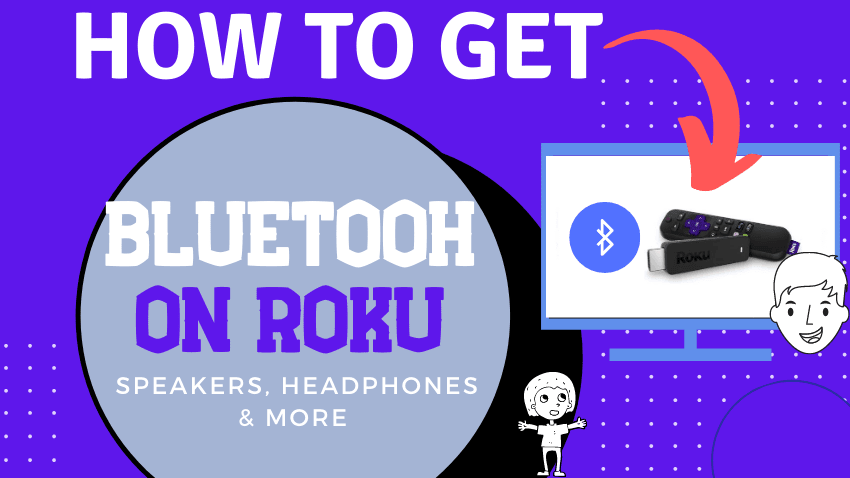
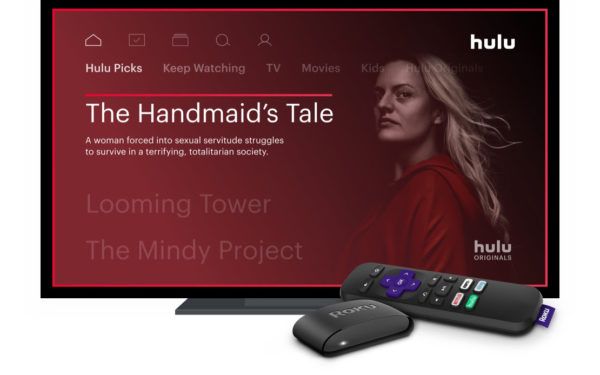
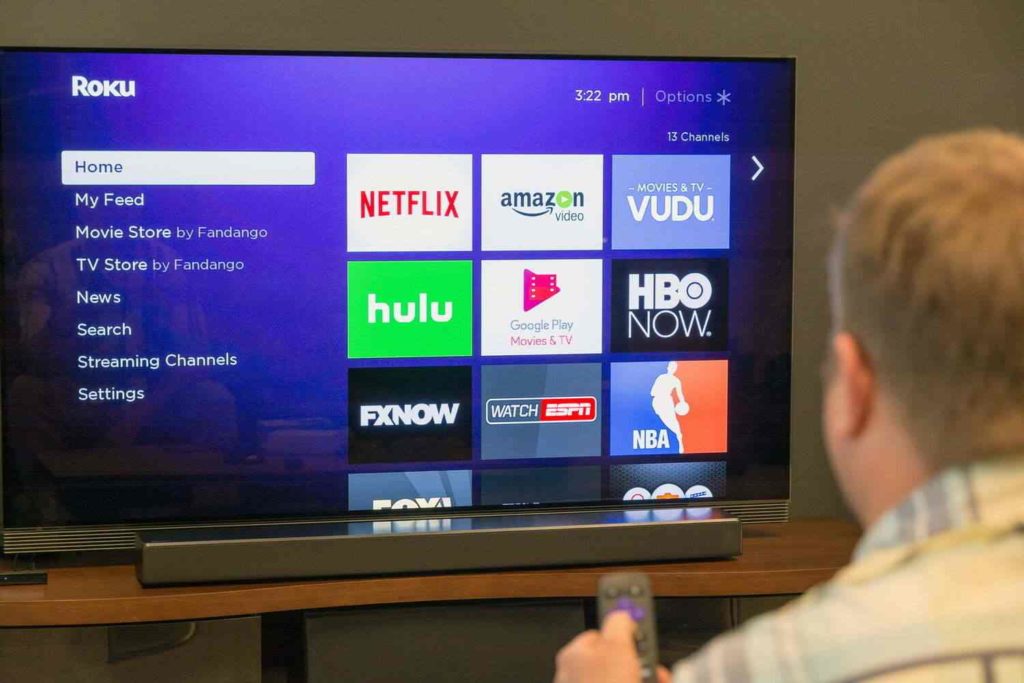


Hi, great post! Thanks for sharing this information with us. Keep sharing!