The Explore page on Instagram is one place where every creator wants to land so that their content can reach a wider audience. But sometimes, the explore page can show content you might not be interested in or irrelevant to you. This is the time when you feel the need to reset your feeds. So, if you need to reset your Instagram Explore page now, this is the article for you. In this blog, I will tell you how to reset Instagram Explore page in 2024. So come along!
The Explore page on Instagram is everyone’s go-to place for finding new and fresh content to entertain them. The Instagram algorithm diligently curates the content for each user that it finds the user is interested in. But sometimes it might happen you are no longer interested in what you were earlier enjoying too much. And to make the Explore page algorithm aware of the change in your personal preference, you need to reset the algorithm manually.
So, without further ado, let’s jump into the article and learn how to reset Instagram Explore page. Why wait, then? Let’s begin!
In This Article
Can You Reset Instagram Explore Page?
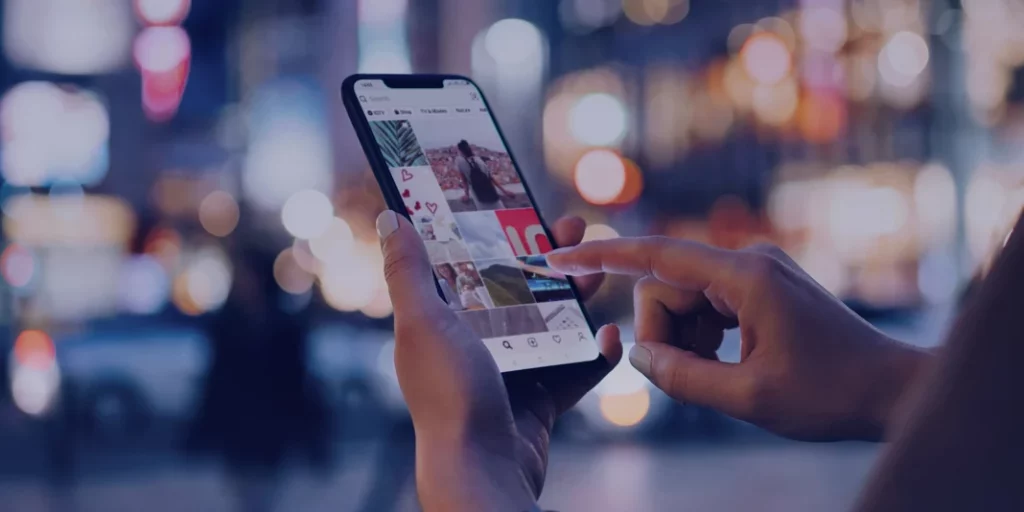
Yes, you can reset your Instagram Explore page. Note that there is no direct way to reset Instagram Explore page. However, you can reset it by resetting the Instagram Explore page algorithm.
How to Reset Instagram Explore Page 2024?
To reset your Instagram Explore page, you need to reset your Instagram Explore page algorithm. And when it comes to resetting the Explore page algorithm, there are certain things that you can try. These things will not change the Instagram algorithm instantly but will be helpful in gradually resetting it. So move to the next section now to learn how to reset Instagram Explore page feed on Android and iPhone separately.
How to Reset Instagram Explore Page on Android in 2024?
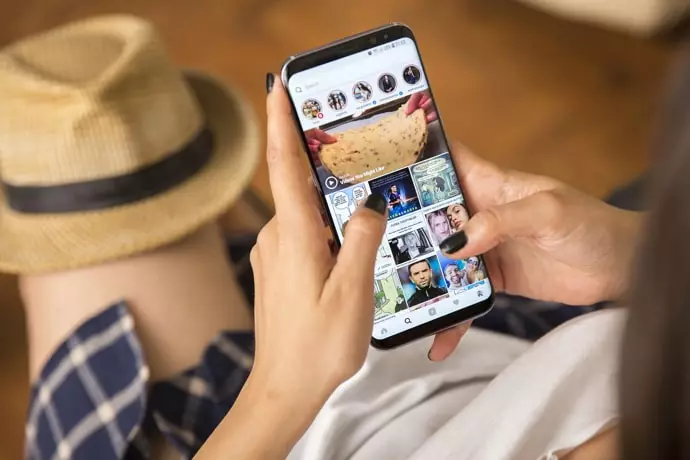
Here are a few ways to reset the Instagram Explore page feed for Android users:
1. Refresh Your Instagram Explore Page
One of the easiest ways to reset Instagram Explore page is by refreshing it. Refreshing your Explore page brings new content to your page and freshens up your feeds. To refresh the Explore page, swipe down on that page, and your feed will be refreshed.
2. Make Use of the ‘Not Interested’ Option
If you want to reset your Explore page feeds completely, mark every content you don’t want to see on your feed as ‘Not interested.’
To mark content as ‘Not interested’ on Instagram on Android, follow these steps:
Step 1: Open the Instagram app.
Step 2: Tap on the magnifying glass icon from the bottom navigation bar.
Step 3: Tap on any of the photos or videos you don’t like or don’t want to see again from the Explore page.
Step 4: Tap on the three dots in the post’s top right corner.
Step 5: Tap on the Not Interested option from the pop-up menu that appears.
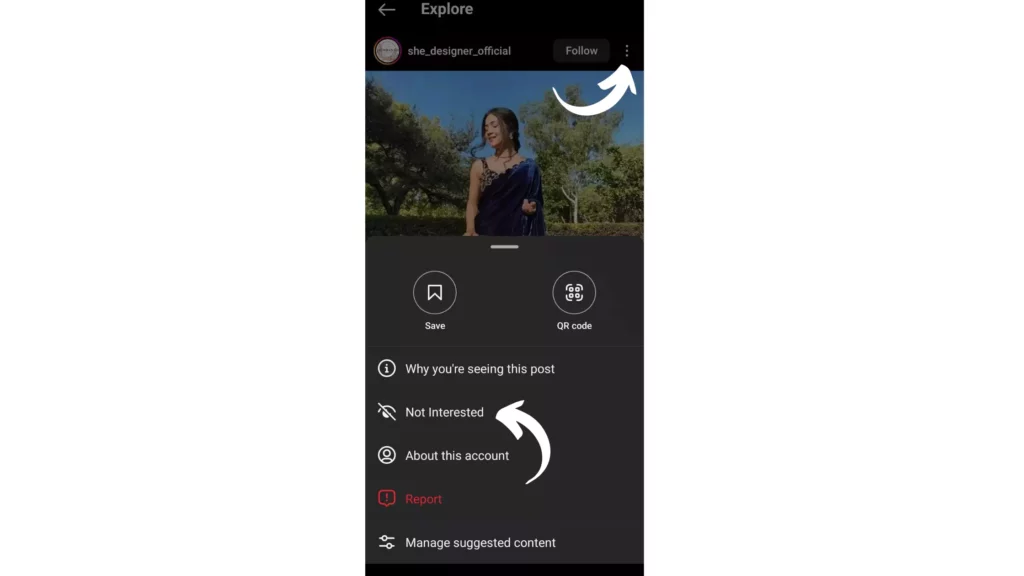
And that is it. This is how you can use the Not Interested option to avoid content that you don’t want to see on your Explore page.
3. Clear Your Instagram Search History
The Instagram algorithm suggests content based on your activity, which includes your search history, among other things. So, to reset your Explore page algorithm, clearing your previous search history is one of the important things to do.
To clear the Instagram search history on Android, follow these steps:
Step 1: Open the Instagram app on your phone.
Step 2: Tap on the profile icon from the bottom navigational bar.
Step 3: Tap on the three horizontal bars icon in the top right corner.
Step 4: Select the Your Activity option.
Step 5: Scroll down to the ‘How you use Instagram’ section and select Recent Searches.
Step 6: Tap on the Clear All option in the top right corner.
Step 7: To confirm, tap on the Clear All option again.
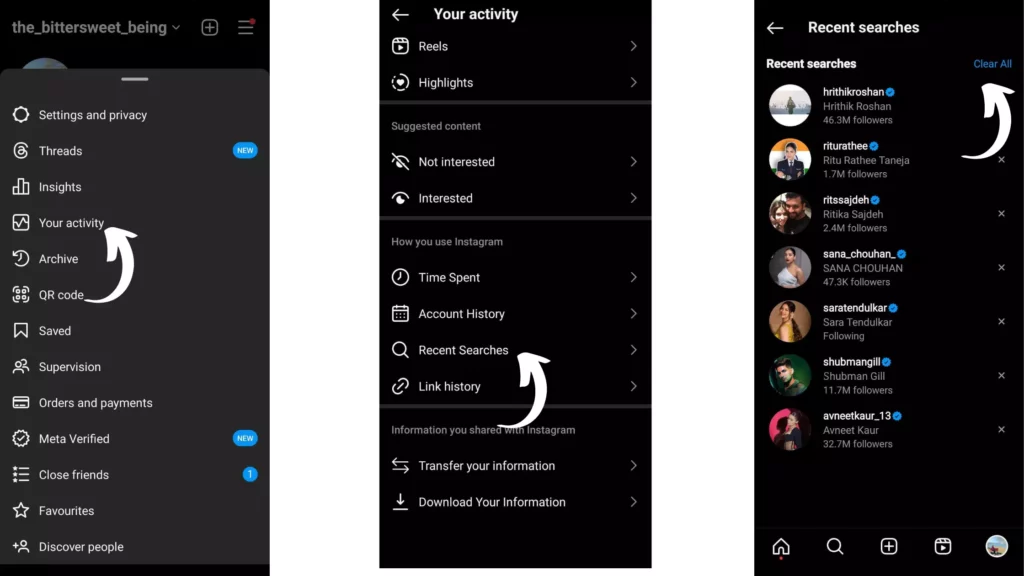
And that is it. This is how you can clear your search history to reset your Explore page.
4. Clear Your App Cache and Data
When you clear your search history, you can clear your search-related data only. But to clear other data that the Instagram algorithm takes into consideration to suggest stuff on your Explore page, you need to clear the app cache and data. But note that when you delete your data, you need to log into your account once again. Therefore, it is advisable to clear your app data only if you know your credentials.
To clear Instagram cache and data files on Android, follow these steps:
Step 1: Go to Settings.
Step 2: Locate Apps option.
Step 3: Tap on Apps Management.
Step 4: Look for Instagram.
Step 5: Tap on it and head to storage.
Step 6: Select Clear Data.
Step 7: Now tap on Clear Cache.
And that is it. This is how you can clear your app cache and data to reset your explore page feeds.
How to Reset Instagram Explore Page on iPhone in 2024?
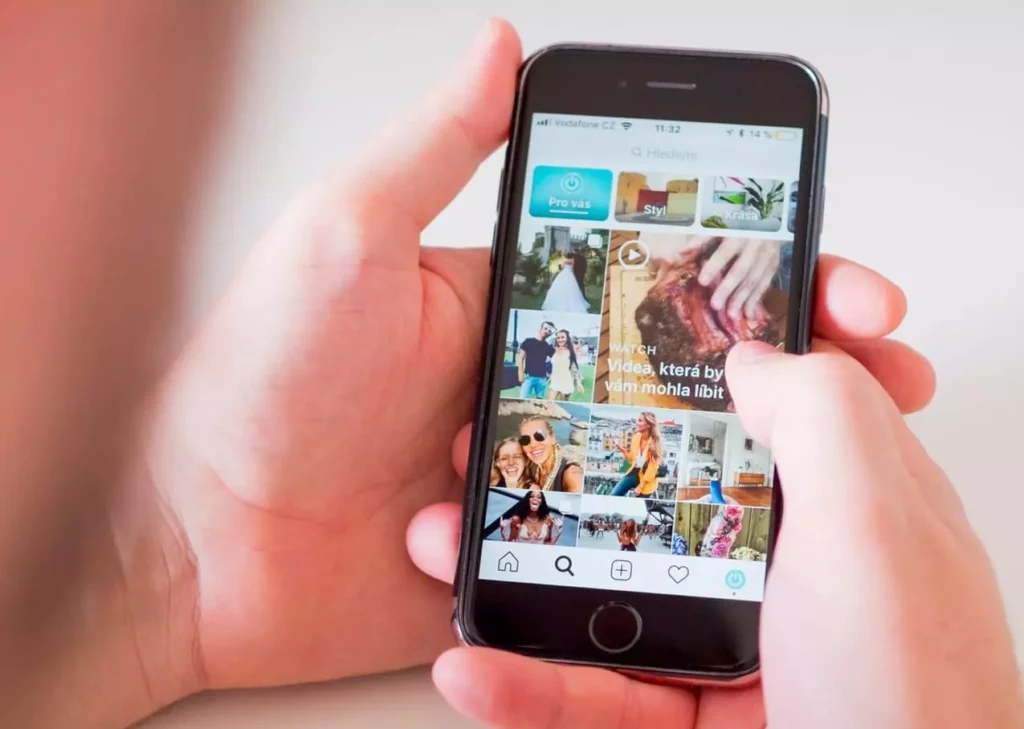
Here are a few ways to reset the Instagram Explore page feed for iPhone users:
1. Refresh Your Instagram Explore Page
One of the simplest ways of resetting your Instagram Explore page is to refresh it. Refreshing your Explore page brings new content to your page. To refresh the Explore page, swipe down on that page, and your feed will be refreshed.
2. Make Use of the ‘Not Interested’ Option
If you want to reset your Explore page feeds completely, mark every content you don’t want to see on your feed as ‘Not interested.’
To mark Instagram content as ‘Not interested’ on iPhone, follow these steps:
Step 1: Open the Instagram app.
Step 2: Tap on the magnifying glass icon from the bottom navigation bar.
Step 3: Tap on any of the photos or videos you don’t like from the Explore page.
Step 4: Tap on the three dots in the post’s top right corner.
Step 5: Tap on the Not Interested option from the pop-up menu that appears.
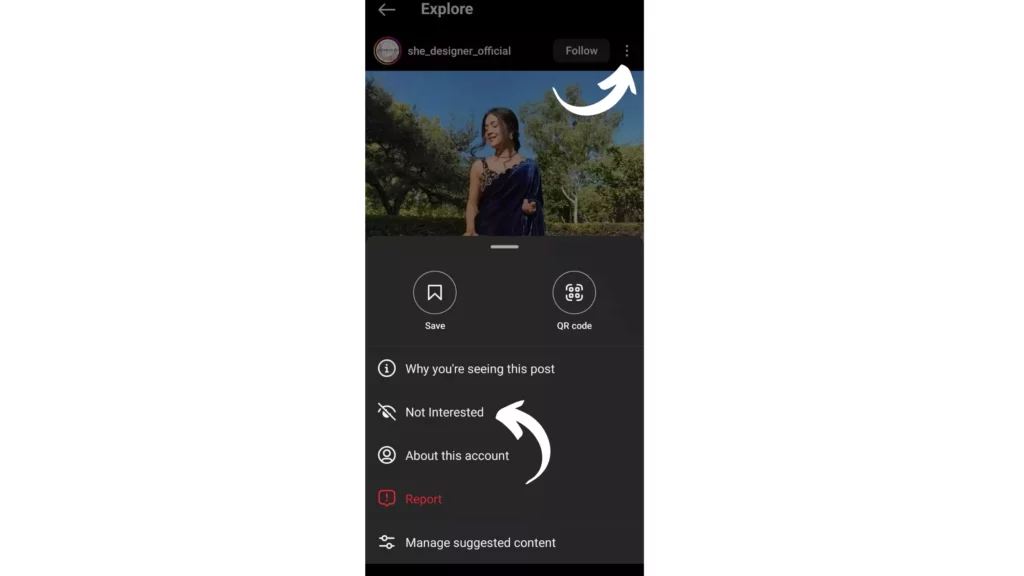
And that is it. This is how you can use the Not Interested option to avoid content that you don’t want to see on your Explore page.
3. Clearing Search History
The Instagram algorithm suggests content based on your activity, which includes your search history, among other things. So, to reset your Explore page algorithm, clearing your previous search history is one of the important things to do.
To clear the Instagram search history on iPhone, follow these steps:
Step 1: Open the Instagram app on your phone.
Step 2: Tap on the profile icon from the bottom navigational bar.
Step 3: Tap on the three horizontal bars icon in the top right corner.
Step 4: Select the Your Activity option.
Step 5: Scroll down to How you use Instagram section and select Recent Searches.
Step 6: Tap on the Clear All option in the top right corner.
Step 7: To confirm, tap on the Clear All option again.
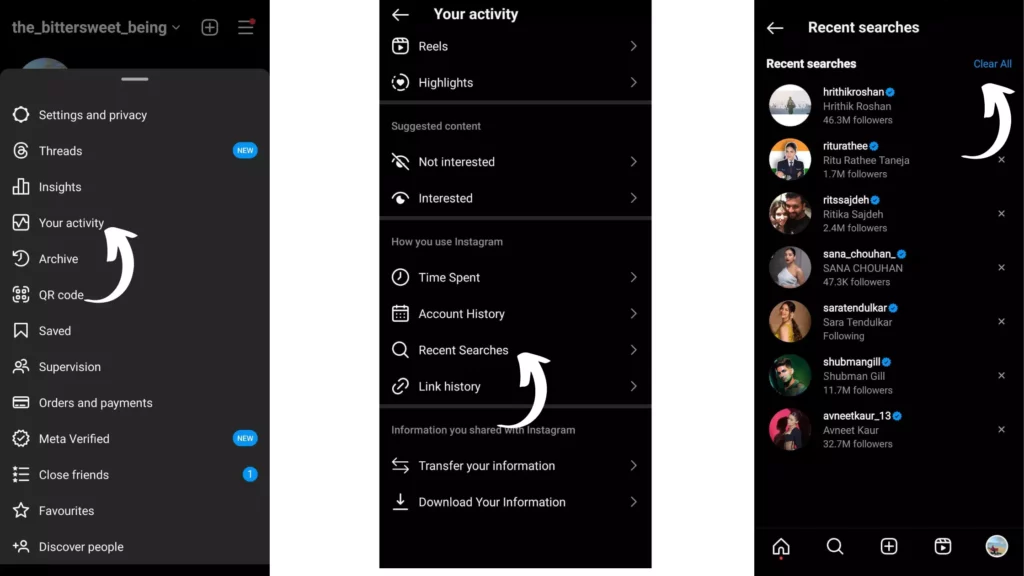
And that is it. This is how you can clear your search history to reset your Explore page.
4. Clear Your App Data
You can only clear your search-related data by clearing your Instagram search history. However, you need to clear the app cache and data to clear other data that the Instagram algorithm considers to suggest content on your Explore page. But note that when you delete your app data, you must log into your account again. Therefore, it is advisable to clear your app data only if you know your credentials.
Step 1: Unlock your iPhone.
Step 2: Go to your settings app.
Step 3: Tap on the General option.
Step 4: Scroll down to iPhone Storage.
Step 5: Select Instagram out of all the apps.
Step 6: Tap on Delete App.
Step 7: Follow the online instructions to confirm.
Step 8: Download the Instagram app from the App Store again.
Step 9: Sign in to your account again.
What Shows Up on my Explore Page on Instagram in 2024?
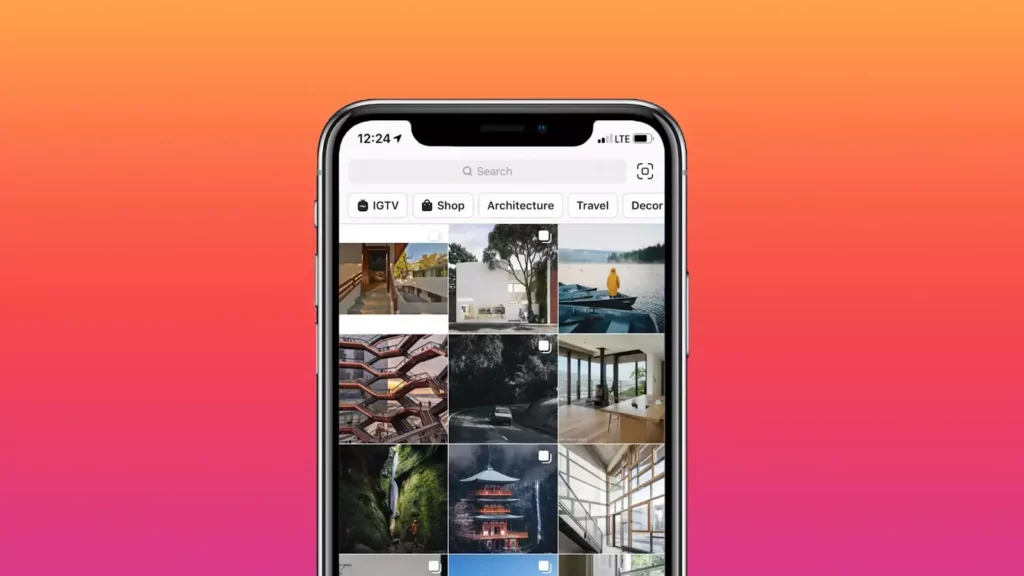
Everything from photos, videos, and reels appears on your Instagram Explore page feeds.
All the content you find on your Instagram Explore page is curated for you by the Instagram algorithm based on your activity and prior interaction with the content on the platform. Keeping these things in mind, the algorithm decides what to show and what not to show on your feed, as the system is well-designed to determine what you are interested in.
What is the 2024 Instagram Explore Page Algorithm?
Instagram Explore page algorithm is what is behind all the suggested content on your Instagram page. The Instagram Explore page algorithm curates content depending on your activity and prior interaction. Every user’s Explore page shows different content depending on their activity and interaction. The algorithm decides which should appear on your explore page feed based on these factors.
Wrapping Up
With this, I come to the end of this blog, and I hope you now know how to reset Instagram Explore page. So, though there is no direct way or option to reset your Explore page feeds instantly, you can incorporate the different methods stated in the article above to reset it. And yeah, for any further queries related to Instagram and its features, you can comment in the comments section below.
So, guys, that is it for today. Take care! And keep visiting our website, Path of EX, for more queries related to social media, gaming, and technology. Till then, Bye! Bye!
Frequently Asked Questions
1. Can I Reset My Instagram Explore Page Multiple Times?
There is no instant way of resetting your Instagram Explore page, but you can gradually reset your Explore page feed by interacting with content you are interested in and marking content you didn’t want to see as ‘Not Interested.’ You can use this method each time you feel like your feeds are boring.
2. Will Resetting My Explore Page Affect My Instagram Account or Followers?
No, resetting your Explore page won’t affect your Instagram account or followers..
3. Can I Customize My Explore Page Completely?
There is no option available on Instagram that lets you customize your Explore page, but you can eventually make it show content you invested in by interacting with the content you like and marking the content you didn’t like as ‘Not interested.’
4. How Long Does it Take For My Explore Page to Reset?
Resetting your Explore page requires consistently marking content you don’t want to see as Not Interested and interacting with content you want to see more. It will not happen instantly, but gradually, your page will reset and start showing content you are interested in.
5. Can I Undo the Reset of My Explore Page?
No, you cannot undo the changes after resetting your Explore page.
6. Why is the Instagram Explore Page Not Working?
If your Instagram Explore page is not working, it might be a bug or glitch. Sometimes, it may even happen due to Instagram’s server issues.
7. How do You Delete the Explore Page on Instagram?
There is no way to delete the Explore page on Instagram. It is one of the main parts of Instagram, and you cannot delete it even if you want to.
8. How do I Change My Suggestions on Instagram?
You can use the Not Interested option to change your suggestion on Instagram. Mark every suggestion you don’t link as Not Interested, and this will make the algorithm change suggestions.
9. How do I Get Rid of Bad Suggestions on Instagram?
You can eliminate bad suggestions on Instagram by marking the suggestion as Not interested.
10. How do I Reset Suggested Reels?
To reset suggested reels, mark reels you don’t like as Not interested.
![How to Reset Instagram Explore Page [3 Quick Ways]](https://pathofex.com/wp-content/uploads/2022/11/Depositphotos_230242836_XL-e1673639074280-1024x576.webp)


