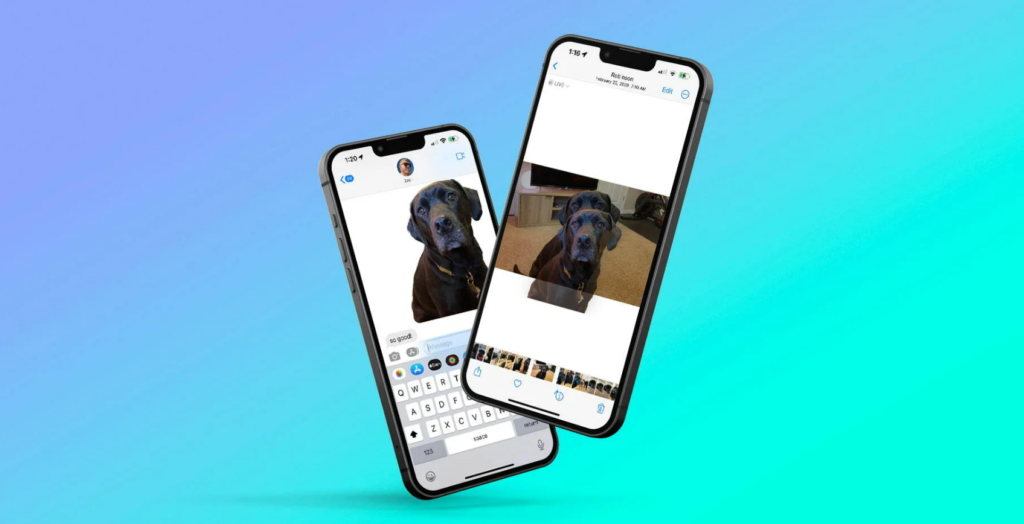You can now remove the background from your pictures on your iPhone. Let me tell you how to remove background from pictures in iOS 16. This will let you lift the subject from your images. Prior to this, you could lift subject right from the web in iOS 16. You can also keep your photo as lock screen background.
iOS 16 has so many options for you to customize your iPhone and all other accessories. You now get to change the notification layout for your iPhone lock screen. If you love stars, the moon, and basically astronomy, you will love the new Dynamic Astronomy lock screen option in iOS 16. iOS 16 now has a feature that lets you link your Apple Watch Face to Focus Mode in iOS 16.
With iOS 16, you can get rid of the background in your pictures. Here is how to remove background from pictures in iOS 16.
In This Article
How to Remove Background from Pictures in iOS 16?
Lifting subjects from any photo is easy with iOS 16. This new feature will be a great addition to editing photos on your iPhone. Or any Apple device with a touch screen. Here is an easy guide on how to remove background pictures in iOS 16.
1. Open any picture that has a clear and visible subject.
2. Long-press on the image to remove the background from the image.
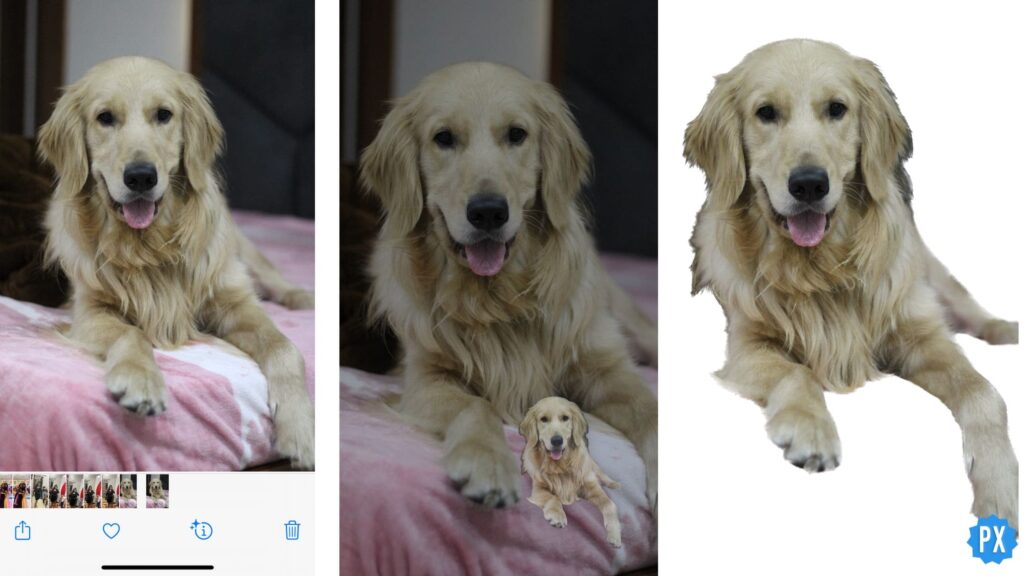
In this way, you can easily lift the subject without its background.
How to Remove Background from Pictures in iOS 16?
Wrapping Up
So, now you know how to remove background from pictures in iOS 16. You can get rid of any unpleasant background. This will also make editing your images and lifting subjects easier than ever. We will keep coming up with the latest news in tech. For more updates, keep visiting Path of EX!