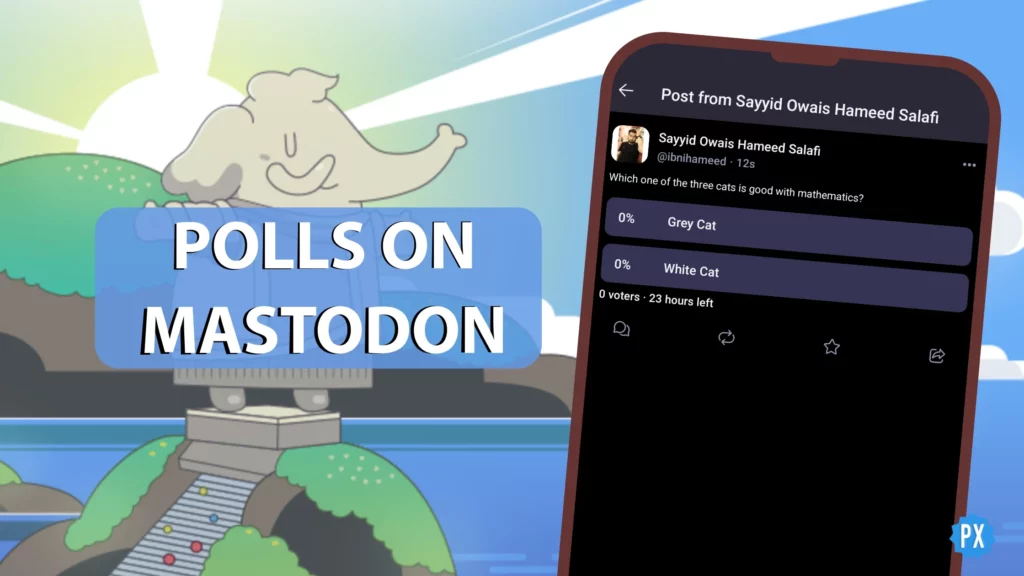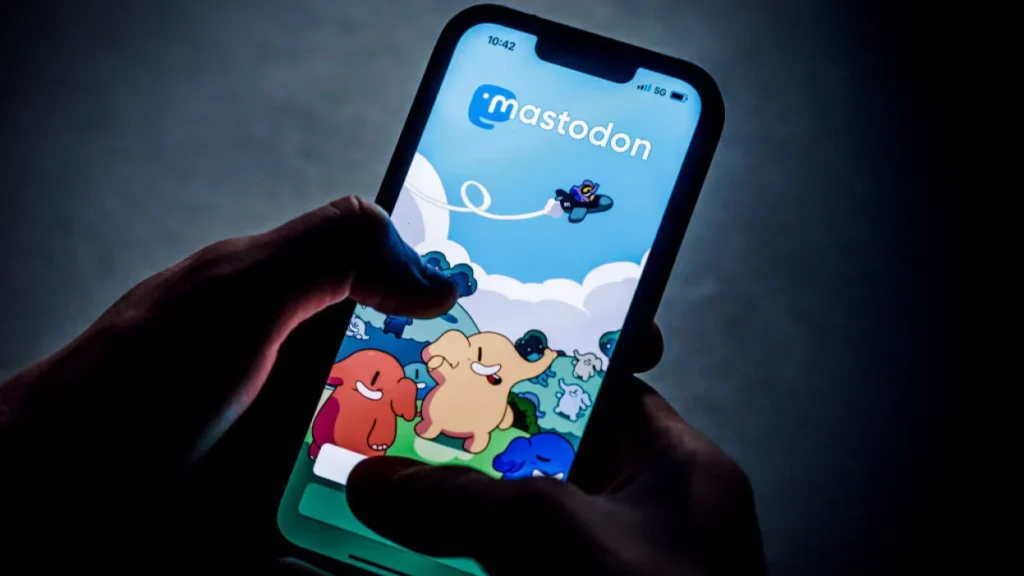Mastodon timelines let you view different types of posts. There are different types of Mastodon timelines available. This article will explore all of them and discuss their differences and uses. Before you move ahead, do you know what is an instance on Mastodon? No?
An instance — also known as a server — is an independent community that houses people of the same interest. You can also consider an Instance like a different social media platform. Though you can view posts, profiles, and more from a foreign instance (of which you are not a part), you cannot consider many features and cannot view the list of followers and following on an account. If you want to consider another instance and set it as your local timeline, you need to either join that with a different username or you can switch from one instance or a server to another.
So, the instance is a little clear for you. Let’s now explore different types of Mastodon timelines.
In This Article
Mastodon Timelines: Types and Uses
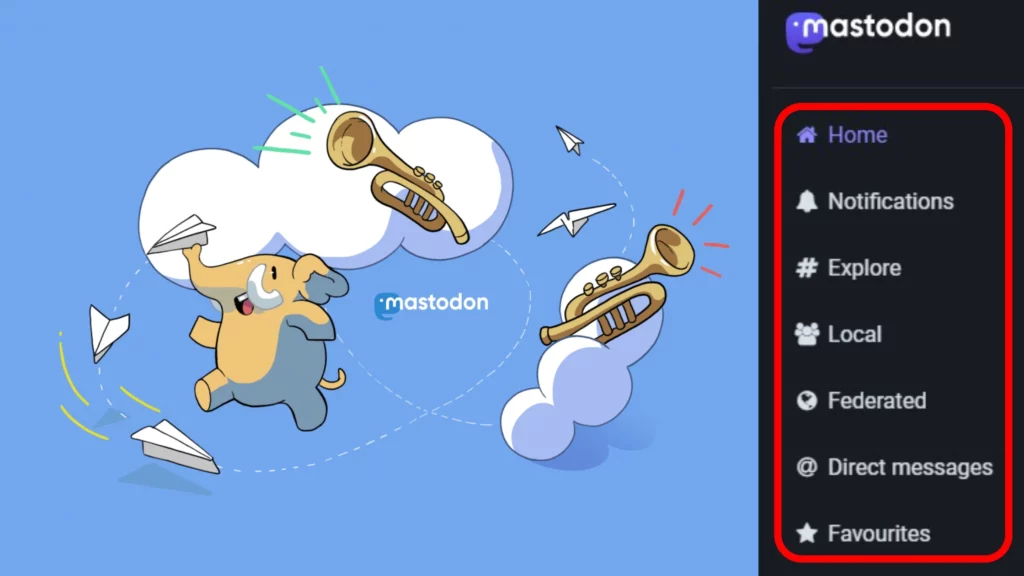
A timeline is an array of toots or posts shared by Mastodon user(s) on its definite web page. One webpage cannot have two timelines at a time. However, one post can be visible at different timelines. Mastodon timelines are viewed on their dedicated pages. Let’s look at different kinds of Mastodon timelines and how to benefit from them.
Home Timeline
The Home timeline shows the posts of the people you follow, or you have shown some interest in. It is the page you will usually land on — unless you launch the Mastodon website from your bookmarks — when you log on to the site or open the Mastadon app after quitting it.
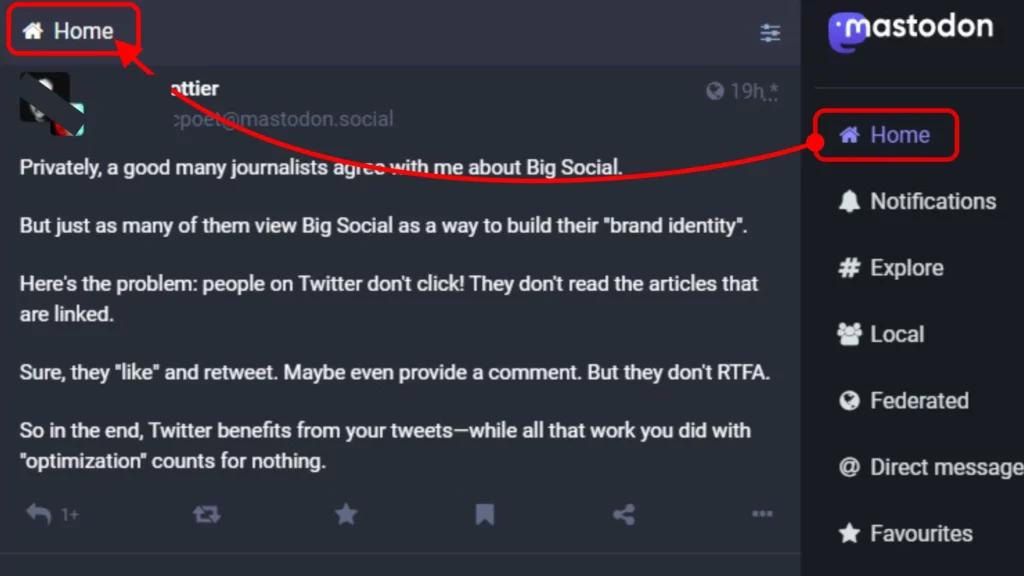
It is one of the two most used Mastodon timelines. This timeline is customizable. You can view those posts and users on your home timeline that you follow. If you don’t want to see a person on this timeline, you have three options to go with.
You can mute some on Mastodon to get rid of their posts of a set time. You can also mute someone on Mastodon for an infinite time. Secondly, you can unfollow them to remove their posts from your timeline. You can also block someone on Mastodon. It will help you to get their posts off all Mastodon timelines altogether.
Though the Home timeline is one of the easiest Mastodon timelines to access, if you are on another page, hit the home icon to access it back. The home icon is on the right side of the web version and at the bottom left corner of the Mastodon app.
Personal Timeline
A personal timeline lets you view all your posts, your images, videos, and the posts you have boosted (boost works like retweeting). Your personal timeline is one of the most controlled Mastodon timelines. It is nothing but your profile page.
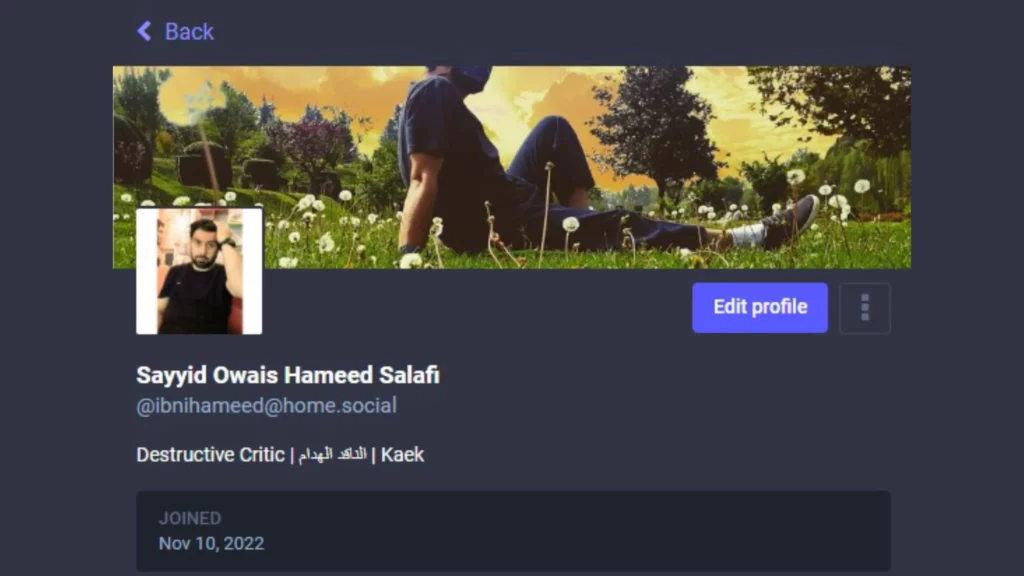
You can delete, boost, edit and even add new posts from your personal timeline. You can also check your followers, the people you are following, your profile picture (Avatar), and your cover photo (Header).
Your personal timeline gives you an idea of how your friends would view you and how you would appear on different Mastodon timelines. You can personalize it whenever you want to.
To view your personal timeline, tap on your avatar (your profile photo).
Local Timeline
The instance (server) you are in is your locality on Mastodon’s virtual neighborhood. The local timeline is one of the two Mastodon timelines that are public.
Only public postings published by users on your local instance are shown in the Local Timeline. This can be handy if your server has community rules that people on other servers may not have, like specific themes that are classified as content warnings or specific in-jokes and shared hobbies.
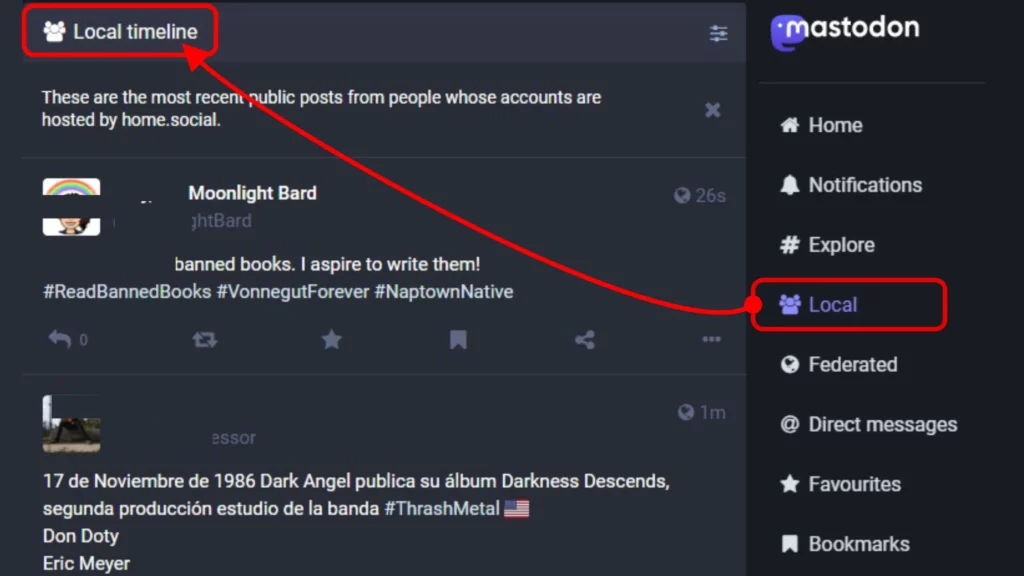
It only shows you posts set as public by your fellow instance users. It gives you a feel of your liking and a sense of your ownness. You have your interesting topics here in one place.
To view this timeline, go to the community icon on the right-side panel (The Compose column), labeled Local. You cannot view it on your Mastodon app. To view it on your smartphone, hit three dots on any post and then tap on the Open in browser option. Now you have the community icon between the hashtag icon and the globe icon on the compose column.
The Federated Timeline
The Federated Timeline is another one of the two public Mastodon timelines. It is vast and contains all public posts from all over the Mastodon instance users who are known to your server or instance. They can be your own instances users and those users who are followed by your fellow instance users.
It is a great timeline to check what is happening in other timelines and how they are active. It may help you decide where to move if you randomly joined an instance while signing up on Mastodon for the first time.
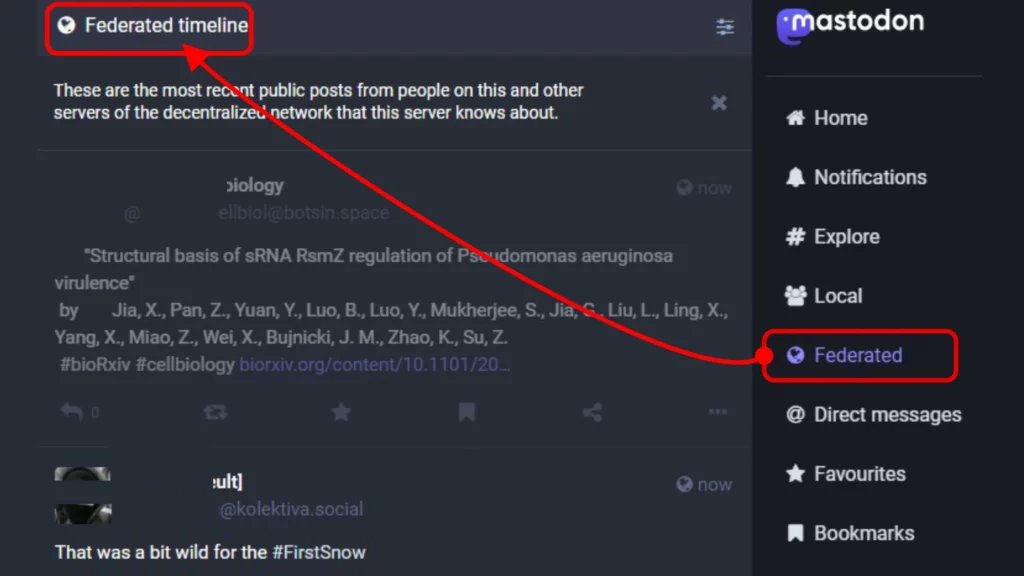
To view The Federated Timeline, click on the globe icon on the Compose column kept on the right side of the web version of the Mastodon social site. However, you cannot view the Federated timeline on your Mastodon app. To view it on your smartphone, hit three dots on any post and then tap on the Open in browser option. Now you have the globe icon between the community icon and @ symbol on the compose column.
The Explore Timeline
You will find all hit posts across instances here. These are the posts from your and other decentralized network servers that are gaining momentum on your instance at the particular time you hit the Explore feed. It is the most useful feed for checking out trending topics.
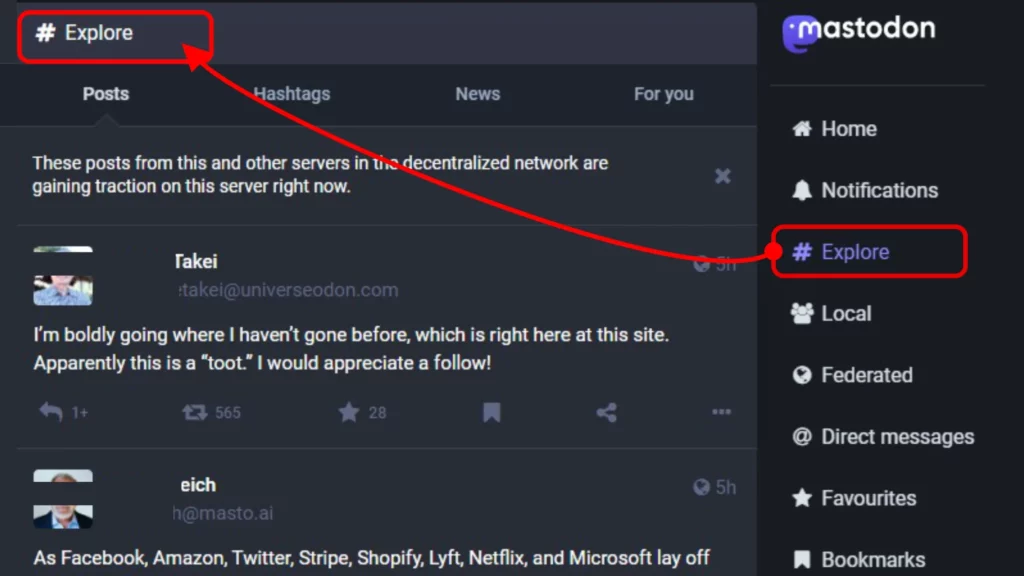
The Explore feed has 4 different feeds: Posts, Hashtags, News, and For You. The Posts and the Hashtags sections contain trending posts and hashtags across the instances that are hit on your instance. The News section brings you the latest global news updates and those relevant to Mastodon social network. Then comes the For You section. This timeline lets you see the posts and activities of the handles that you have viewed recently,
To open the Explore timeline, click on the hashtag (#) icon on the Compose column kept on the right side of the web version of the Mastodon social site. To open it on your smartphone, switch to the web version by clicking on three dots on any post and then tap on the Open in browser option. Now navigate between the Posts, Hashtags, News, and For You section tabs from the top of the timeline.
Other Post Feeds to Explore on Mastodon
Apart from the Personal timeline, the Home timeline, the Local timeline, the Federated Timeline, and the Explore timeline, you have four more pages to view the posts chronologically on your account. These Mastodon timelines include Favored, DMs and Bookmarks.
The Favorites
This timeline shows you the posts you have favored or liked as per the sequence of your reaction, not in accordance with the date of the post. A post can be favored by hitting the star icon on Mastodon.
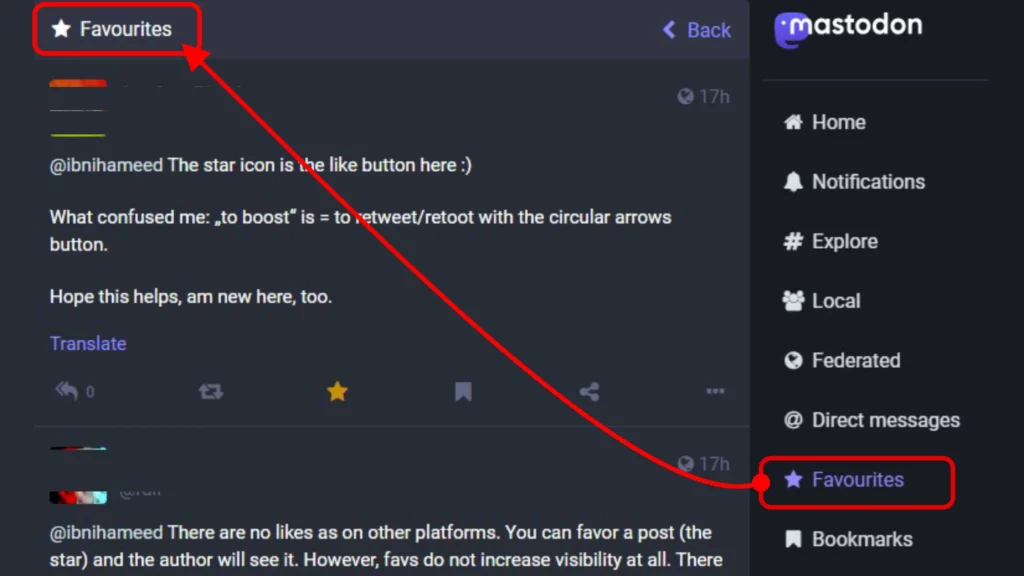
To view the Favored timeline, click on the star icon on the Compose column kept on the right side of the web version of the Mastodon social site. To open the web version from your smartphone, hit three dots on any post and then tap on the Open in browser option.
The DMs
This feed includes your Direct Messages in sequential time. As you know, DMs on Mastodon are actually posts mentioned personally to a person or more.
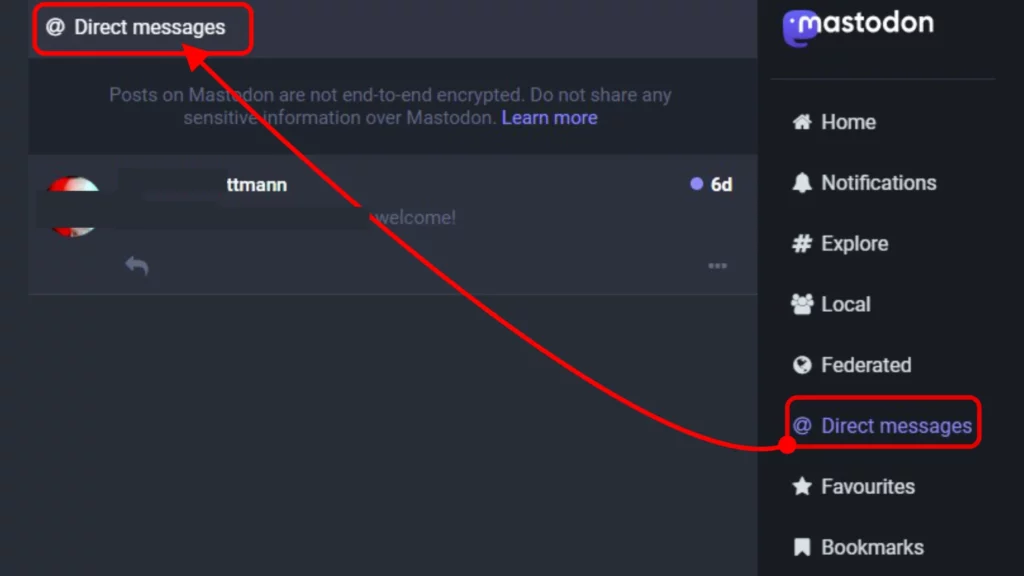
To access the DMs timeline, click on the @ symbol in the Compose column on the right side of the Mastodon web version. To access the web version from your smartphone, touch three dots on any post and then select Open in browser.
The Bookmarks
This section helps you view the bookmarked posts in sequence and all in one place. It works like the Saved tab of Facebook or Instagram.
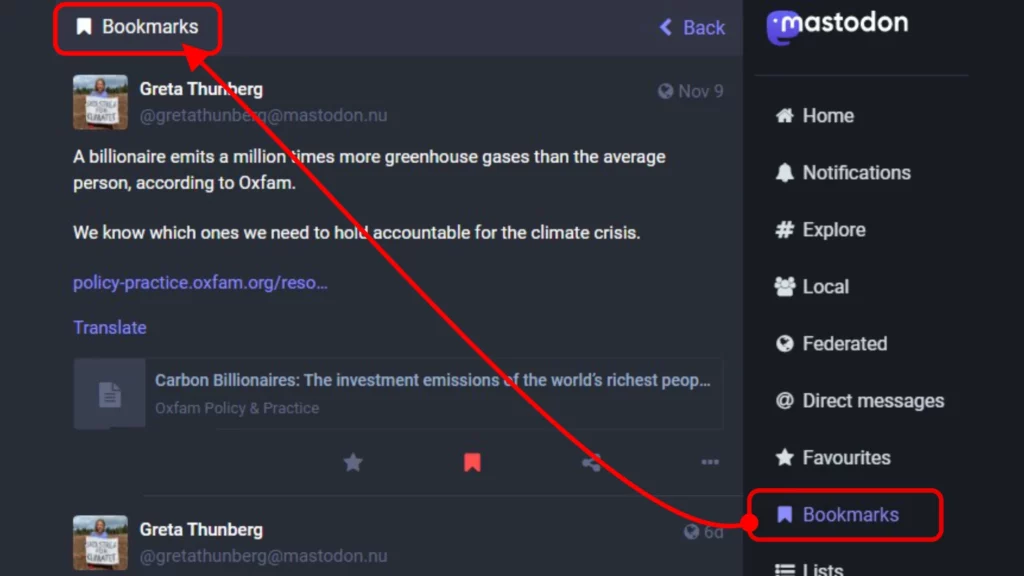
Click on the bookmark icon in the Compose column on the right side of the Mastodon online version to see the bookmark timeline. To see this icon, open the online version on your smartphone, tap three dots on any post, and then select Open in browser.
The Notifications
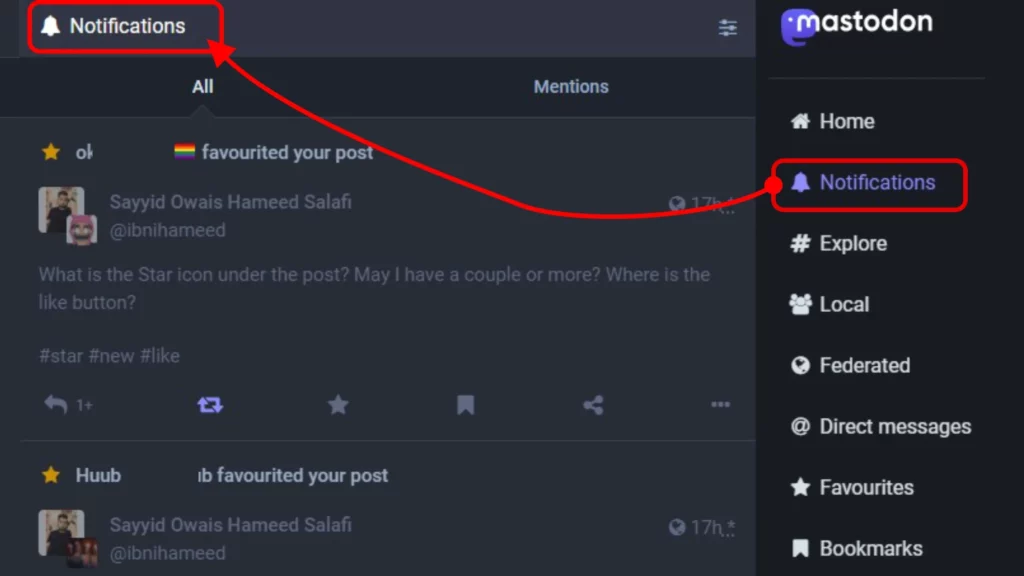
This feed houses all your notifications and mentions. You can hit Mentions to view the posts that your handle is mentioned in. This feed is handy for finding other notifications, stars, replies, and boosts that you have received on your account and posts.
Click on the bell icon in the Compose column on the right side of the Mastodon web, and you can hit the icon at the bottom.
The Search Tool on Mastodon
Another option to view posts apart from the above-mentioned Mastodon timelines is the search option. It is a powerful tool for looking for any hashtag, account, or post you want to check out. It may be hard to find posts of your inspirations and accounts you are following if your Following tab is flooded. In that case, it is better to access the Search tool. You can head to this tool and search for the person whose posts you want to see or a post itself.
Wrapping Up
That is all about different Mastodon Timeliness. If this article has helped you, kindly share it with your friends and family. Refer them to Path of EX, as we have a rich resource to help you master Mastodon. Our team has covered many Mastodon How-tos and fixes. Keep browsing Path of EX and learning.