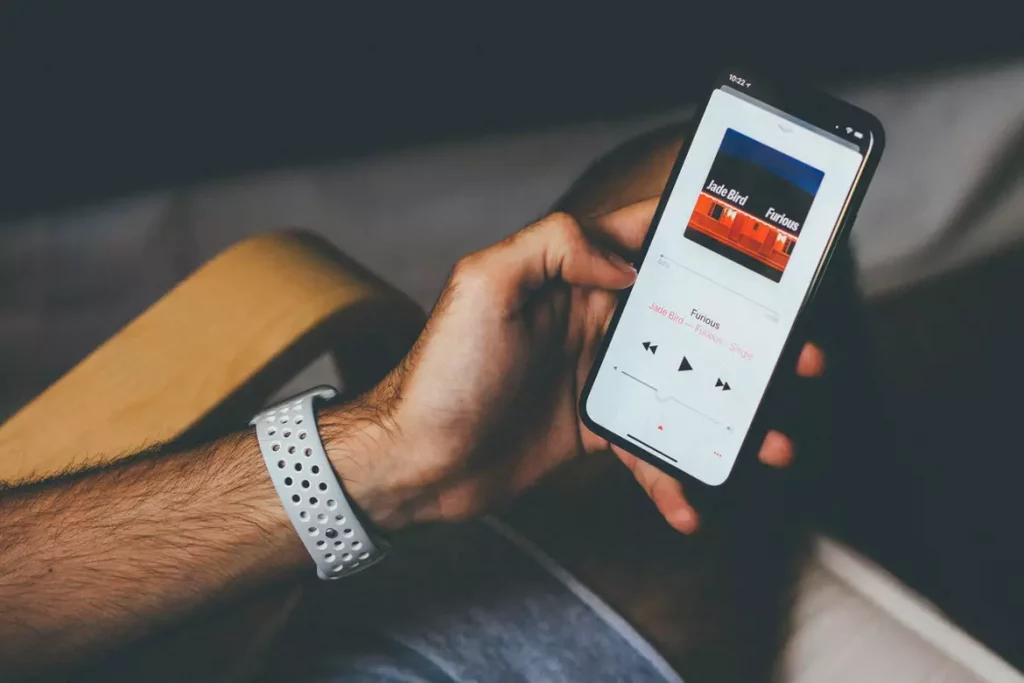There are multiple cell phone brands available in the market, but the iPhone is always the chosen one of all. There are wonderful features that iPhone possesses other gadgets lack. However, an annoying situation arises when any of its applications stop working. You might come across that people are recently complaining about the music app issues in the iPhone. Therefore, you would be also thinking Is Apple Music down? How to fix it.
I personally saw iPhone users asking questions like, why my Apple Music app is not working? Why I can’t play the songs that I download? Why Apple Music is stuck while downloading? I understand a situation like this is a frustrating one and I am here to help you out with this. I have put in very simple steps that shall help you get back your Apple Music app back on track.
Therefore, get ready to know answers to the common queries like ‘Is Apple Music Down?’
In This Article
Is Apple Music Down? | 10 Powerful Troubleshooting Steps

As far as a question like “is Apple Music down” is concerned, there are a few things that we need to consider. Since the iPhone gadget has millions of users globally, resolving Apple Music difficulties can be difficult.
Because those users use the iPhone in a range of areas and networks, pinpointing the specific issue with the Music is not impossible, but it can be complicated at times.
I’ve compiled a list of some typical issues with the Apple Music app, as well as remedies, based on my experience. I recommend scrolling down to find your specific problem and solution.
Also, read How To Check Phone Temperature On iPhone | 4 Best Apps To Track iPhone Temperature
1. Before You Start Fixing a Problem, Double-Check These 3 Things
- Check the Apple Music subscription expiry date.
- Check and verify the Apple ID while logging in to the Apple Music app.
- Kindly check if the iCloud ID in the Music library is enabled.
2. Force-quit and Relaunch Apple Music App
You must have checked everything to check whether Apple Music is down or not. Let’s say that you tried everything like you checked expiry date, login ID, and password including the iCloud settings, but nothing changed. I recommend you to try force exit. You need to force the Apple Music app close and then attempt to restart it. This is what I call step number one if your app stops responding or freezes while attempting to download or play the music.
Follow the steps given to learn how to do the force-quit of the Apple Music app on iPad or iPhone:
1. Slide up from the bottom edge of the frame and halt in the center of the frame on an iPhone or iPad with no Power button from the Main screen (iPhone X or after; iPad with iOS 12 or afterward).
2. Double-tap the Home button on an Apple device with a Lock screen (iPhone 8 or older) to see the previously used applications.
3. The Apple Music app can be found by swiping right or left.
4. To quit the Apple Music player, click it and slide up.
Also, read How to Add People to a Group Text on iPhone in 6 Easy Steps
To Force-quit Apple Music App on Android:
1. To see the present taskbar on your smartphone, click the multifunction icon (a little square symbol at the bottom of the screen).
2. To locate the iTunes Music application, slide left and right (or up and down on certain Android devices).
3. Tapping up or down (or, on certain Mobile devices, right or left) would stop the Apple Music player.
3. Restart Your iPhone
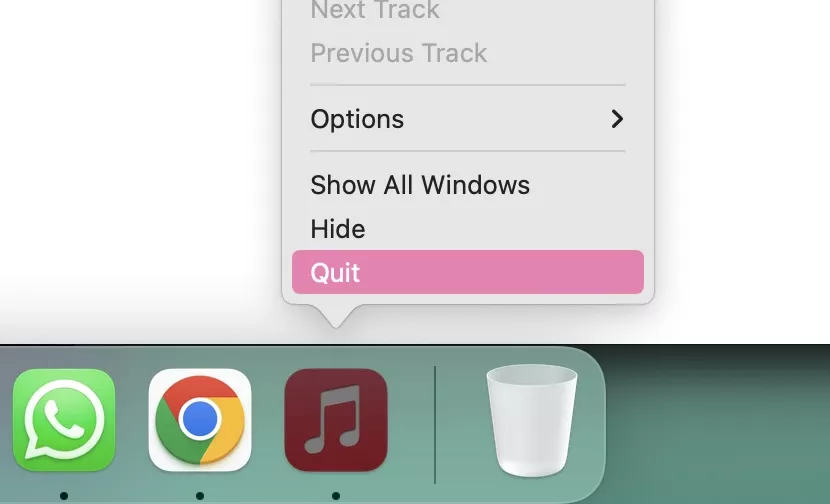
Go for restarting your phone. Restarting your phone is always a great idea; in most cases, it works fine. Crashing, not reacting, slow downloading, lag, and other Apple Music problems can occur for a variety of causes.
One of the likely causes is that your cellphone has been on for a long time but several applications are operating in the meantime. As a consequence, these ongoing applications consume your device’s RAM (random-access storage), leaving no space for the iTunes Music app to run.
Once you complete the above-given procedure and restart your phone, all the data stored in your RAM will be erased and all applications will be rebooted. This process will make more space fee and make the phone function much quicker than before. This will ultimately solve the problem like is Apple Music down? How to fix it.
To Restart iPhone 11, X, SE, or Earlier:
1. Tap and hold down the toggle and the voice key on your iPhone X or 11 till the Drag to Power Off appears on your display. Keep tapping the side icon on your iPhone SE (2nd), 8, 7, or 6 till the Sliding to Power Off thing appears. Touch and put the highest toggle on an iPhone SE (1st), 5 or before till the Turn off Slider displays on the screen.
2. From left to right, drag the Slide to the Power Off bar.
3. To switch from the iPhone 6 to iPhone 11, tap and hold the power button. To restart your iPhone SE (1st), 5 or before, click and hold the top icon.
To Restart Android Smartphone:
1. Try pressing the right/left edge of the smartphone’s power switch till the power option appears on the screen.
2. To restart your smartphone, click the Restart button.
Also, read How To Turn Off AirPlay on iPhone | 5 Simple Methods to Try Now
4. Delete and Re-install Apple Music App
I strongly recommend re-install the Apple Music app if the above-given steps didn’t work well. In most cases, the re-installation of the Apple Music app has brought back the proper settings of music on the iPhone.
Explore the below conditions where reinstalling the Apple Music player would be beneficial when looking to know “is Apple Music down”?. When you click the Apple Music download link, it didn’t even begin, and you’ll be bombarded with glitches.
To Reinstall Apple Music on iPhone:
1. Keep your finger on the Apple Music application icon until it wobbles.
2. To stop the application, touch the “X” on the upper-left edge of the software icon.
3. To remove the application from the display, click “Delete.”
4. Go to the “App Store” and look for “Apple Music.”
5. Reinstall after tapping the download button.
To Reinstall Apple Music on Android:
1. Go to your device’s “Preferences” section.
2. Go to Apps or Application Manager and search for Apple Music.
3. To delete it from your Android smartphone, click the “UNINSTALL” option.
4. Go to Google Play and look for the Apple Music app.
5. To add it to your smartphone, click “INSTALL,” then launch it after it’s done.
Also, read How to Fix Find my iPhone Shows No Location Found
5. Turn off iCloud Music Library and Turn it Back on
So far as is Apple Music down? How to fix it is concerned, switch “Synchronize Library” off and on again if current music in your iTunes Music collection has disappeared, or if recently introduced songs and playlists have not appeared in the Library. After the iOS 13 upgrade, the iCloud Music Collection option is now referred to as “Sync Library.”
When using an iPhone or iPad, follow these steps: Set the “Sync Library” switch to OFF > Tap “Turn off” in the “Preferences” > “Music” option. Set the “Sync Library” again after a little while.
6. Reset all Network Settings on the Device
What must be done if iTunes indicates “You are down” while being linked to Wi-Fi or having a strong mobile signal? Resetting the network configuration is the right strategy. Restarting all network parameters may fix Apple Music not working on Wi-Fi, Apple Music not downloading the collection, and Apple Music not playing.
To Reset Network on iPhone/iPad:
1. On your phone, go to “Preferences” and select the “General” option.
2. Slide to the bottom of the page and select “Reset.”
3. When you click “Reset Network Configuration,” your network settings must be reset to normal.
To Reset Network on Android:
1. On Android, go to the “Preferences” application.
2. Scroll to the bottom to “Systems” and click it.
3. Select “Advanced” > “Reset settings” > “Reset Wi-Fi, cellular, and Bluetooth” from the menu.
4. The confirmation box will appear; press “Reset preferences” to verify.
5. To proceed, enter your display unlock code (PIN, Pattern, or Password).
6. To continue, use the “Reset” button.
Also, read How to Unsend a Message on iPhone in 2022 | Everything New In-Store for iOS 16
7. Update Your Phone and iTunes
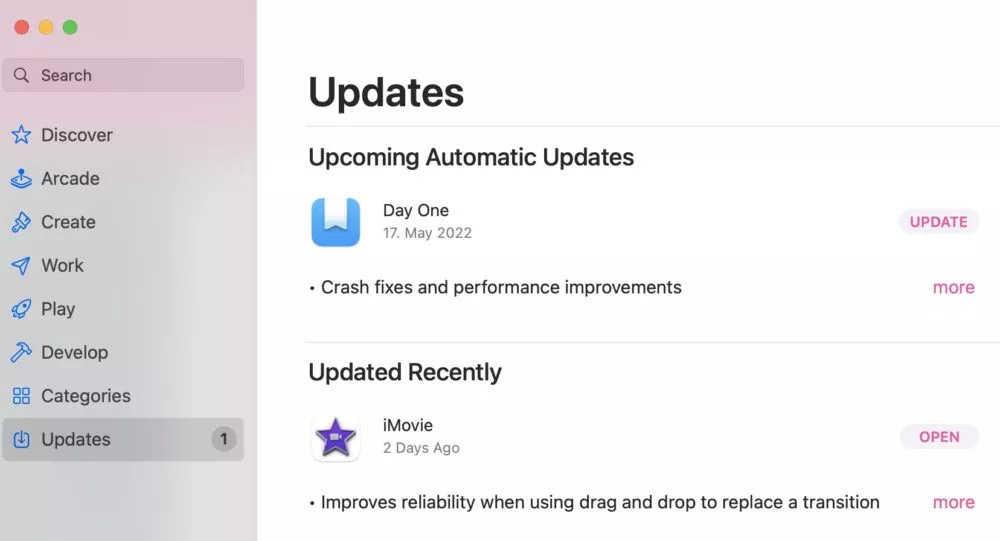
Upgrade your iPhone, Android, or iTunes to the most recent edition if you’ve not already. This is most likely the cause of your Apple Music application’s unresponsiveness or malfunction.
8. Reset Your Phone to Factory Default
If the problems continue, try doing a hard reset on your gadget. As you’ve noticed, many iPhone 13.5.1 as a consequence of the Apple Music issue, people are reporting substantial power outages.
Although fully resetting your phone’s setup is the most practical solution, a tiny percentage of users claim that deleting and reinstalling the Music app fixes the issue.
To Factory-Reset your iPhone:
As far as is Apple Music down? How to fix it is concerned, make a backup of your cellphone initially: Switch on “iCloud Backup” > press “Back Up Now” in “Preferences” > Your iPhone login (your username) > iCloud > iCloud Backup > switch on “iCloud Backup” > touch “Back Up Now” in “iCloud Backup.” (Remember: When you restart, ensure you’re linked to Wi-Fi.)
Return to “Configuration” > “General” > “Reset” > “Erase All Settings” and select “Erase All Settings.” (You might have to verify your choice by entering your password again.) To reset all preferences, select Erase iPhone.
1. Make a backup of your cellphone initially: Switch on “iCloud Backup” > press “Back Up Now” in “Preferences” > Your iPhone login (your username) > iCloud > iCloud Backup > switch on “iCloud Backup” > touch “Back Up Now” in “iCloud Backup.” (Remember: When you restart, ensure you’re linked to Wi-Fi.)
2. Return to “Configuration” > “General” > “Reset” > “Erase All Settings” and select “Erase All Settings.” (You might have to verify your choice by entering your password again.) To reset all preferences, select Erase iPhone.
To Factory-Reset Your Android:
1. Go to “Preferences” > “System” > “General” > “Reset options” > “Erase all data” and select “Erase all data.”
2. You may be prompted to input your PIN in order to proceed.
3. To finish resetting, click “Erase all data.”
Alao, read What is Share Focus Status on an iPhone and How to Use it in 2022
9. Free up Storage Space on Your Phone
Users may not have adequate storage space on their smartphone to save new tunes if Apple Music will not let you upload tracks or records to your device after users tap the install cloud button. You may focus on solving by clearing space on your cellphone.
There are several options for clearing space on your cell phone in order to know is Apple Music down? How to fix it:
1. Remove any gaming applications that are no longer in use.
2. Remove old podcasts, unwanted images, and movies from your computer.
3. Uninstall or uninstall any programs you aren’t using.
10. Check If Apple Music is Down
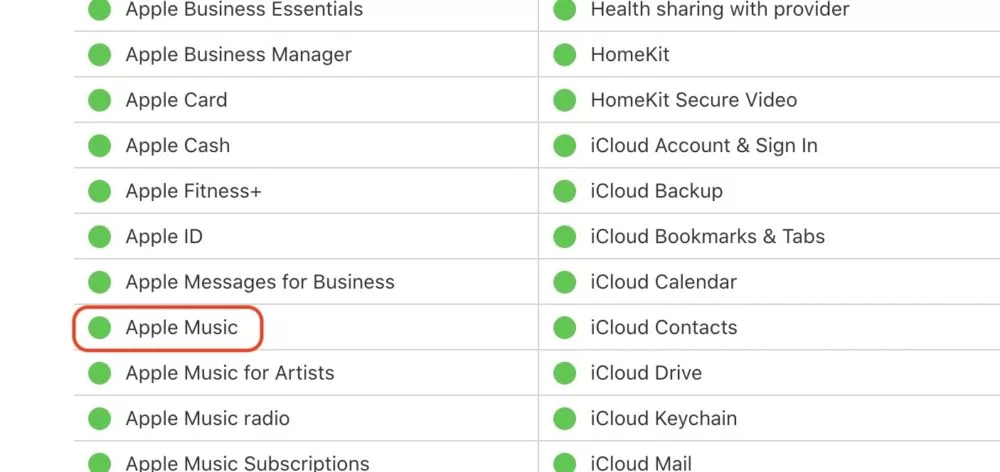
When looking to know is Apple Music down? How to fix it, you may view the recent performance of iTunes on the Downdetector website. It helps to verify Apple Music’s availability in seven different countries, namely USSR, the United States, the United Kingdom, Australia, France, Holland, and Deutschland.
Also, read How to Retrieve Deleted Text Messages on iPhone | Ways to Recover the Messages
One may view a live update of the iTunes company’s status on the Downdetector webpage. When the number of reported issues reaches the red level, it means a vulnerability has been discovered.
Wrapping Up
After reading this article, I hope you have got the issues fixed about Is Apple Music down? As I mentioned earlier in the article, people face Apple music down problems worldwide, confused about the exact situation.
I have given the reasons in the form of steps behind the Apple Music app not working and solutions. The steps are working, and one can try them if facing a problem related to the Apple Music app.
If you further have any questions regarding the is Apple Music down? How to fix it, kindly write back to me in the comments section.