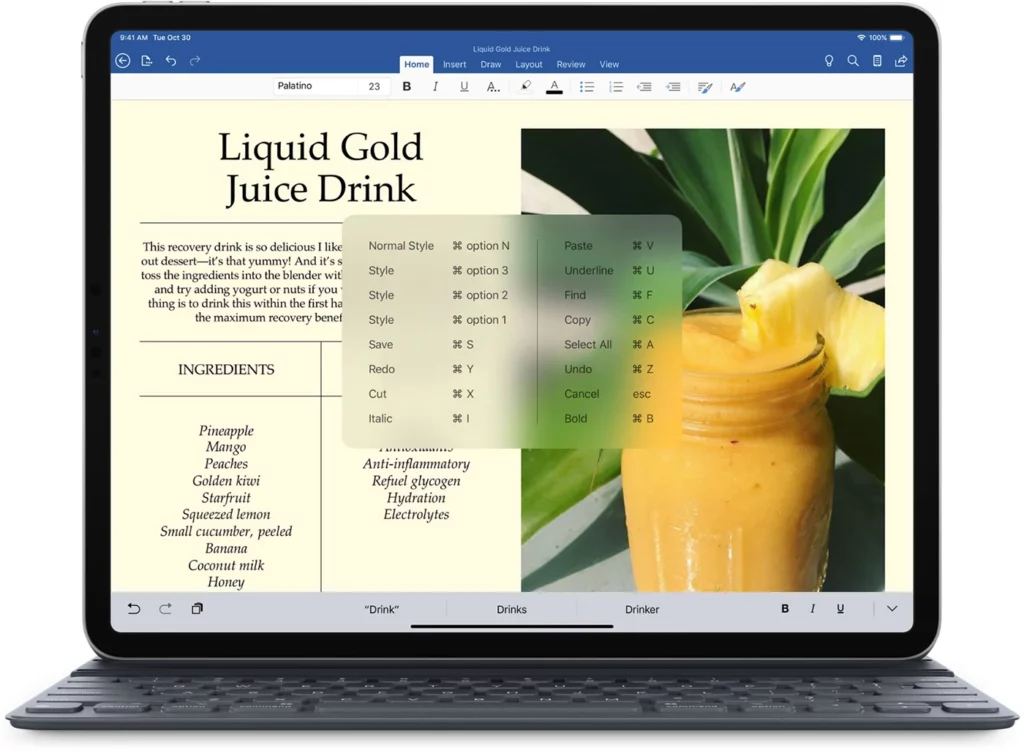Do you want to work faster on your iPad and do more work in less time? iPad keyboard shortcuts are the perfect way to maneuver around your device quickly, help you be more productive, and take advantage of the full benefits of your iPad. In case you want to block text messages on your iPad, then you can also do that by following some easy steps. In this article, you will learn about the best iPad keyboard shortcuts in an all-inclusive manner.
Stop wasting time searching for menus & features on your device. With the help of the new iPad keyboard shortcuts, you can instantly get to where you need to go and cut down on frustration.
With our comprehensive guide, you can learn the latest iPad keyboard shortcuts and become a master of your iPad. Start using these Shortcuts now and unlock a whole new level of productivity!
In This Article
List of Latest iPad Keyboard Shortcuts
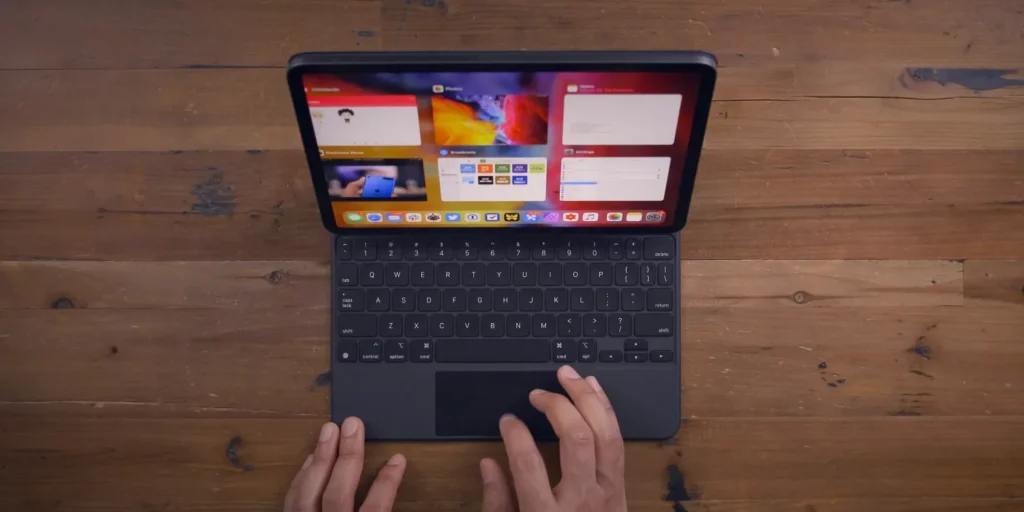
iPads from Apple offer endless possibilities. An external keyboard further enhances its capabilities and pairs perfectly with iPad OS shortcuts to make the experience more efficient.
Connecting an external keyboard to your iPad can help you use keyboard shortcuts for tasks that typically require a mouse, trackpad, or another input device. This is very efficient and time-saving. Are you keen to learn the iPad keyboard shortcuts? Then keep reading to find out more!
Here is a list of the iPad keyboard shortcuts categories for you to check out:
Standard iPad Keyboard Shortcuts
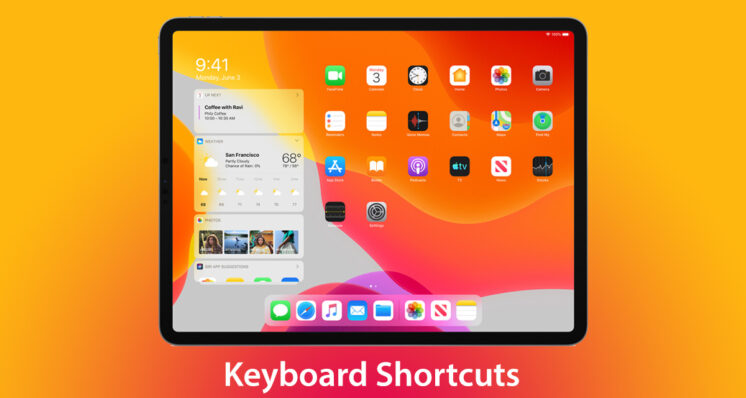
The following are some of the standard iPad Keyboard shortcuts discussed in an all-inclusive manner.
- Home Screen
- ⌘ + H
- Globe + H
- Unhide/hide Dock –
- ⌘ + ⌥n + D
- Globe + A
- Spotlight – ⌘ + Space bar
- Switch to the last active app – ⌘ + Tab
- View all active apps – press and hold ⌘ + Tab
- Keep holding the Tab when choosing an app to switch to the one next to it. To launch the app, keep the keys pressed.
- Generate a screenshot.
- Full-screen – ⌘ + Shift + 3
- Open Markup right away by pressing – ⌘ + Shift + 4.
If you want to get rid of the split screen on the iPad, you can also do that with the following easy and useful guide.
Special Globe Keyboard shortcuts for iPad
- Siri – Globe + S
- Quick Note – Globe +Q
- Show keyboard shortcuts – Globe + M
- Notification Center – Globe + N
- App Library – ⇧ + Globe +A
- App Switcher – Globe + ↑ (up arrow)
- Control Center – Globe + C
- Previous App – Globe + ← (left arrow)
For Safari the new iPad Keyboard shortcuts:
- (Cmd + Alt)- Toggle downloads
- (Cmd + 0)- Use the default font size in Reader
- (Cmd + I)- Email this page
- (Cmd + -)- Decrease Reader text size
- (Cmd + Alt + tap)- Open the link in a new window
- (Cmd + E)- Use selection for Find
- (Shift + tap)- Add a link to Reading List
- (Cmd + S)- Save webpage
- (Cmd + Return)- Open search result
- (Cmd + +)- Zoom in
- (Arrow keys)- Scroll around the screen
- (Cmd + -)- Zoom out
- (Cmd + Alt + F)- Focus Smart Search field
- (Cmd + W)- Dismiss web view in the app
- (Cmd + Shift + tap)- Open the link in a new Tab
- (Cmd + +)- Increase Reader text size
- (Alt + tap)- Download the linked file
- (Alt + Tab)- Change-focused element
- (Cmd + Alt + 1)- Toggle bookmarks
- (Cmd + Alt + W)- Close other tabs
- (Cmd + Shift + N)- New Private tab
- (Cmd + Shift + Alt + V)- Paste without formatting
- (Cmd + 0)- Actual size
How to Get Access to iPad Keyboard Shortcuts?

If you are confused about how to create your keyboard shortcuts, these steps will help you get access to them:
- After opening Settings, select Accessibility.
- Click Keyboards.
- Toggle on Full Keyboard Access by tapping it.
- Tap instructions.
- To attach a custom key combination to a command, tap it first.
- Click Done.
Note:
- Shift = ⇧
- Control (or Ctrl) ⌃
- Command = ⌘
- Globe = Only available on keyboards designed for iPad or Mac (Including Magic Keyboard and Smart Keyboard)
Wrapping Up
Keyboard shortcuts make your task easier, so stop spending more time on mundane tasks and tedious navigation. In addition, you can create custom iPad keyboard shortcuts to instantly access your favorite apps, websites, contacts, documents, and more.
Unlock the full power of your iPad with keyboard shortcuts and make your workflow smoother by having faster access to all the apps and content you need.
Discover the convenience of using keyboard shortcuts with your iPad and work faster — start using them now!