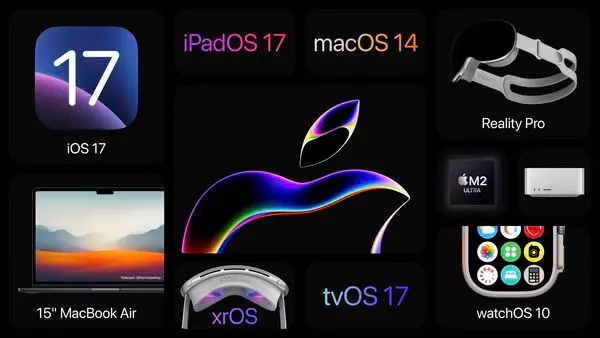Finally, at WWDC 2023, put the leaks and the rumors to rest. The cat is out of the bag. All the new Apple software and hardware products are revealed. Several new features have been added. iOS 17 is there that you can download and install the same from Settings. However, the transition is not so smooth. Many users are facing problems with the iOS 17 Update. In order to fix iOS 17 error, stick around. We will tell you the ways to fix iOS 17 errors, Software updates failed.
This is nothing new. Nor is this the last time users will face problems with the software update. Many users face this problem very often at the time of updating the software. In case you are the one who faces the problem, iOS 17 Software Update Failed, or an error occurred downloading iOS 17. The error can be exasperating at times. But it is not that big a concern.
The issue is not much worrisome. Such an issue can be fixed. Let us dive in to find the ways and methods to fix the problem, like iOS 17 error.
In This Article
How to Fix iOS 17 Error: Software Update Failed?

Each year when users try to download the latest iOS update. They face certain problems in downloading the software. The same is true in the case of the iOS 17 error. But the issue is not that big that can’t be fixed. There are some simple and standard ways to fix the error, like iOS 17 error: software update failed. Before you set out to download iOS 17, ensure.
1. The battery of your iPhone should be 50% charged. And keep it plugged in while downloading.
2. Switch off the power-saving mode and update to the latest iOS version.
3. If still, you fail to update to the latest iOS 17 version. Try the following ways of. They will help you is resolving iOS 17 errors.
1. Wait and Try Again After a While
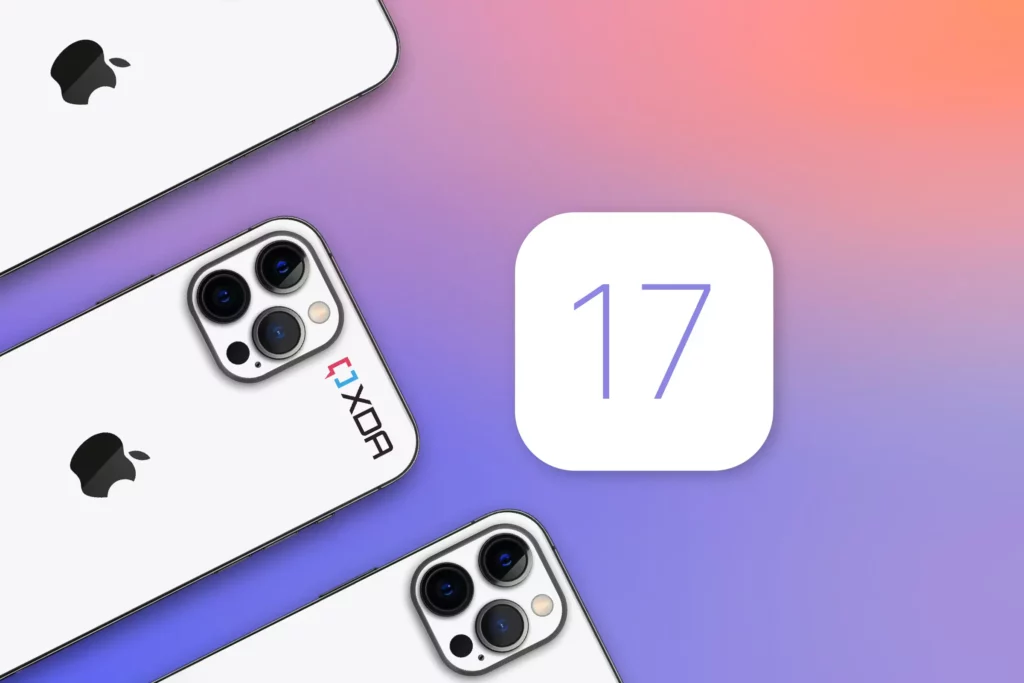
At the same time, many users might be attempting to download the latest version simultaneously, which can, at times, lead to iOS 17 error: software update failed. Since many users might be downloading at the same time, that can lead to a heavy load on the Apple server, which can even crash. So it is advisable to try downloading iOS 17 after a while.
2. Check your Internet Connection
Make sure that you have a strong and stable internet connection. A weak and unstable internet connection finds it hard to connect and stick to the server. Check the router; switch the connection from Wi-Fi to mobile data and vice versa to see if your internet connection is working properly.
3. Restart Your Device
Try restarting your iPhone since restarting might help you to fix any software glitches that could prevent you from installing iOS 17 on your device. The easiest, simplest, and quickest way to restart your iPhone is:
- Press the Volume Up key and release it quickly.
- Press the volume down key and release it quickly
- Hold the Side Key till the moment the Apple logo appears.
4. Check If There is Enough Storage Space
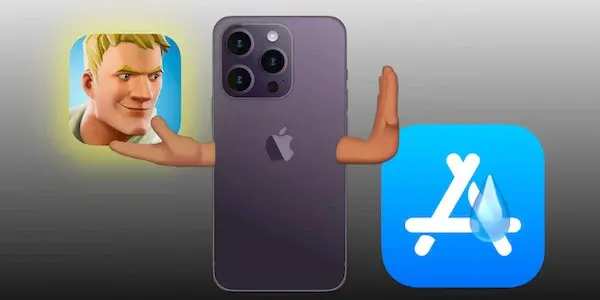
Make sure that there is enough and adequate storage space in your iPhone. If there is not enough storage space. You will fail to download and install iOS 17 on your iPhone. Check the available storage. If it is not adequate, you can delete some unused apps, some unimportant files, videos, and even some least important photos as well. This will no doubt free up some space and helps you do away with the iOS 17 downloading fail.
5. Reset Network Settings
Resetting Network settings is another viable option to fix iOS 17 error. Doing this will delete and erase all the network-related settings, including Cellular data, Wi-Fi, VPN settings, and Bluetooth Settings as well. So you can try resetting network settings and check if it helps you in fixing iOS 17 error: Software update failed.
6. Use iTunes or Finder to Update to iOS 17
In case none of the above ways of fixing helps you. You can opt for iTunes or Finder to update to iOS 17. There are more chances that OTA can lead to downloading failure, So iTunes or Finder is a good viable option to download iOS 17. It is way better, safer, and faster than OTA. It can done be through your computer.
7. Reset The Settings

If none of the above-given methods helps you. All you can do is restore your iPhone’s default settings. Any sort of incorrect settings and Software conflict that could possibly prevent the iOS 17 update from installing can be fixed by resetting the setting of your iPhone. All your settings will be reset, and the preferences will be set to their factory default without deleting your data.
Since this software was launched in WWDC 2023, many other errors will pop up, which you need to worry about. You can find ways to fix all such errors.
Wrapping Up
iOS 17 error is not different or new. Such errors do take place at the time of software update. But there is a way out to these errors, and you can fix the error by following the standard ways of fixing the problem as enlisted above. You can try the given methods of fixing and check out which one works for you.
I hope this article will be of some help to you. In case something is missing, you can let us know by writing in the comments section. We also look forward to your valuable feedback. You can visit our website for the trending stuff and much more.
Frequently Asked Questions
Q 1: Can I download iOS 17?
Ans: Since the developer beta of iOS 17 is available. It is all set to be installed, and you can install it directly from the Settings app.
Q 2: My battery is not charged fully. Can I download iOS 17?
Ans: Ensure that your iPhone has 50% battery. Besides, keep your device plugged in at the time of updating.
Q 3: Is data deleted while resetting the Settings?
Ans: No, Resetting the Settings does not delete your data.