After Apple made the announcement of the iOS 16 update, now it is time to know about its in-built keyboard haptics. The Haptic keyboard will offer you a fantastic function so that you will like to move your fingers on the keyboard. You do not need to look for third-party applications to download the additional functions of the keyboard. Here, I am providing you with all the details of the iOS 16 Haptic Keyboard.
With the help of the iOS 16 Haptic keyboard, you can easily type the messages without making the sound. I know you are eager to use these inbuilt-Haptics of keyboard and it is far better than the third-party keyboards.
So let’s get started and know all the details about the iOS 16 Hpatic Keyboard. You can easily access the settings on your phone and enjoy the new features.
In This Article
What is the iOS 16 Haptic Keyboard?
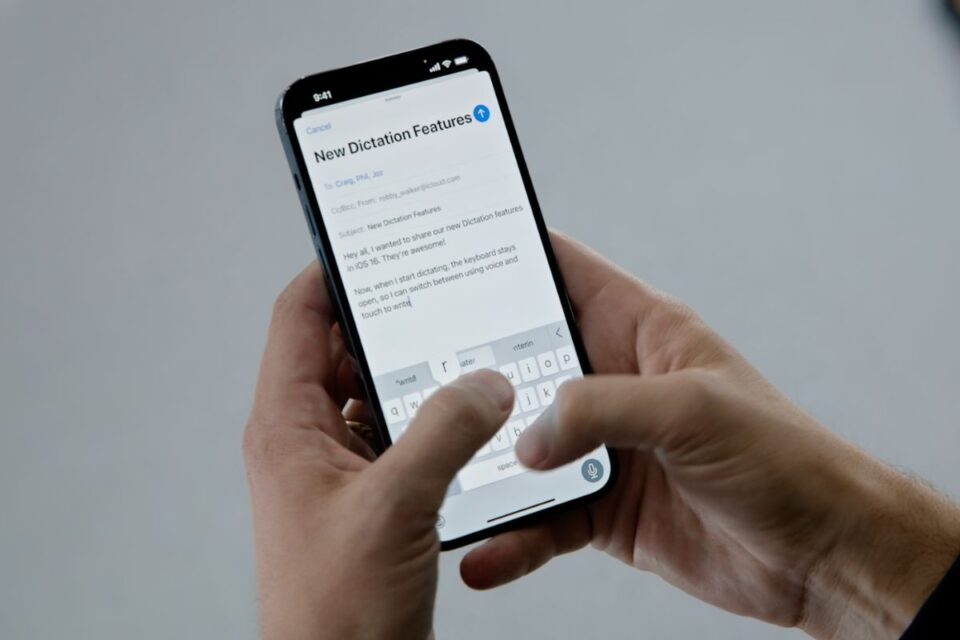
Haptic keyboard gives you an effective quick function on the keyboard. Also, it provides the software with keys to function with the rapid sensation of clicking. Moreover, if you press the keys on the keyboard, you will get a response with instant feedback. When you start typing, you will observe that the keyboard is responding to your typing. With the iOS 16 Haptic keyboard, you will feel the keyboard is more dynamic.
How To Enable the iOS 16 Haptic Keyboard
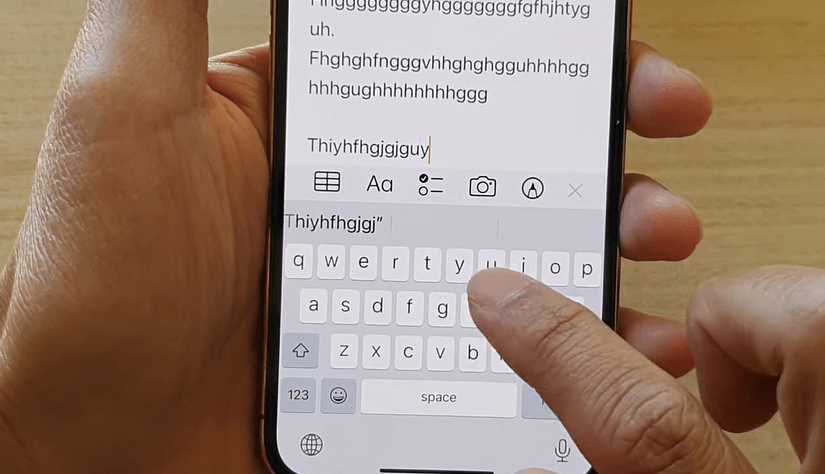
Enabling the iOS 16 Haptic keyboard is easy. However, you have to ensure that you have updated the iOS 16 on your device. So, let’s get started and enable it right now.
- Hover to the Settings.
- Click on Sound and Haptics.
- Tap on Keyboard Feedback.
- Turn on the Haptics.
- You can also turn on and off the Sound.
Why iOS 16 Keyboard Haptics is Not Working
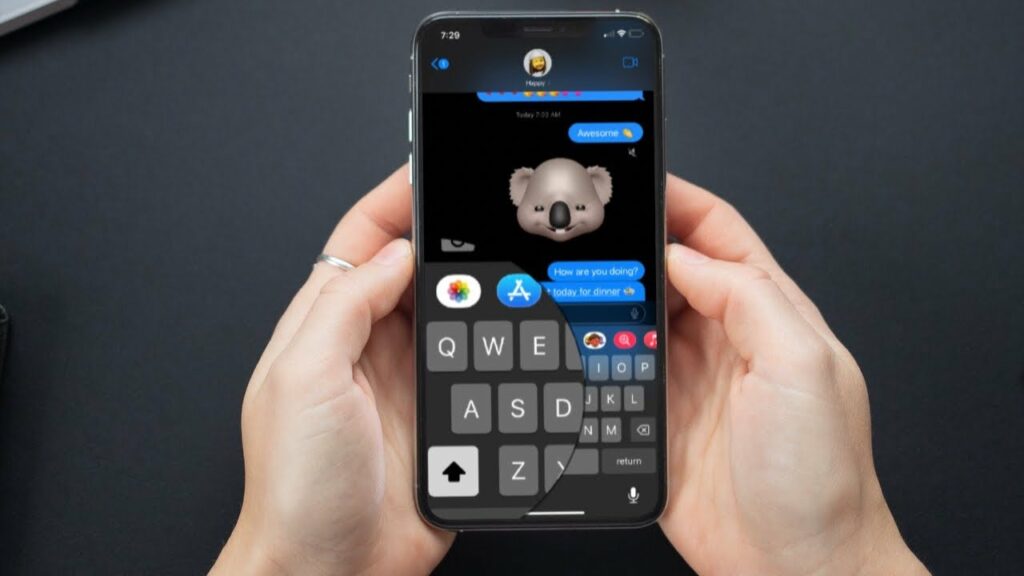
If you are facing the issue of using the iOS 16 Keyboard Haptics, try the fixes below-
- Turn on and off the Haptics and follow the steps mentioned above.
- Make sure you are using the iOS 16 update.
- Update the software on iPhone. Click on Settings> General> Software Update.
- Restart your iPhone device.
- Turn On and Off your iPhone device.
- Reset all the settings on iPhone. Simply Tap on Settings> General> Transfer or Reset iPhone>Reset> Reset All Settings.
Does Haptic Keyboard Work on iOS 13 or iOS 15?
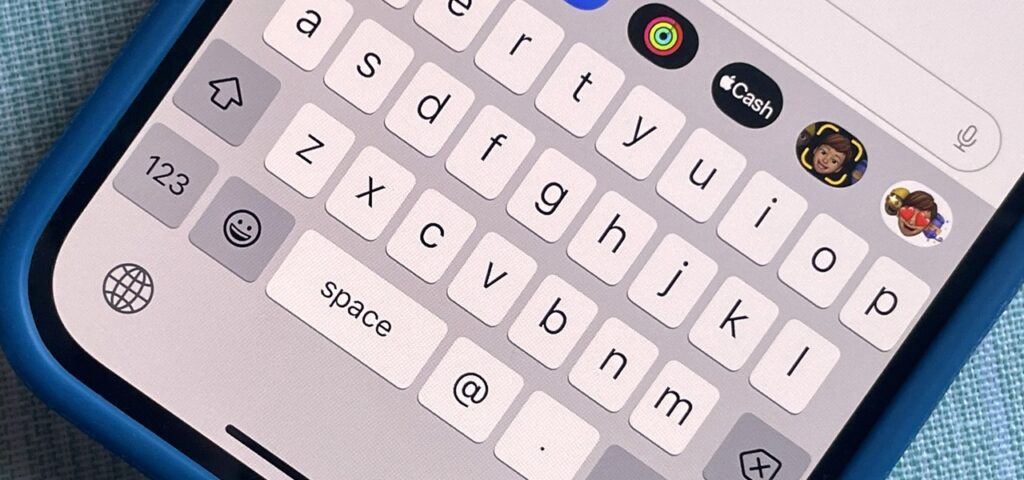
No, iOS 13 and iOS 15 do not have the in-built Haptic keyboard. It is because older versions do not support the Haptic keyboard feature. If you still want to use haptic keyboard features, you can download the third-party keyboards.
How to Use the iOS 16 Keyboard Haptics
To use the iOS 16 keyboard Haptics, go through all the steps in the below-mentioned video.
Wrapping Up
So this was all about the iOS 16 Haptic Keyboard. You can now easily enable and enjoy the rapid features of a Haptic inbuilt keyboard. Please share this article with your friends and let them know about the iOS 16 Haptic Keyboard. Explore Path of EX for all the latest updates.




