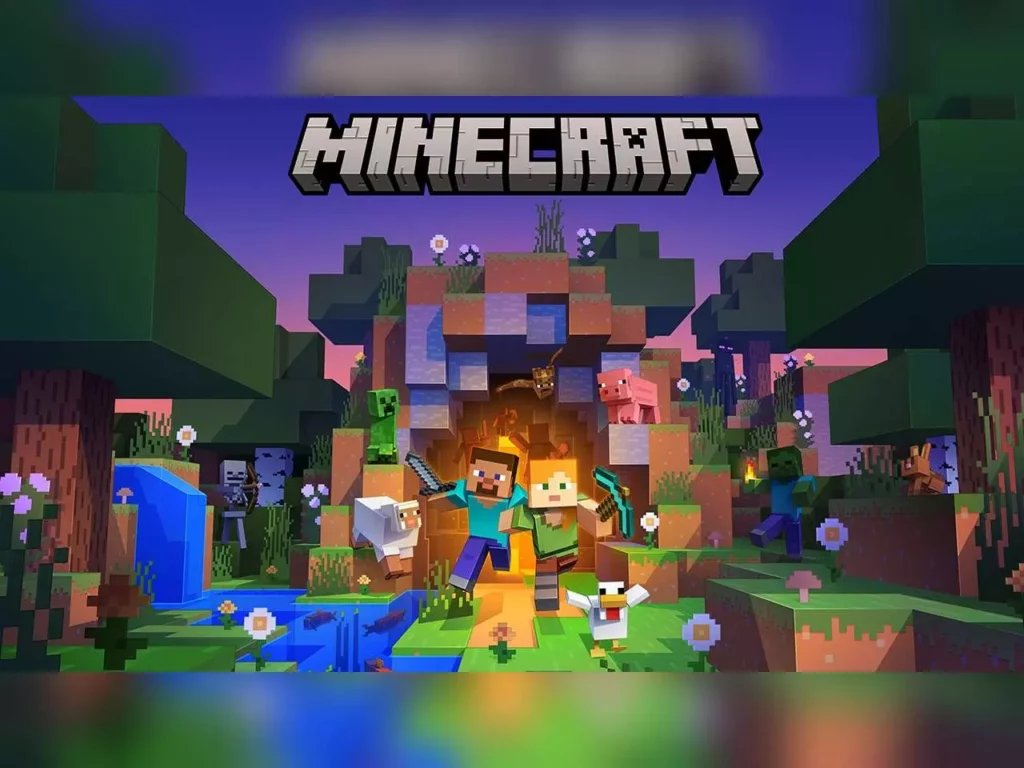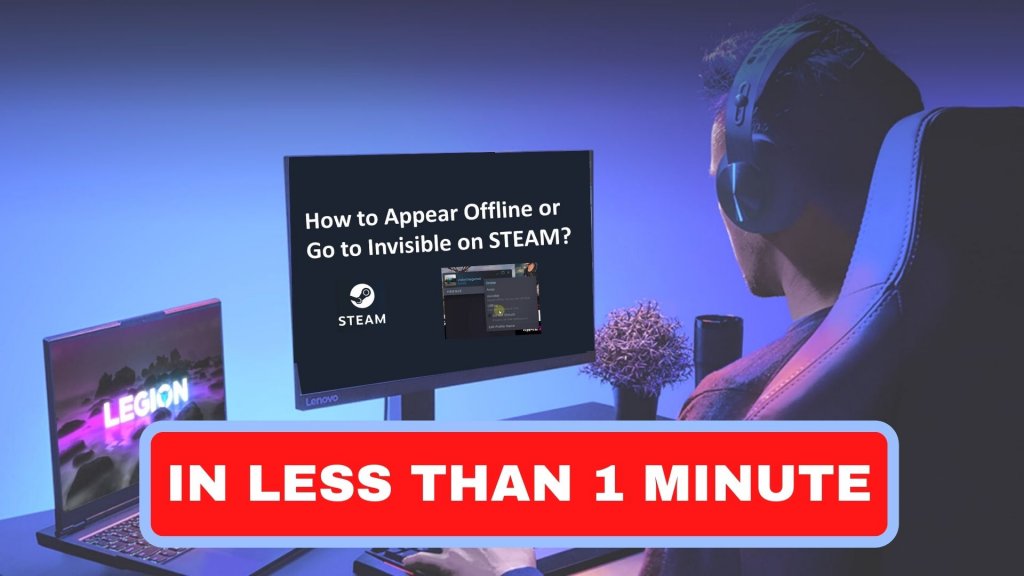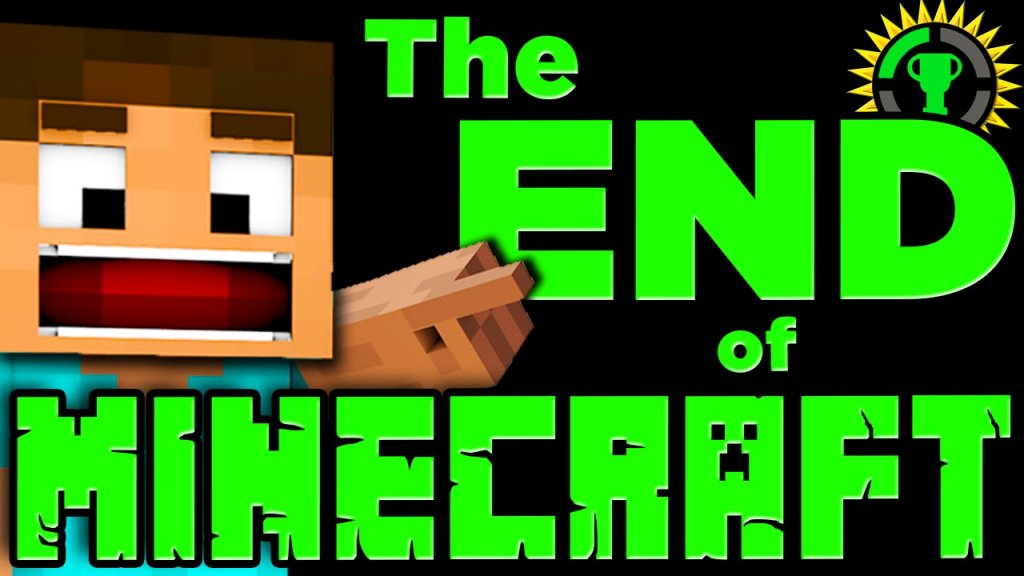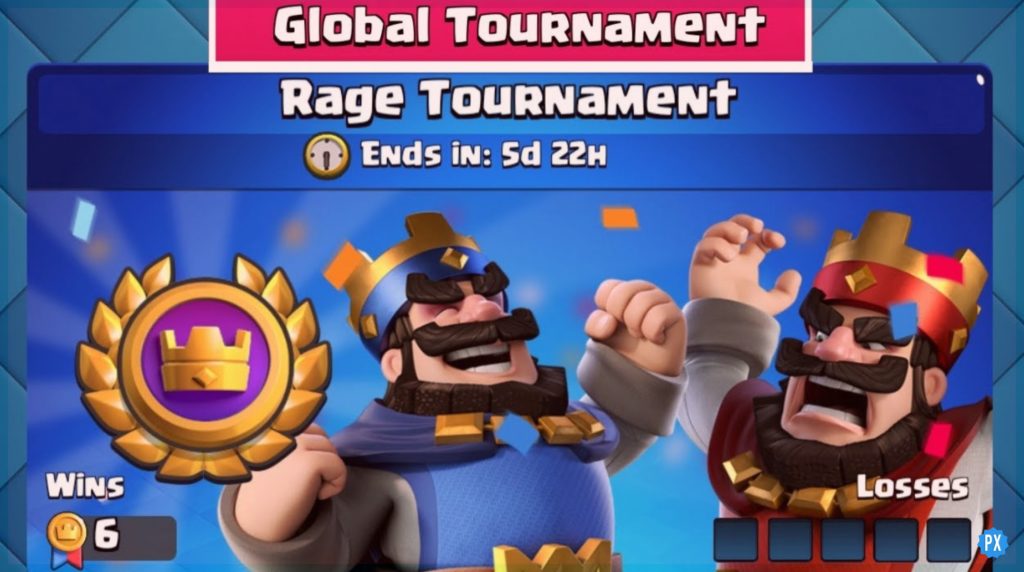Minecraft is a very popular game that is available in many different editions. One of the most demanding Minecraft Java editions on an ARM is Chromebook. Now you must be wondering how to install Minecraft Minecraft Java Edition On ARM Powered Chromebooks. Don’t worry. Just scroll down, and you can learn everything about the installation process.
We play Minecraft on Chromebooks, but the basic edition of Minecraft requires the use of the Chrome OS Linux container. Playing Minecraft on a Chromebook that runs the Linux distribution of Chrome OS needs a proper setup. Not everyone has the time to install every one of the required libraries. Additionally, Chromebooks with Intel processors have trouble running Minecraft in Java. So this Minecraft guide is for you if you want to play Minecraft on an ARM-compatible Chromebook.
In this article, I will help you understand how to install Minecraft java edition on ARM-powered Chromebooks step by step. So keep on reading and clear all your doubts regarding the Minecraft Java edition installment.
In This Article
Can You Download Minecraft on a Chromebook? Minecraft Launcher Download Chromebook
Yes, you can download Minecraft on your Cheomwbook easily from the Play Store. Although Minecraft is not supported on Chromebooks, without help, you can play it seamlessly.
OR
Run Minecraft on a Chromebook by installing PojavLauncher to run the full version on your Chromebook.
How To Install Minecraft Java Edition On ARM-Powered Chromebooks?
To install Minecraft Java Edition On ARM- Powered Chromebooks, you need to follow the process of installation step by step. Also, before you start, check to ensure that your Chromebook is compatible with the Play Store and that it is powered by an ARM or Intel processor.

Steps to Install Minecraft Java edition on ARM-powered Chromebook-
- Install Pojav Launcher from the Google Play Store on your ARM Chromebook.
- Sign in to the app using your Mojang, Microsoft, or email account.
- After logging in, click the play button to begin downloading the file; it will start downloading all the necessary files for Minecraft Java Edition.
- Minecraft should launch automatically on your ARM-powered Chromebook once the download is complete.
The installation is completed, and now you can carry out all the basic actions of the game and create a new world.
To eliminate mouse input lag while playing Minecraft Java on your Chromebook, go to Settings and increase mouse speed.
NOTE: While the game might run without major glitches or errors, you should expect to experience some lag. In any case, if you experience too many glitches, we recommend that you use version 1.12.2. It appears to work best on ARM-powered Chromebooks at the moment.
Wooh! So you learned how to install Minecraft Java Edition on ARM-powered Chromebooks. Now let’s learn how we can enjoy playing Minecraft on a Chromebook without using Linux or developer mode.

How To Play Minecraft On A Chromebook Without Using Linux Or Developer Mode?
The Minecraft Java Edition can be played on your Chromebook without installing Linux or activating Developer mode. I’ve previously played Minecraft on my Chromebook while running Linux, and the performance was comparable.
The mouse locking problem we frequently see in the Linux version does not exist. Anyway, we’re done here. We also offer specific instructions for using your Chromebook to play Roblox. And let us know in the comments section below if you encounter any additional problems. We’ll try our best to help you.
Wrapping Up
In this article, I have covered the steps to install Minecraft java edition on your Chromebook, how to launch it on your device, and tips on avoiding the lag in the game. Additionally, you will learn how to play Minecraft on a Chromebook without Linus or Developer mode. You can learn more about the different game and their gaming platforms from Path of EX.
Happy Gaming!