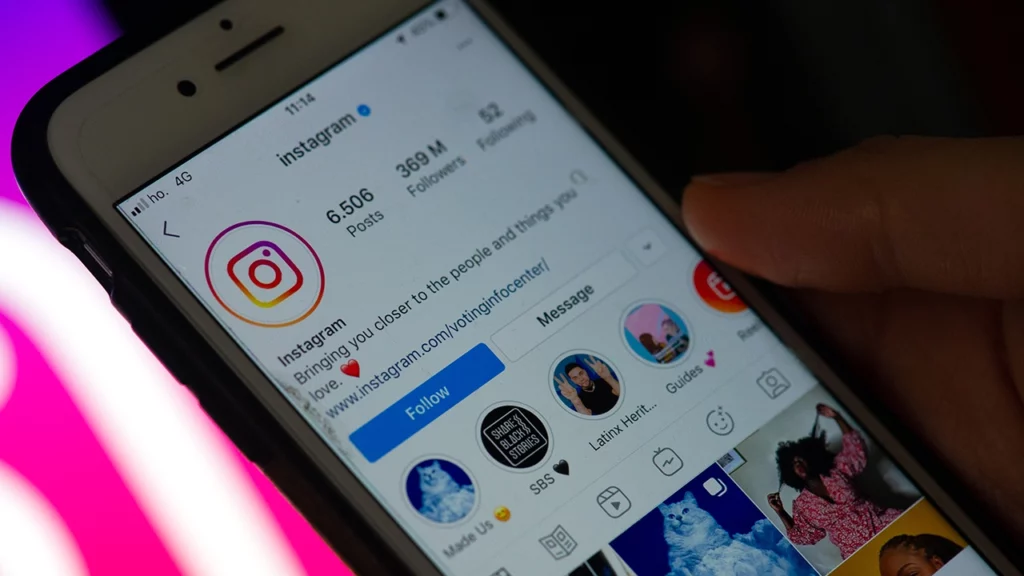Instagram has become one of the most used social media platforms worldwide. It has excellent social build-up and features. However, all apps have their lags and malfunctions. Recently, Instagram users have reported running into an error of Instagram Links Not Working. If you are also facing the error, don’t worry! I have got this covered for you.
Earlier, users faced the errors like User Not Found and Can’t Share Posts on Story. If you own a business or have some sort of Internet-related work, then putting on links is mandatory for you, either in bio or captions. It will be troublesome if those links don’t work, as it may badly affect and hamper your work and negatively influence your image on the internet.
In this blog, I have mentioned all the steps and methods you can use to fix Instagram links not working. So read the blog till the end to attain complete knowledge and answer your doubts and queries, and fix links not working in Instagram.
In This Article
How to Fix Instagram Links Not Working?
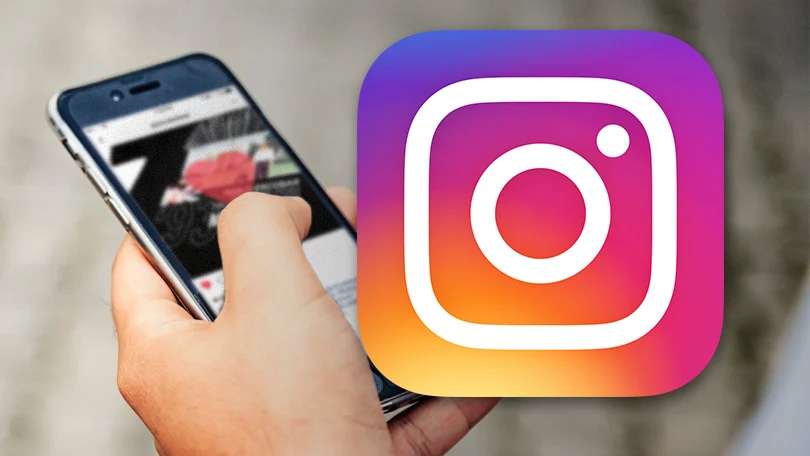
To fix the issue of Instagram links not working, here I have brought some fixes and solutions that you can use to come out of this issue. Try these below mentioned if your links are not working on Instagram.
Solution 1: Fix Instagram Links Not Working by Clearing Instagram App Cache

To fix this issue of Instagram links not opening in-app, you should start by clearing the Instagram app cache. Sometimes the corrupted app cache and junk data cause the app to lag. This corrupted and heavy app junk cause bragging rights to the Instagram app. So consider swiping its Instagram app cache. Here are the steps that you need to follow:
1. Open the Settings of your device.
2. Open the section Apps and then open the Manage App section.
3. On the top, search for Instagram.
4. As it will open, tap on the Clear Data icon at the bottom of the screen.
5. Tap on Clear all data and then on Clear cache.
And that’s it! You have successfully cleared all the junk cache and data of the app.
Solution 2: Fix Instagram Links Not Working by Clearing the In-App Browser Data
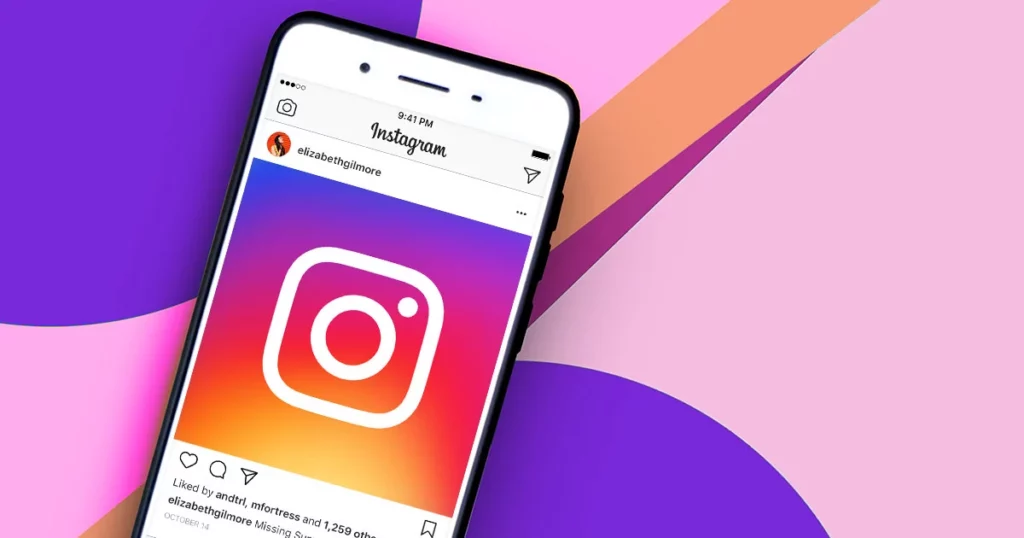
Sometimes the corrupted cache junk and cache is collected in the browser of your device. In this case, it can result in Instagram links not opening in the app. Here are the steps that you need to follow to clear the in-app browser data.
1. Open the respective browser that you use on your device.
2. Click on the three dots that appear in the top right corner.
3. Find and tap on the section of Browser.
4. On the top, tap the section of Clear browsing data in the blue font.
5. A new page will open in the bottom right corner. Tap on the Clear Data button.
6. Tap on Clear to confirm.
And that’s it! You have successfully wiped your In-app browsing data.
Solution 3: Fix Instagram Links Not Working by Checking Your Internet Connection

If you are wondering why are links on Instagram not working, make sure to keep a check on your Internet connection. If you are connected with a weak/poor internet connection or WiFi connection, switch your connection.
You can consider turning off and then on your data connection or WiFi network to reconnect to the internet to refresh your network. If there is any interruption or blockage from the internet connection, then this will surely fix your problem of links not working on Instagram.
Solution 4: Fix Instagram Links Not Working by Updating Your Instagram App
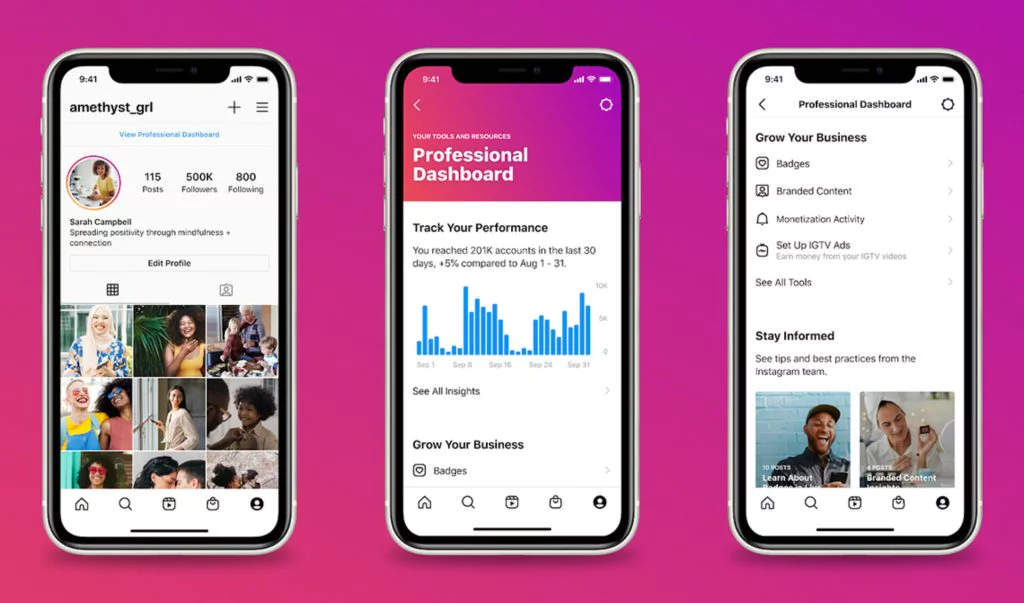
If you are using an old version or an out-of-date version of Instagram, you can consider this as the reason of Instagram links not opening in app. This is because, after a certain time, the app’s back-end server stops supporting the old versions, which may lead to the occasional denial of the requests made on the app. To fix this issue, follow the guide steps mentioned below:
1. You need to open the Play Store or App Store of your device.
2. Search Instagram in the search bar.
3. As it will appear, a button saying Update will appear next to Instagram. Tap on it.
And that’s it! You have successfully updated your Instagram app, which will surely fix this issue of links not working on Instagram.
Solution 5: Fix Instagram Links Not Working by Reinstalling the App

If your Instagram app is still not working after you’ve updated it, you should consider uninstalling and reinstalling it. Reinstalling the Instagram app will restore all the data and app storage in a refreshed way by default.
Delete or Uninstall your Instagram app and then go to your device’s Play Store or App Store to download the Instagram app again. This will surely fix if your Instagram has any undetected bugs or junk data.
Solution 6: Fix Instagram Links Not Working by Replacing the Link
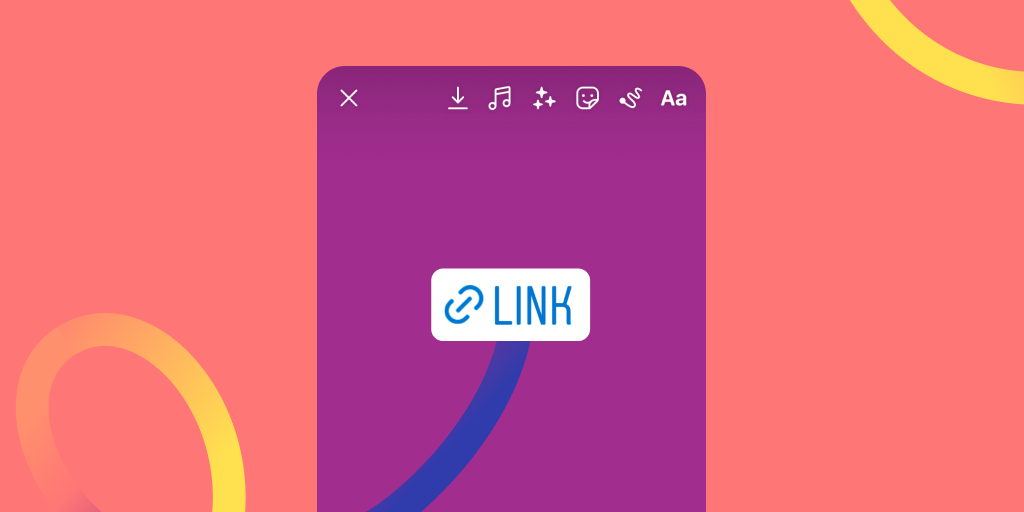
If still, the issue of links not working on Instagram continues to hamper links on Instagram. You should try to replace the link. Sometimes the link might be placed in the wrong spot or section. Don’t worry! Here I will tell you where to add it.
1. Open your Instagram app and go to your Instagram profile.
2. Tap on the option of Edit Profile at the top of the screen.
3. Add the link you want in the website section.
4. Tap Done to confirm and save your link in the bio.
And that’s it! Now your link will appear below your profile name, and it will positively open.
Solution 7: Fix Instagram Links Not Working by Contacting Instagram Support

If none of the above mentioned fixes work for links not working on Instagram, the only way that you can find out the solution for this problem is by contacting Instagram Support. Instagram support has been built to figure out all the solutions to the issues that Instagram users cannot fix.
Instagram Supports function is to help people in resolving the issues that they face in managing their accounts on Instagram and they do respond. You can contact Instagram Support on the mobile app, desktops, or web versions from the website. To open Instagram support, follow the guide steps mentioned below:
1. Open your Instagram app and click on the three lines in the top right corner.
2. Open the section Settings and Privacy.
3. Scroll down to the end of the page and find the section Help.
4. Tap on Help and tap on Report a Problem.
5. Proceed further and mention your issue.
And that’s it! You have successfully reported your problem to the Instagram support team, and they will now shortly revert back to you with the solution to your problem.
Why are Instagram Links Not Working?
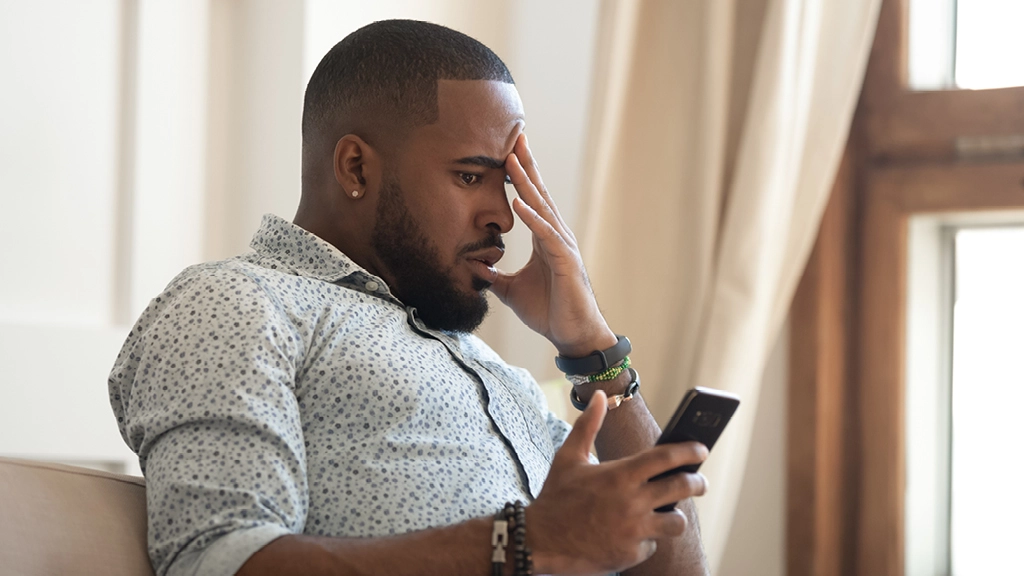
There can be several reasons for Instagram links not working properly. Instagram has not released any official statement on why are links on Instagram not working. After a lot of data analysis and research work, I have come up with some possible reasons of Instagram links not opening in-app. Here are mentioned as below:
- The link that you’ve put in your bio might have stopped working.
- You might have your Instagram cache junk full.
- You might have placed the link in the wrong section.
- There could be a possibility that your link might be broken from its backend or by default.
- You might have used a name of a fake website.
- A bug might be the reason behind your Instagram links not working.
- Poor internet connection might also hamper the links not working on Instagram.
- Instagram could have blocked the link in your bio. The platform recently has become cautious about fake and spam accounts on the platform. Its privacy and security policies block such links, sites and accounts.
- The length of the link can be short than required.
- Links to other social media platforms like Snapchat or Telegram. The platform has stopped permitting users to encourage others to follow them on other platforms.
- The cause of the Instagram link not working can be that the page to which the links leads does not exist.
Wrapping Up
In this blog, I have discussed all the essential information, including reasons and the fixes related to the topic of Instagram links not working. I hope the information in this blog serves you in the best way possible. If you have any queries or suggestions, comment in the comment section below. We will reach out to you soon. To read more such informative blogs, keep visiting our website, Path of EX.
Frequently Asked Questions
1. Why Instagram links don’t work?
If the links on Instagram are still not working after you’ve updated the app. There could be an issue with Instagram’s internal files. Consider uninstalling and reinstalling the app. This might fix the issue. If the issue still persists, consider contacting Instagram support.
2. Why can’t I open links on Instagram stories?
You can’t open links on Instagram stories for several reasons. Here are some mentioned:
1. The link might be broken.
2. There could be a corrupted Instagram cache and junk.
3. The link might have stopped working.
4. The link might be placed in the wrong place.
5. Poor or broken internet connection.
3. How do I enable links in Instagram posts?
To enable links in Instagram posts, follow the steps given below:
1. Open Instagram and go to your Instagram profile and tap on Edit profile.
2. Tap on Links. Tap on Add external link.
3. In the URL input box, paste your link.
4. How do you click on a link in an Instagram story?
Here are the steps that you need to follow to click on a link in an Instagram:
1. Open the story that you want to open the link from.
2. Tap on the link mentioned and hold for a while.
3. As the link appears, tap on it.