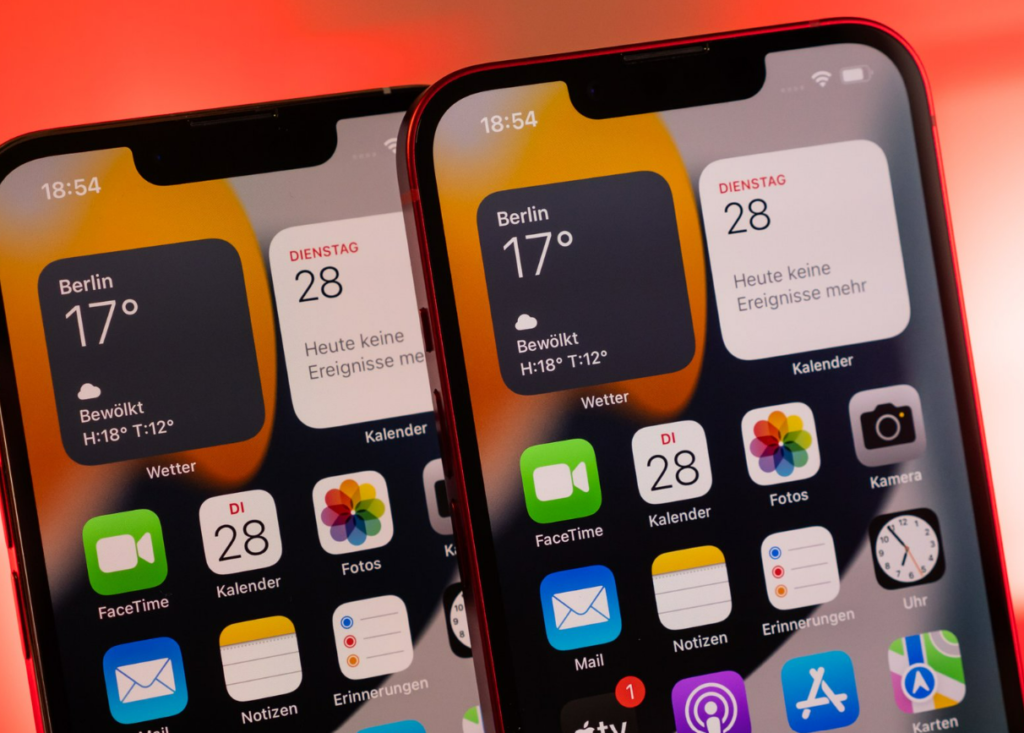Now that iOS 16 has been released on all Apple-supported iPhones. Sharing your Wi-Fi password is easier than ever. So, let me tell you how to view Wi-Fi password in iOS 16. You can just copy the Wi-Fi password and send it to your friends. You can also put a limit on specific tab group in iOS 16 to help you Focus.
With iOS 16, you can now customize your lock screen. The one lock screen feature I really liked was that you can now change the notification layout. Adding widgets is now possible for your iPhone lock screen. Even if iOS 16 is still pretty new, many apps have the option of widgets on the iPhone. You can also add your activity rings as widgets on your lock screen in iOS 16.
iOS 16 is a really refreshing update. Apple has finally made it possible to make customization and personalization on your iPhones. Let me quickly tell you how to view Wi-Fi password in iOS 16.
In This Article
How to View Wi-Fi Password in iOS 16?
You can view the password of the Wi-Fi network you are connected to on your iPhone. You can view the password only by using FaceID or TouchID. Here is how to can view Wi-Fi Password in iOS 16.
1. Go to Settings on your iPhone.
2. Tap on Wi-Fi.
3. Scroll and go to the Wi-Fi network and tap on the info button.
4. Now, tap on the hidden password.
5. You will have to use FaceID or TouchID to see the hidden password.
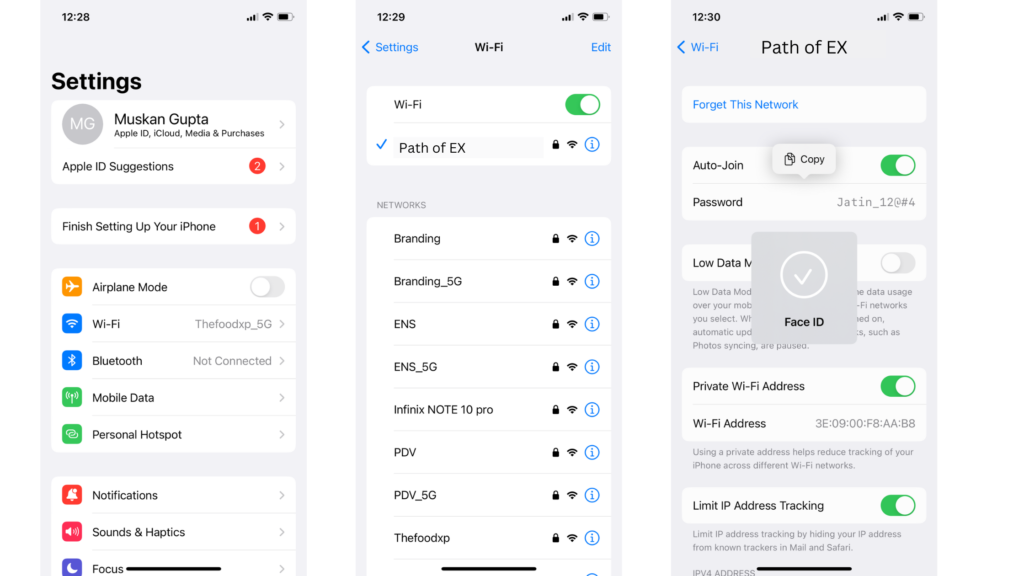
Note: You can copy a password only if you have successfully connected to the Wi-Fi network.
How to View Wi-Fi Password in iOS 16?
Wrapping Up
So, now you know how to view Wi-Fi password in iOS 16. You can easily copy the password to your clipboard and share it. Or save it in your Notes. We will keep coming up with more such easy fixes and hacks. Till then, keep scrolling through Path of EX!
Frequently Asked Questions
How can I see My WiFi password in iOS 16?
You can see your Wi-Fi password in iOS 16 by going to Setting> Wi-Fi> Tap on the Wi-Fi network> tap on the Info button> tap on the hidden password> use FaceID or TouchID to see the Wi-Fi password.
Can you share your Wi-Fi password in iOS 16?
Yes, you can share your Wi-Fi password in iOS 16 by copying the password to your clipboard. You can save it or send it to your friends.
Can I see the Wi-Fi password on iOS 16 without TouchID or FaceID?
No, you cannot see the Wi-Fi password on iOS 16 without TouchID or FaceID.