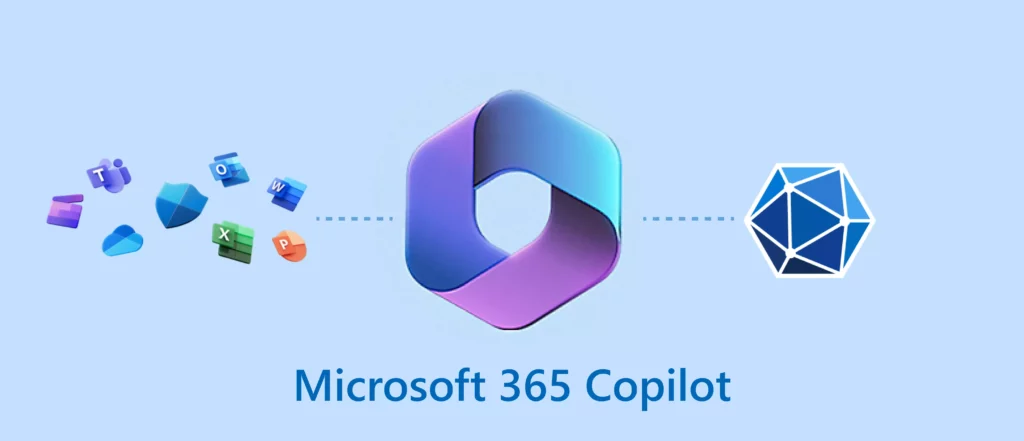In a world where artificial intelligence reigns supreme, the possibilities seem endless. The rise of AI has brought about a transformative wave, revolutionizing the way we interact with our devices. And at the forefront of this technological revolution lies Windows Copilot – a true companion that aims to simplify our digital lives and elevate our productivity. Let us learn How to Use Windows Copilot?
The journey to harnessing the extraordinary capabilities of Windows Copilot begins with a simple step: Downloading Microsoft Copilot. Microsoft has made it incredibly convenient for users to access this transformative AI assistant. The exciting process of acquiring Windows Copilot and addressing the burning question on everyone’s mind: Is Copilot free the need of the hour?
Let me take you through the process of How to Use Windows Copilot in an easy way so that you do not miss out on this latest AI tool.
In This Article
How to Use Windows Copilot?

Windows Copilot is going to be launched soon in a preview version in June. To know How to Use Windows Copilot, follow these steps:
1. Make sure you have Windows 11 installed on your computer, as Windows Copilot is specifically designed for this operating system.
2. Locate the Windows Copilot icon in the taskbar. It is represented by a loop of blue ribbon. 3. By clicking on this icon, you can access the Windows Copilot chat interface sidebar.
3. Utilize the chat interface sidebar to input your questions or prompts. You can ask for information, seek assistance with PC settings, or perform specific actions.
4. Take action by clicking on buttons or options provided within the chat interface sidebar. For example, if you wish to enable dark mode, you may find a button labeled “Enable Dark Mode” that you can select.
5. Follow the instructions given by Windows Copilot within the chat interface to interact and navigate. The AI assistant will respond to your queries and provide guidance accordingly.
6. Explore the various features and capabilities of Windows Copilot. You can request tasks such as document summarization, music suggestions, or PC technical support. Experiment with different queries and prompts to discover the full range of functions.
Also, Keep your Windows 11 updated and stay informed about any Windows Copilot-related updates to access the latest features and enhancements.
Where Can Microsoft Copilot Be Used?
Windows Copilot can be used in various applications and parts of the Windows operating system. While the specific list of applications may evolve over time, here are some examples of where Copilot can potentially be utilized:
1. Windows 11: Copilot is designed to enhance the overall user experience within the Windows 11 operating system.
2. Microsoft Word: Copilot can be used within Word to assist with tasks like document summarization, content generation, and writing suggestions.
3. Bing Search: Copilot’s AI-powered capabilities can be integrated into the Bing search engine, providing enhanced search results and assistance.
4. Windows Explorer: You can interact with Copilot while using Windows Explorer to perform actions like dragging and dropping files and receiving immediate summaries.
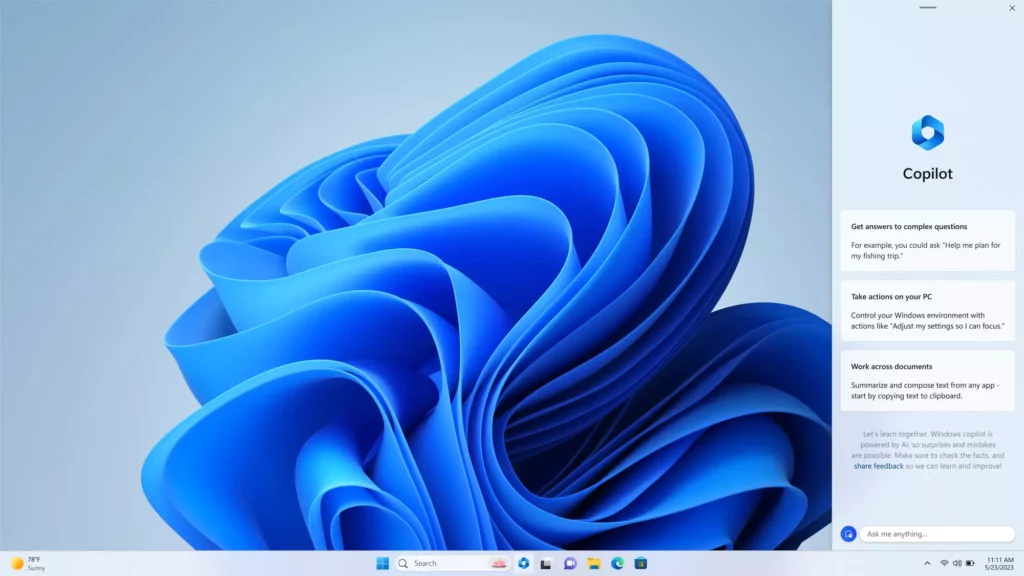
5. Other Microsoft Office Applications: Copilot may extend its functionality to other Microsoft Office applications, such as Excel, PowerPoint, and Outlook, providing assistance and productivity features.
6. Windows Settings: Copilot can assist with modifying Windows settings, such as enabling dark mode, configuring display preferences, or managing system configurations.
It’s important to note that the availability and integration of Copilot may vary across different applications and future updates. Microsoft is continuously expanding Copilot’s capabilities and integration, so there may be additional applications and scenarios where it can be used in the future.
Wrapping Up
As we eagerly await the arrival of Microsoft Copilot, our anticipation reaches new heights. This AI-powered assistant is set to revolutionize how we work and interact with our devices. With Copilot by our side, tasks that once seemed daunting become effortless, thanks to its intuitive chat interface and wide range of capabilities.
From summarizing documents to offering tech support and answering our questions, Copilot will be our trusted companion, enhancing our productivity and unleashing our creative potential. Get ready for a new era of seamless collaboration with our machines as Microsoft Copilot paves the way for a transformative digital experience.
Hope this article helped you to know How to use Windows Copilot easily!
Frequently Asked Questions
1. What is Microsoft Copilot?
Microsoft Copilot is an AI-powered assistant integrated into Windows 11. It offers a range of text-driven assistive capabilities to simplify tasks, provide suggestions, and offer support, making it easier to interact with your PC.
2. How can I access Microsoft Copilot?
Microsoft Copilot is built directly into Windows 11, so you can access it by upgrading to the latest operating system. Simply download and install Windows 11 to start using Copilot.
3. Is Microsoft Copilot free?
Yes, Microsoft Copilot is included as a free feature within Windows 11. There are no additional charges to use Copilot’s AI-driven assistive capabilities.
4. What tasks can Microsoft Copilot help with?
Microsoft Copilot can assist with a variety of tasks, such as summarizing documents, suggesting music, offering tech support, answering questions, and performing actions like changing settings within Windows.
5. How does Microsoft Copilot work?
Microsoft Copilot utilizes AI algorithms to understand user queries and provide relevant assistance. It leverages natural language processing and machine learning techniques to deliver helpful suggestions and perform tasks based on user inputs.
6. Can I use Microsoft Copilot in other Microsoft Office applications?
While the specific integration of Copilot may vary, Microsoft has announced plans to extend Copilot’s functionality to other Office applications. This means that you may be able to leverage Copilot’s assistance in applications such as Word, Excel, PowerPoint, and Outlook in the future.