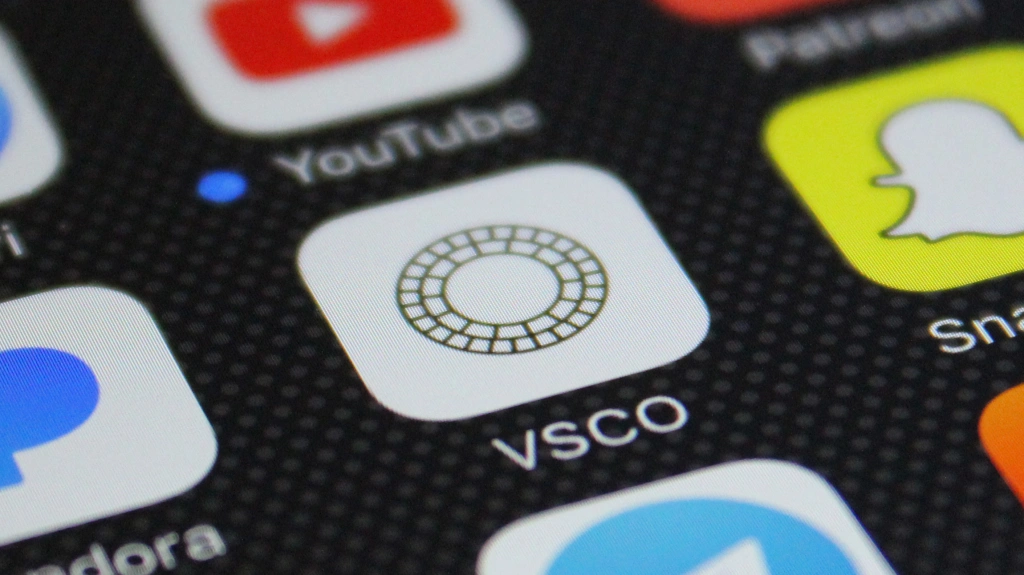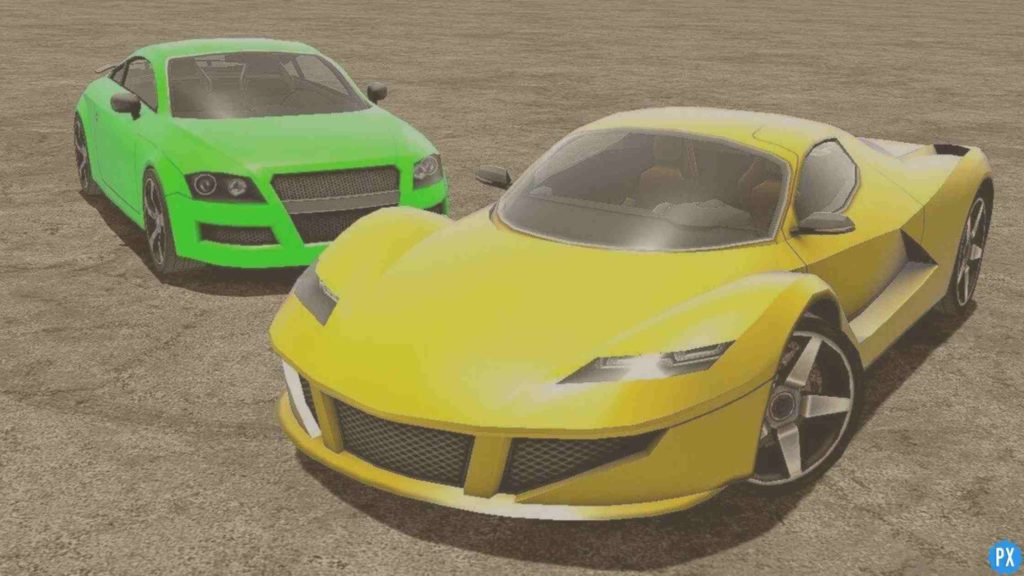VSCO is a popular image editing and sharing platform. It has gained popularity because of its overwhelming features, such as the professional look for photographers. If you are looking for how to use VSCO, I am here with some steps to achieve your solution.
VSCO provides editing features and filters to users. You can share pictures or videos on the platform. You can not like or comment on the posts uploaded by others. However, you can send a direct message for which they get a private notification. The information about your location would also be added with images.
VSCO has different features, and a fair user interface like other social media apps. If you are struggling with how to use VSCO, I will provide you with some steps for how to use VSCO.
In This Article
How to Use VSCO Studio?
The studio is an important feature of VSCO. It will help to import and save media from your camera’s roll or gallery. It also edits photos captured by VSCO’s built-in camera. Here are a few steps to how to use VSCO Studio:
1. Open VSCO
2. Tap on the Studio icon
3. Click on Photo or Video to edit.
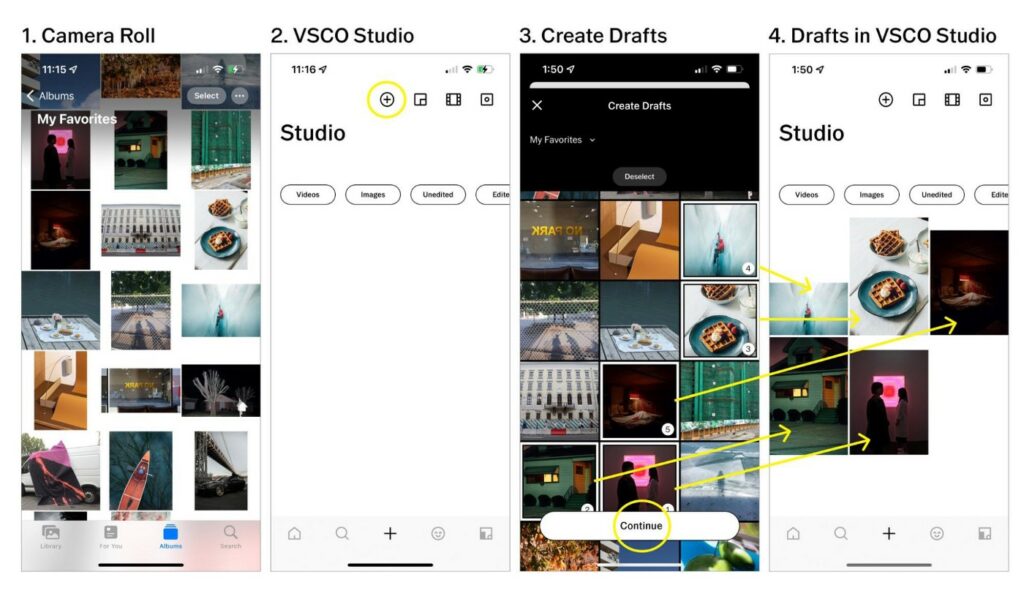
How to Use VSCO to Edit Photos/Videos?
Editing makes your media more mesmerizing. VSCO provides you with various options to edit your photos or videos. Here are some steps to how to use VSCO to edit photos or videos:
1. Open VSCO
2. Click on Photo or Video to edit
3. Tap on the Edit icon
4. Click on Preset or Toolkit.
5. Do Editing according to your choice
6. At last, Click on the Check icon.
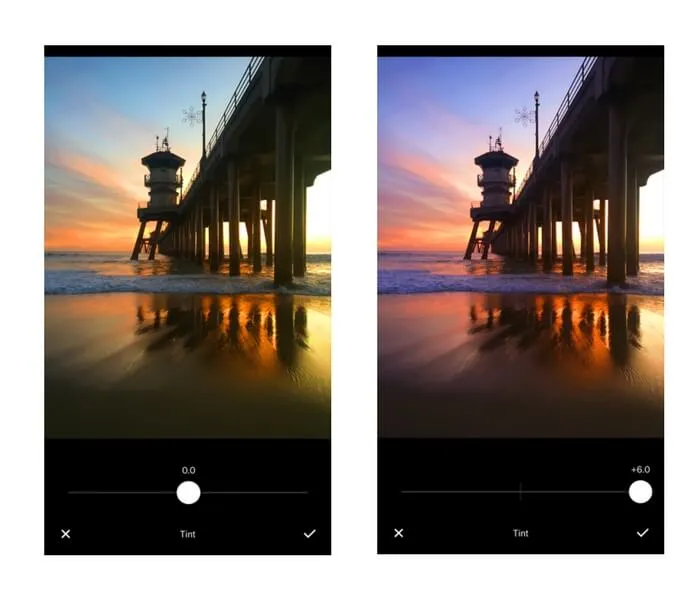
How to Use VSCO to Save Photos/Videos?
VSCO allows you to save your media in the VSCO app without posting it or making it public. It is a very interesting feature who loves to make a collection. Here are some steps to how to use VSCO to save photos or videos:
1. Open VSCO
2. Click on Photo or Video
3. Tap on Edit
4. Tap on Next after completing the editing
5. Toggle off Save To Camera Roll and Post To VSCO
6. Click on Save as Draft
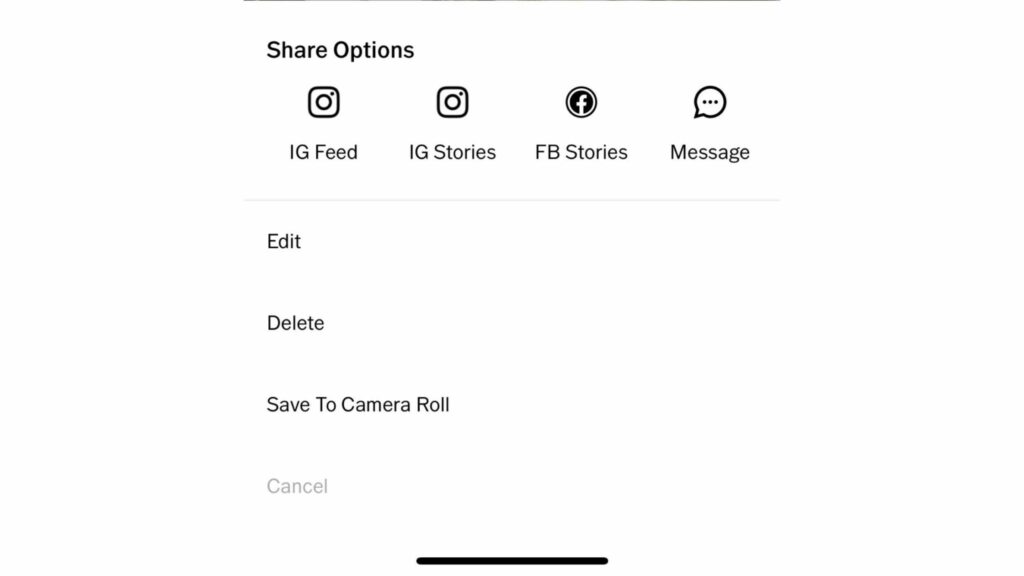
How to Use VSCO To Setup Profile?
The profile makes an app more interesting. It keeps some basic details, including your photos, to keep the interface quite engaging. Here are some steps to how to use VSCO to set up a profile:
- Open VSCO
- Head over to Profile.
- Edit Details
- Upload Profile Photo
- Tap on the Tick icon
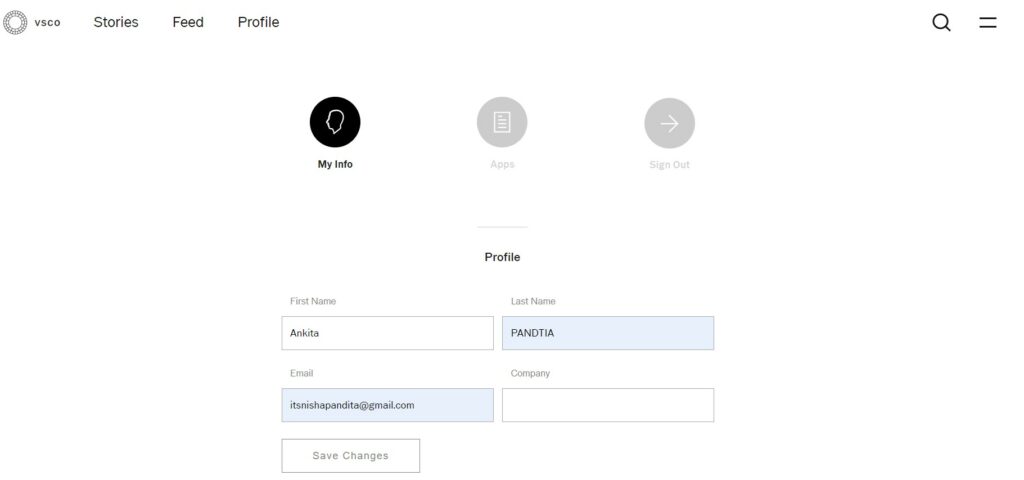
How to Use VSCO To Capture Photos?
VSCO also provides you with a promising feature. It allows you to capture photos with its with-in-app VSCO camera. Here are some steps to how to use VSCO to capture photos:
- Open VSCO
- Tap on the Studio icon
- Click on the Camera icon
- Tap on the Shutter icon
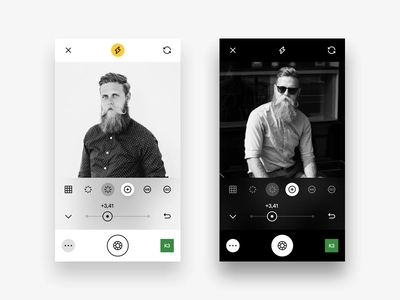
How to Use VSCO to Post Photos/Videos?
Staying connected is everyone’s choice these days. Platforms like VSCO provide a different way to keep us updated by posting. I came up with some of the easy steps to how to post on VSCO:
- Open VSCO
- Tap on Studio
- Head over to the Import icon.
- Click on Photos or Videos
- Tap on “Post”
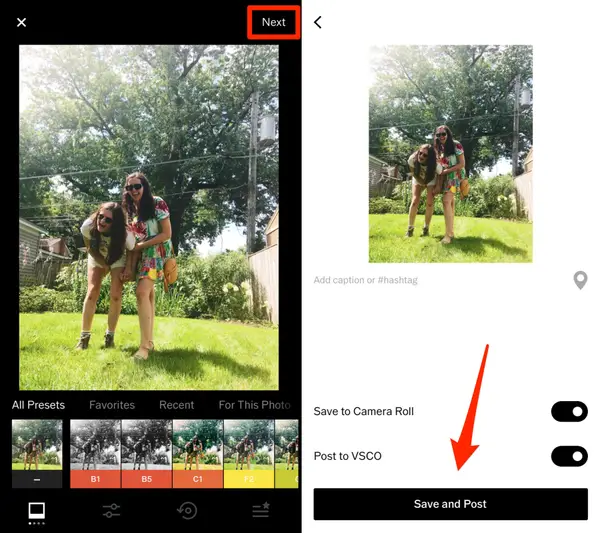
How to Use VSCO to Explore and Discover?
VSCO keeps everyone connected in today’s world. It provides you with different ways to showcase your skills in photography and editing. It helps you to learn from the people around you. Here are some steps to how to use VSCO to explore and discover:
- Open VSCO
- Tap on the Home icon
- Head over to Feed
- Tap on the Discover icon
- Click on the Search icon to search for what you want.
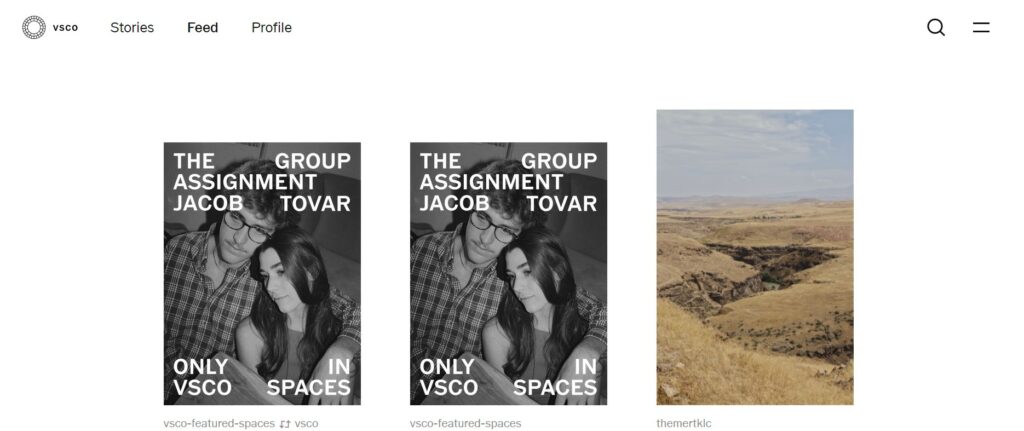
Wrapping Up
VSCO is the perfect platform for people who love editing photos or videos. This article helps you know how to use VSCO. Stay connected with us for more insightful articles.