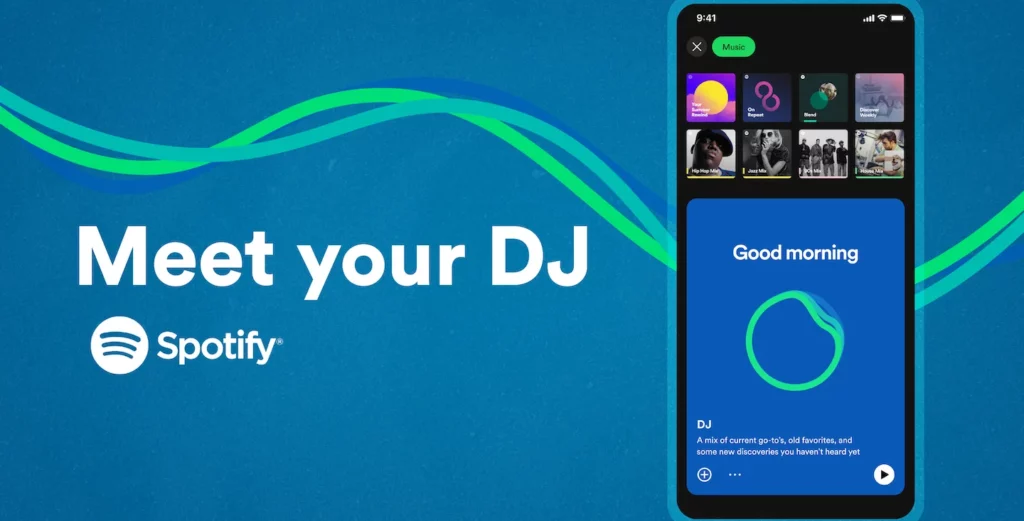Are you ready to take your Spotify experience to the next level? Look no further than Spotify DJ on PC! In this article, I will guide you through the ins and outs of how to use Spotify DJ on PC, giving you access to a whole new world of personalized music curation.
Spotify DJ is an AI-powered feature that gets to know you and your music taste intimately, delivering a lineup of curated tracks and commentary in a voice that sounds eerily human. It scours the depths of the Spotify library to find the latest and greatest tracks, as well as dig up some old favorites you may have forgotten about. And the best part? The more you use it, the better it gets at predicting what you’ll love.
So how can you get started with Spotify DJ on PC? In this article, I will walk you through the steps to activate the feature, as well as give you some tips and tricks for getting the most out of it. So let’s dive in and explore how to use Spotify DJ on PC to its fullest potential!
In This Article
How to Use Spotify DJ on PC?
As the music giant Spotify introduces its latest feature, the DJ mode, you may find yourself wondering how to use Spotify DJ on PC. Rest assured, my dear music lover, that the process is simple and straightforward. With just a few clicks, you’ll unlock the power of personalized music curation that’s tailored to your unique taste and preferences.
So let me guide you through the steps to use Spotify DJ on PC and show you how to enjoy its magical capabilities. Follow along as I transport you to a musical wonderland where every beat and melody is perfectly curated just for you.
Before we move ahead, here is something FYI. With the recent launch of the AI DJ feature, it’s currently only available to premium users in the US and Canada and limited to smartphones.
But fear not, for I have a solution that will allow you to enjoy this feature on your PC or Mac. All you need is to download an emulator, and the best one available is BlueStack. By following this simple workaround, you’ll be able to access Spotify DJ and enjoy its personalized curation on your desktop or laptop. So let’s get started and learn how to use Spotify DJ on PC.

Step 01: Download and install BlueStacks on your computer.
Step 02: Open BlueStacks and search for Spotify in the app store within the emulator.
Step 03: Install the Spotify app onto your BlueStacks platform.
Step 04: Once the installation is complete, open the Spotify app and log in to your account.
Step 05: On the Home screen of the Spotify app, navigate to your Music Feed.
Step 06: Look for the DJ card and click the Play button.
Step 07: Sit back and let Spotify DJ do the rest! It will curate a personalized lineup of music, complete with a short commentary on the songs and artists.
Step 08: If you’re not feeling the vibe, no problem. Simply tap the DJ button at the bottom right of the screen to be taken to a different genre, artist, or mood.
That is it! Following these steps will allow you to use Spotify DJ on PC or Mac, providing you with a personalized music experience that’s tailored to your unique taste and preferences. Enjoy your music and discover new artists with ease using Spotify DJ!
How Does Spotify DJ Work: The Magic Behind Spotify DJ
Spotify DJ is an innovative feature in the music streaming industry designed to cater to your unique music taste. To create this feature, Spotify had to reimagine the way users listen to music on the platform. The AI DJ scans the latest releases and nostalgic playlists based on your music preferences, making your experience feel completely personalized.
The magic behind the Spotify DJ comes from the powerful combination of Spotify’s personalization technology and OpenAI technology. Generative AI tools are used to provide insightful facts about the music, artists, or genres you’re listening to, which enhances your overall listening experience.
Additionally, genre experts with in-depth knowledge of music and culture work alongside AI tooling to scale their innate knowledge in new and innovative ways. The AI DJ is brought to life through the dynamic AI voice platform from the Sonantic acquisition. The voice model for the DJ is created in partnership with Xavier “X” Jernigan, Spotify’s Head of Cultural Partnerships, whose personality and voice resonated with listeners, resulting in a loyal following for the podcast.
May this AI DJ rock your Spotify soon! At present, as mentioned earlier, it is only accessible in the United States and Canada and solely in English. However, it is expected to be enhanced and accessible to all countries and major languages in the near future. With Spotify DJ, listening to music has never felt so personal and magical!
Wrapping Up
As the melody draws to a close, I hope you’ve enjoyed learning how to use Spotify DJ on your PC, even though it’s not yet a global or free feature. But fear not, as it’s gradually rolling out and will soon be officially available worldwide on your desktop. In the meantime, why not try using your favorite emulator as I do on BlueStacks?
Don’t forget to bookmark the Path of EX site for more exciting things related to Spotify. Our dedicated team works around the clock to bring you the latest news and updates. I hope to see you back soon, and in the meantime, happy reading while you let the DJ take over!