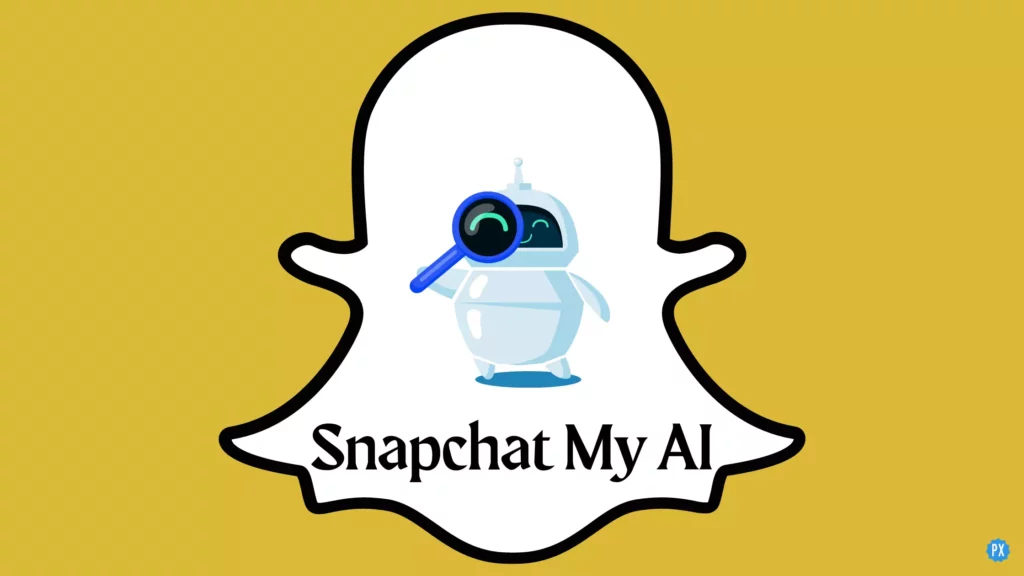Snapchat can be counted in the list of trendsetters and followers. By pioneering effects and filters, Snapchat had set the stage for rival social media apps to compete with it. And now, it has followed the ongoing trend of Chatbot and launched its own. Yesterday Snapchat made an announcement that it is launching Snapchat My AI. So, in today’s article, I will tell you how to use Snapchat My AI. Are you ready?
Without further ado, let’s jump into the article and learn how to use Snapchat My AI. Why wait, then? Let’s begin.
In This Article
What is Snapchat My AI?
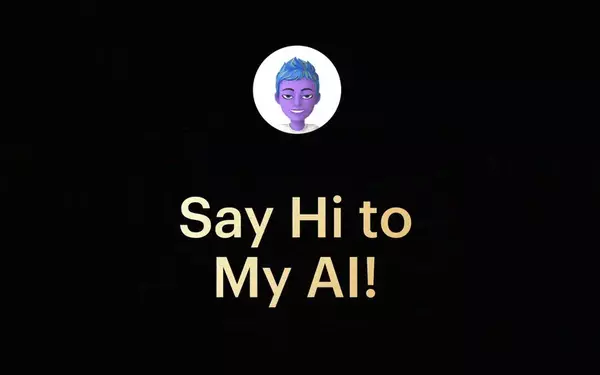
Snapchat’s My AI is a new feature launched by Snapchat on February 27 for its plus subscribers. My AI is “a new chatbot running the latest version of OpenAI’s GPT technology.” So after much talked about ChatGPT, you now your have your own personalized Chatbot on Snapchat. You can name this Chatbot, as Snapchat says, “Make My AI your own.”
This Chatbot of Snapchat can do a variety of tasks for you, like “recommend birthday gift ideas for your BFF, plan a hiking trip for a long weekend, suggest a recipe for dinner, or even write a haiku about cheese for your cheddar-obsessed pal.” (Nice!)
Note that all your conversations with Snapchat My AI will be stored, so you should be cautious while sharing any secrets with it. And please don’t rely on any of its advice concerning the personal matter, as it is just a chatbot prone to hallucination. (And you are a human with a mind of your own, haha!)
How to Use Snapchat My AI?
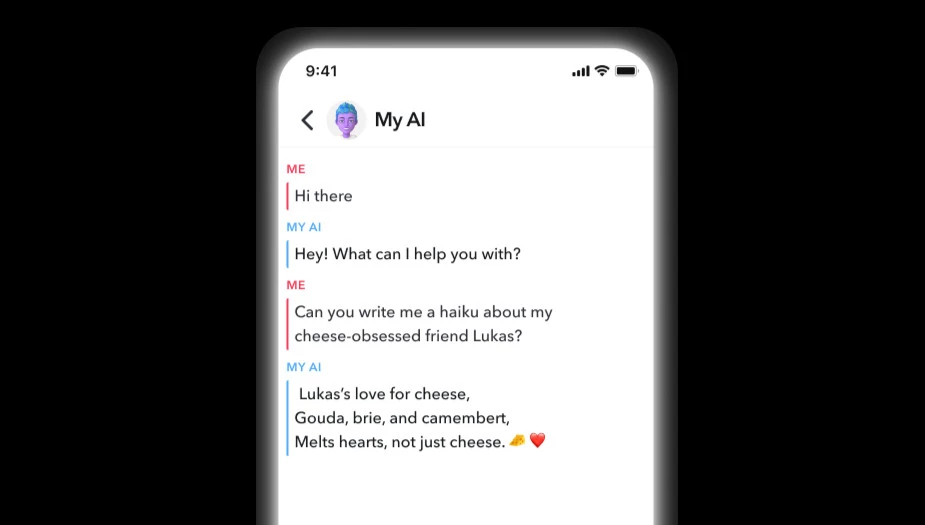
To use Snapchat My AI, you need to have Snapchat’s premium subscription. As said before, this feature is in the testing phase and launched only for Snapchat + subscribers.
For Snapchat premium subscribers, the My AI feature is on by default. This means you don’t need to manually turn it on by going to settings. You just need to open the Snapchat app, and from the camera screen, swipe right to open the Chat screen, and there you will find My AI. Start chatting with your newly added AI friend and have fun.
And here is your step-by-step guide on how to use Snapchat My AI:
Step 1: Open the Snapchat app.
Step 2: Swipe right from the Camera screen.
Step 3: In the Chat section, you will find My AI.
Step 4: Start chatting.
And this is pretty much how you can use Snapchat My AI.
How Can You Delete Chat With My AI?

To delete your chat with My AI, you need to follow the steps stated below:
For iOS Users:
Here is your step-by-step guide to learn how to delete chat with My AI using an iOS device.
Step 1: Open the Snapchat app.
Step 2: Tap on your Bitmoji.
Step 3: Tap on the gear icon at the top right corner.
Step 4: Under Privacy control, tap on Clear Data.
Step 5: Tap on Clear My AI Chat Query.
Step 6: Tap on Confirm.
For Android Users:
Here is your step-by-step guide to learn how to delete chat with My AI using an Android device.
Step 1: Open the Snapchat app.
Step 2: Tap on your Bitmoji.
Step 3: Tap on the gear icon at the top right corner.
Step 4: Under Account Actions, tap on Clear My AI Chat Queries.
Step 5: Tap on Confirm.
And you are done! This is how you can delete your chat with My AI.
How to Unpin My AI From the Chat Section?
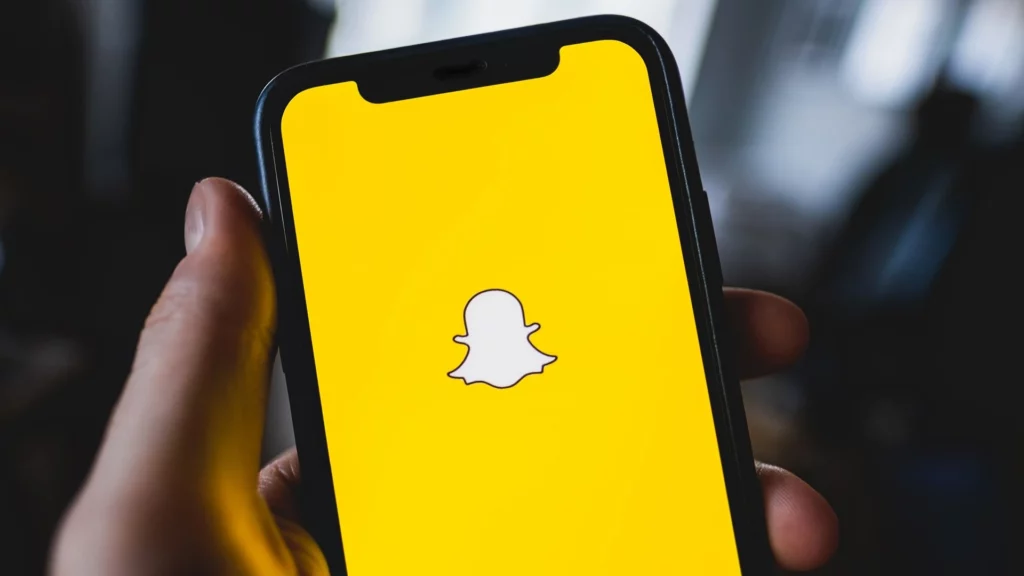
To unpin My AI from the chat section, you need to follow the steps stated below:
Step 1: Open the Snapchat app.
Step 2: Head to the Snapchat+ management screen by tapping on Bitmoji.
Step 3: Turn the toggle off next to My AI.
And you are done! This is how you can unpin My AI from your chat section.
How to Remove My AI From the Chat Section?

To remove My AI from the Chat section, you need to follow the steps stated below:
Step 1: Open the Snapchat app.
Step 2: Tap on your Bitmoji.
Step 3: Tap on the gear icon at the top right corner.
Step 4: Under Privacy control, tap on Clear Data.
Step 5: Then, tap on the Cross sign (X) next to My AI.
And you are done! This is how you can remove My AI from the chat section.
Wrapping Up
With this, I come to the end of this blog, and I hope you now know how to use Snapchat My AI. So name your new Chatbot and have a constant companion in the virtual world of Snapchat whom you can bother when no one is available. And yeah, for any further queries related to Snapchat My AI, you can comment in the comments section below.
So, guys, that’s it for today. Take Care! And keep visiting our website, Path of EX, for more queries related to Social media, Gaming, and Technology. Till then, Bye! Bye!