Get into the holiday mood with the Santa Text-to-Speech Voice on TikTok! In this quick guide, I’ll show you how to add some Christmas cheer to your TikTok videos in just a few simple steps. Whether you’re singing carols or sharing holiday recipes, the Santa text-to-speech voice on TikTok is the perfect way to get your followers feeling festive. So grab some eggnog, put on your favorite holiday sweater, and let’s get started!
Whether you’re feeling mischievous and opt for the “chipmunk” voice or want to spread some holiday cheer with the “Santa” voice, TikTok’s text-to-speech has got you covered. The text-to-speech voice feature is just the ticket! With a range of silly and festive options to choose from, you can really let your personality shine. Simply type out your script, pick your desired voice, and let the app do the talking for you.
Have you heard the jolly news? Santa has made his way onto the app just in time for the holidays! Stay tuned as I spill all the details on how to use the Santa text-to-speech voice on TikTok. This festive feature is sure to bring some holiday cheer to your videos. Don’t go away.
Step-by-Step Guide: Using the Santa Text-to-Speech Voice on TikTok

Now that you’re excited to add some holiday cheer to your TikTok videos with the Santa text-to-speech voice let’s dive into the details of how to use it. In just a few simple steps, you’ll be well on your way to creating festive and fun videos for all your followers to enjoy. So grab your phone, and let’s get started on how to use Santa text-to-speech voice on TikTok!
Step 1: First things first, let’s open TikTok’s Video Editing Screen and tap the Text Icon (the “Aa” icon) on the right side of the screen.
Step 2: Now it’s time to spread some holiday cheer! Type out your desired text for Santa to say.
Step 3: To bring Santa to life, tap the “text-to-speech” icon (the icon of a person speaking) near the left side of the screen.
Step 4: Scroll through the list of available voices until you find the jolly old man himself, the “Santa” text-to-speech voice.
Step 5: Tap on the “Santa” voice to select it.
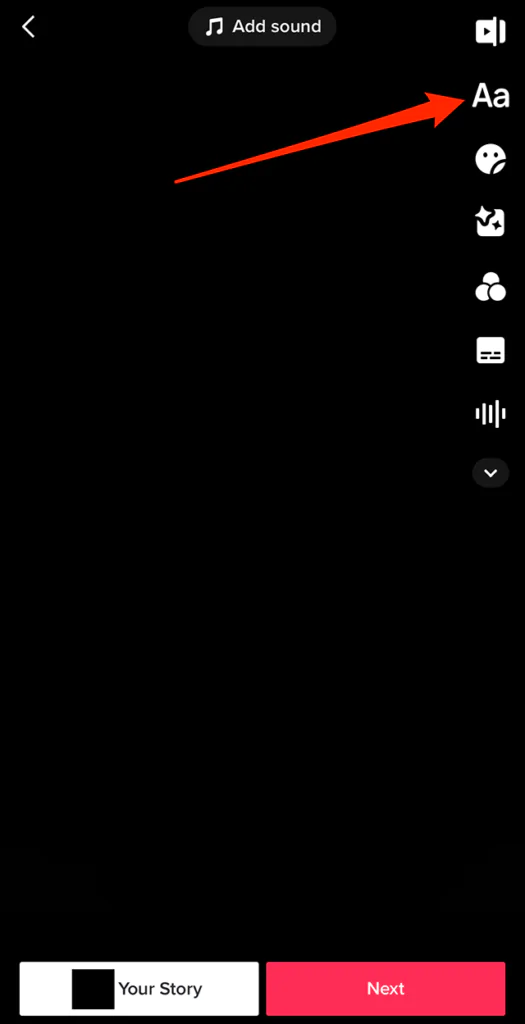
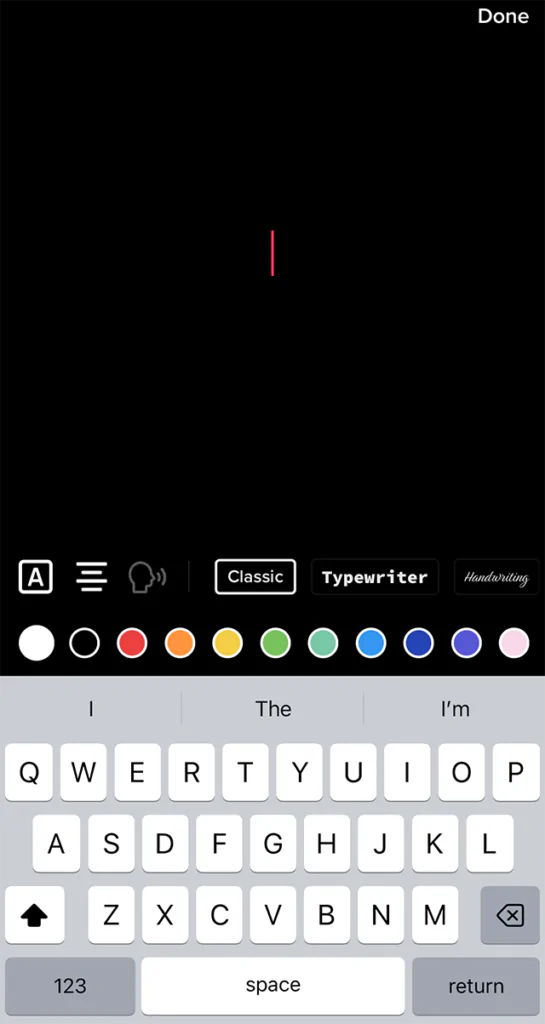
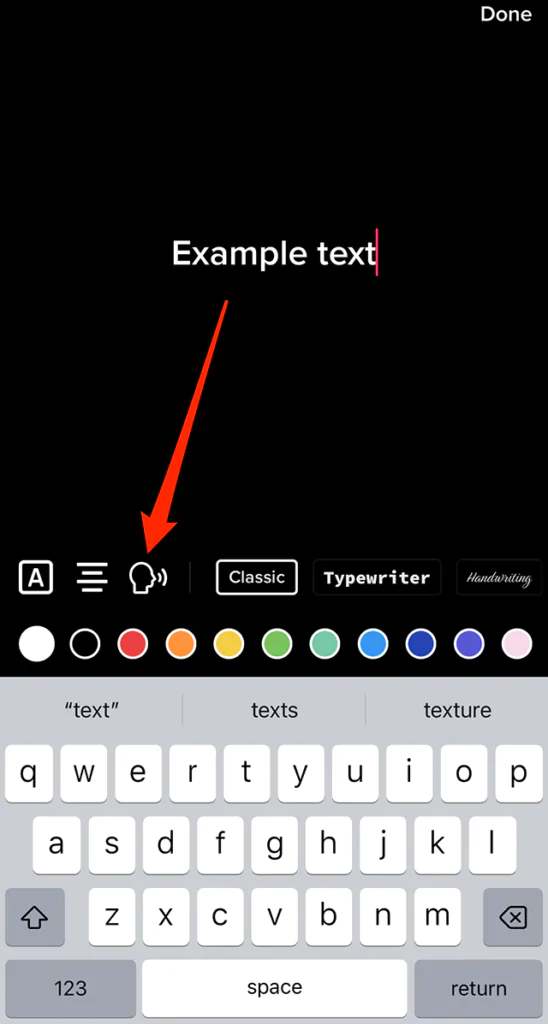
Step 6: Press the Play button to preview the text-to-speech with the Santa voice.
Step 7: Once you’re happy with the result, tap the Done button to apply the text-to-speech to your video.
Step 8: Continue editing your video as desired, and then tap the Post button to share it on TikTok.
That’s it! You’re now ready to spread some holiday cheer with the Santa text-to-speech voice on TikTok. Don’t be afraid to experiment with different voices and text combinations to find the perfect match for your videos. Happy creating!
Wrapping Up
I hope you enjoyed learning how to use the Santa text-to-speech voice on TikTok to add some holiday cheer to your videos. If you’re happy with this article, don’t forget to share it with your friends and family as a special Christmas gift. And don’t forget to keep an eye on the Path of EX website for more helpful tips and tricks to make the most of your TikTok experience. Happy holidays!




