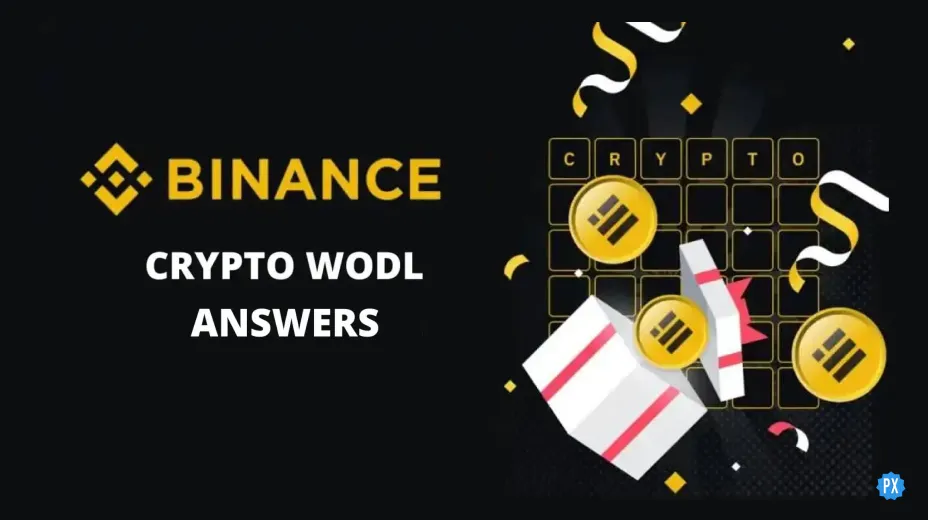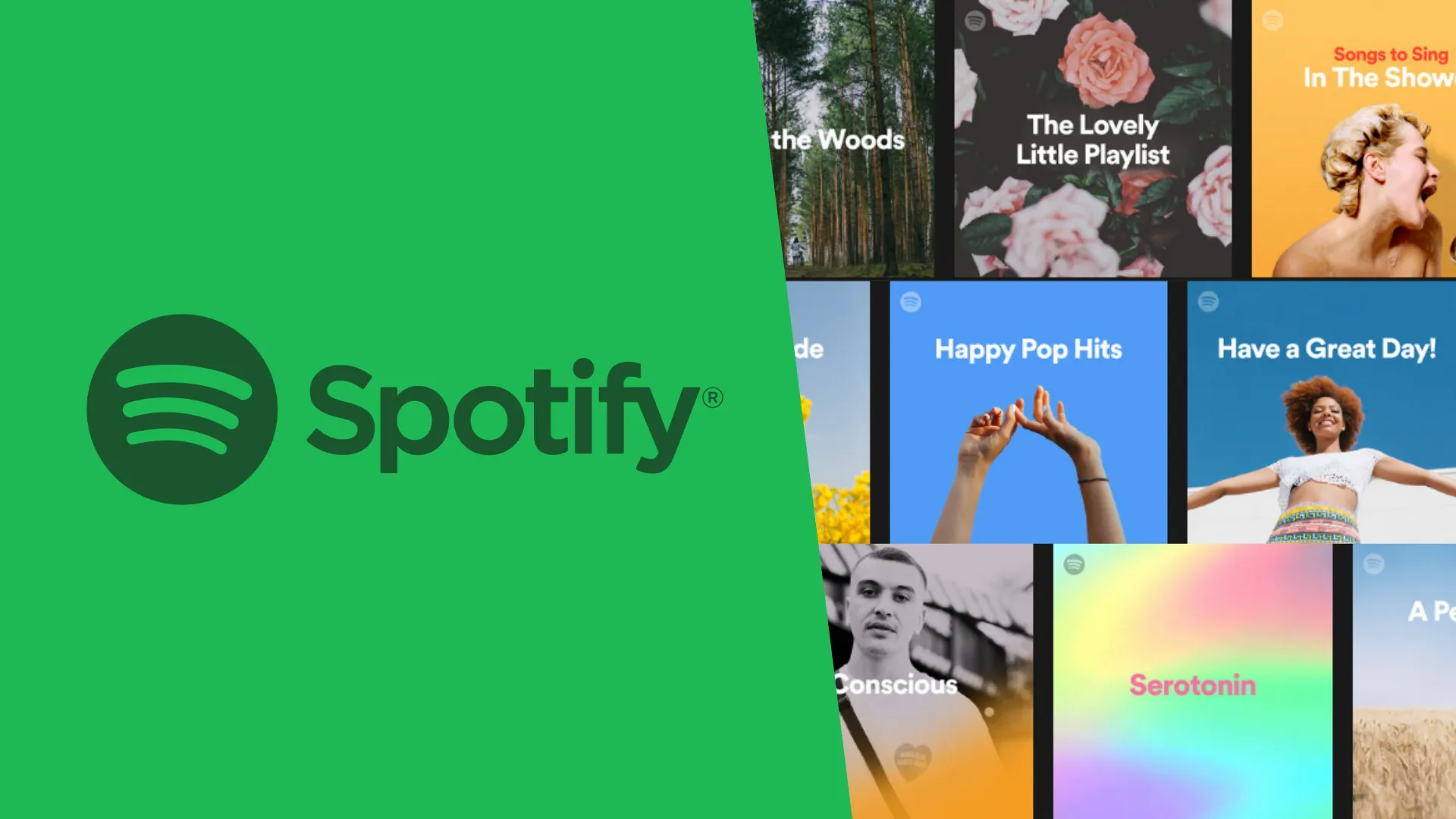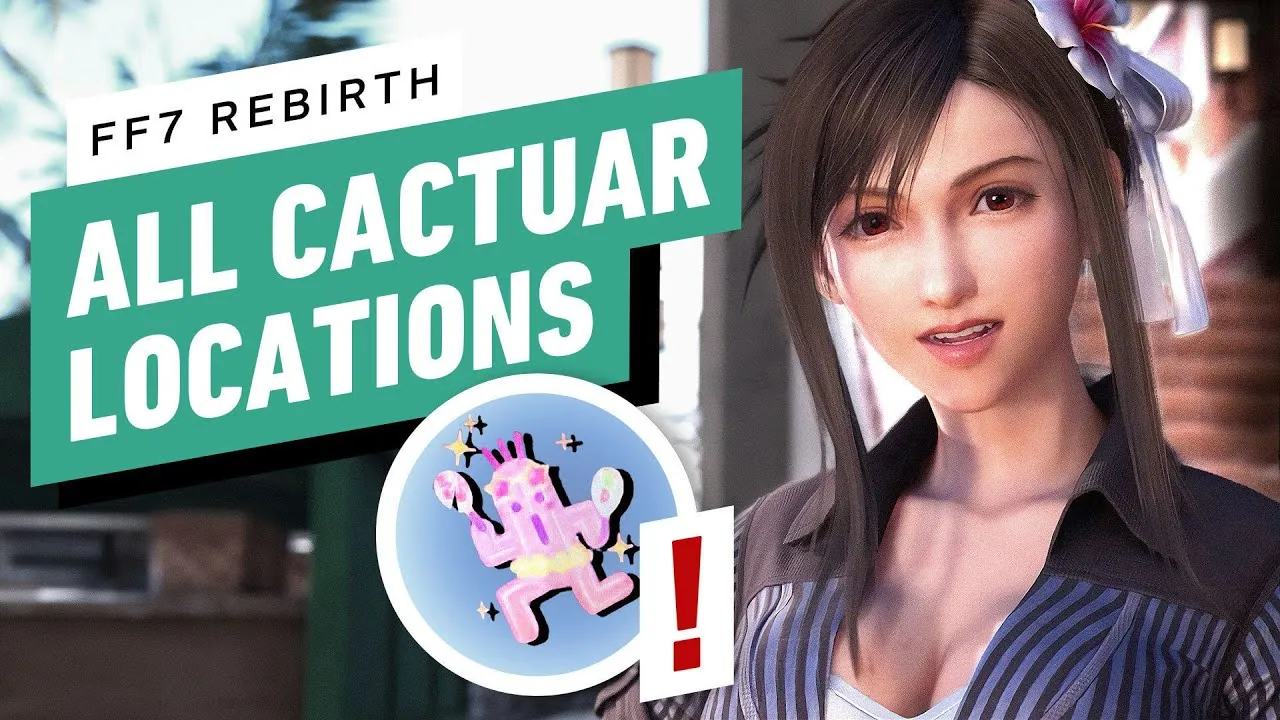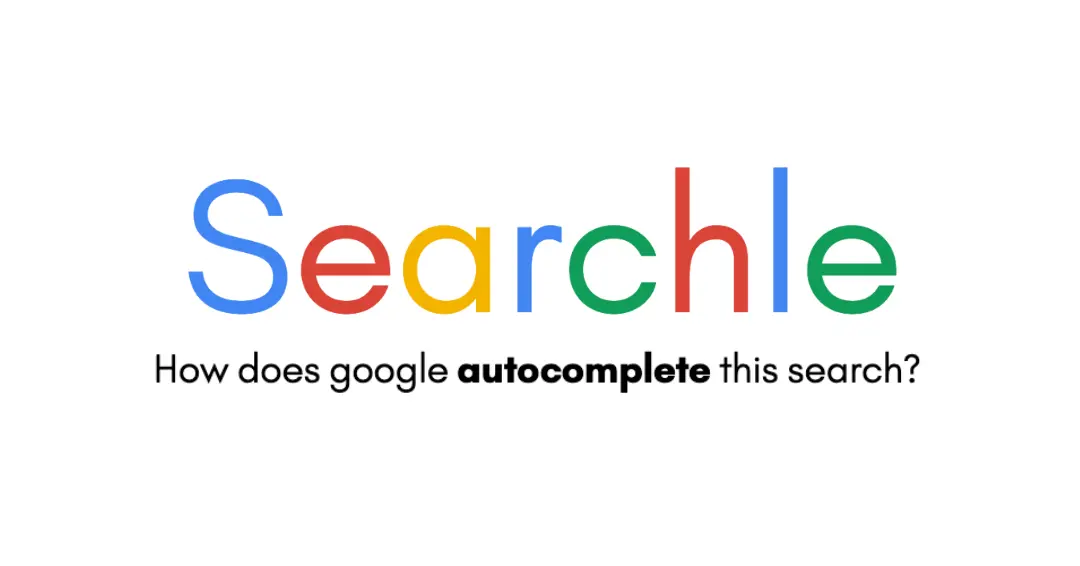Looks Like You've Discovered The Great Unknown...

The page you're looking for might be deleted or doesn't exist.
You Might Like to Read
Gaming
Binance WODL Answer Today 11 March | Binance WODL 3,4,5,6,7,8 Letter Answers
Written by
Muskan Gupta
Game Guides
FF7 Rebirth Cactuar Location: All Hidden Costa Del Sol Cactuar Locations
Written by
Muskan Gupta