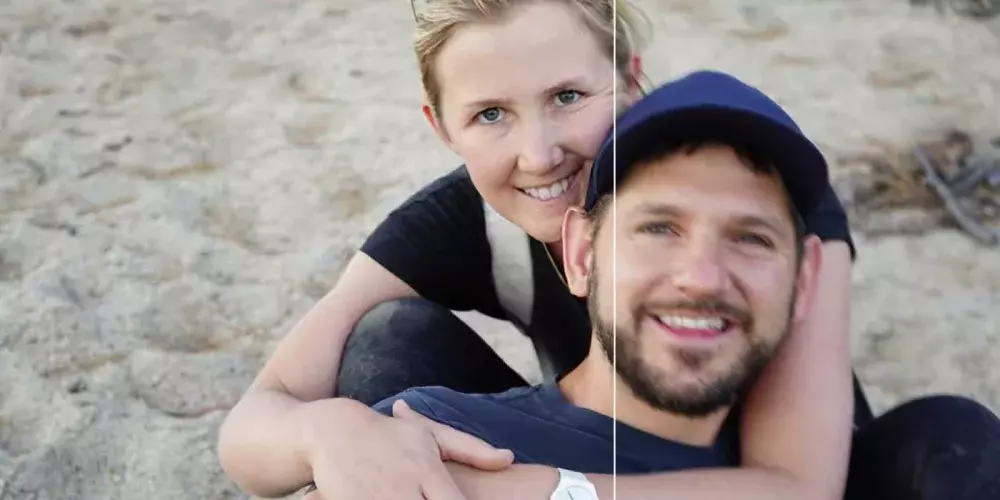I believe that one photograph has the power to replace a thousand words. Pictures have the magic to cherish memories, capture a moment, and live with that forever. I recently had a party at my place, and I was super excited to click the pictures and share them on my Pixel 7. However, some photographs were visually blurred, and I edited them on my Pixel 7. Even you can do so if you know how to use photo unblur on the Pixel 7.
The trending Google Pixel 7 is one of the best phones offering value for money. They have superb cameras with a top-notch Android experience. There is a lot to explore with Google, as there is no bloatware. It keeps your apps clean, and there is a feature drop facility too, where the phone gets access to new software features.
Besides all these features, I was, and I am overwhelmed with, their Photo Unblur feature. This a unique and superb feature to treat your photos, and now let me tell you how to use Photo Unblur on the Pixel 7.
In This Article
How To Use Photo Unblur On The Pixel 7: Features Explained

1. Google Pixel 7 has a feature called Photo Unblurred, crafted specifically to improve picture clarity and evade visual distortion like grainy or enlarged pixels that ruins the mood of the picture.
2. Remember that this feature is exclusive to Google Pixel 7 series only. Just tap, and you are good to go.
3. The Photo Unblur feature works best on visually blurred photos. If the photographs are captured from some old Digi-cam or mobile phone.
4. The issues resolved with Photo Unblur include improving the photos with moderate blur or photos ruined due to camera shake. It can also fix misfocus blur.
5. If you want to know how to use Photo Unblur on the Pixel 7, note that the feature is specifically designed to enhance the clarity of faces in the pictures.
6. The superb feature can magically treat the entire picture and eliminate visual noise.

7. Also, any mobile phone feature can treat and enhance pictures to a certain extent. Photo Unblur is a level ahead as besides treating Google’s pictures, it also treats pictures from external sources. The Tensor Chipset empowers the Pixel 7 to bring out oddly satisfying results in the form of beautiful pictures.
How to Use Photo Unblur on the Pixel 7: The Steps
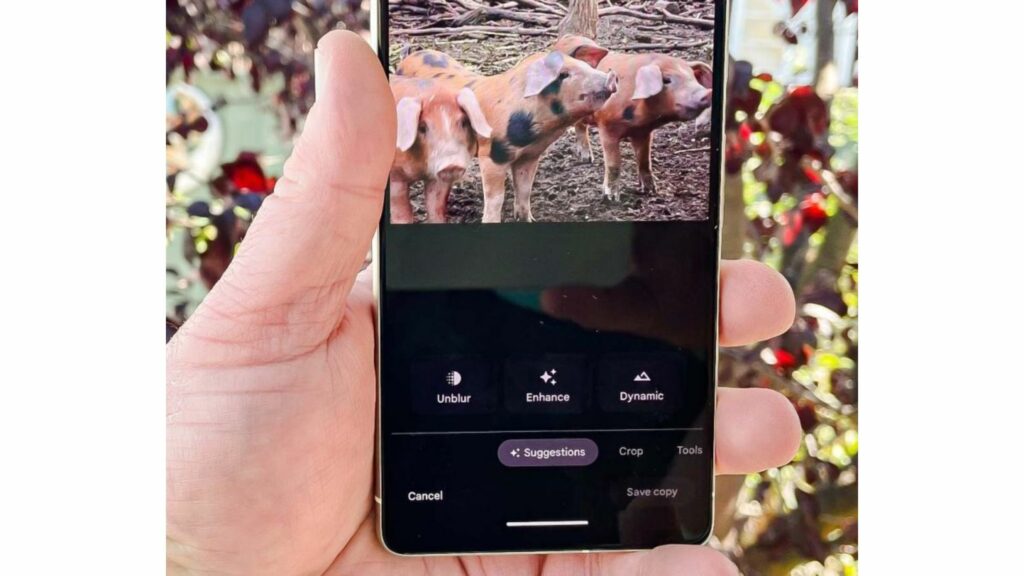
So, to use Photo Unblur on the Pixel 7, here are the steps, as it is not rocket science, just simple steps like photo editing tools or features have:
1. Navigate to the Photos App on the Pixel 7 and look for the Photo that needs treatment/ Editing
2. At the bottom of the screen, locate the Edit button.
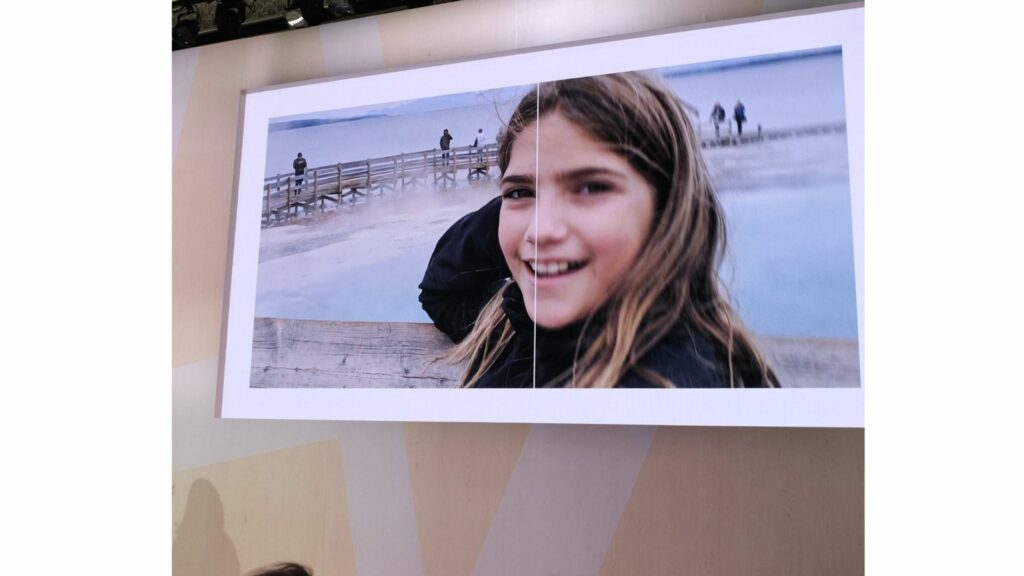
3. Select the Edit Button.
4. The phone has an AI feature that detects if the photo is blurry. If you select a blurred photograph, your Pixel 7 will automatically display a list of suggested tools beneath the image.
5. Select Unblur option.
6. If Photo Unblur does not appear as a suggested tool, you can use the scroll menu and select Tools. You will see the Unblur Option there.
7. Once you or the user selects the Unblur Option, Tensor (mentioned above) will make essential adjustments. You can move the slider to the bottom to make manual adjustments and changes.
8. Click or tap Done if you are satisfied with the results.
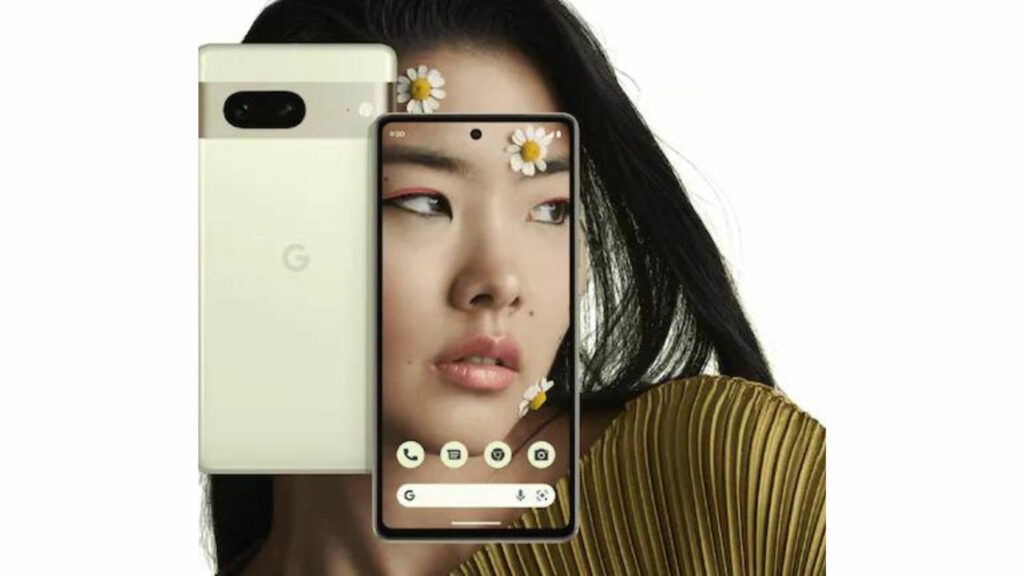
9. Now, save the copy and the edited image to your picture library.
10. You can tap cancel if you want to discard the edit.
How to Use Photo Unblur On The Pixel 7?
Wrapping Up
So, now you know how to use Photo Unblur on the Pixel 7. Trust me; it is a great tool as I am blessed with kids who just move at the right time when I capture their shots. This makes the photo shaky, and with a simple tap, I have edited countless photographs.
Not only this, even the old pictures from my Digi-cam (it is an older version), or shared photographs from other contacts can be fixed with enhanced clarity on the faces in these pictures.
As said earlier also, one photograph is sufficient to describe a thousand words in the form of emotions, happiness, and memories. For more such tools and feature descriptions, keep visiting Path of EX.
Frequently Asked Questions
How to use Photo Unblur on the Pixel 7?
Once you load a picture, the Unblur option will appear if it is blurry.
Is the Photo Unblur tool available for the other phones in the series?
No, the Photo Unblur option is exclusive to Pixel 7 series only.
How is the battery life of the Google Pixel 7?
As compared to its predecessor Pixel 6, this device is average in terms of battery life.