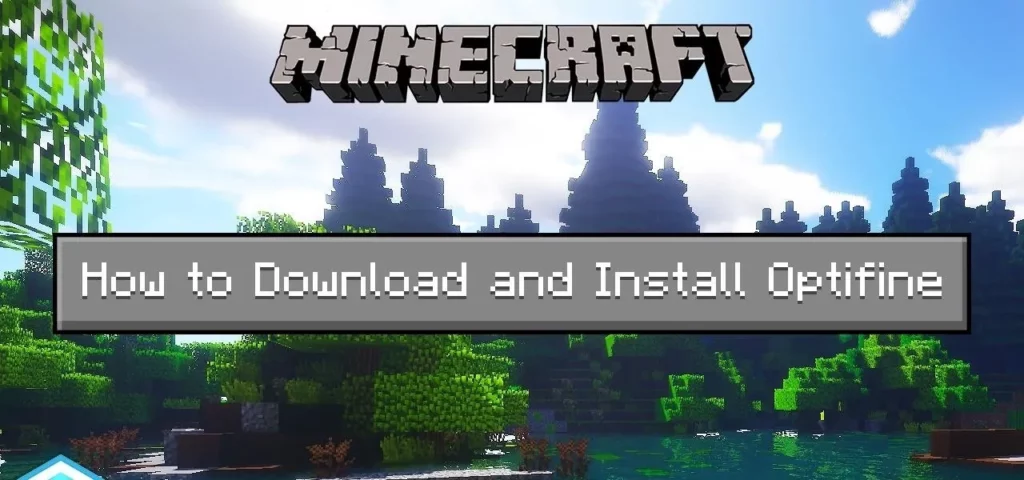Minecraft is one of the most popularised names in the video game world because of its open-world survival and crafting genre. It has taken the building blocks game experience to the next level. But adding to its value is always a good option. And what can be better than using Optifine? Want to know how to use Optifine? This post has got a guide for you to make your gaming experience better.
Being a ten-year-old game, Minecraft is begging for its customization. The graphics have become outdated, and some of the functions have glitches. Thanks to the developers who came up with an easy option of using optifine. You can optimize your Minecraft with the latest graphics and visuals with the optifine in a series of easy steps.
Before understanding how to use optifine in Minecraft, You need to follow a sequence of steps to Install the optifine on your system, and this includes:
- Step 1: Download Optifine
- Step 2: Open The Optifine Installer
- Step 3: Install the Required Optifine Program
Now you are ready to use Optifine. Don’t worry if you do not understand how to do this. Below is the complete step-by-step explanation that can help you install the File and let you know how to use Optifine and optimize your Minecraft for a better experience.
In This Article
Steps To Install Optifine
Whether you are a modding pro or a beginner, Installing Optifine is not as hard a process as it seems. You need to follow the below guide, and you will be enjoying your new version of the game.
Step # 1: Download Optifine

The first and foremost step to install Optifine is to download Optifine.
Since the Ultra version has more features than others, you should go with the Ultra version itself. As soon as you find the required performance, click on the link (mirror) next to it. This might redirect you to a page that contains many ads, but after careful inspection, you will find the Download Optifine option.
Step #2: Open The Optifine Installer

As you have downloaded the required File, now it’s time to open the Optifine Installer.
Don’t worry. There is not any Rocket science. Instead, it’s pretty simple.
You have to
- Click on the downloaded Optifine File.
- Select open
- Click Java(TM) Platform SE binary. This will lead you to a program. That will ask you to install the File.
Step #3: Install The Required Optifine Program

It is the easiest step.
It requires you to click on the install button on the screen once you open the optifine Installer. And that’s it. The File will be installed in a few minutes.
Congratulations! The optifine is successfully installed now. But it’s not the final step. You need to know as How to use Optifine.
This video might help you:
How to Use Optifine?
Using Optifine is a few-step process. It requires you to:
- Open the Installed Optifine file and Click on the launch button to launch Minecraft.
- Drag the cursor on the Minecraft window at the bottom-left corner. A drop-down menu will appear.
- Click on Optifine, or you can create a new profile for Optifine. This will let you enjoy different versions by creating other profiles.
- After selecting the profile of your choice, Start Minecraft normally.
- Now go to the “Settings” option.
- Select “Video Settings,” and you will see a lot of new options available there.
- Press F3 on your keyboard at any point to bring up the version heads-up display and see which version of Optifine you’re using
What if you are unable to see optifine in your profile menu?
That’s not a significant issue! You might have Installed the Optifine in the wrong directory. This might happen if your runtime environment isn’t correctly updated. Check both the options, and your problems will be solved!
How To Use Optifine & Optimize your Minecraft?
/cdn.vox-cdn.com/uploads/chorus_asset/file/15957232/0fe20042_0bb8_4781_82f4_7130f928b021.jpg)
It Is not a necessary step to follow as it is different to understand at this point. But, looking at the visuals and the gameplay, it has become essential to upgrade them on your own if the authorized company is not giving this much Importance.
If not optimized, then it is not a fun game anymore!
Being stable and having a significant impact on Minecraft, Optifine is the perfect solution to optimize the game. It can help you in Modding pools. Just follow the steps mentioned above, and you are done.
Wrapping up:
So these were the step-by-step guide on How to use Opyifine with Minecraft and make the gaming experience better. Just follow the steps and you are done.
Also, tell us in the comment section if this guide was helpful for you or not? Your suggestions are welcomed.
Rock the game!
How do you zoom in with OptiFine in Minecraft?
Optifine allows you to enhance your gaming experience and that is why it offers a Hotkey to zoom. Just press and hold it so as to zoom in or out with the Optifine mod.
What does Optifine mod do in Minecraft?
Being a Mod in Minecraft, Optifine allows Minecraft to run a better way. It makes the game fast and supports the HD textures and the essential configuration options as well.
Is Optifine a Virus?
No! It is not true to say that Optifine is a virus, yet your computer might judge it as one. It is 100% trustworthy software and safe to use. If you face the same issue, probably you have downloaded a fraudulent version.
Should I trust virus warnings?
Yes. It is clear that a real optifine version is safe to use, so if you are facing the issue, the downloading file must be fake or corrupted.
Is Optifine allowed on Hypixel?
Yes, Not even Hypixel, Optifine is safe to be used on a lot of servers.
Does Optifine improve FPS?
This can be a tricky thing to answer as Optifine is generally known to increase the FPS with a rate of 200%. However, some of the users have found it to be the same as that of the vanilla Minecraft.