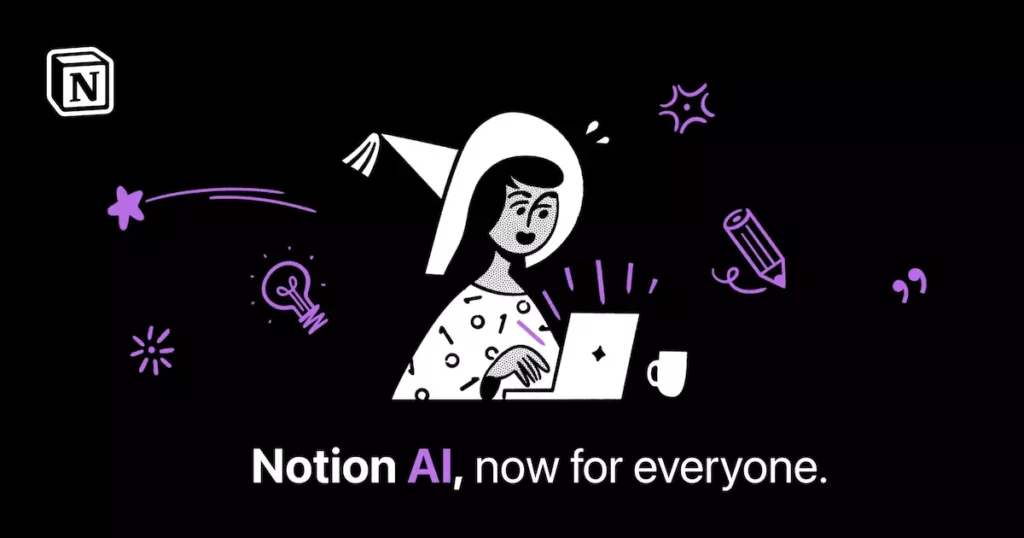Notion AI is a generative AI assistant. Notion started testing the web application in November 2022. Along with countless companies coming up with public AI applications, Notion AI has also gone public now. Using Notion AI, users can write, edit, take notes, summarise, and brainstorm ideas. If you are wondering how to use Notion AI to create notes, this article can be of great help.
Notion AI supposedly enhances one’s productivity. The official website goes like this, “It augments your thinking — helping you save time or spend it more wisely.” When you are about to write a blog, the trickiest part is the beginning. Notion AI can give you a draft for your idea and help you write something truly unique. Notion AI also helps you with creativity. If you fall short of instant ideas, you can head to Notion AI. You can use Notion AI as your personal editor too.
But how to use Notion AI to create notes? I will show you 5 ways you can use Notion AI to create notes on both PC and Android or iPhone. There are a bunch of tasks that you can let Notion AI do for you to make your life easier. Read till the end to find out.
In This Article
How to Use Notion AI to Create Notes?
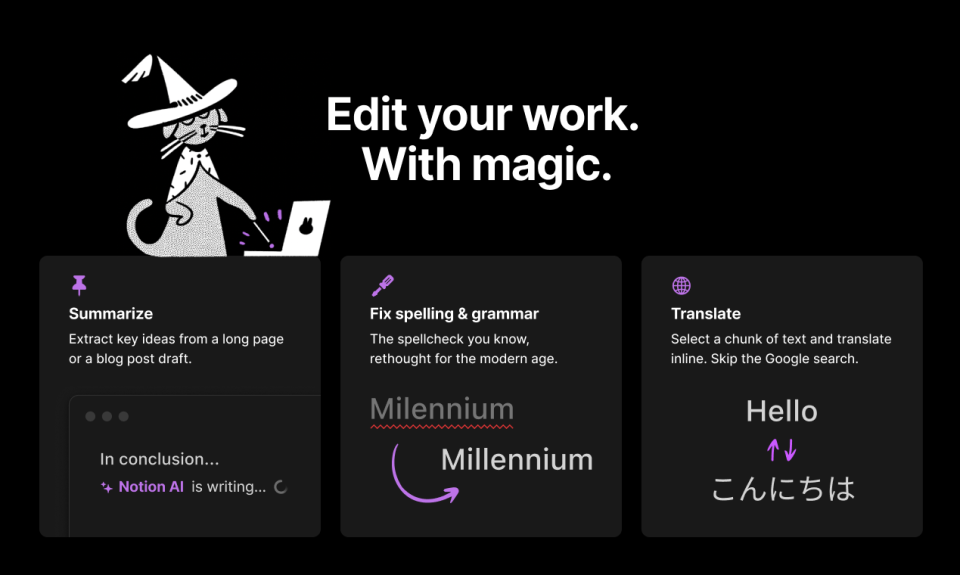
Notion AI, as mentioned earlier, is a generative AI assistant. It lets you save time and be efficient in your work by being your personal note-taking assistant. It can perform a lot of tasks for you. Some of the things it can help you with are creating notes, lists, and tables. It can also help you write essays, create action items and social media posts, and translate to and from 10 languages, including English, Spanish, Korean, German, French, Japanese, Chinese, and more. It is always better to have someone or some(thing) to spare you the manual work.
Once you are inside Notion AI, you have to enable Notion AI in your Notion workspace. Go to Settings and Members > Plans (it will be titled Upgrade if you haven’t got the paid version) > toggle on Enable Notion AI.
In this article, I will show you various ways to use notion AI to create notes. I will give you a step-by-step guide to using Notion AI for 5 vital tasks on both web and mobile applications.
How to Use Notion AI to Create Notes on The Web (5 Ways)
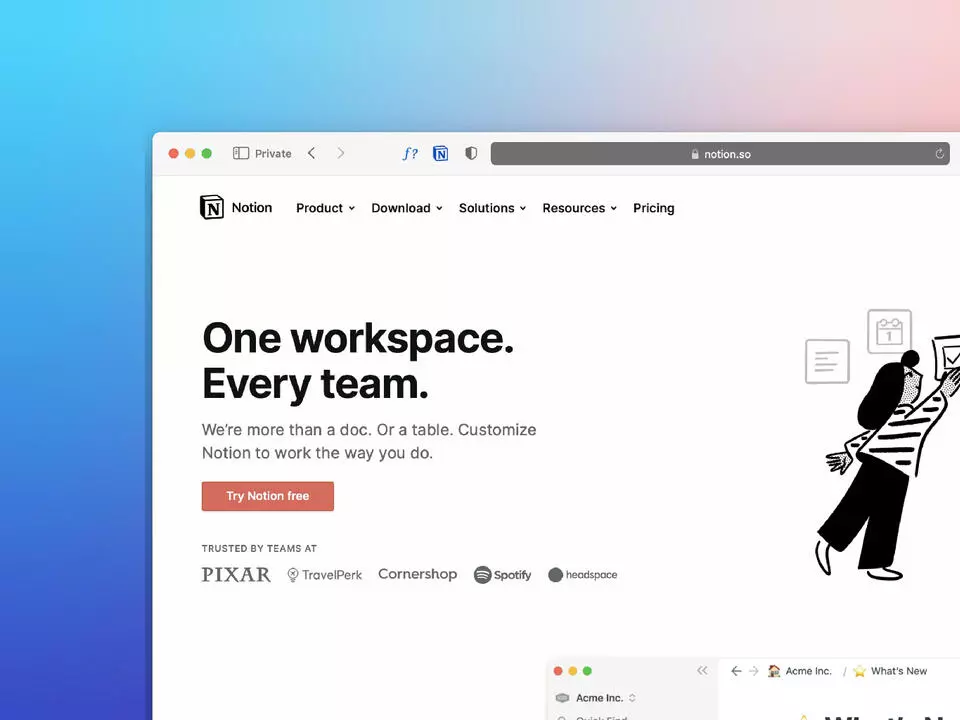
If you want to use Notion AI on your PC, this is the section you need to pay attention to. Check out the 5 ways you can utilize this AI to create notes.
Way 1: Brainstorming
There is a tool called Brainstorm ideas on Notion AI. This is actually a really cool tool. If you wanna save time by eliminating the manual searching part of any brainstorming process, this is how to use Notion AI:
1. Navigate to Notion AI’s website—login to Notion using either Google or Apple account. You can also use your email address to get into Notion.
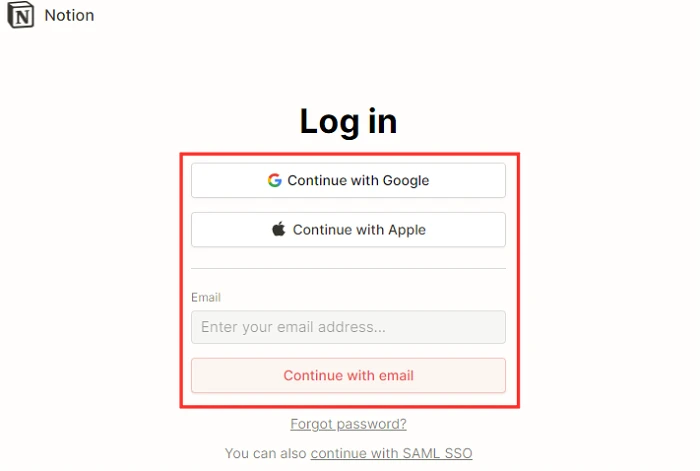
2. From the left-hand sidebar, select either + Add a page or + New page option to add a new page.
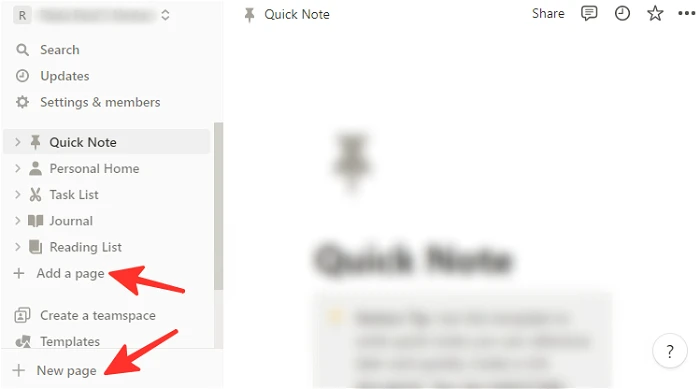
3. From the left sidebar of the new ‘Untitled’ page, select Start writing with AI….

4. Select Brainstorm ideas from the Draft with AI section.
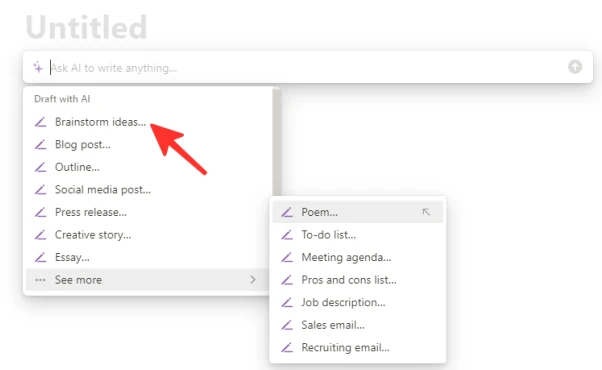
5. On the search bar, type the topic you want to brainstorm on.
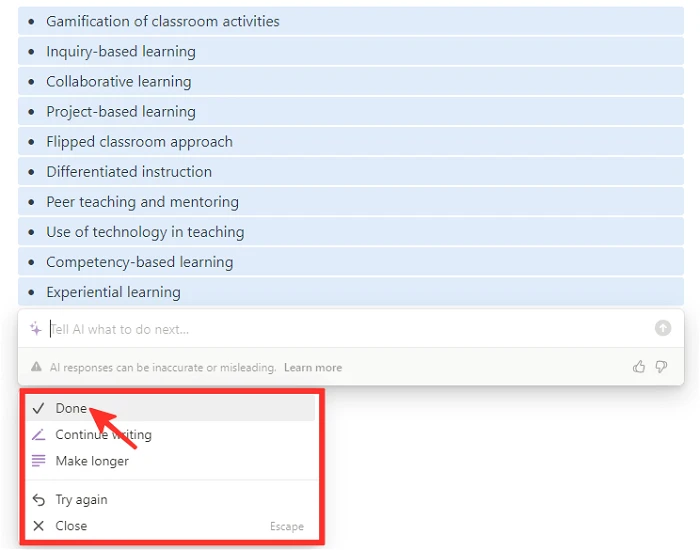
6. Click on Done if you are satisfied with the search result displayed by Notion AI. You can also select the option Continue writing or Make longer if you want a longer than the generated answer. In case you are not satisfied with the answer, hit Try again. You can also Discard the generated ideas. If you are satisfied, click Done.

Way 2: Write Essays
Writing essays take a lot of time. Sometimes when you don’t have enough time to write your essays, you can let AI write them for you. You can also take inspiration from the essay Notion AI writes or use it as it is. Follow the steps:
1. Navigate to Notion AI’s website—login to Notion using either Google or Apple account. You can also use your email address to get into Notion.
2. From the left-hand sidebar, select either + Add a page or + New page option to add a new page.
3. From the left sidebar of the new ‘Untitled’ page, select Start writing with AI….
4. Select Essay from the Draft with AI section.
5. Input the topic in the search bar.
6. Click on Done if you are satisfied with the search result displayed by Notion AI. You can also select the option Continue writing or Make longer if you want a longer essay. In case you are not satisfied with the essay, hit Try again. To close the menu, hit Close.
Way 3: Blog Writing
In blogging, the beginning is tricky. Also, there are a lot of factors to keep in mind while writing blogs. Notion AI can help you write blogs too. It will generate a written blog if you specify the subject. Just follow these steps:
1. Navigate to Notion AI’s website—login to Notion using either Google or Apple account. You can also use your email address to get into Notion.
2. From the left-hand sidebar, select either + Add a page or + New page option to add a new page.
3. From the left sidebar of the new ‘Untitled’ page, select Start writing with AI….
4. Select Blog post from the Draft with AI section.
5. In the search bar, write the topic you want Notion AI to generate a blog post about.
6. If you are satisfied with the generated blog post, click Done. To make Notion AI add more content, click Continue writing or Make longer. In case you are not satisfied with the post, hit Try again. To close the menu, hit Close.
Way 4: Transform Notes
You can jot down notes. But how good are you when it comes to transforming them into professional documents? Even if you are not that good, Notion AI can rescue you. It can transform your notes into bullets or tables. This is how to use Notion AI to create notes when it comes to transforming notes:
If you want to transform your notes into bulleted lists,
1. Navigate to Notion AI’s website—login to Notion using either Google or Apple account. You can also use your email address to get into Notion.
2. On the left-hand side of the page, you will see a list of all your notes. Select the one you want to modify into a bulleted list.
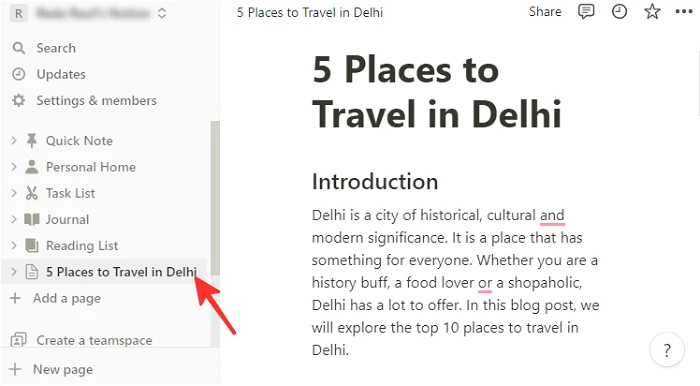
3. Simply select the text you want to transform into a bullet list. Then click Ask AI in the pop-up menu.
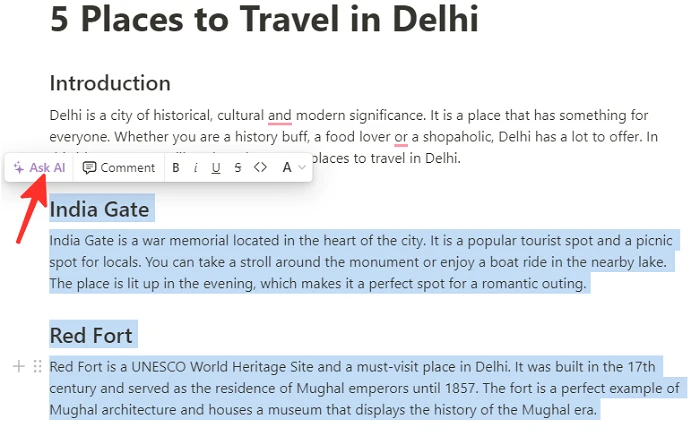
4. You will see a search bar where you will type “into bullet list format.”

5. In the bullet list generated by Notion AI, you will find many options. Select Replace selection if you want to replace the original text. Go for Insert below if you want to add a bullet list below the original text. If you want a longer bullet list, choose Continue writing or Make longer. If you are not happy with the generated bullet list and try again, click on Try again. To discard the list for good, hit Discard.
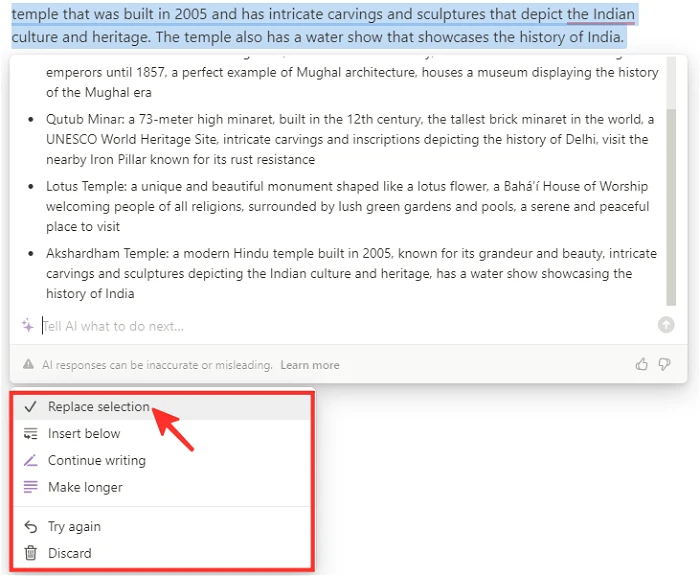
If you want to transform your notes into a table format,
1. Navigate to Notion AI’s website—login to Notion using either Google or Apple account. You can also use your email address to get into Notion.
2. On the left-hand side of the page, you will see a list of all your notes. Select the one you want to modify into a table.
3. Simply select the text you want to transform into a table. Then click Ask AI in the pop-up menu.
4. You will see a search bar where you will type “into table format.”
5. In the table generated by Notion AI, you will find many options. Select Replace selection if you want to replace the original text. Go for Insert below if you want to add a table below the original text. If you want a rather longer tablet, choose Continue writing or Make longer. If you are not happy with the generated table and try again, click on Try again. To discard the table for good, hit Discard.
Way 5: Create Action Items of Notes
This is how to use Notion AI to identify action items within unorganized notes.
1. Navigate to Notion AI’s website—login to Notion using either Google or Apple account. You can also use your email address to get into Notion.
2. On the left-hand side of the page, you will see a list of all your notes. Select the one you want to add action items into.
3. Simply select the text you want to transform. From the pop-up menu, click Ask AI.
4. Select Find action items under “Generate from selection.”
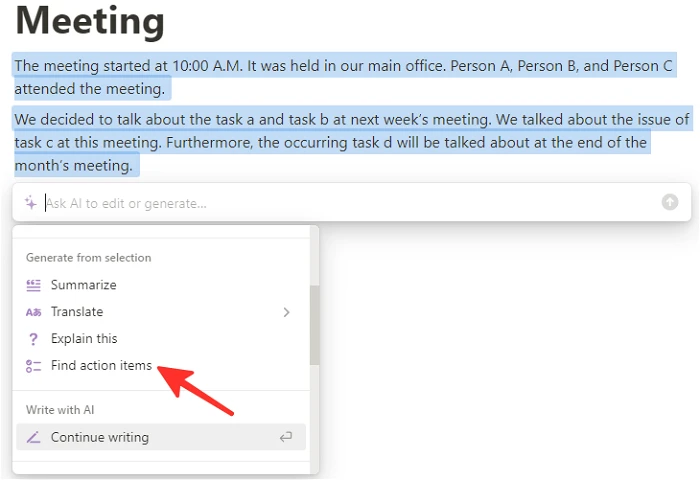
5. The generated results will come with several options. Select Replace selection if you want the action item to replace the text. Alternatively, select Insert below if you want to add the action items below the original text. You can click either on Continue writing or Make longer to add more options of action items if you think more action items are required. If you are not happy with the generated list and try again, click on Try again. To discard the list for good, hit Discard.
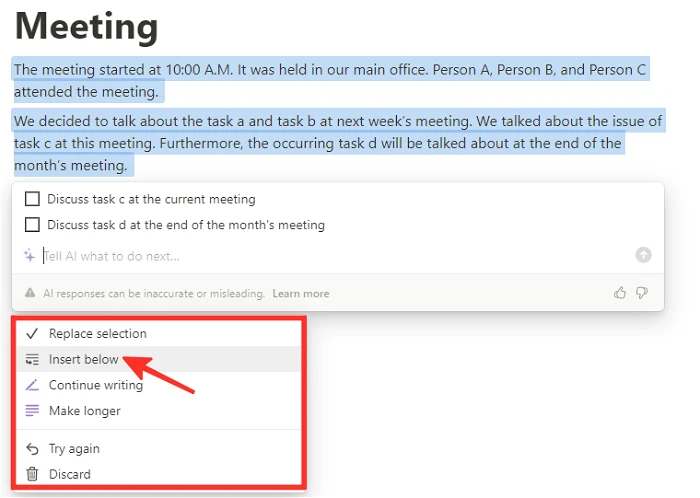
How to Use Notion AI to Create Notes on Android or iPhone (5 Ways)
So, now you know how to use Notion AI to create notes on a PC. Doing the same on Android or iPhone is a bit different. Oh yeah, it is available as a mobile app! Below are 5 ways how to use Notion AI on phones to handle notes.
Way 1: Brainstorming
To create certain notes, you need brainstorming. This is how to use Notion AI to brainstorm (on mobile).
1. Open the Notion app on your Android or iPhone.
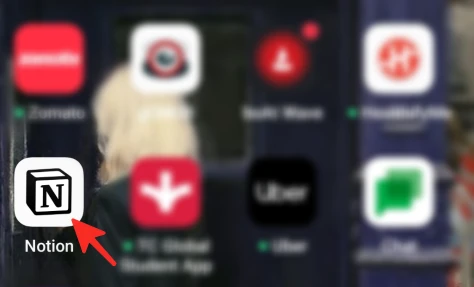
2. Select the + icon; it will create a new page.
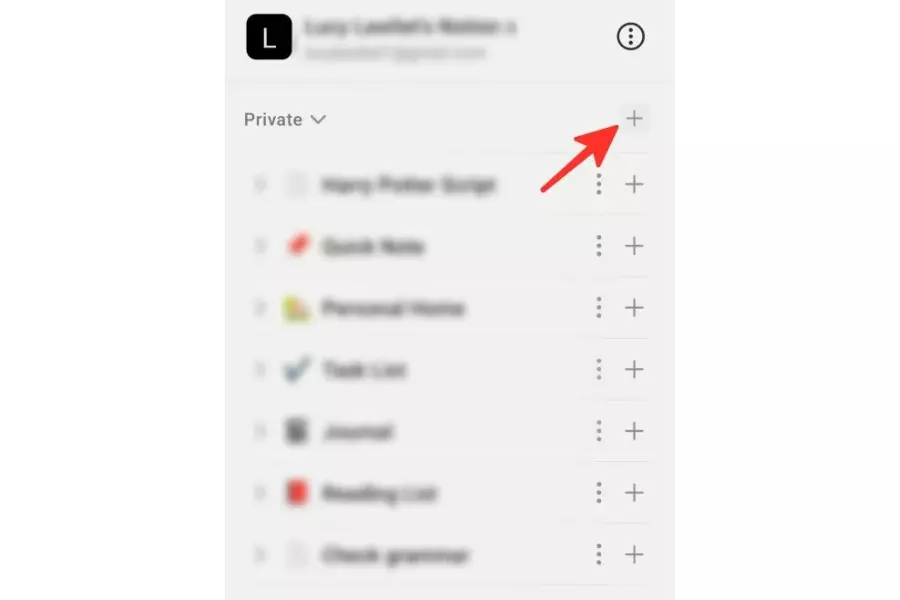
3. You can tap anywhere on the page to find a list of options; choose Ask AI.
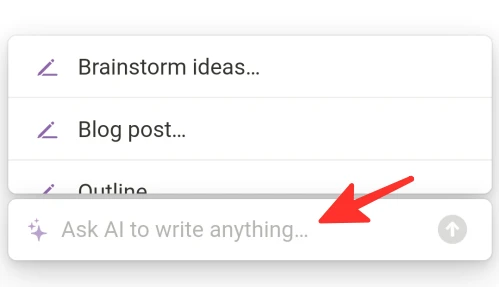
4. Now tap on Brainstorm ideas.
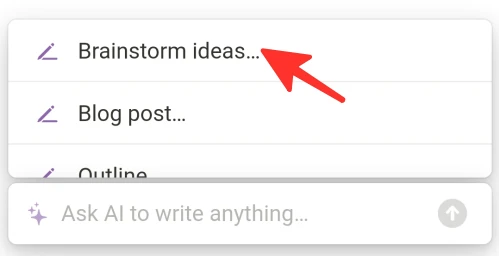
5. On the search bar, type the topic you want help with brainstorming.
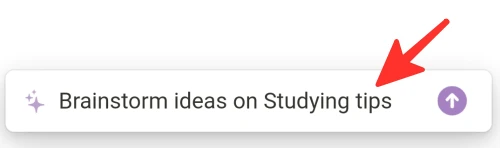
6. You can choose to click Done if you are satisfied with the results. You can tap on Continue writing or Make longer to get more content. If you are not happy with the result and give it another shot, hit Try again. To close the menu, select Close.
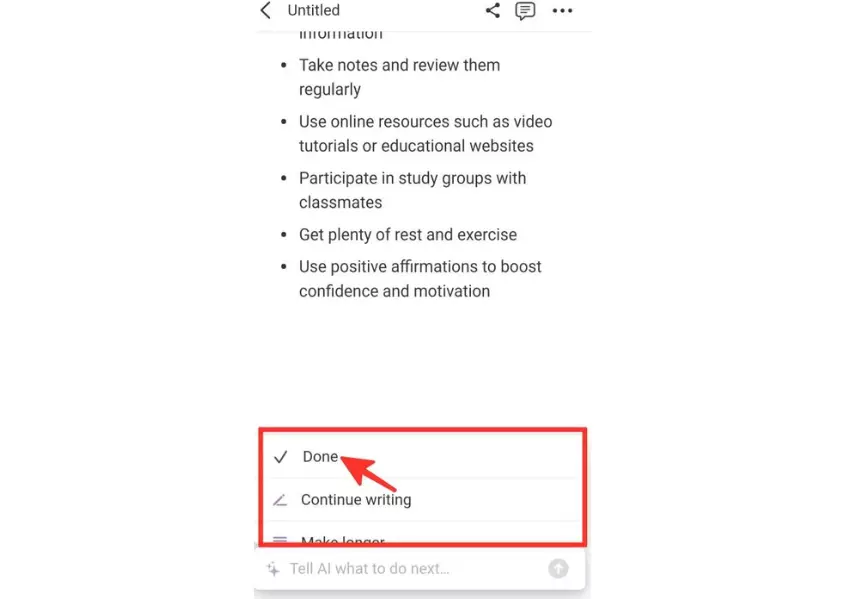
Way 2: Write Essays
Want to get AI help for writing essays on mobile? Well, Notion AI is your mate.
1. Open the Notion app on your Android or iPhone.
2. Select the + icon; it will create a new page.
3. You can tap anywhere on the page to find a list of options; choose Ask AI.
4. Now tap on Essays.
5. On the search bar, type the topic for the essay.
6. You can choose to click Done if you are satisfied with the essay. You can tap on Continue writing or Make longer to get a longer essay. If you are not happy with the essay and give it another shot, hit Try again. To close the menu, select Close.
Way 3: Write Blogs
Yes, Notion can create blog posts on mobile too. Below is the step-by-step guide to using the Notion app to write blogs.
1. Open the Notion app on your Android or iPhone.
2. Select the + icon; it will create a new page.
3. You can tap anywhere on the page to find a list of options; choose Ask AI.
4. Now tap on Blog post.
5. On the search bar, type the topic for the blog post.
6. You can choose to click Done if you are satisfied with the blog writing. You can tap on Continue writing or Make longer to get longer content. If you are not happy with the blog post and give it another shot, hit Try again. To close the menu, select Close.
Way 4: Transform Notes
This post about how to use Notion AI to create notes should also include a way to transform unrefined notes into bulleted lists or tables. Why? Because it is totally doable. Follow me if you want to transform notes using Notion AI on the mobile app.
If you want to transform your notes into bulleted lists,
1. Open the Notion app on your Android or iPhone.
2. Open the notes you intend to modify and select them.
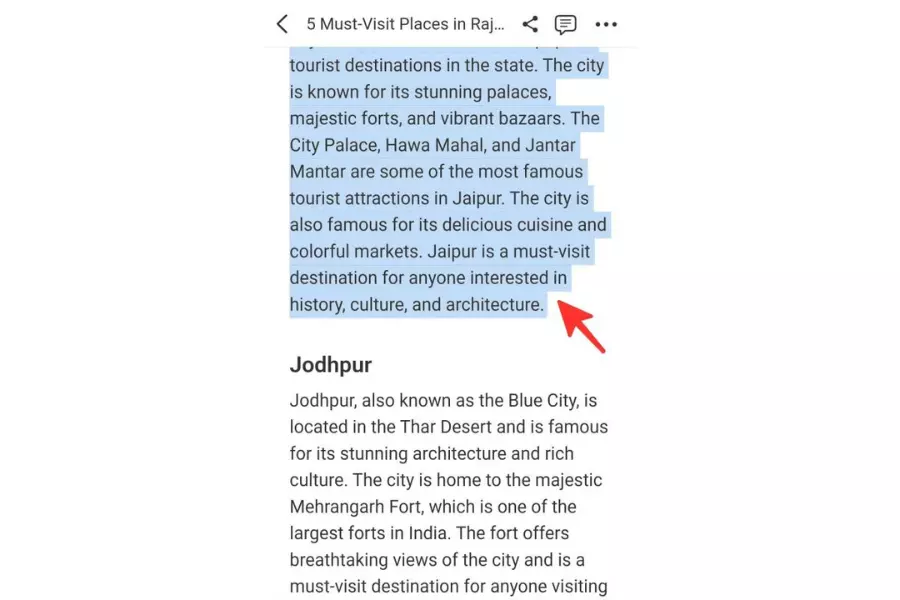
3. From the list of options, select Ask AI.
4. In the search bar, type “in bullet list format.”
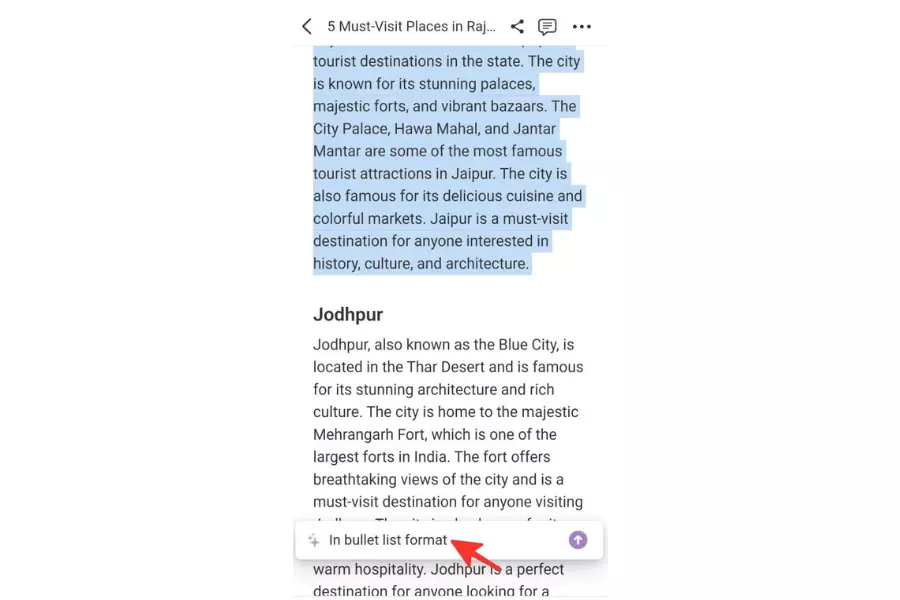
5. Tap on Replace selection.
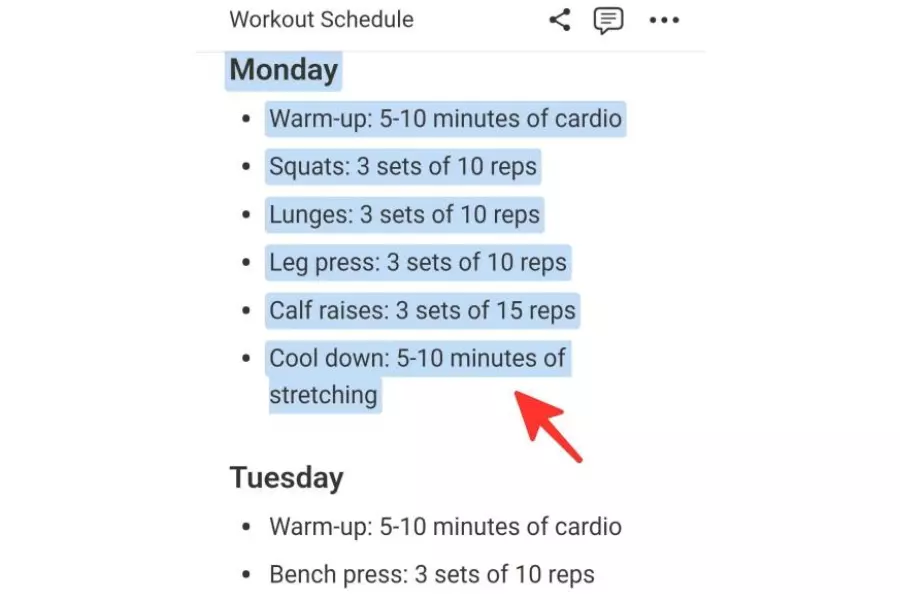
Your text must have been transformed into a bullet list and displayed on your page.
If you want to transform your notes into a table format,
1. Open the Notion app on your Android or iPhone.
2. Open the notes you intend to modify and select them.
3. From the list of options, select Ask AI.
4. In the search bar, type “in table format.”
5. Tap on Insert below from the options.
Your text must have been transformed into a table and displayed on your page.
Way 5: Create Action Items of Notes
This is a step-by-step guide to using the Notion app on your Android or iPhone to create action items of notes.
1. Open the Notion app on your Android or iPhone.
2. Next, you got to select the text you want to add action items to.
3. Scroll down on the list of options to find the Find action items option and select it.
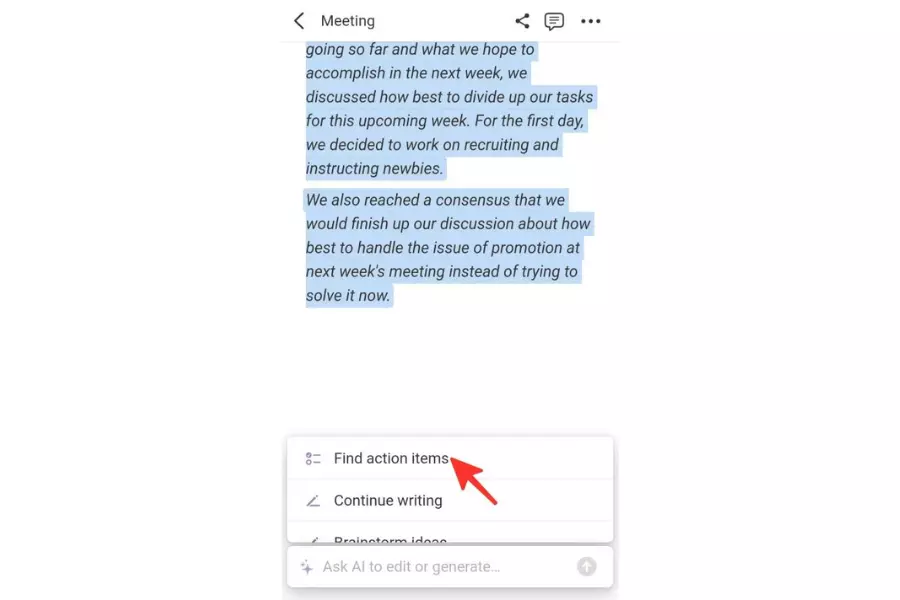
4. If you like the results, tap on Replace selection.
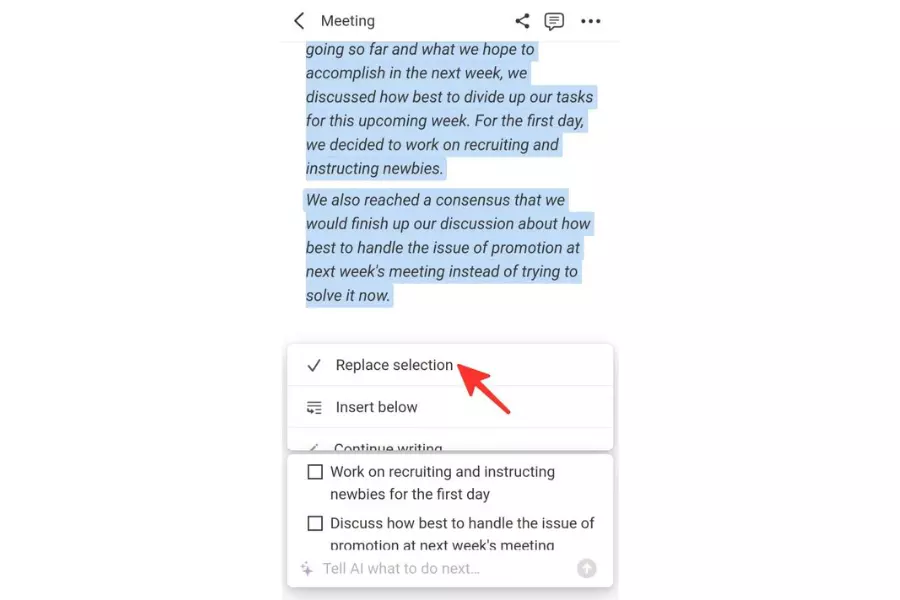
This will add action items to your notes, and they will appear on your page.
Notion AI Guide
Wrapping Up
So, there are a number of tasks that Notion AI can perform for you. I hope how to use Notion AI to create notes is now clear. Is Notion AI perfect? Well, there will always be room for improvement. Moreover, Notion AI is still in the developing phase. With time it will be more intelligent and thus accurate. Artificial Intelligence as a whole is in progress, and Notion AI isn’t an exception. So, I would recommend you cross-check the results generated by Notion AI with critical thinking and research.