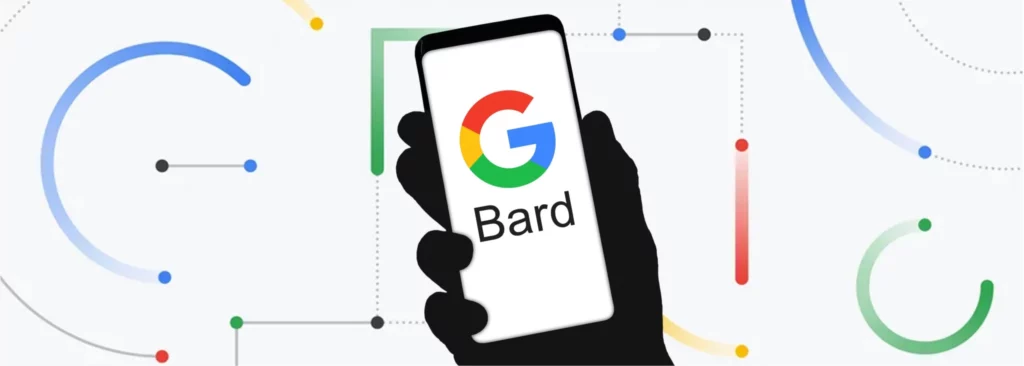Much to the delight of users and after so much Google Bard AI is finally here. Google Bard is an advancement in artificial intelligence as you can finally have human-like conversations and answers to your queries with Bard AI. Recently Google announced the new features in Bard AI including using Bard AI in Google Docs and Gmail, another striking feature that Google announced is the dark theme in Google Bard. If you are someone who wants to know about the themes in Google Bard then you are at the right place. In this article, I will tell you, how to use dark theme in Google Bard.
We are quite familiar with different themes in our devices and apps and now you can even change the theme on Google Bard AI from light to dark, depending on your mood. By default, Google has set the color scheme for Bard to match the color scheme of the device you’re on. So, without further ado, let’s dig in to learn how to use dark theme in Google Bard.
In This Article
How to Use Dark Theme in Google Bard?
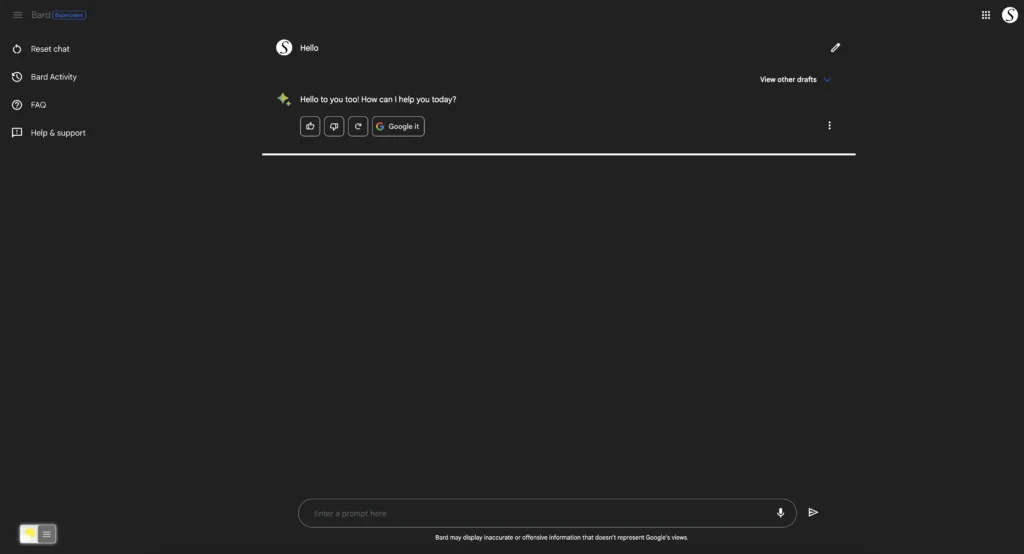
Google has announced that you can now change the theme to dark on Google Bard. It is to be noted that by default the color scheme for Bard is to match the color scheme of the device you’re on. The process to use a dark theme in Google Bard is fairly easy and in order to change the theme to a dark one, you need to follow the given steps.
- Launch the Google app on your mobile device
- Click on your profile picture in the top right corner of the screen.
- Tap on Settings from the drop-down menu.
- Scroll down and then tap on General.
- Tap on Theme and then choose Dark and voila, you are done!
How to Use Dark Theme in Google Bard with a Browser Extension?
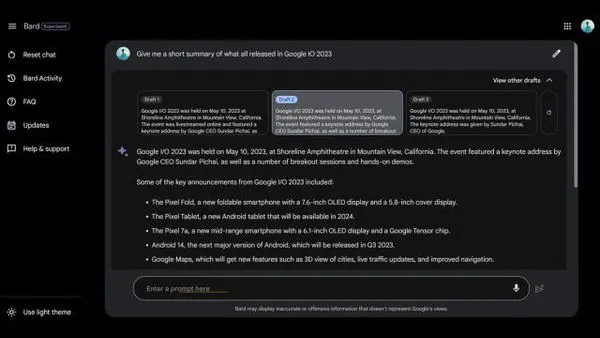
You can also use an extension to darken your Google Bard. In order to use a dark theme in Google Bard with a Browser extension, follow the given steps.
- Head to Google search and download the Turn Off the Lights browser extension.
- Once downloaded, tap right on the gray lamp button and choose Options in the menu item
- Now to turn off the lights options page you need to select the tab Night Mode
- Here you can enable the Night switch or the long-press feature to activate the night mode on the current web page.
Benefits of Using Google Bard in Dark Mode
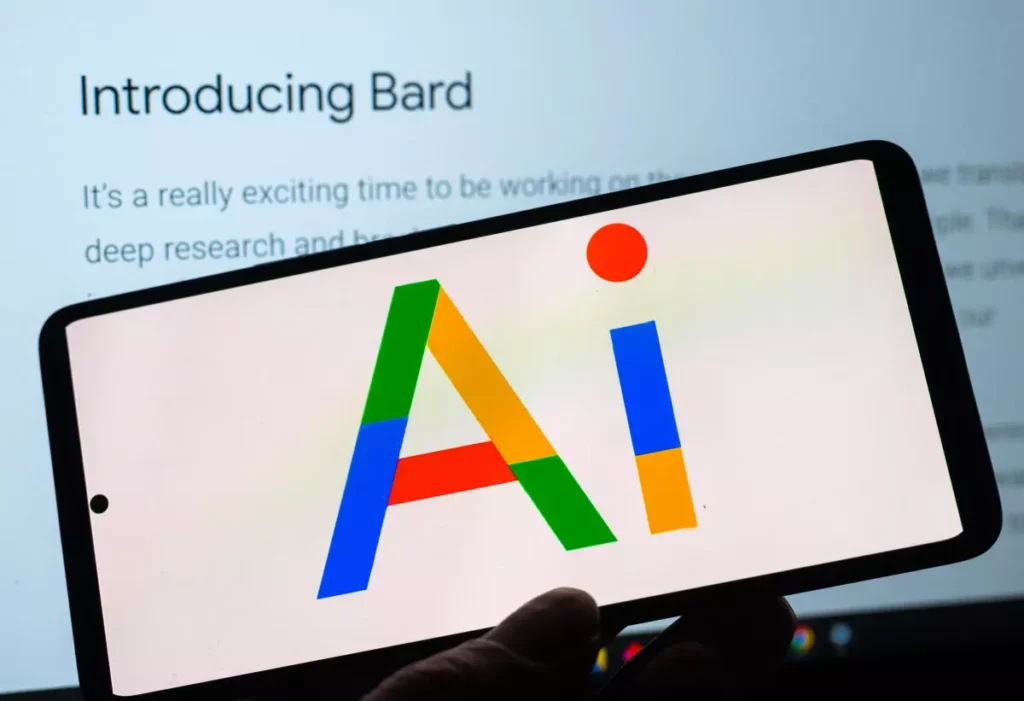
There are certain benefits of using the Google Bard Dark mode. In the below-mentioned list, I have explained the major benefits of enjoying Google Bard in a dark theme.
- You can save your device’s battery as the darker colors require less power to display than the brighter ones.
- Your eyes will be less strained when you use your device in low-light environments.
- The darker color scheme helps you focus better on the content you are viewing.
Wrapping Up
Google’s new conversational AI is in the market. It was first unveiled in May 2021 via Google’s LaMDA (Language Model for Dialogue Applications) and baked in the company’s AI Test Kitchen, first announced at Google I/O 2022. Google has now announced that you can change the theme on Bard. To know, how to use dark theme in Google Bard, read the entire article and share it with your friends.
For more trending stuff on Technology, Gaming, and Social Media, keep visiting Path of EX. For any queries, comment below, and we will get back to you ASAP!
Frequently Asked Questions
1. What is Bard AI?
The Google Bard is a conversational AI that will provide high-quality answers to queries from the web.
2. Is Google Bard AI available everywhere in the world?
Google announced that it has expanded its Google Bard services and it will now be available in almost 180 countries and territories. And has plans to extend it further.
3. How to Use Dark Theme in Google Bard?
You can use dark them in Google Bard either by going through your settings or by using an extension.