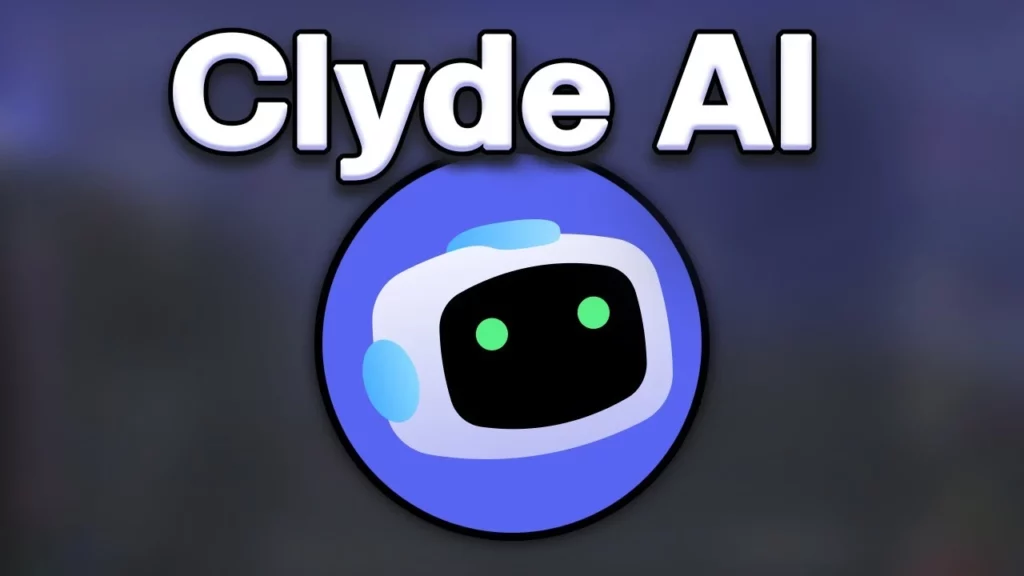Ever since OpenAI came up with its revolutionary chatbot- ChatGPT, a trend has been set, and every other platform is striving hard to launch its personalized AI chatbot as soon as possible. Recently Snapchat came up with My AI; Google has announced the launch of its own chatbot named Bard. And to compete in this world of Artificial intelligence, even Discord has come up with its first-ever Open AI chatbot Clyde. And if you don’t know how to use Clyde AI Discord, I will tell you about it in today’s article.
So without further ado, let’s jump into the article and learn how to use Clyde AI Discord. Why wait, then? Let’s begin!
In This Article
What is Clyde AI in Discord?
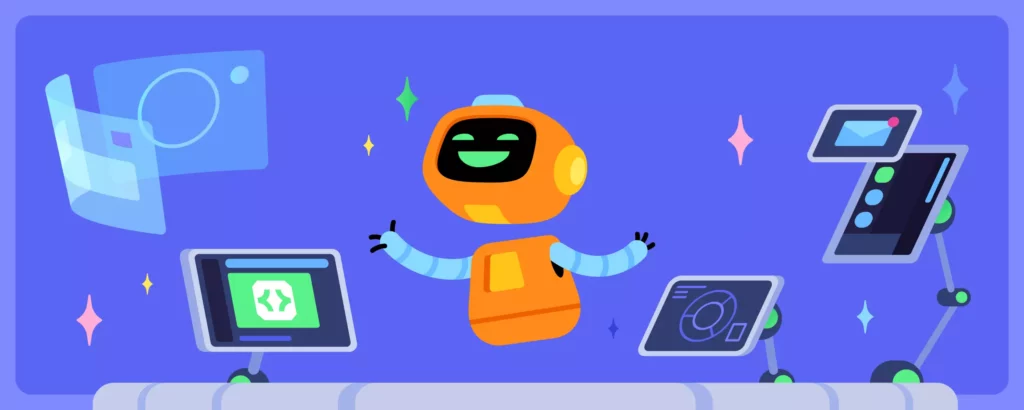
Clyde AI is an experimental chatbot of Discord that works on OpenAI technology. This feature is currently free to use on the servers it has been made available. This chatbot has the username Clyde with the capital C; therefore, to make sure you are using the official Discord Clyde AI, do check if it starts with a capital C or not.
How to Use Clyde Ai Discord?
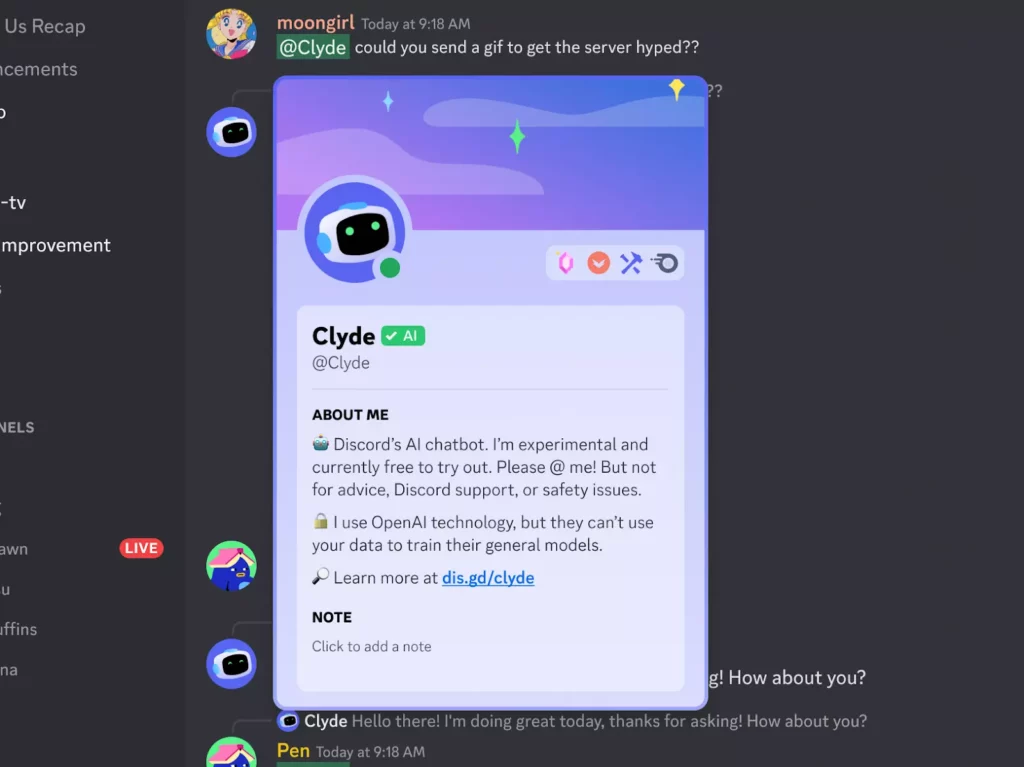
Using Clyde AI on Discord is very simple. The only prerequisite is that Clyde AI should be available to use on your server, and your admin should have enabled the Clyde AI.
If these conditions are met, you can chat with the Discord Chatbot in any text channel. For example, to include Clyde- Discord’s chatbot, in your conversation, you simply need to type @Clyde in the message box.
For the first time, when you will invite Clyde to your conversation by typing @Clyde, you will come across a pop-up notification that will describe the chatbot, how you can use and whether you want to continue chatting with Clyde or not. If you select Continue, you can chat with Clyde on any server it is available on. But if you choose to cancel, the message will not reach the chatbot, and you need to mention him again to chat.
To use Clyde Ai Discord, you need to follow the steps stated below:
Step 1: Open any texting channel in Discord.
Step 2: Mention @Clyde somewhere in the message.
Step 3: Tap on Continue on the pop-up that will appear.
And with this, you are done! After tapping on continue, you can start chatting with Clyde. As you know, Clyde works on OpenAI technology; whatever you talk about with the chatbot, OpenAi has access to it. So it is advisable not to share any sensitive information with it. Also, if you don’t want your data to be shared with OpenAI, you can disable the feature at any time in the settings.
How to Get Clyde AI Discord?
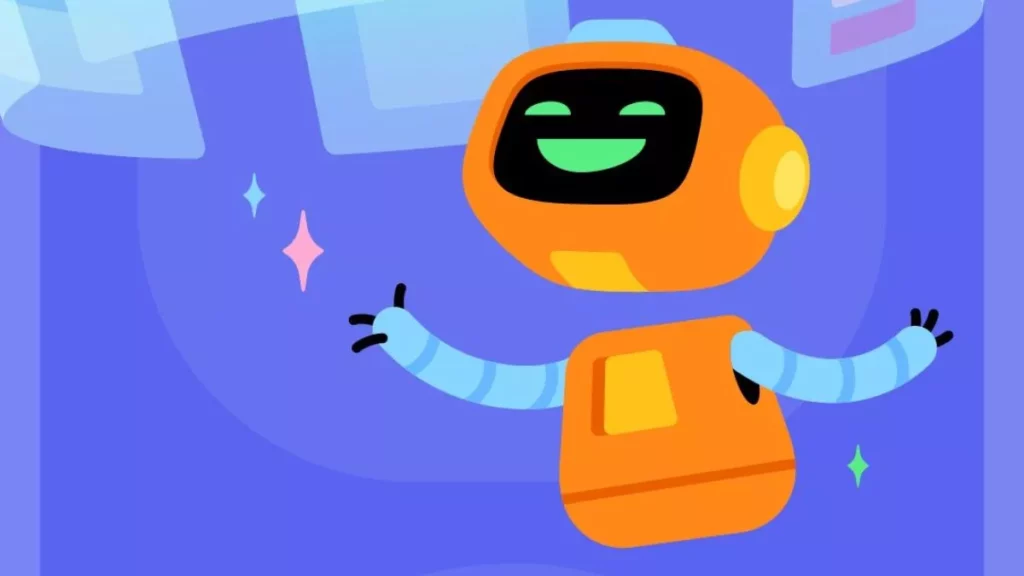
Server members can use the Clyde AI chatbot on their own if the server Admin doesn’t allow for the server. Every Server admin will find a pop-up on their desktop screen that says, “Enable Clyde to let your members start talking to our AI chatbot. It’s new, so please be nice.” Under this message, you will find two buttons- Enable Clyde and Dismiss.
To get Clyde AI chatbot, it is important that your admin hit the enable option in the pop-up; otherwise, server members can’t use it.
Another way of getting Clyde AI, if you first hit the Dismiss option, is to enable it from the settings. For this, you need to follow the steps stated below:
Step 1: Launch the Discord app on your device.
Step 2: Head to the Server Settings.
Step 3: Select the Integrations option.
Step 4: Under Integration, you will find Enable Clyde option. Turn the toggle on next to it.
And with this, you are done! Now the Clyde AI bot is enabled on your server.
Wrapping Up
With this, I come to the end of this blog, and I hope you now know how to use Clyde Ai Discord. It is pretty easy to use Clyde AI, provided your admin has enabled it for the server. So if your server has access, go ahead and test the intelligence of this new chatbot by Discord. And yeah, for any further queries related to Discord, you can always comment in the comments section below.
So, guys, that is it for today. Take Care! And keep visiting our website, Path of EX, for more such queries related to Social media, Gaming, and Technology. Till then, Bye! Bye!