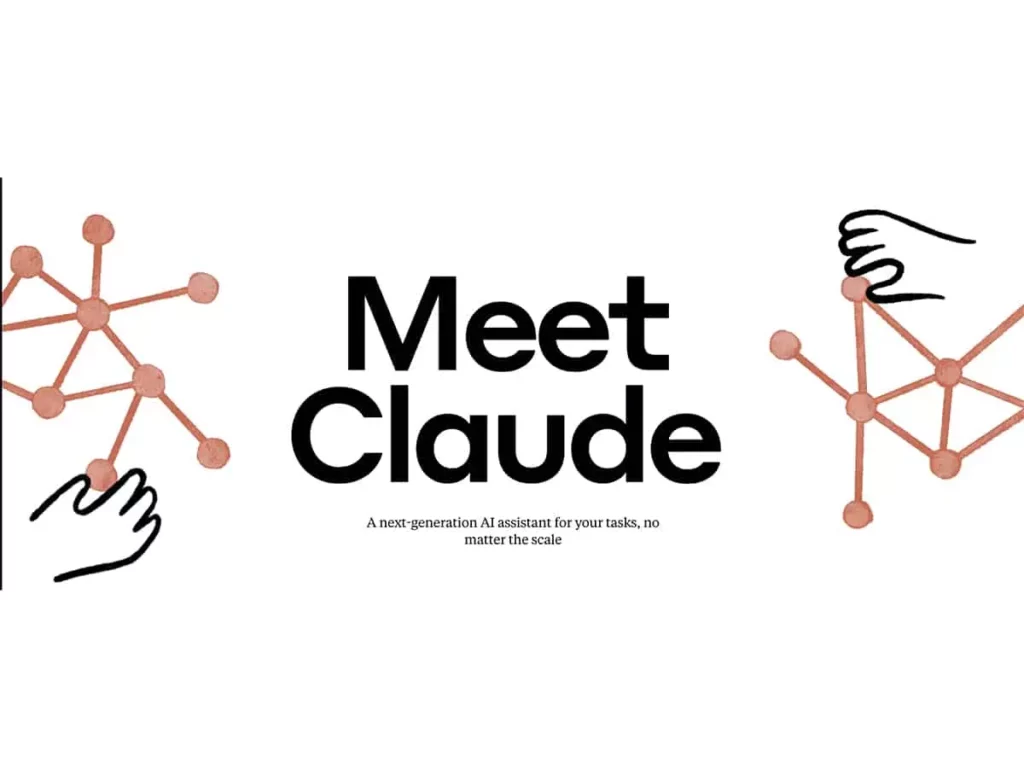AI has reached all the fields now. If you are a working professional or an employer, then you must be using different tools for your team, like Slack and many others. If workspace, it is the time when you need to explore AI for your team and work atmosphere. It will enhance productivity and keep your team in a loop. If you are new to Claude AI, then know how to use Claude AI.
Claude AI is a tool that you can easily integrate with Slack workspace, and it will remember all your Slack conversations. Not only in Workspacerkspace, but you can also use Claude AI for many things, like as your writing assistant, for content summary, and much more. This Artificial Intelligence can ease your daily messaging task and add a fun element to your work.
If you are excited to know more about how to use Claude AI in Slack, then read more. I have shared a detailed guide in this post so you can understand the platforms in a much better way.
In This Article
How to Use Claude AI in Slack?
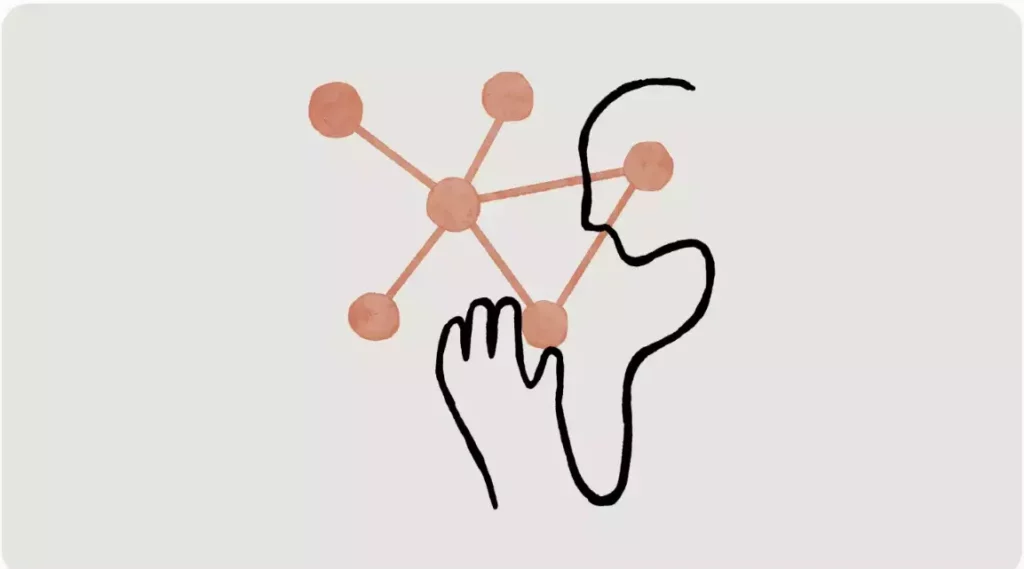
Claude is the best tool for writing collaboration and summarization. If you are a work professional and want to use Claude on your Slack workspace, then it is the perfect tool that you can integrate with your Slack. On the other hand, if you are new to this, then follow all the below-given steps for how to use Claude AI in Slack.
I have shared all the steps for how to use Claude in Slack, but some how, if you do not find it helpful or face the joining the waitlist option at the Slack app directory page, then Join the waitlist.
1. Claude from the Slack App Directory
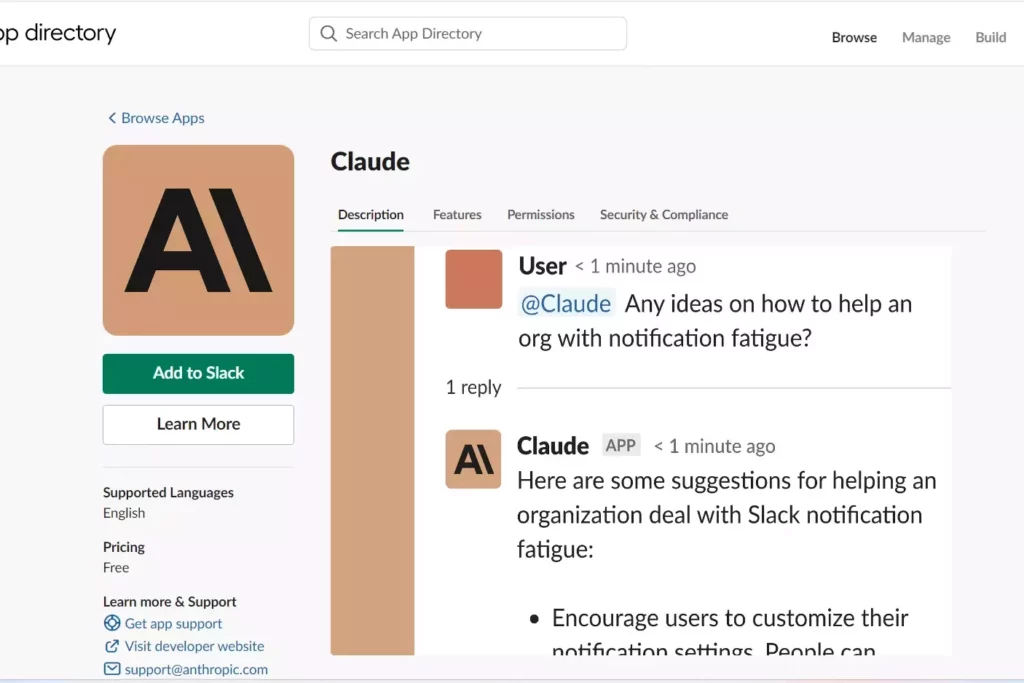
- First of all, to add Claude to your Slack, you need to go to the Claude Slack app Directory page.
- Now, check the name of your Workspace first from the right corner of the page and then click on the Add to Slack option.
2. Add Claude to Slack
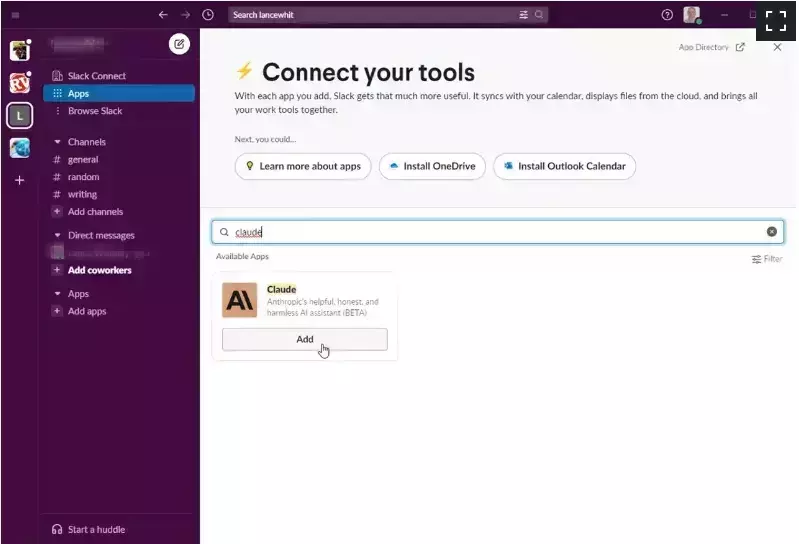
- Launch a new tab on your browser and openWorkspaceck.
- Choose the AppWorkspacetion from the left side of your Slack page and click on Add Apps.
- Now, in the search bar, try to type the Claude and click on the Add button.
- Follow the screen instructions to enable Claude.
3. Know About Claude
- After following all of the above-given steps, click on Claude and then About to know about it.
4. Submit a Request
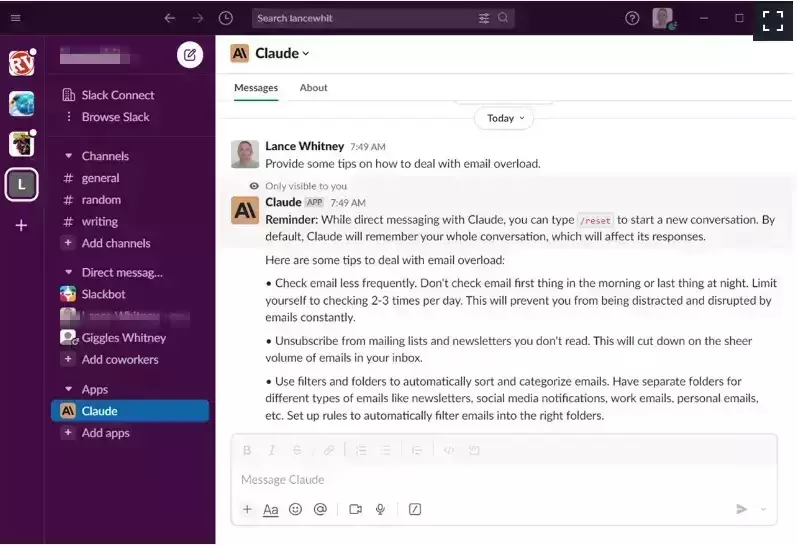
- Now, to submit the query or any request on Slack, click on the message tab and type your message in the Clkaude message box.
- You will notice Claude’s response here.
5. Submit a Follow-Up Request
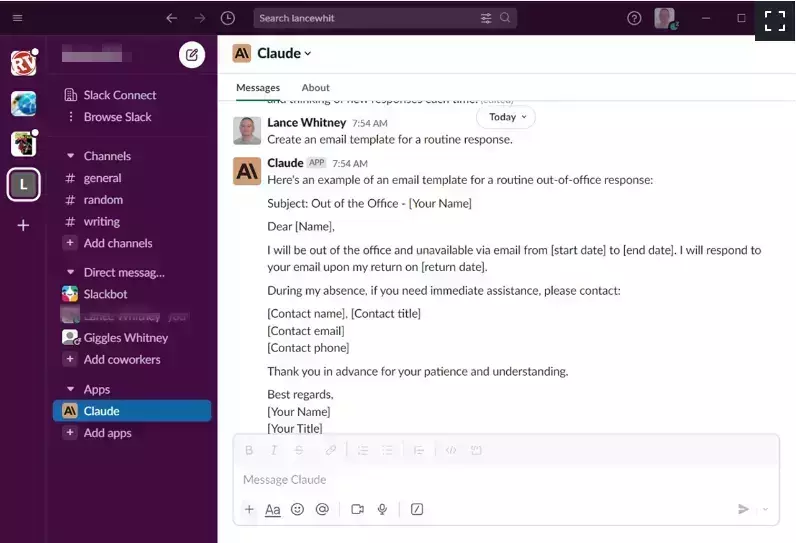
- Now, if you want to continue with the same messaging thread, then copy the previous comment and submit it as a new request.
- You need to type your message in the message box and wait for the response.
6. Start a New Thread
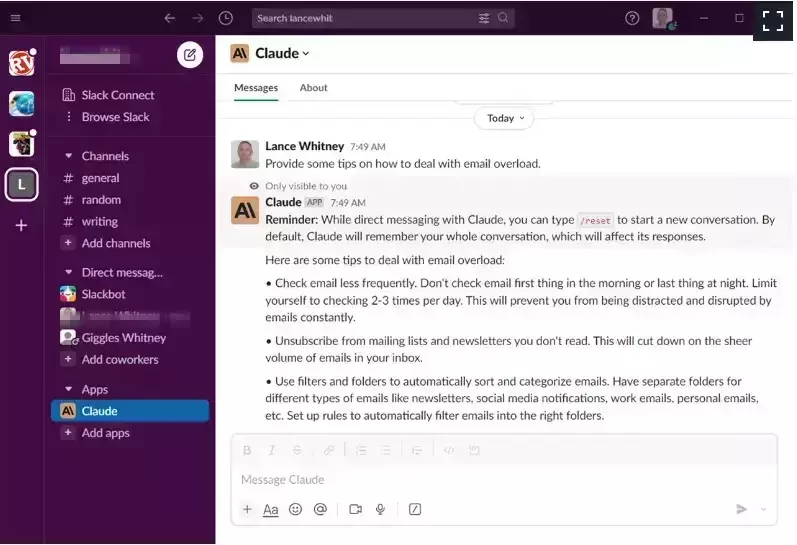
- If you want to start a new thread, then simply type the reset in the thread and submit your request.
- You will see Claude will forget the old conversation and start the new one.
7. Claude for Group Thread
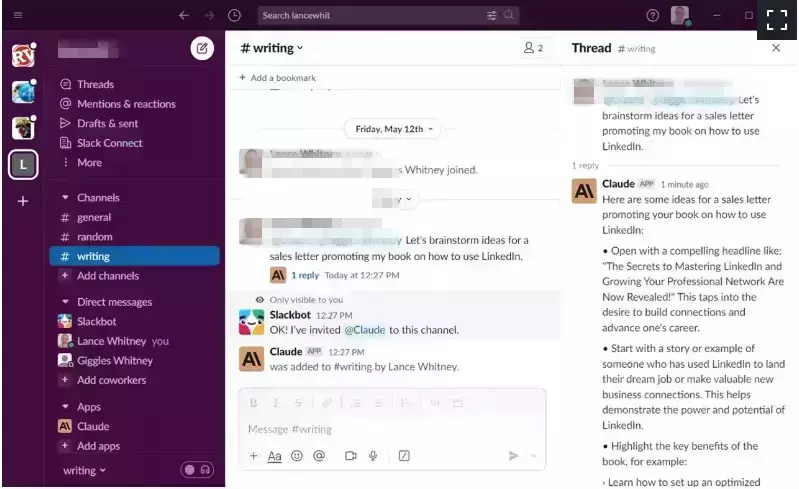
In this option, you can use Claude as your group member by including them in your team or workspace.
- Choose the channels your want to add Claude to and type @claude.
- Now, follow the same for the people whom you want to reach with the Calude.
- Once you type the message and submit it, you will see the notice Claude is not on this channel. To enable it click on the tbInvite button.
- After Claude’s response, click on the Reply link button to see the replies on the sidebar.
How to Use Claude AI on Nat.dev?
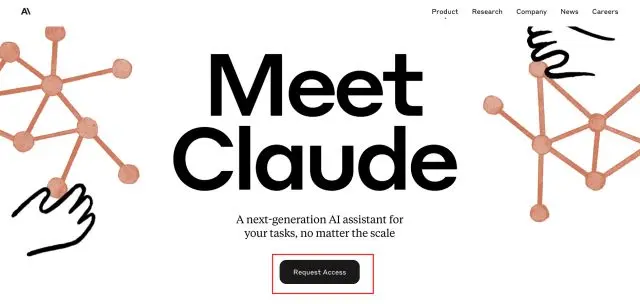
If you are here to know how to use AnthropicAI’s Claude model, then you should not worry about it. I have given below all the easy steps for how to use Claude AI on Nat.dev.
- Launch the Nat. dev website and try to create a free account.
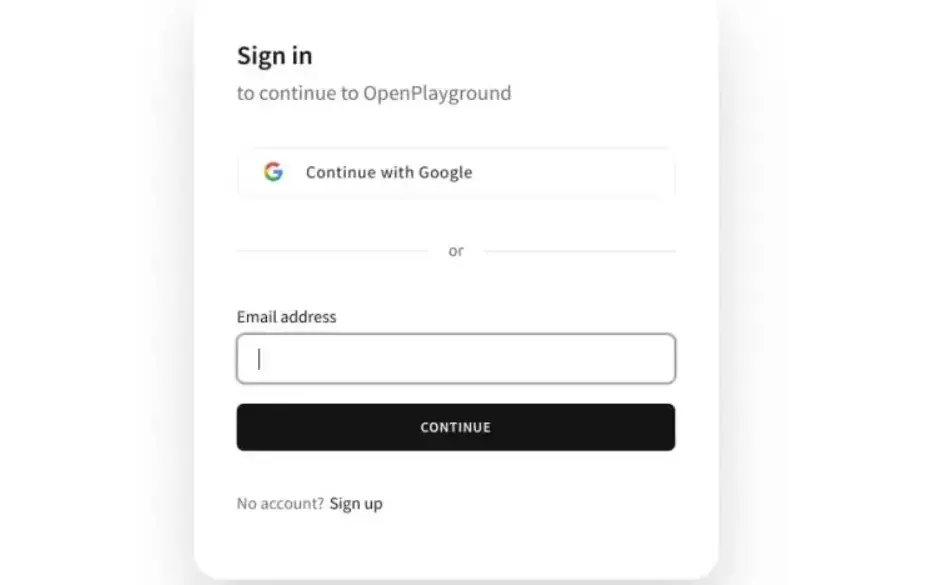
2. Go to the top right corner of the page and select, Claude-v1.2 as your model.
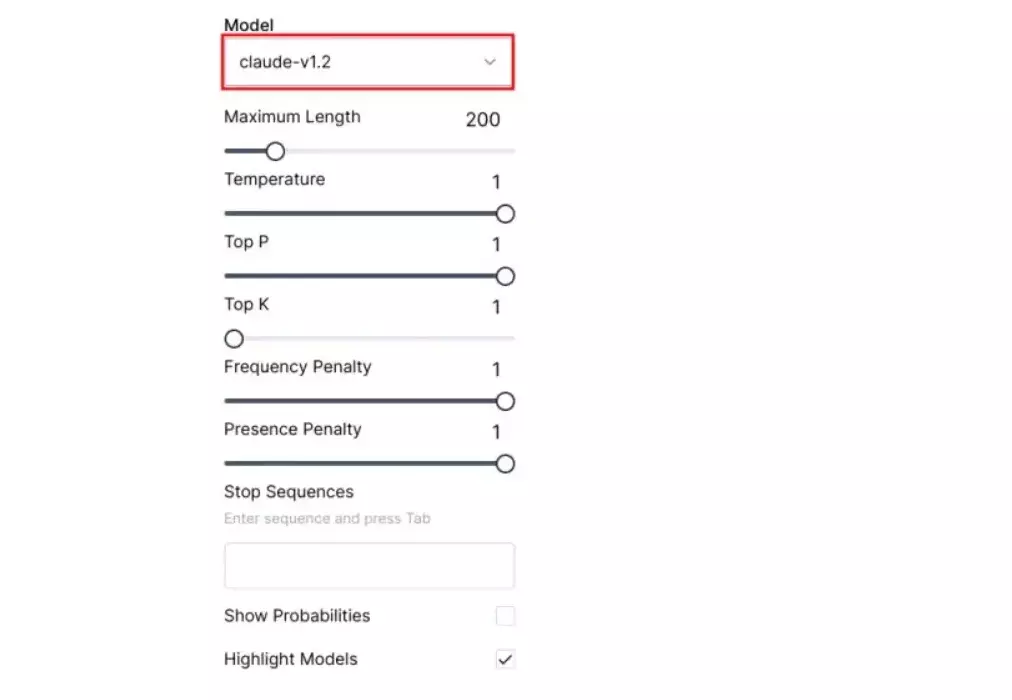
3. Now, go to the top right corner to purchase $5 in credits to help the website function.
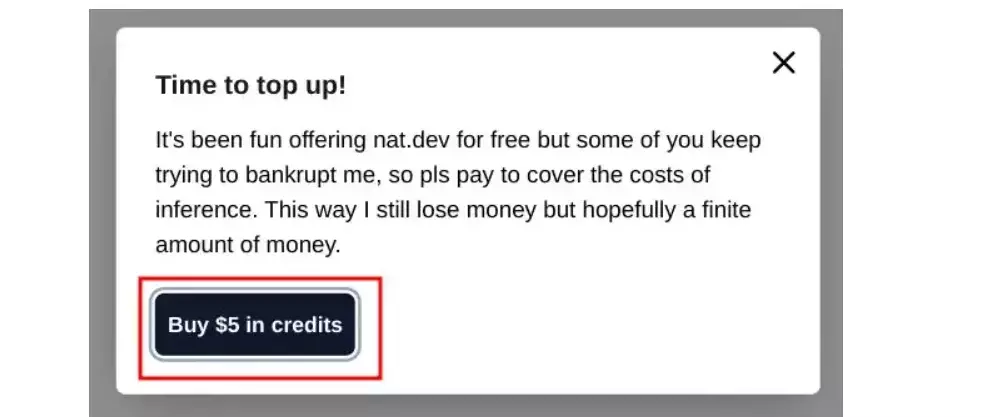
4. You are Done with the process, so you can easily chat with Claude and test and learn more about the model.
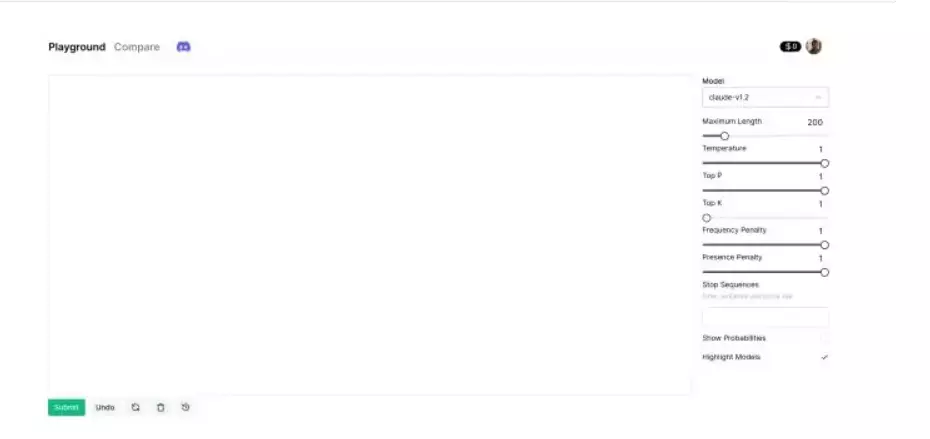
How to Use Claude AI?
Wrapping Up
In conclusion, I have shared all about how to use Claude AI. Claude AI is a tool that can help you to creatively write a summarization of the content and replying your work messages as well. The best part is your can use Claude in Slack, and it will remember all your Slack thread conversations and can generate the reply for you as well. I have shared all the easy steps above so that you can try to enable Claude in your Slack. Follow Path of EX for more updates. Have a great day!!
Frequently Asked Questions
Q1. How to use Claude AI?
You can use Claude in your Slack by visiting the Claude Slack app Directory page and following the screen instructions.
Q2. Is Claude AI for writing?
Yes, Claude AI can be your writing assistant and summarize the content and remember your Slack conversations too.