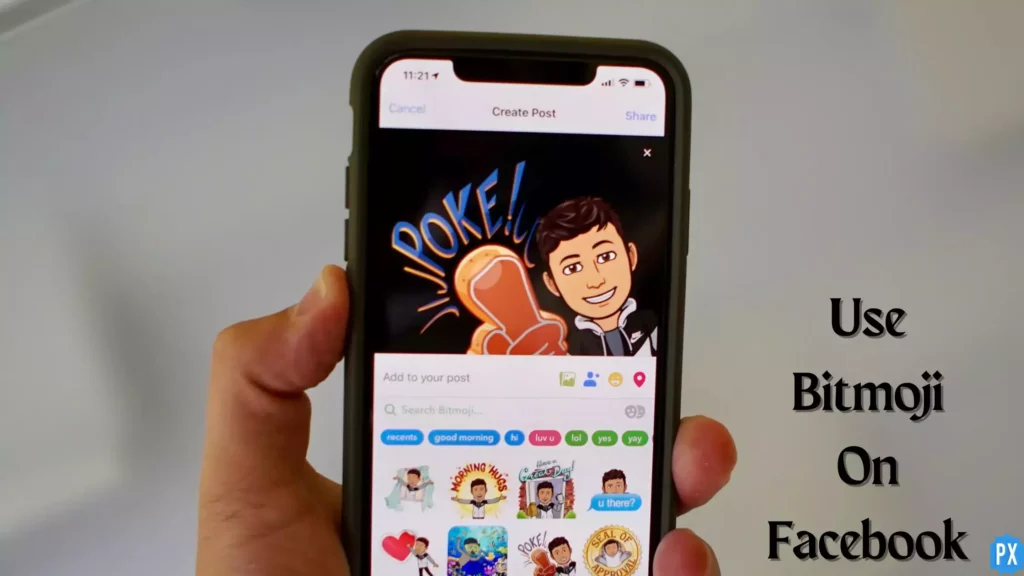Hey Bitmoji Lovers! If you guys are curious to know how to use Bitmoji on Facebook, then this article is just for you. In this article, I will be telling you all how to use Bitmoji on Facebook comments, posts, stories, groups, and even on Messenger using iOS and Android devices. But for this, you need to read this article until the very end to know about them all.
To use Bitmoji on Facebook, you need to have the Bitmoji app on your phone downloaded and installed; only then can you add the Bitmoji Keyboard to your existing Keyboard. And if you don’t know how to add Bitmoji Keyboard to your existing Keyboard, then don’t worry, as I have mentioned it too in this article below.
So, guys, without further ado, let’s jump into the article and learn how to use Bitmoji on Facebook using different devices. Why wait, then? Let’s begin.
In This Article
How to Use Bitmoji on Facebook Using iPhone?
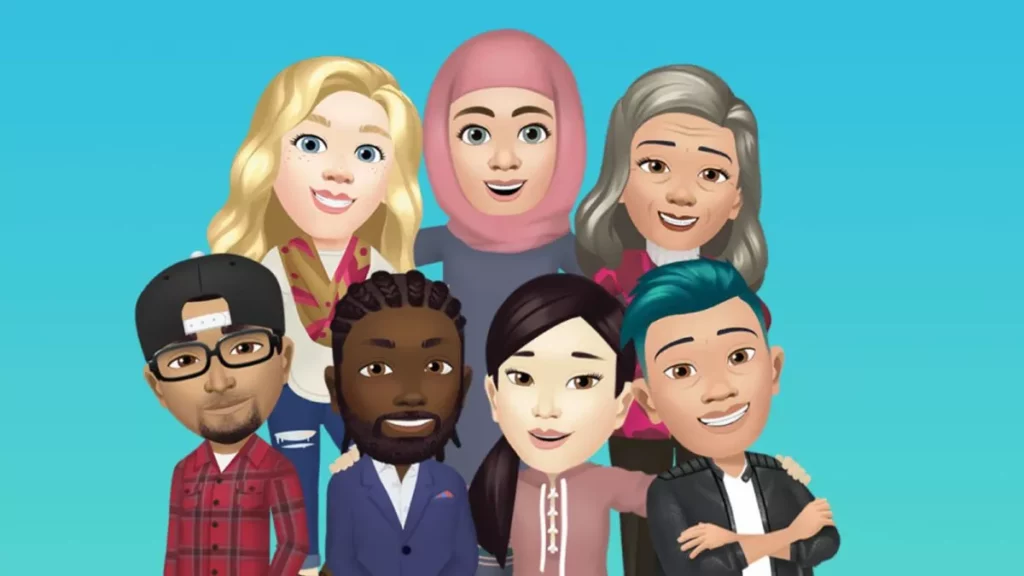
You can use Bitmoji stickers on Facebook for many things like chatting, sharing a post, sharing a story, commenting, and whatnot. So go through these different ways of using Bitmoji on Facebook using an iPhone and choose the one you would like to try first.
How to Use Bitmoji on Facebook Comments Using iPhone?
Here is your step-by-step guide on how to use Bitmoji on Facebook Comments using your iPhone. So follow these steps to post a comment with Bitmoji on Facebook.
Step 1: Open the Facebook app.
Step 2: From the Feeds, select any post to comment on.
Step 3: Tap on the Comments icon below the selected post.
Step 4: Tap the Globe icon to switch the Keyboard to the Bitmoji Keyboard.
Step 5: Tap on any of the Bitmoji expressions to copy.
Step 6: Paste it in the given space.
Step 7: Tap on the arrow on the right side to post the comment.
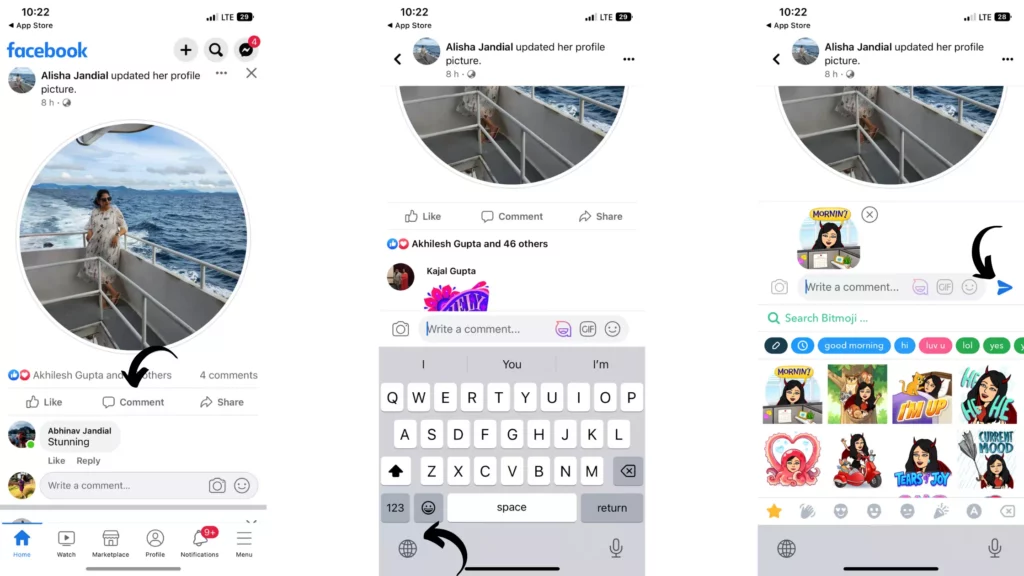
And you are done! This is how you use Bitmoji on Facebook comments using iPhone.
How to Use Bitmoji on Facebook Posts Using iPhone?
Here is your step-by-step guide on how to use Bitmoji on Facebook Posts using your iPhone. So follow these steps to share a Bitmoji expression or gesture as a post on Facebook.
Step 1: Open the Facebook app.
Step 2: Tap on What’s on your mind? Space.
Step 3: Tap the Globe icon to switch the Keyboard to the Bitmoji Keyboard.
Step 4: Tap on any of the Bitmoji expressions to copy.
Step 5: Paste it in the given space.
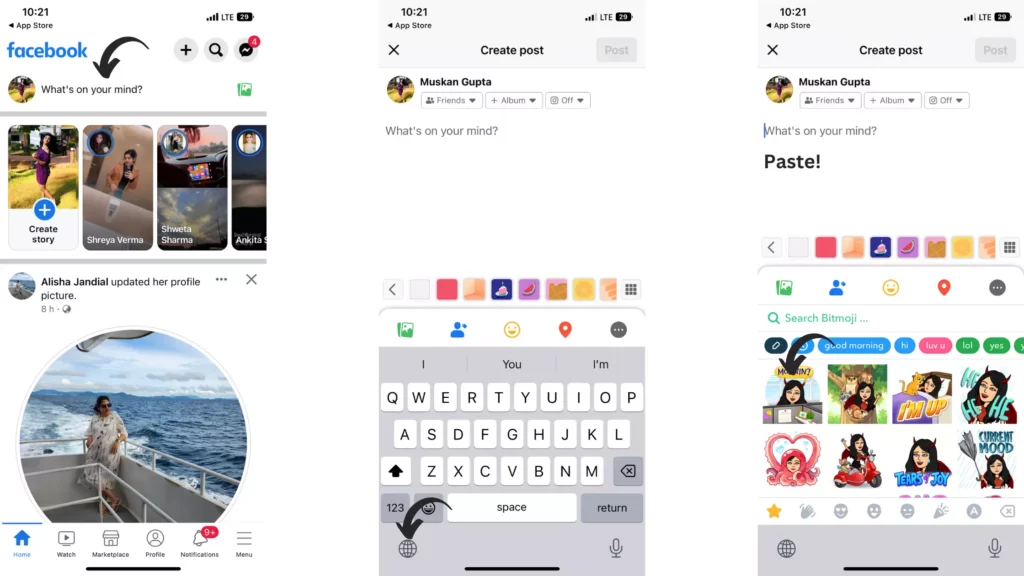
Step 6: Tap on the post button at the top right corner.
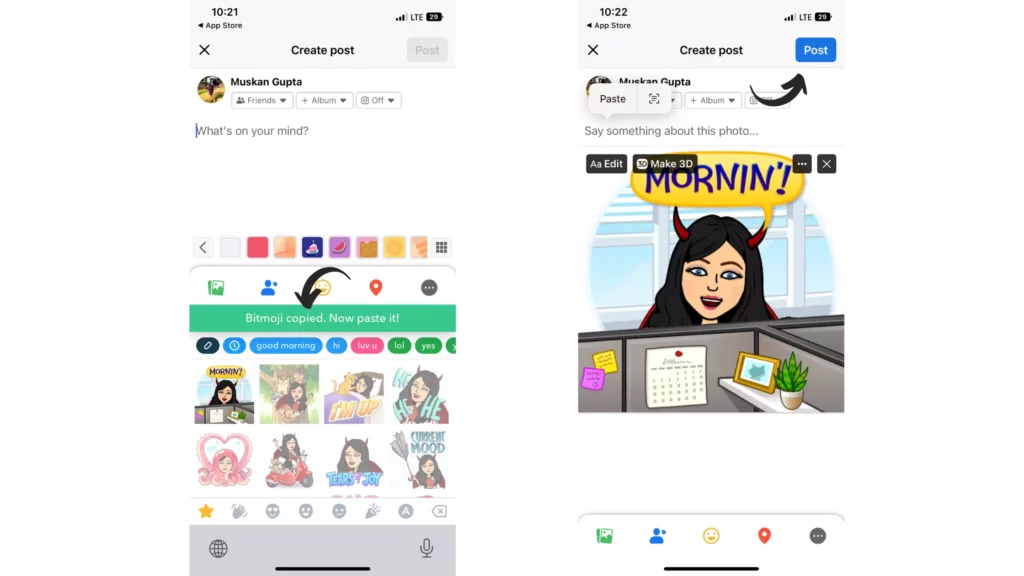
And you are done! This is how you can use Bitmoji on Facebook posts using your iPhone.
How to Use Bitmoji on Facebook Groups Using iPhone?
Here is your step-by-step guide on how to use Bitmoji on Facebook Groups using your iPhone. So follow these steps to share a Bitmoji expression or gesture to your Facebook Groups.
Step 1: Open the Bitmoji app.
Step 2: Select any Bitmoji you want to use for comment.
Step 3: Tap on the selected Bitmoji.
Step 4: Select Facebook out of all the options.
Step 5: Select the Facebook Group option.
Step 6: Tap on the Group you want to send the Bitmoji to.
Step 7: Tap on the Post option from the top right corner.
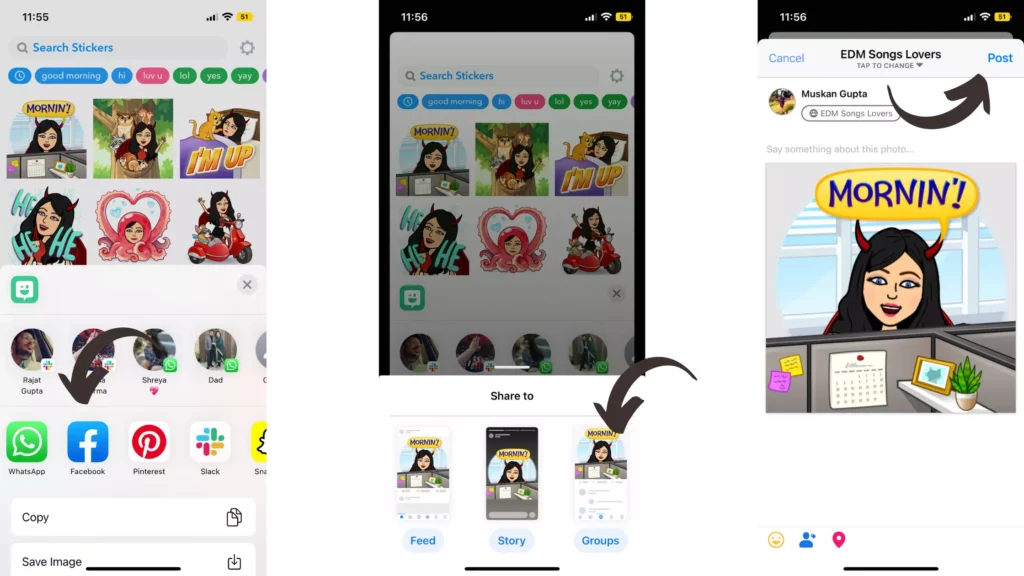
And you are done! This is how you use Bitmoji on Facebook Group Using iPhone.
How to Use Bitmoji on Facebook Story Using iPhone?
Here is your step-by-step guide on how to use Bitmoji on Facebook Story using your iPhone. So follow these steps to share a Bitmoji expression or gesture on your Facebook Story.
Step 1: Open the Bitmoji app.
Step 2: Select any Bitmoji you want to use for the Story.
Step 3: Tap on the selected Bitmoji.
Step 4: Tap on Facebook out of all the options.
Step 4: Select the Facebook Story option.
Step 5: Tap the Share to Story from the bottom right corner.
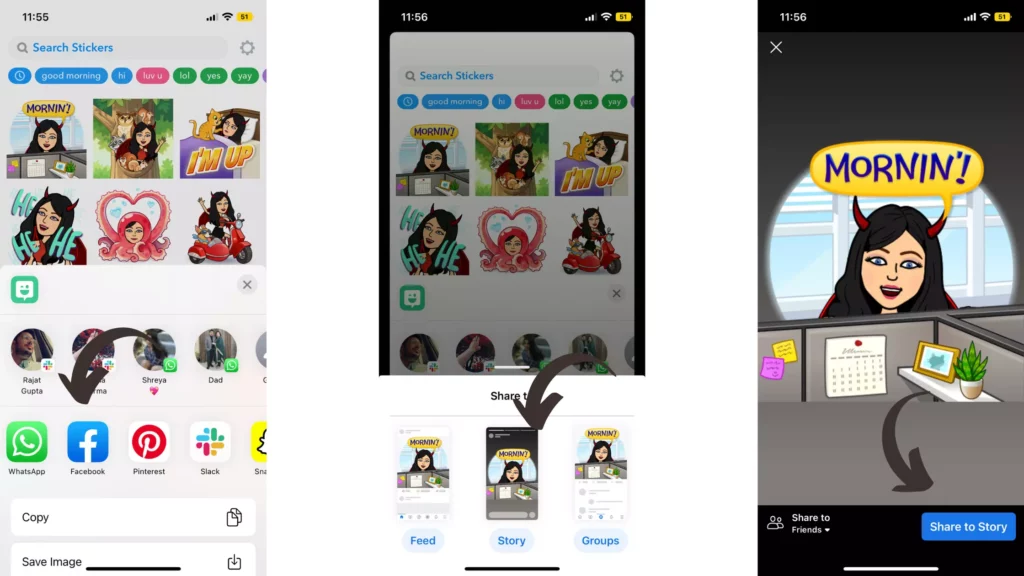
And you are done! This is how you can use Bitmoji on Facebook Story Using your iPhone.
How to Use Bitmoji on Facebook Using Android?

You can use Bitmoji stickers on Facebook for many things like chatting, sharing a post, sharing a story, commenting, and whatnot. So go through these different ways of using Bitmoji on Facebook using your Android device and choose the one you would like to try first.
How to Use Bitmoji on Facebook Comments Using Android?
Here is your step-by-step guide on how to use Bitmoji on Facebook Comments using your Android Device. So follow these steps to post a comment with Bitmoji on Facebook.
Step 1: Open the Bitmoji app.
Step 2: Select any Bitmoji you want to use for comment.
Step 3: Tap on the selected Bitmoji and look for the Save option. (You will find it at the end of the list)
Step 4: Save it to your gallery.
Step 5: Open the Facebook app.
Step 6: Go to the post you want to comment on.
Step 7: Tap on the comment option below the post.
Step 8: Tap on the Camera icon.
Step 9: Select the saved Bitmoji from the gallery.
Step 10: Tap on the arrow on the right side to post the comment.
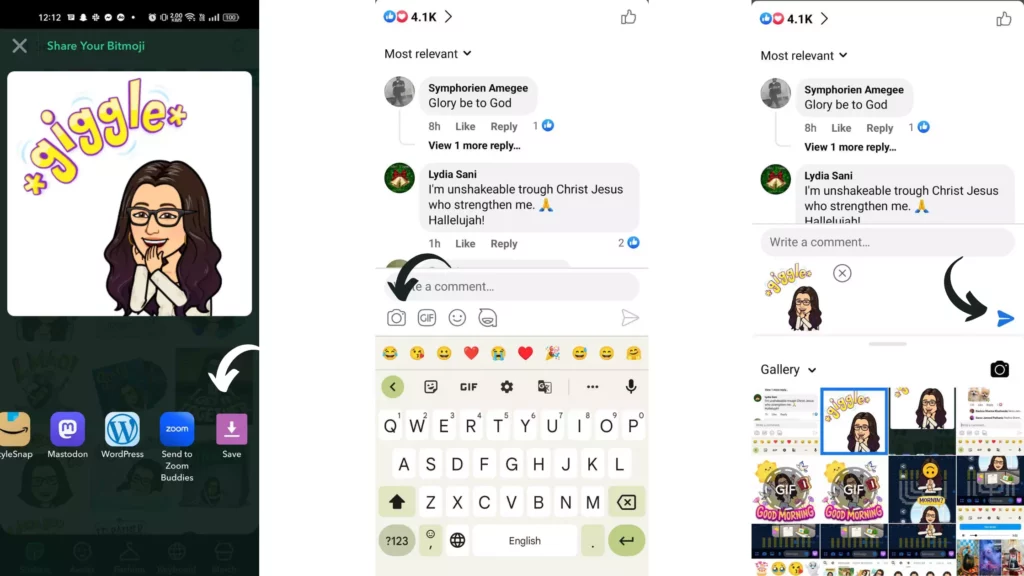
And you are done! This is how you use Bitmoji on Facebook Comments using Android.
How to Use Bitmoji on Facebook Posts Using Android?
Here is your step-by-step guide on how to use Bitmoji on Facebook Posts using your Android devices. So follow these steps to share a Bitmoji expression or gesture as a post on Facebook.
Step 1: Open the Bitmoji app.
Step 2: Select any Bitmoji you want to use for comment.
Step 3: Tap on the selected Bitmoji and look for the Save option. (you will find it at the end of the list)
Step 4: Save it to your gallery.
Step 5: Open the Facebook app.
Step 6: Tap on Write something here… space
Step 7: Tap on the Photo/Video option.
Step 8: Select the saved Bitmoji from the gallery.
Step 9: Tap on the Post button at the top right corner.
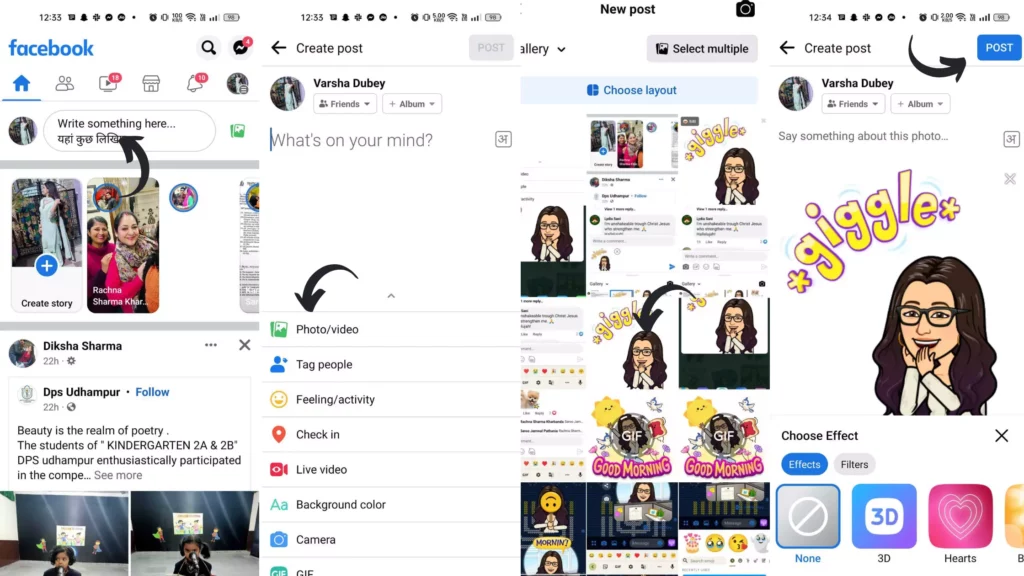
There is another alternative to add Bitmoji to a Facebook post. You can follow the steps given below to know that:
Step 1: Open the Bitmoji app.
Step 2: Select any Bitmoji you want to use for comment.
Step 3: Tap on the selected Bitmoji.
Step 4: Select the Facebook News Feed option.
Step 5: Tap on the Post button from the top right corner.
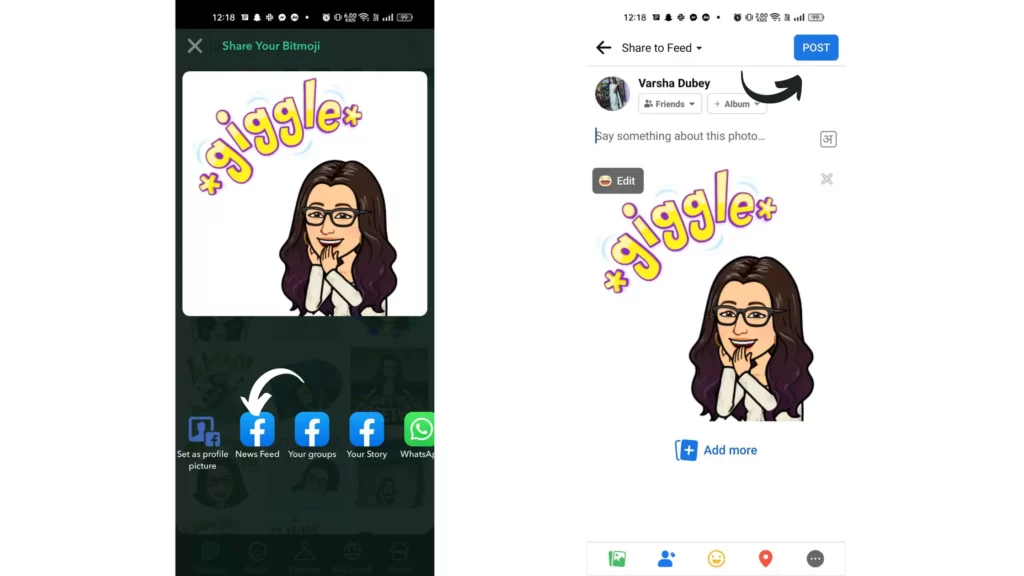
And you are done! This is how you use Bitmoji on Facebook Posts Using Android.
How to Use Bitmoji on Facebook Groups Using Android?
Here is your step-by-step guide on how to use Bitmoji on Facebook Groups using your Android devices. So follow these steps to share a Bitmoji expression or gesture to your Facebook Groups.
Step 1: Open the Bitmoji app.
Step 2: Select any Bitmoji you want to use for the Story.
Step 3: Tap on the selected Bitmoji.
Step 4: Select the Facebook Groups option.
Step 5: Tap on the Group you want to send the Bitmoji to.
Step 6: Tap on the post option from the top right corner.
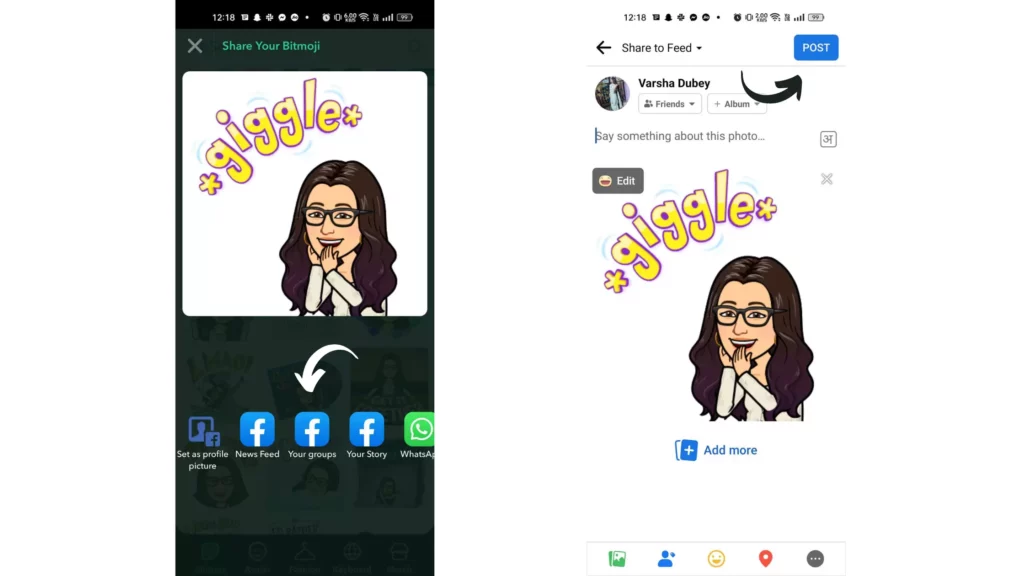
And you are done! This is how you can use Bitmoji on Facebook Groups Using Android.
How to Use Bitmoji on Facebook Story Using Android?
Here is your step-by-step guide on how to use Bitmoji on Facebook Story using your Android devices. So follow these steps to share a Bitmoji expression or gesture on your Facebook Story.
Step 1: Open the Bitmoji app.
Step 2: Select any Bitmoji you want to use for the Story.
Step 3: Tap on the selected Bitmoji.
Step 4: Select the Facebook Story option.
Step 5: Tap on the Share button from the bottom right.
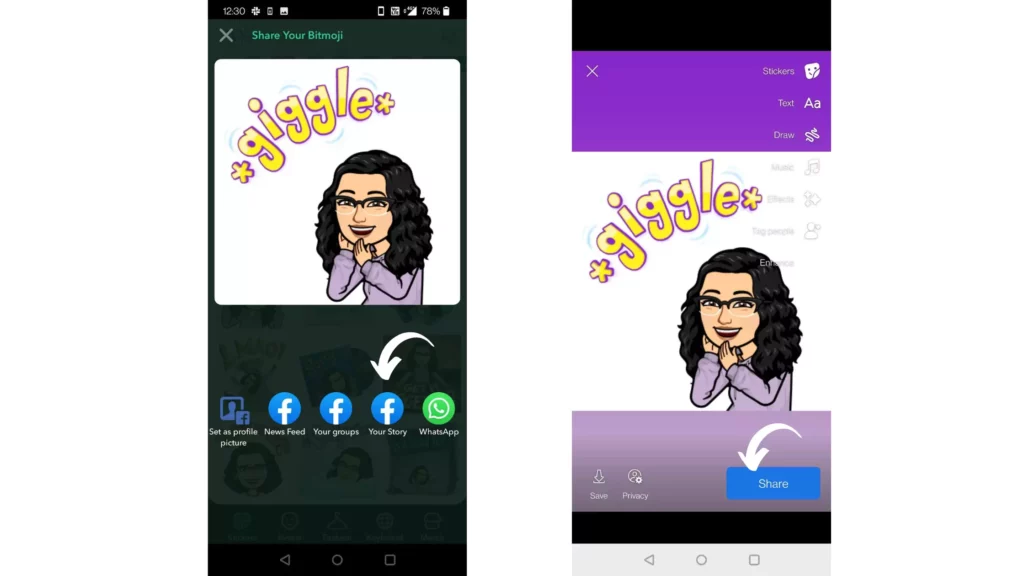
And you are done! This is how you can use Bitmoji on Facebook Story Using Android.
How to Use Bitmoji on Facebook Messenger Using Android?
Here is your step-by-step guide on how to use Bitmoji on Facebook Messenger using Android. So follow these steps to share Bitmojis expressions or gestures as stickers on Facebook Messenger.
Step 1: Open Facebook Messenger.
Step 2: From the chat, tap on any of your chats.
Step 3: Tap on Type a Message space.
Step 4: Tap on the Emoji icon to switch the Keyboard.
Step 5: Tap on the Bitmoji icon from the bottom menu.
Step 6: Tap on any of the Bitmoji expressions to send as chat.
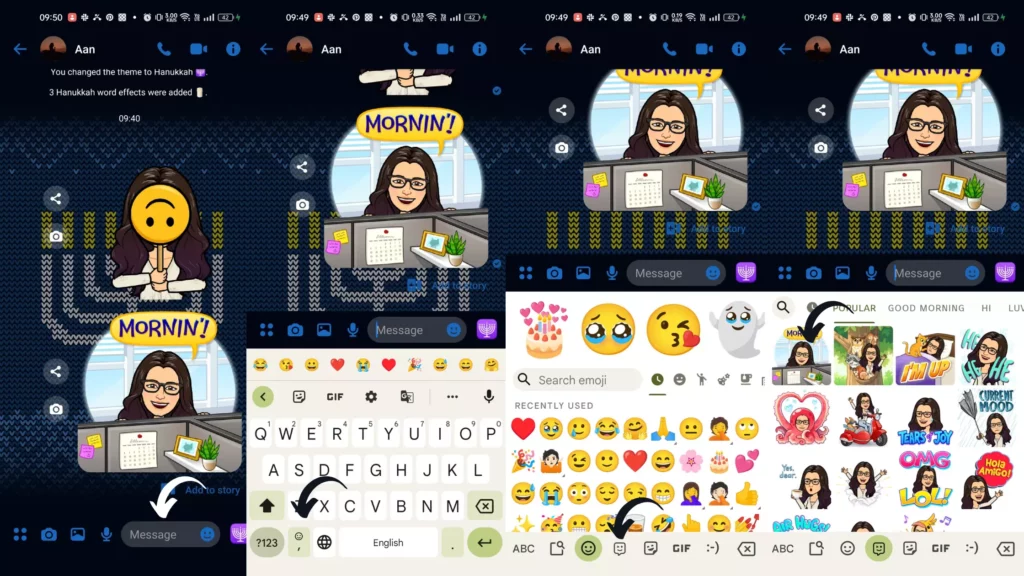
And you are done! This is how you use Bitmoji on Facebook on Messenger.
How to Use Bitmoji on Facebook Messenger Using iPhone?
Here is your step-by-step guide on how to use Bitmoji on Facebook Messenger using your iPhone. So follow these steps to share Bitmojis expressions or gestures as stickers on Facebook Messenger.
Step 1: Open Facebook Messenger.
Step 2: From the chat, tap on any of your chats.
Step 3: Tap on Type a Message space.
Step 4: Tap the Globe icon to switch the Keyboard to Bitmoji Keyboard.
Step 5: Tap on any of the Bitmoji expressions to copy it
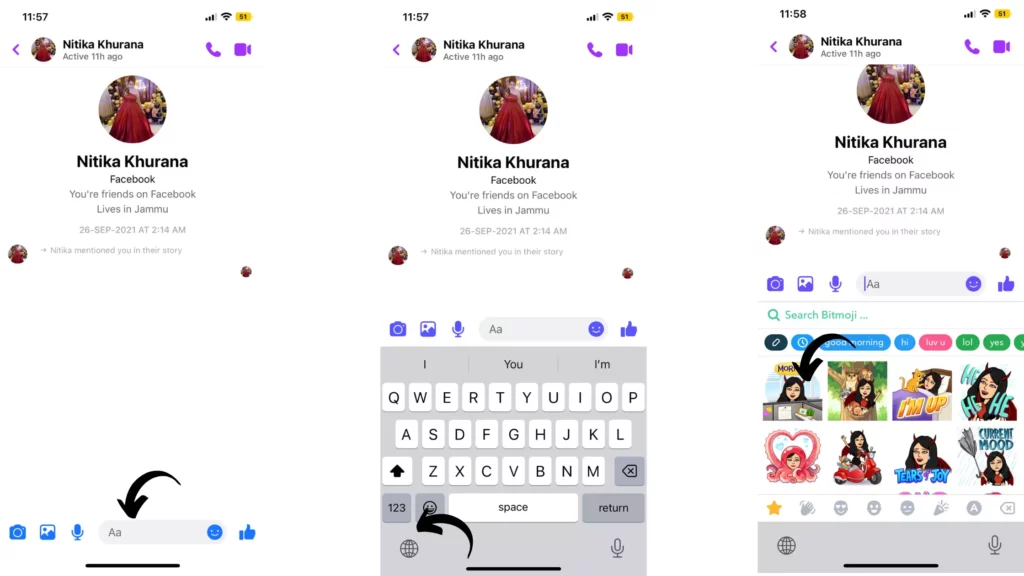
Step 6: Paste it in the chat box to send as a chat.
And you are done! This is how you can use Bitmoji on Facebook Messenger using your iPhone.
How to Add Bitmoji on Facebook Using iPhone?
Here is your step-by-step guide on how to add Bitmoji on Facebook using your iPhone. So follow these steps to have the Bitmoji Keyboard added to your Facebook.
Step 1: Download the Bitmoji app.
Step 2: Either create an account or Login with Snapchat.
Step 3: Open Setting on your phone.
Step 4: Tap on General.
Step 5: Tap on the Keyboard.
Step 6: Tap the first option, Keyboards.
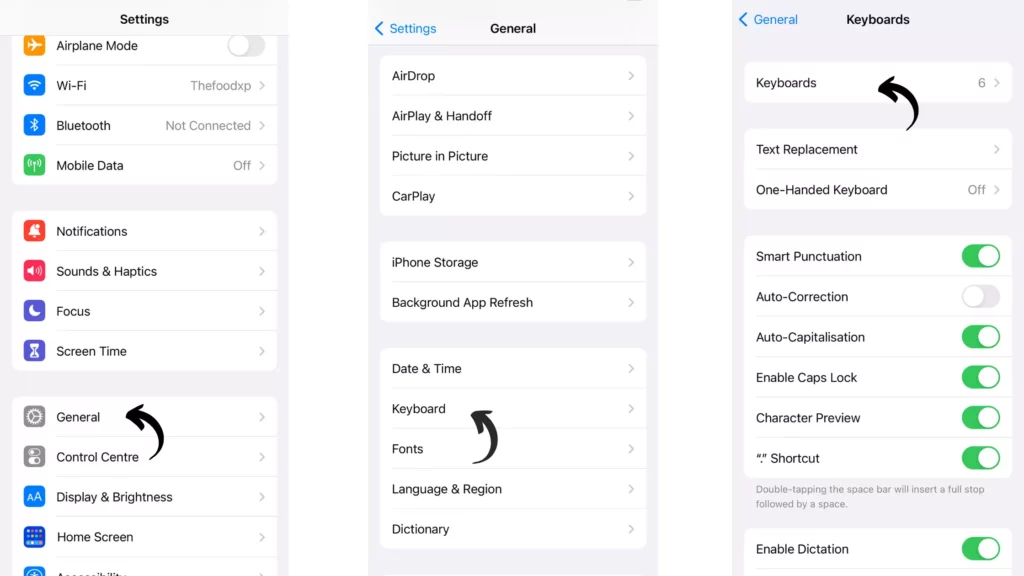
Step 7: Select Add New Keyboard.
Step 8: Type Bitmoji in the search bar above.
Step 9: Select Bitmoji and tap Done in the top right corner.
Step 10: Tap on the arrow next to Bitmoji.
Step 11: Turn the toggle on next to Allow Full Access.
Step 12: Tap on Allow to give access to Bitmoji.
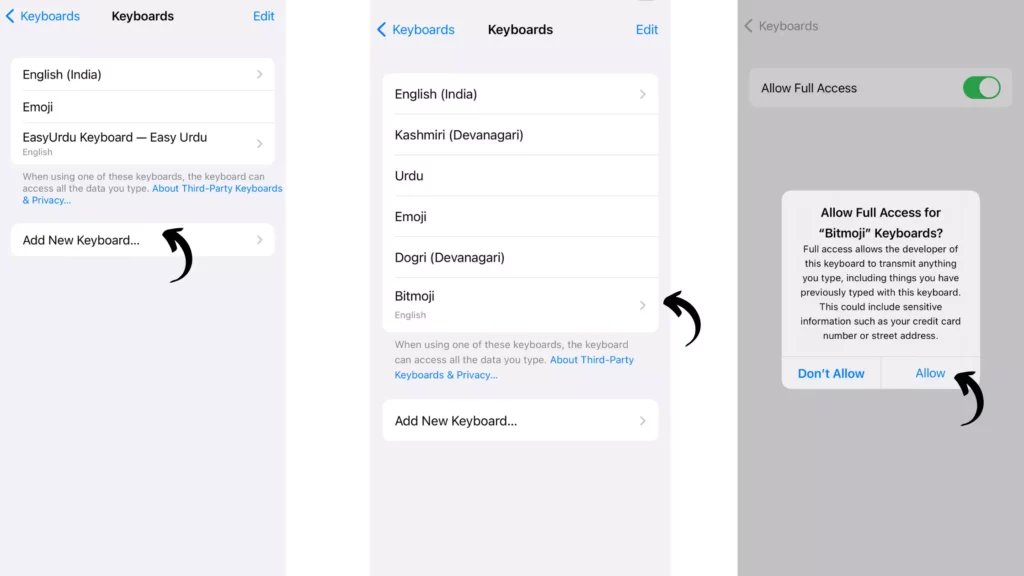
And you are done! With this, Bitmoji is now added to your Facebook Keyboard.
How to Add Bitmoji on Facebook Using Android?
Here is your step-by-step guide on how to add Bitmoji on Facebook using Android. So follow these steps to have the Bitmoji Keyboard added to your Facebook.
Step 1: Download the Bitmoji app.
Step 2: Either create an account or Login with Snapchat.
Step 3: Open Setting on your phone.
Step 4: Tap on System.
Step 5: Now tap on Language & input.
Step 6: Tap On-screen Keyboard.
Step 7: Select Manage on-screen keyboards.
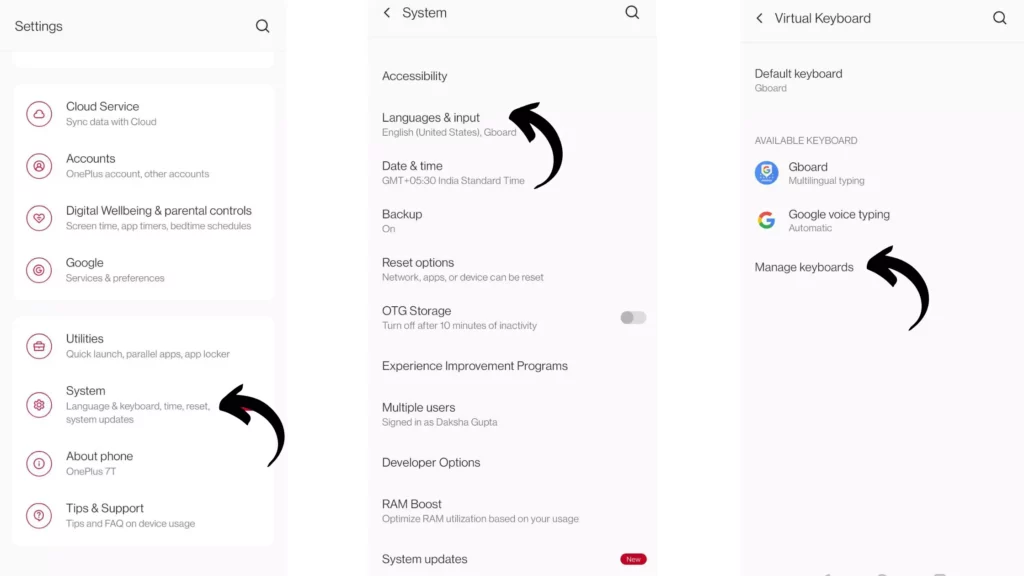
Step 8: Turn the toggle on next to Bitmoji Keyboard.
Step 9: Tap on OK to give access to the Bitmoji Keyboard.
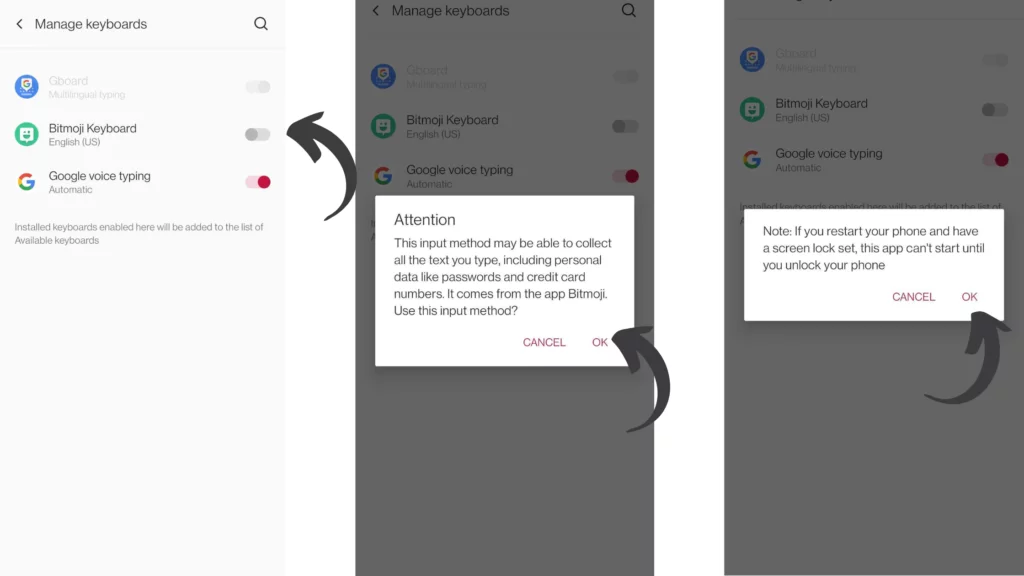
And you are done! With this, Bitmoji is now added to your Facebook Keyboard.
How to Use Bitmoji on Facebook?
Wrapping Up
With this, I come to the end of this blog, and I hope you now know how to Use Bitmoji on Facebook. Isn’t it very easy to use? What are you waiting for? Go ahead and shock everyone with these Bitmoji stickers in your chat post and comments. For any further queries related to Bitmoji on Facebook, you can always comment in the comments section below.
So, guys, that is it for today. Take Care! And keep visiting our website, Path of Ex, for more queries related to Social media, Gaming, and Technology. Till then, Bye! Bye!