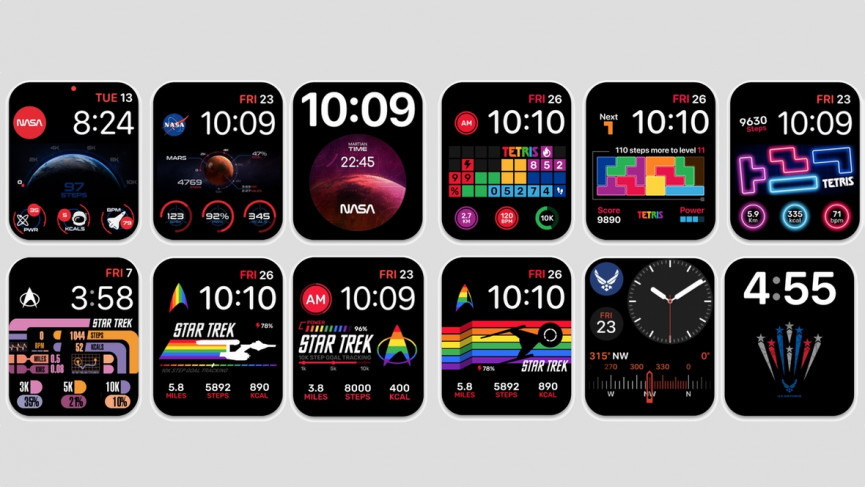If you’re looking to be hands-free while you work, you’ll love how Apple Watch Mirroring can help. Let me tell you how to use Apple Watch Mirroring. With this feature, you can wirelessly send what you’re seeing on your Apple Watch display to your iPhone, so you can continue working while you take care of other things. If you are intrigued by this new feature but don’t know how to use it, don’t worry! Follow this guide, and you’ll be good to go!
Apple Watch Mirroring feature is functional on Apple Watch Series 6, Apple Watch Series 7, and Apple Watch Series 8. This feature is launched along with iOS 16 and watchOS 9. The feature helps people manage their Apple smartwatch from their paired iPhone screen. Apple Watch mirroring works through paired iPhone’s assistive features.
Apple Watch mirroring is a modified version of AirPlay to mirror (cast) your smartwatch’s display on your iPhone. Once you enable this feature, you will be able to control your watch remotely without touching it. Here is how to use Apple Watch Mirroring.
In This Article
How to Use Apple Watch Mirroring?
To use Apple Watch Mirroring, ensure you’ve updated watchOS 9 on your Apple Watch, and your iPhone is updated to iOS 16. Here is how to use Apple Watch mirroring.
1. On the linked iPhone, launch the Settings app.
2. Navigate to and open Accessibility.
3. In the PHYSICAL AND MOTOR section, Click on Apple Watch Mirroring.
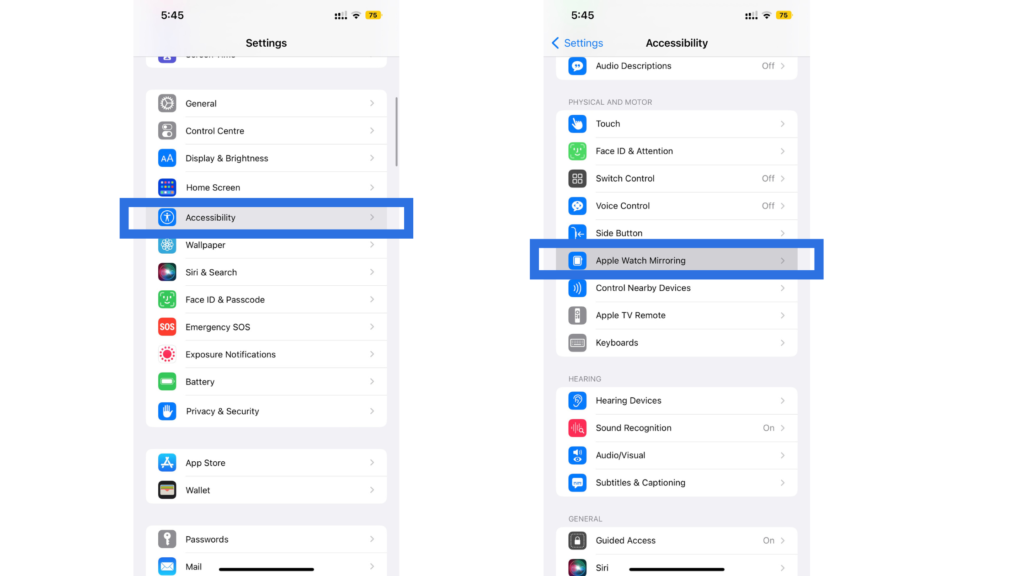
4. Tap on Toggle; it will turn Green which means the Apple Watch Mirroring is on.
5. An AirPlay Mirroring pop-up with an image of the Apple Watch will appear on Your iPhone’s screen.
6. Now, you can close the pop-up, make moves, and manage your Apple Watch virtually.
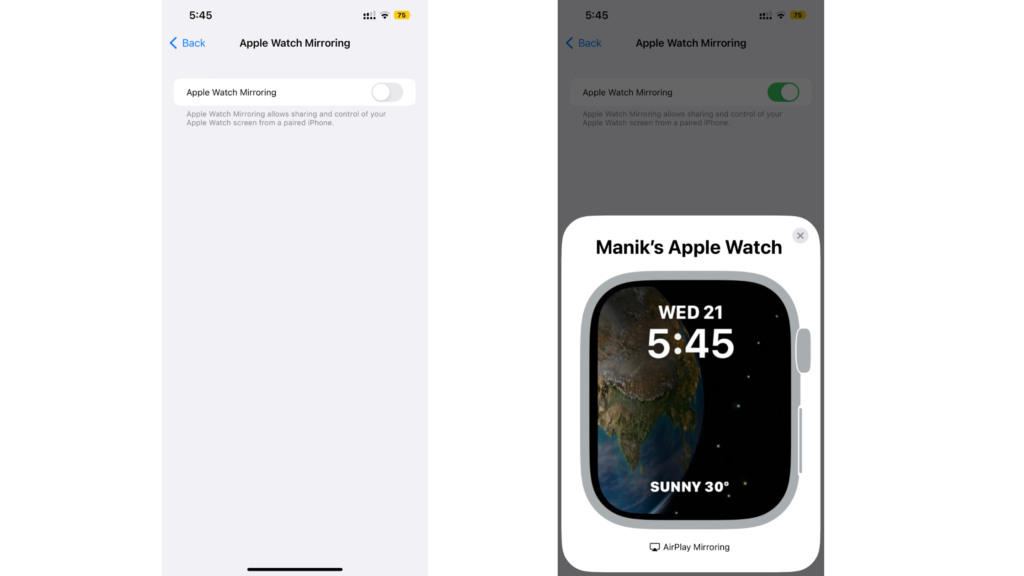
7. Press X on the top right of the pop-up screen.
That is it. That is how to use Apple Watch mirroring.
While mirroring, there is a blue border around your Apple Watch display. It indicates your watch is being shared on your paired iPhone. Your Apple Watch will display a notification at the start and end of the mirroring.
How to Use Apple Watch Mirroring
Wrapping Up
That is all about how to use Apple Watch mirroring. There may be more additions to the feature in the near future. However, the feature is in itself awesome and has many uses. You can now start your workouts directly from the iPhone’s screen, set alarms, change wallpapers, and do everything virtually that you do with your smartwatch physically.
Frequently Asked Questions
What is Apple Watch Mirroring?
Apple Watch Mirroring is an accessibility feature that lets you cast your Apple Watch screen on your paired iPhone’s display. It gives you the power to watch your Apple Watch screen on a bigger display, and manage its settings and all features right from your iPhone.
Which products support Apple Watch Mirroring?
Apple Watch Mirroring is available on Apple Watch Series 6, Apple Watch Series 7, and Apple Watch Series 8. Your watch(es) and paired iPhone(s) should have watchOS 9 and iOS 16 respectively. It won’t work on previous OS versions.
How to Use Apple Watch Mirroring?
1. Launch the Settings app on your iPhone
2. Open Accessibility.
3. Click on Apple Watch Mirroring.
4. Tap toggle on.
5. Your Apple Watch will start mirroring.