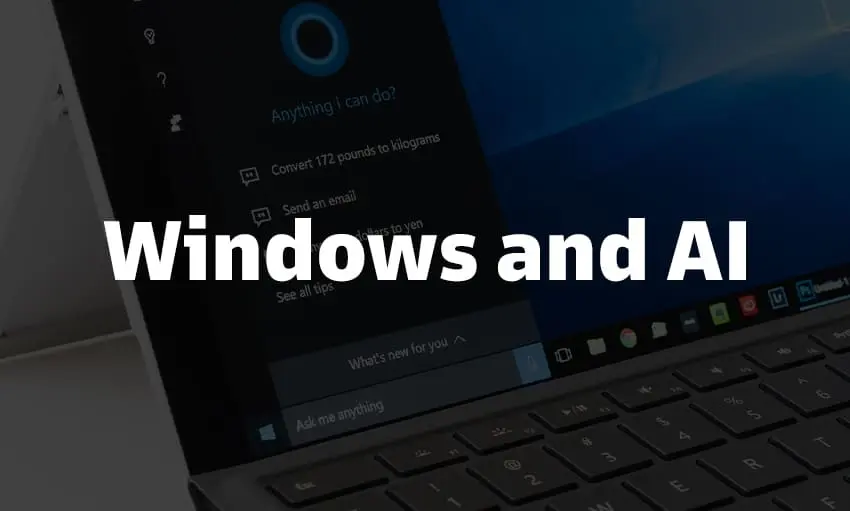In a world driven by innovation and technology, artificial intelligence continues to revolutionize our daily lives. From virtual assistants to autonomous vehicles, AI has become an integral part of our digital ecosystem. Now, imagine harnessing the immense potential of AI right within your Windows operating system. With each passing day, AI is seamlessly integrating into the fabric of Windows, and let me explain How to Use AI in Windows.
Windows, the iconic operating system that has accompanied us on our digital journey for decades, is undergoing a transformative AI revolution. Gone are the days of static interfaces and rigid workflows. Thanks to AI, Windows is evolving into a dynamic and humanized platform that adapts to our unique needs and preferences. This intelligent synergy between AI and Windows creates an immersive computing environment where technology becomes an extension of yourself.
Keep reading to find out How to Use AI in Windows in the most convenient way. An AI-powered digital assistant that learns from your habits understands your voice commands, and proactively assists you in managing your tasks, schedules, and even entertainment options is a boon.
In This Article
How to Use AI in Windows?

Utilizing AI in Windows opens up a world of possibilities, empowering users with enhanced productivity, personalized experiences, and efficient workflows. Here are some key ways to harness the power of AI in your Windows environment:
1. Windows Copilot
Windows Copilot is like having a smart assistant by your side. When you’re writing emails, creating presentations, or coding, Copilot uses its machine-learning abilities to suggest words, complete sentences, and even catch errors as you go. It’s like having an extra set of eyes and a helping hand, making your work smoother and more efficient, and this is How to Use AI in Windows.
2. Bing Visual Search
Imagine being able to search the internet by simply showing a picture. Bing Visual Search lets you do just that. Whether you capture a photo or upload an image from your computer, Bing’s AI algorithms analyze it and provide information about the objects, places, or even people in the image. It’s a fantastic tool for discovering more about the world around you, finding product details, or getting inspiration for your creative projects.
3. Cortana
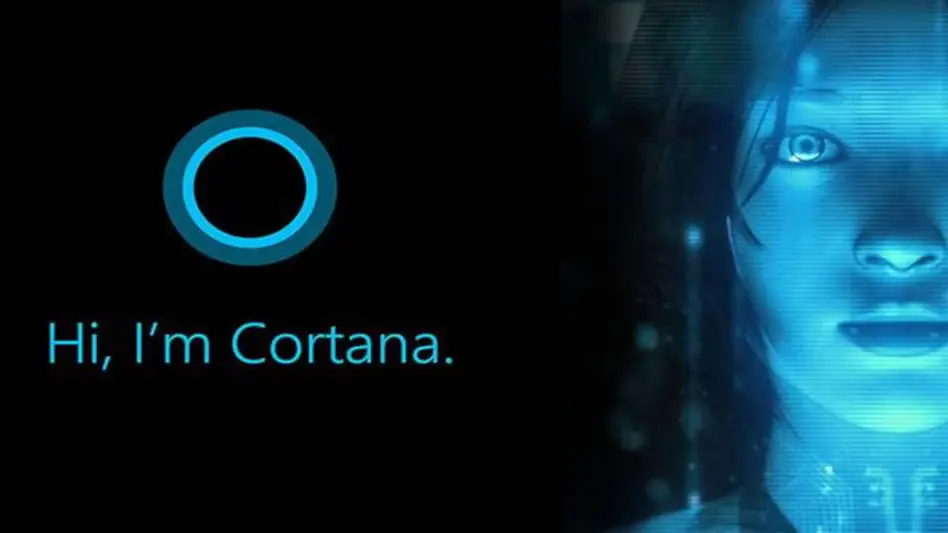
Cortana is your friendly and knowledgeable virtual assistant in Windows. Need to set a reminder? Make an appointment. Find information? Just ask Cortana! Powered by AI, Cortana understands natural language and can help you with a wide range of tasks. As you interact with Cortana, it learns your preferences and provides personalized recommendations. It’s like having your own personal assistant right at your fingertips.
4. Microsoft Translator
In this saga of How to Use AI in Windows, Microsoft Translator is another name. Communication becomes seamless with Microsoft Translator. This AI-powered app can translate text or speech between over 100 languages. It’s incredibly useful for travelers, students, and anyone who needs to communicate with people who speak different languages. You can simply type or speak, and Microsoft Translator will bridge the language gap, enabling smooth conversations and understanding.
5. Microsoft Whiteboard
Collaboration has never been more engaging than with Microsoft Whiteboard. Imagine working together with others on a virtual whiteboard, sharing ideas, brainstorming solutions, and creating presentations in real time. The AI features of Whiteboard, such as real-time collaboration, inking, and shape recognition, make it a powerful tool for teams to bring their ideas to life, fostering creativity and teamwork.
6. Wolfram Alpha
Wolfram Alpha is like having a knowledgeable expert at your fingertips. It’s an AI-powered knowledge engine that can answer questions and provide information in various formats, including text, charts, and tables. Whether you need help with math problems or scientific facts or even want to check the latest news and weather, WolframAlpha has you covered with accurate and reliable answers.
7. Grammarly
Grammarly is your personal writing assistant when it comes to How to Use AI in Windows. Using AI techniques like natural language processing and machine learning, Grammarly helps you improve your writing. It catches grammar errors, suggests spelling corrections, and even provides style recommendations. It’s like having an editor who helps you polish your writing skills and ensures your messages and documents are clear and professional.
8. Microsoft PowerToys

PowerToys is a collection of handy tools designed to boost productivity. These tools utilize AI to enhance your Windows experience. For example, the file explorer preview pane uses AI to generate thumbnails, so you can quickly see what files contain without opening them. The keyboard macro recorder learns your typing habits, allowing you to create macros that automate repetitive tasks. The screenshot tool uses AI to improve the quality of screenshots, making them easier to read and share.
9. Microsoft Math Solver
Microsoft Math Solver is a lifesaver for students and math enthusiasts. With AI at its core, this app helps you solve math problems step-by-step. Whether you scan an equation or manually input it, Microsoft Math Solver provides solutions, graphs, and explanations, helping you understand and conquer challenging math concepts.
10. DeepL Translate
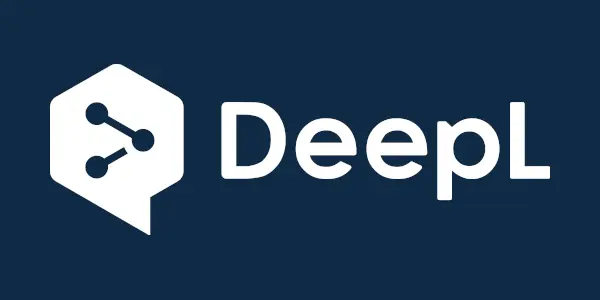
DeepL Translate is an AI-powered translation tool that delivers accurate and natural-sounding translations. Supporting over 20 languages, DeepL uses neural machine translation (NMT) to ensure high-quality results. Whether you’re translating documents and emails or simply trying to understand a foreign language, DeepL Translate helps you bridge language barriers with ease.
These ten AI tools in Windows bring a human touch to your digital experience, making tasks easier, more efficient, and more enjoyable. They embody the power of AI to enhance productivity, foster collaboration, and assist in various aspects of your daily life, ultimately making your Windows journey more seamless and rewarding.
Wrapping Up
In the ever-evolving world of Windows, the integration of AI has ushered in a new era of productivity, creativity, and connectivity. From the helpful guidance of Windows Copilot and the visual wonders of Bing Visual Search to the friendly assistance of Cortana, these AI-powered companions have become integral parts of our digital lives.
Whether it’s refining our writing with Grammarly, breaking language barriers with Microsoft Translator, unleashing collaborative potential with Microsoft Whiteboard, or exploring knowledge with WolframAlpha, AI in Windows has transformed how we work, communicate, and learn. As we look to the future, the possibilities seem endless, with AI poised to continually enhance our Windows experience, empowering us to achieve more, connect deeper, and create beyond our imagination.
Hope this article helped you to know more about How to use AI in Windows!
Frequently Asked Questions
1. How can I start using Windows Copilot?
Windows Copilot is currently in preview mode, and you can access it by joining the Windows Insider Program. Once you’ve enrolled, you’ll have the opportunity to try out this AI-powered tool and experience its productivity-enhancing features.
2. Can Bing Visual Search recognize specific objects in images?
Yes! Bing Visual Search utilizes advanced AI algorithms to identify objects, places, and even people within images. Whether you’re seeking information about a product, are curious about landmarks, or want to know more about someone, Bing Visual Search can provide relevant details based on what it recognizes.
3. Is Cortana available on all Windows devices?
Cortana is available on most Windows devices, including PCs, laptops, tablets, and smartphones. However, please note that the availability and functionality of Cortana may vary depending on your device’s operating system version and regional settings.
4. How accurate is Microsoft Translator in translating between languages?
Microsoft Translator leverages AI to deliver accurate translations between over 100 languages. While the accuracy may vary depending on the complexity of the text and languages involved, Microsoft Translator is known for providing reliable translations.
5. Can I collaborate with others in real time using Microsoft Whiteboard?
Absolutely! Microsoft Whiteboard offers real-time collaboration features, allowing you to work together with colleagues, friends, or family members on a shared virtual whiteboard. You can brainstorm ideas, draw diagrams, and contribute simultaneously, making collaboration seamless and interactive.
6. Does DeepL Translate support languages beyond the commonly spoken ones?
Yes! DeepL Translate supports translation between a wide range of languages, including both commonly spoken languages and less widely used ones. With its AI-powered neural machine translation, DeepL provides accurate and natural-sounding translations, making it a valuable tool for multilingual communication across diverse language pairs.