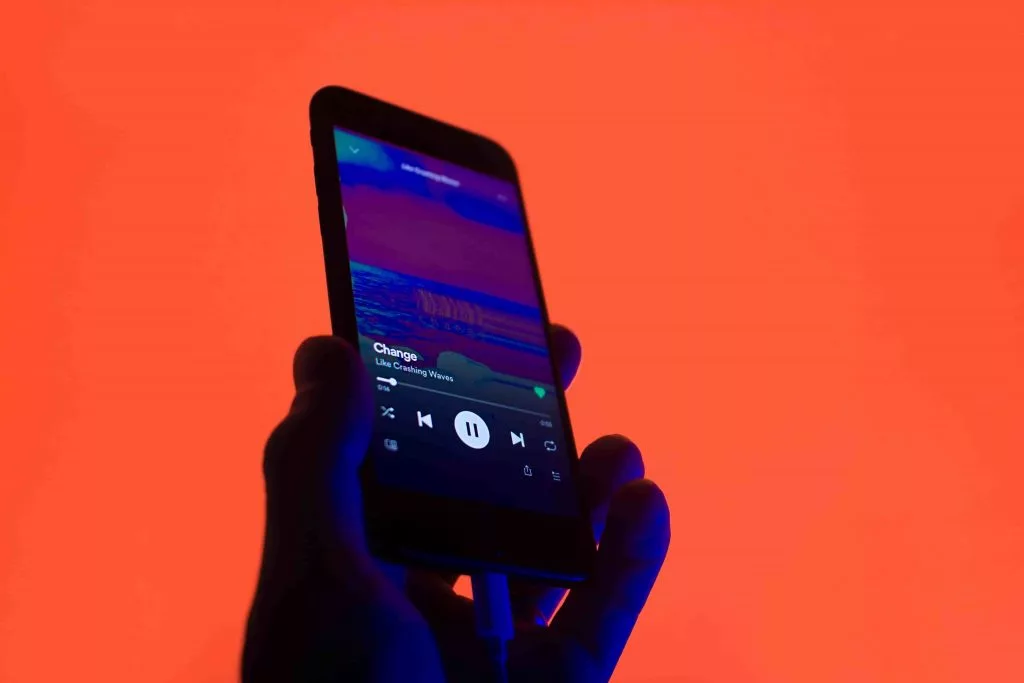Are you one of those guys who want to add your own music to Spotify? And are wondering, How to upload music to Spotify. Don’t worry; I’m here to help you out. By the end of this article, you will be in the know of this question. If you love the blend of Pop, classical, and folk and want to create your playlist accordingly by uploading music to Spotify. This read is meant for you.
Everybody has their own selected list of songs. Everybody has a choice of their own. Some are huge lovers of folk songs. And the problem is that Spotify can’t provide you with all this. So you have to compromise. But don’t worry. You can upload music to your Spotify library.
In this article, I will tell you the methods for uploading music to Spotify. Importing your music to Spotify is a straightforward process. You need to follow the following steps, and your Spotify music library will be updated.
In This Article
How to Upload Music to Spotify from a Desktop?
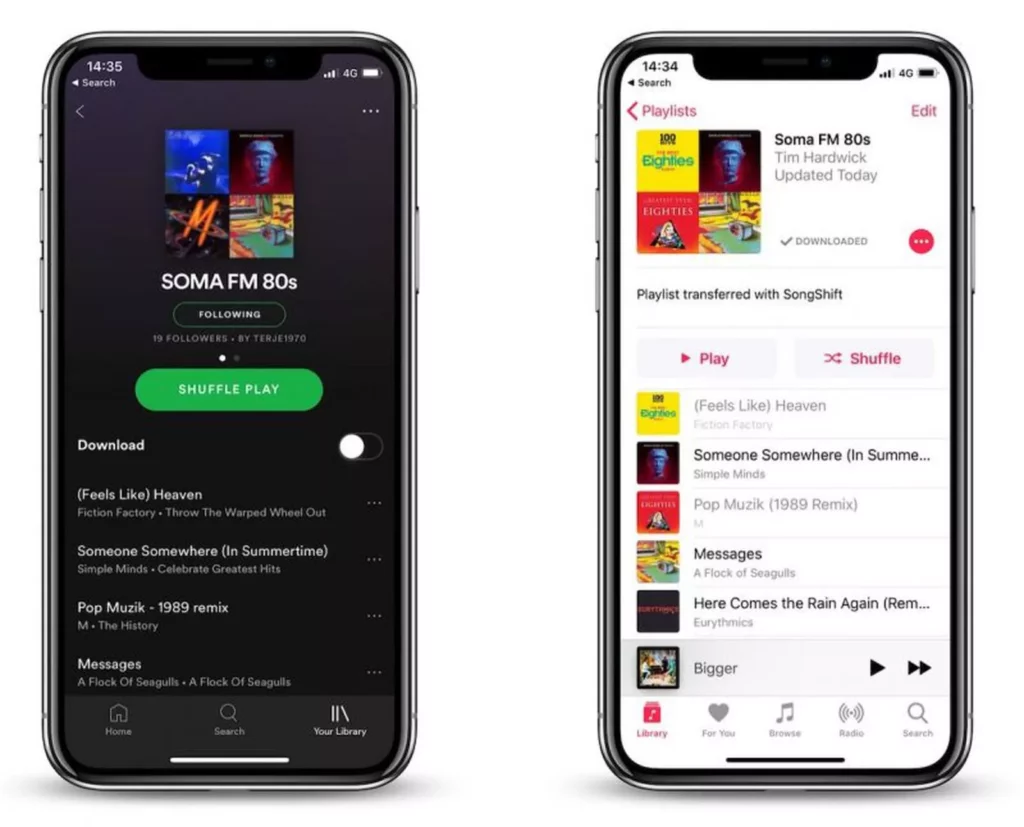
All you need to have is a Spotify desktop app for Windows and macOS rather than a web player. Follow the given steps:
- Open the Spotify desktop app and sign into your account.
- Click the drop menu button next to your account name and choose the settings.
- Tap on the Settings. Select the show local files slider by opening the local files section.
- You can borrow songs or files either from a music library or downloads.
- Import files from another folder by selecting add a source.
- From the popped-up browser, tap on add to Spotify and click OK.
- You can select your library from the left-hand library, and your playlist stands updated and ready to b explored.
How to Upload Music to Spotify on Mobile?
If you are a Spotify premium user, you can enjoy the songs stored on your device through Spotify. It comes in handy with both Android and iOS users. Subject to that, you first need to compile the tracks into a playlist.
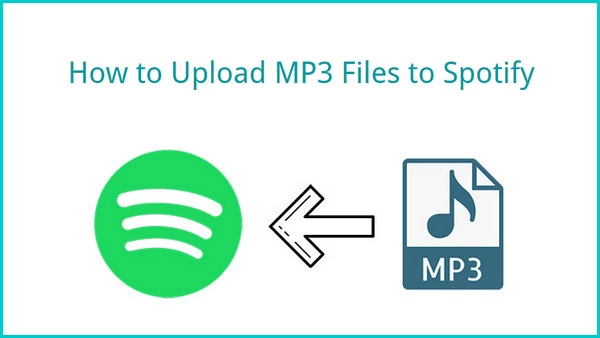
You can add music to Spotify by following the given steps.
1. Click on create a playlist by tapping the menu on the left of Spotify and name it.
2. Drag and drop tracks into the new playlist from the local files folder.
3. Both devices should be connected to the same wifi network.
Android users can get away with this step. On iPhone or iPad, Tap Home, click on the setting gear icon, choose a local file, and switch on the local audio files option. If prompted, allow Spotify to find devices on your network.
4. In the playlist section of your library, See your new playlist.
Open the playlist you will find all the songs grayed out. To import them into the Spotify mobile app, tap on the download button below the playlist’s title.
5. You can play the locally stored music track on your phone once it is downloaded. Like other Spotify tracks.
6. You can listen to your imported songs without an internet connection. Tap home, go to settings, and switch on the offline mode.
How to Upload Music to Spotify?
Wrapping Up
There is the option to update your music library. How to upload music to the Spotify app. Your query has been taken up and answered candidly. You can create a playlist of your liking. You can listen to the music of your choice by customizing and modifying the playlist as per your whims. How to do so, all such questions have been answered candidly in this article.
Frequently Asked Questions
Q: Can I upload my own songs to Spotify?
Ans: Yes, you can upload music to Spotify.
Q: Can I listen to the imported songs without an internet connection?
Ans: Yes, you can. Tap home, go to the settings, and enable the offline mode.